What is IncognitoSearchNet?
The computer security experts have determined that IncognitoSearchNet is a potentially unwanted program (PUP) belonging to the category of Browser hijackers. A common tactic used by authors of potentially unwanted apps is to change browser’s settings such as start page, new tab and search engine by default so that the affected browser goes to a web site under the author’s control. You need to perform the few simple steps below to get rid of IncognitoSearchNet and protect you from other browser hijackers and potentially unwanted software.
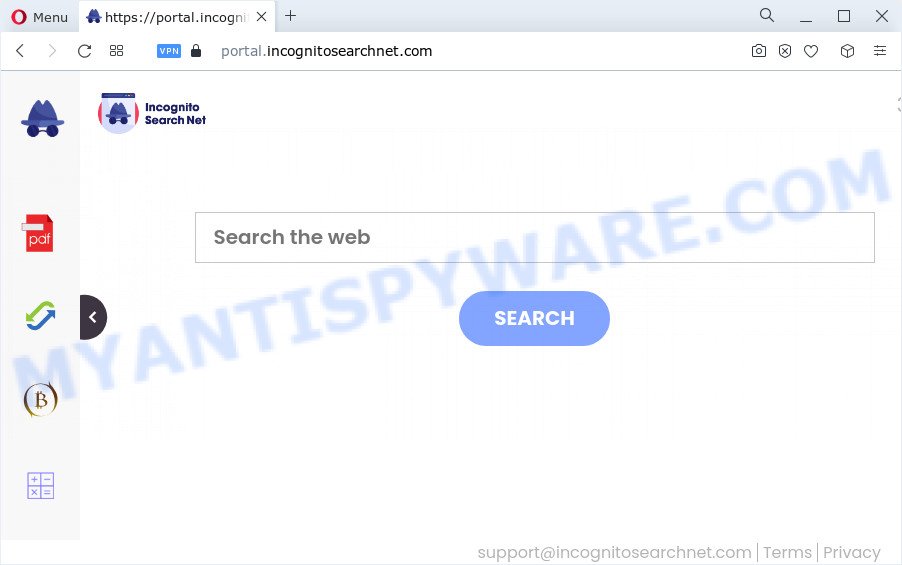
Most often, hijackers promote fake search providers by setting their address as the default search provider. In this case, the hijacker installs feed.incognitosearchnet.com as a search provider. This means that users whose web browser is hijacked with the hijacker are forced to visit incognitosearchnet.com each time they search in the Internet, open a new window or tab. And since incognitosearchnet.com is not a real search provider and does not have the ability to find the information users need, this website redirects the user’s web-browser to the Yahoo search engine.
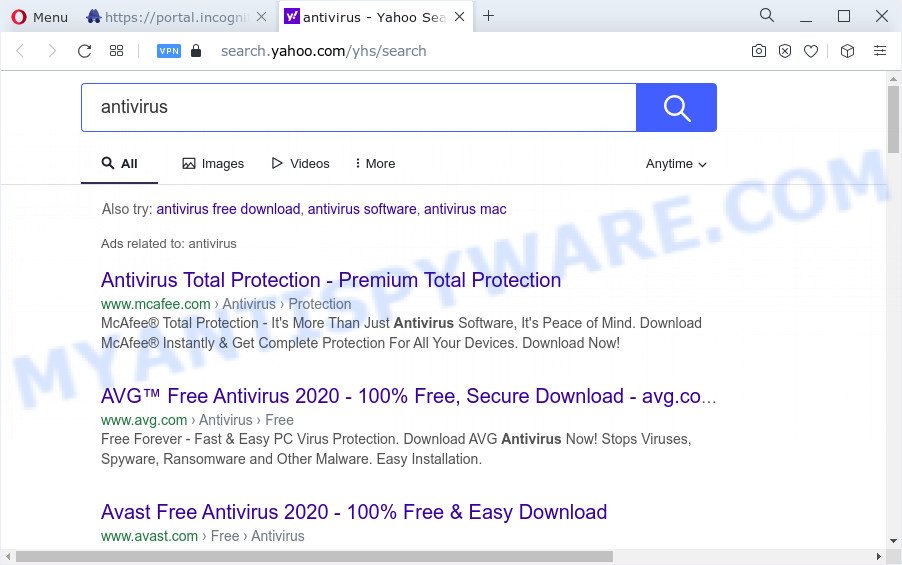
Another reason why you need to get rid of IncognitoSearchNet is its online data-tracking activity. It can collect sensitive information, including:
- IP addresses;
- URLs visited;
- search queries/terms;
- clicks on links and advertisements;
- web browser version information.
Thus, IncognitoSearchNet is a potentially unwanted program. If you found any of the symptoms mentioned above, we suggest you to perform step-by-step tutorial below to get rid of browser hijacker and delete IncognitoSearchNet from the computer.
How can a browser hijacker get on your computer
Potentially unwanted programs and browser hijackers spreads together with many freeware and commercial applications. This PUP can be installed in background without user consent, but usually it is introduced to a user when a downloaded program are installed. So, read term of use and user agreement very carefully before installing any software or otherwise you can end up with another browser hijacker on your personal computer, such as this IncognitoSearchNet browser hijacker.
Threat Summary
| Name | IncognitoSearchNet |
| Type | redirect virus, start page hijacker, PUP, browser hijacker, search engine hijacker |
| Associated domains | portal.incognitosearchnet.com, feed.incognitosearchnet.com, get.incognitosearchnet.com, install.incognitosearchnet.com |
| Affected Browser Settings | new tab page URL, search provider, homepage |
| Distribution | free applications setup files, misleading popup ads, fake software updaters |
| Symptoms | Popup advertisements won’t go away. Webpage links redirect to websites different from what you expected. There is an unwanted program in the ‘Uninstall a program’ section of your Control Panel. Unexpected web browser extensions or toolbar keep coming back. Unwanted changes in your browser such as using a new default search provider. |
| Removal | IncognitoSearchNet removal guide |
How to remove IncognitoSearchNet from Windows 10 (8, 7, XP)
Most commonly browser hijackers requires more than a simple uninstall through the use of Windows Control panel in order to be fully removed. For that reason, our team designed several removal methods which we’ve summarized in a detailed guide. Therefore, if you’ve the IncognitoSearchNet hijacker on your PC system and are currently trying to have it removed then feel free to follow the step-by-step tutorial below in order to resolve your problem. Certain of the steps below will require you to close this web-page. So, please read the steps carefully, after that bookmark it or open it on your smartphone for later reference.
To remove IncognitoSearchNet, use the following steps:
- How to manually remove IncognitoSearchNet
- Automatic Removal of IncognitoSearchNet
- Stop IncognitoSearchNet redirect
- To sum up
How to manually remove IncognitoSearchNet
The useful removal guide for the IncognitoSearchNet hijacker. The detailed procedure can be followed by anyone as it really does take you step-by-step. If you follow this process to remove IncognitoSearchNet hijacker let us know how you managed by sending us your comments please.
Delete IncognitoSearchNet related programs through the Control Panel of your device
In order to get rid of PUPs like this browser hijacker, open the Microsoft Windows Control Panel and click on “Uninstall a program”. Check the list of installed applications. For the ones you do not know, run an Internet search to see if they are adware, browser hijacker or PUPs. If yes, remove them off. Even if they are just a programs that you do not use, then removing them off will increase your computer start up time and speed dramatically.
Windows 8, 8.1, 10
First, press Windows button

Once the ‘Control Panel’ opens, press the ‘Uninstall a program’ link under Programs category like below.

You will see the ‘Uninstall a program’ panel as shown below.

Very carefully look around the entire list of applications installed on your computer. Most likely, one of them is the IncognitoSearchNet browser hijacker. If you have many applications installed, you can help simplify the search of harmful applications by sort the list by date of installation. Once you have found a dubious, unwanted or unused program, right click to it, after that press ‘Uninstall’.
Windows XP, Vista, 7
First, click ‘Start’ button and select ‘Control Panel’ at right panel as displayed in the figure below.

Once the Windows ‘Control Panel’ opens, you need to click ‘Uninstall a program’ under ‘Programs’ as shown below.

You will see a list of applications installed on your device. We recommend to sort the list by date of installation to quickly find the applications that were installed last. Most likely, it’s the IncognitoSearchNet hijacker. If you are in doubt, you can always check the application by doing a search for her name in Google, Yahoo or Bing. After the program which you need to delete is found, simply click on its name, and then click ‘Uninstall’ as displayed below.

Remove IncognitoSearchNet from Chrome
Resetting Chrome to default values is useful in removing the IncognitoSearchNet hijacker from your web-browser. This method is always useful to complete if you have trouble in removing changes caused by browser hijacker.
Open the Chrome menu by clicking on the button in the form of three horizontal dotes (![]() ). It will open the drop-down menu. Choose More Tools, then press Extensions.
). It will open the drop-down menu. Choose More Tools, then press Extensions.
Carefully browse through the list of installed extensions. If the list has the add-on labeled with “Installed by enterprise policy” or “Installed by your administrator”, then complete the following steps: Remove Chrome extensions installed by enterprise policy otherwise, just go to the step below.
Open the Google Chrome main menu again, click to “Settings” option.

Scroll down to the bottom of the page and click on the “Advanced” link. Now scroll down until the Reset settings section is visible, as displayed on the screen below and press the “Reset settings to their original defaults” button.

Confirm your action, press the “Reset” button.
Delete IncognitoSearchNet browser hijacker from Internet Explorer
The Internet Explorer reset is great if your web-browser is hijacked or you have unwanted extensions or toolbars on your web-browser, which installed by a malware.
First, run the Microsoft Internet Explorer, then press ‘gear’ icon ![]() . It will show the Tools drop-down menu on the right part of the web-browser, then press the “Internet Options” as displayed on the image below.
. It will show the Tools drop-down menu on the right part of the web-browser, then press the “Internet Options” as displayed on the image below.

In the “Internet Options” screen, select the “Advanced” tab, then press the “Reset” button. The IE will open the “Reset Internet Explorer settings” dialog box. Further, click the “Delete personal settings” check box to select it. Next, press the “Reset” button as on the image below.

When the task is complete, click “Close” button. Close the IE and reboot your PC system for the changes to take effect. This step will help you to restore your web-browser’s search engine, newtab page and homepage to default state.
Remove IncognitoSearchNet hijacker from Mozilla Firefox
If Mozilla Firefox home page or search engine are hijacked by the IncognitoSearchNet, your web-browser displays annoying popup ads, then ‘Reset Firefox’ could solve these problems. However, your saved passwords and bookmarks will not be changed, deleted or cleared.
Launch the Firefox and press the menu button (it looks like three stacked lines) at the top right of the browser screen. Next, click the question-mark icon at the bottom of the drop-down menu. It will open the slide-out menu.

Select the “Troubleshooting information”. If you’re unable to access the Help menu, then type “about:support” in your address bar and press Enter. It bring up the “Troubleshooting Information” page as shown in the figure below.

Click the “Refresh Firefox” button at the top right of the Troubleshooting Information page. Select “Refresh Firefox” in the confirmation dialog box. The Mozilla Firefox will start a task to fix your problems that caused by the IncognitoSearchNet hijacker. When, it is complete, click the “Finish” button.
Automatic Removal of IncognitoSearchNet
Run malicious software removal tools to delete IncognitoSearchNet automatically. The free applications tools specially created for browser hijacker, adware and other potentially unwanted software removal. These utilities can remove most of hijacker from Mozilla Firefox, Edge, Microsoft Internet Explorer and Google Chrome. Moreover, it can remove all components of IncognitoSearchNet from Windows registry and system drives.
Run Zemana Anti-Malware (ZAM) to get rid of IncognitoSearchNet browser hijacker
Zemana AntiMalware is free full featured malware removal tool. It can check your files and MS Windows registry in real-time. Zemana Anti Malware can help to delete IncognitoSearchNet browser hijacker, other PUPs and adware software. It uses 1% of your device resources. This utility has got simple and beautiful interface and at the same time effective protection for your PC.
First, please go to the link below, then press the ‘Download’ button in order to download the latest version of Zemana Free.
165499 downloads
Author: Zemana Ltd
Category: Security tools
Update: July 16, 2019
Once downloading is done, close all software and windows on your PC. Open a directory in which you saved it. Double-click on the icon that’s called Zemana.AntiMalware.Setup similar to the one below.
![]()
When the setup begins, you will see the “Setup wizard” that will allow you install Zemana AntiMalware (ZAM) on your device.

Once install is finished, you will see window as displayed on the image below.

Now click the “Scan” button . Zemana Anti Malware (ZAM) application will scan through the whole computer for the IncognitoSearchNet browser hijacker. Depending on your device, the scan can take anywhere from a few minutes to close to an hour. While the Zemana utility is checking, you can see how many objects it has identified as being infected by malicious software.

As the scanning ends, you’ll be shown the list of all found items on your personal computer. Review the report and then press “Next” button.

The Zemana will remove IncognitoSearchNet hijacker and move the selected items to the Quarantine.
Remove IncognitoSearchNet browser hijacker and malicious extensions with Hitman Pro
HitmanPro is one of the most useful utilities for deleting browser hijackers, adware, PUPs and other malware. It can search for hidden malware in your computer and delete all malicious folders and files related to hijacker. HitmanPro will help you to delete IncognitoSearchNet from your computer and Firefox, IE, Microsoft Edge and Google Chrome. We strongly recommend you to download this tool as the developers are working hard to make it better.

- Visit the page linked below to download the latest version of Hitman Pro for MS Windows. Save it to your Desktop.
- When the download is done, double click the HitmanPro icon. Once this utility is started, click “Next” button . HitmanPro program will scan through the whole computer for the IncognitoSearchNet browser hijacker. Depending on your PC, the scan can take anywhere from a few minutes to close to an hour. When a malware, adware or PUPs are detected, the number of the security threats will change accordingly. Wait until the the checking is finished.
- After HitmanPro completes the scan, it will show the Scan Results. In order to remove all threats, simply click “Next” button. Now press the “Activate free license” button to start the free 30 days trial to remove all malicious software found.
Get rid of IncognitoSearchNet hijacker with MalwareBytes
We suggest using the MalwareBytes Free which are fully clean your PC system of the browser hijacker. The free utility is an advanced malware removal program developed by (c) Malwarebytes lab. This program uses the world’s most popular anti-malware technology. It is able to help you remove browser hijacker, potentially unwanted apps, malware, adware, toolbars, ransomware and other security threats from your PC system for free.
MalwareBytes can be downloaded from the following link. Save it on your MS Windows desktop.
327717 downloads
Author: Malwarebytes
Category: Security tools
Update: April 15, 2020
When the download is finished, close all software and windows on your device. Double-click the setup file called MBSetup. If the “User Account Control” dialog box pops up as shown in the figure below, click the “Yes” button.

It will open the Setup wizard that will help you set up MalwareBytes Anti-Malware (MBAM) on your device. Follow the prompts and do not make any changes to default settings.

Once install is finished successfully, click “Get Started” button. MalwareBytes will automatically start and you can see its main screen as displayed in the figure below.

Now press the “Scan” button to perform a system scan with this utility for the IncognitoSearchNet browser hijacker. Depending on your PC, the scan can take anywhere from a few minutes to close to an hour. While the MalwareBytes AntiMalware is scanning, you can see how many objects it has identified either as being malicious software.

As the scanning ends, MalwareBytes Anti Malware (MBAM) will display a list of found threats. All found threats will be marked. You can delete them all by simply click “Quarantine” button. The MalwareBytes Anti-Malware (MBAM) will remove IncognitoSearchNet browser hijacker and move the selected items to the program’s quarantine. After the task is finished, you may be prompted to restart the PC system.

We recommend you look at the following video, which completely explains the process of using the MalwareBytes to remove adware software, hijacker and other malware.
Stop IncognitoSearchNet redirect
Run an ad blocking tool such as AdGuard will protect you from malicious ads and content. Moreover, you may find that the AdGuard have an option to protect your privacy and block phishing and spam web pages. Additionally, adblocker apps will help you to avoid unwanted pop up advertisements and unverified links that also a good way to stay safe online.
- Visit the following page to download the latest version of AdGuard for Windows. Save it on your Desktop.
Adguard download
27035 downloads
Version: 6.4
Author: © Adguard
Category: Security tools
Update: November 15, 2018
- Once the download is complete, start the downloaded file. You will see the “Setup Wizard” program window. Follow the prompts.
- Once the install is complete, click “Skip” to close the setup application and use the default settings, or click “Get Started” to see an quick tutorial that will help you get to know AdGuard better.
- In most cases, the default settings are enough and you don’t need to change anything. Each time, when you start your personal computer, AdGuard will launch automatically and stop unwanted advertisements, block IncognitoSearchNet, as well as other malicious or misleading webpages. For an overview of all the features of the application, or to change its settings you can simply double-click on the icon named AdGuard, which is located on your desktop.
To sum up
Now your PC should be clean of the IncognitoSearchNet browser hijacker. We suggest that you keep AdGuard (to help you block unwanted pop-ups and intrusive malicious web pages) and Zemana Free (to periodically scan your personal computer for new hijackers and other malicious software). Probably you are running an older version of Java or Adobe Flash Player. This can be a security risk, so download and install the latest version right now.
If you are still having problems while trying to remove IncognitoSearchNet from the Firefox, Chrome, IE and Edge, then ask for help here here.


















