What is Nusmash?
The security specialists have determined that Nusmash is a PUP (potentially unwanted program) that belongs to the category of browser hijackers. A browser hijacker is a form of software that is developed to take over the web browser and control user’s surfing preferences. It commonly aims at Chrome web browser, but it’s possible that it can hijack other internet browser too. The browser hijackers and PUPs can sneak into the PC system unnoticed due to the fact that it’s actively being promoted in free software. We recommend that you uninstall Nusmash as soon as you notice the changes it has made to your start page, new tab page and search engine.
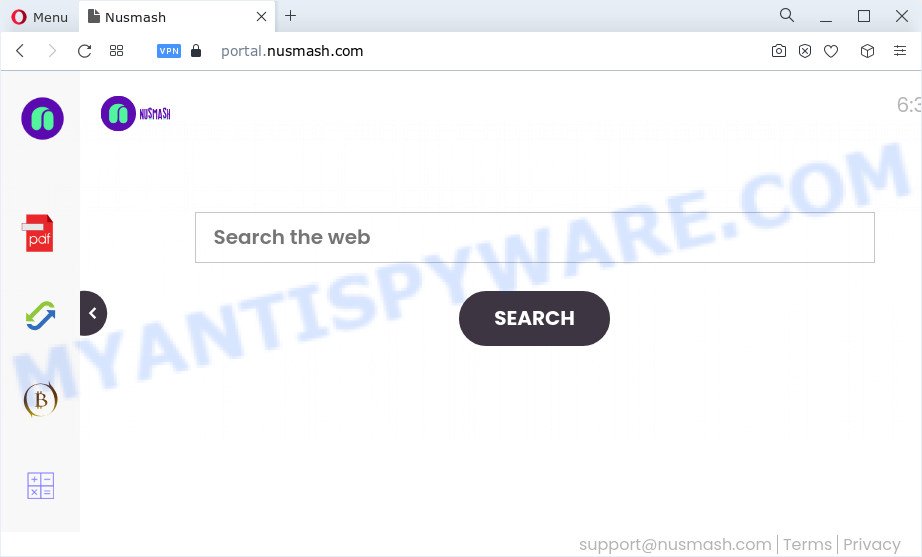
Most often, hijackers promote fake search engines by setting their address as the default search provider. In this case, the browser hijacker installs feed.nusmash.com as a search engine. This means that users whose web-browser is affected with the hijacker are forced to visit nusmash.com each time they search in the World Wide Web, open a new window or tab. And since nusmash.com is not a real search engine and does not have the ability to find the information users need, this web-page redirects the user’s internet browser to the Yahoo search engine.
And finally, the Nusmash hijacker be able to collect sensitive info about you such as what web pages you’re opening, what you’re looking for the Web and so on. This information, in the future, can be sold to third parties.
So, if you happen to encounter a browser hijacker or other such problem, then be quick and take effort to get rid of the browser hijacker immediately. Follow the steps below to remove Nusmash. Let us know how you managed by sending us your comments please.
How can a browser hijacker get on your device
Browser hijackers and potentially unwanted programs mostly comes on a PC with other free software. Most commonly, this unwanted software comes without the user’s knowledge. Therefore, many users aren’t even aware that their computer has been affected by PUPs. Please follow the easy rules in order to protect your PC from any undesired programs: do not install any suspicious apps, read the user agreement and select only the Custom, Manual or Advanced setup mode, do not rush to press the Next button. Also, always try to find a review of the program on the Net. Be careful and attentive!
Threat Summary
| Name | Nusmash |
| Type | search engine hijacker, browser hijacker, redirect virus, start page hijacker, PUP |
| Associated domains | portal.nusmash.com, feed.nusmash.com, get.nusmash.com, install.nusmash.com |
| Affected Browser Settings | search engine, newtab URL, start page |
| Distribution | misleading popup ads, free applications installation packages, fake update tools |
| Symptoms | Unwanted advertising links appear on webpages that you are visiting. Website links redirect to web-pages different from what you expected. There is an unwanted program in the ‘Uninstall a program’ section of your Control Panel. New web-browser toolbars on your desktop. Your browser start page has changed and you cannot change it back. |
| Removal | Nusmash removal guide |
How to remove Nusmash from Windows 10 (8, 7, XP)
Without a doubt, the browser hijacker is harmful to your device. So you need to quickly and completely remove this unwanted software. To remove a browser hijacker, you may use the manual removal instructions which are given below or free malware removal tools such as Zemana AntiMalware, MalwareBytes Anti-Malware (MBAM) or HitmanPro (all are free). We suggest you use automatic removal solution that will help you to remove Nusmash hijacker easily and safely. Manual removal is best used only if you are well versed in computer or in the case where hijacker is not removed automatically. Certain of the steps below will require you to exit this web page. So, please read the tutorial carefully, after that bookmark it or open it on your smartphone for later reference.
To remove Nusmash, complete the following steps:
How to manually delete Nusmash
Manually uninstalling the Nusmash browser hijacker is also possible, although this approach takes time and technical prowess. You can sometimes locate hijacker in your computer’s list of installed programs and uninstall it as you would any other unwanted application.
Remove unwanted or recently added applications
You can manually remove nonaggressive browser hijacker by uninstalling the program that it came with or removing the browser hijacker itself using ‘Add/Remove programs’ or ‘Uninstall a program’ option in MS Windows Control Panel.
Windows 8, 8.1, 10
First, click Windows button

When the ‘Control Panel’ opens, click the ‘Uninstall a program’ link under Programs category as displayed on the image below.

You will see the ‘Uninstall a program’ panel as displayed in the figure below.

Very carefully look around the entire list of software installed on your PC system. Most probably, one of them is the Nusmash browser hijacker. If you’ve many apps installed, you can help simplify the search of harmful applications by sort the list by date of installation. Once you have found a suspicious, unwanted or unused application, right click to it, after that click ‘Uninstall’.
Windows XP, Vista, 7
First, press ‘Start’ button and select ‘Control Panel’ at right panel as shown in the following example.

When the Windows ‘Control Panel’ opens, you need to press ‘Uninstall a program’ under ‘Programs’ as shown on the image below.

You will see a list of programs installed on your PC. We recommend to sort the list by date of installation to quickly find the apps that were installed last. Most probably, it’s the Nusmash browser hijacker. If you’re in doubt, you can always check the program by doing a search for her name in Google, Yahoo or Bing. Once the program which you need to remove is found, simply click on its name, and then click ‘Uninstall’ as shown in the following example.

Remove Nusmash hijacker from internet browsers
If you have ‘Nusmash hijacker’ removal problem, then remove unwanted extensions can help you. In the steps below we’ll show you the way to delete malicious extensions without reinstall. This will also allow to delete Nusmash browser hijacker from your web-browser.
You can also try to remove Nusmash hijacker by reset Google Chrome settings. |
If you are still experiencing problems with Nusmash browser hijacker removal, you need to reset Firefox browser. |
Another way to delete Nusmash hijacker from Internet Explorer is reset IE settings. |
|
Automatic Removal of Nusmash
The easiest way to remove Nusmash browser hijacker is to use an anti malware program capable of detecting browser hijackers such as Nusmash. We advise try Zemana Free or another free malware remover that listed below. It has excellent detection rate when it comes to adware, hijackers and other PUPs.
Use Zemana Free to get rid of Nusmash hijacker
Download Zemana Anti-Malware to delete Nusmash automatically from all of your web browsers. This is a free program specially developed for malware removal. This utility can remove adware software, hijacker from Firefox, Internet Explorer, Google Chrome and Edge and MS Windows registry automatically.
First, visit the page linked below, then click the ‘Download’ button in order to download the latest version of Zemana.
164815 downloads
Author: Zemana Ltd
Category: Security tools
Update: July 16, 2019
When the download is finished, close all windows on your computer. Further, launch the install file called Zemana.AntiMalware.Setup. If the “User Account Control” prompt pops up as displayed in the figure below, press the “Yes” button.

It will display the “Setup wizard” that will help you install Zemana Free on the PC system. Follow the prompts and do not make any changes to default settings.

Once installation is finished successfully, Zemana AntiMalware (ZAM) will automatically start and you may see its main window as shown below.

Next, press the “Scan” button to scan for Nusmash browser hijacker. Depending on your computer, the scan may take anywhere from a few minutes to close to an hour.

When finished, you may check all threats found on your PC. When you are ready, click “Next” button.

The Zemana AntiMalware will remove Nusmash hijacker and move the selected items to the Quarantine. Once disinfection is complete, you may be prompted to reboot your PC.
Get rid of Nusmash hijacker from browsers with Hitman Pro
Hitman Pro is a portable utility which detects and removes undesired applications like browser hijackers, adware, toolbars, other web browser add-ons and other malicious software. It scans your personal computer for Nusmash hijacker and prepares a list of items marked for removal. Hitman Pro will only erase those undesired programs that you wish to be removed.
Visit the page linked below to download HitmanPro. Save it to your Desktop.
Once the downloading process is done, open the folder in which you saved it. You will see an icon like below.

Double click the Hitman Pro desktop icon. After the utility is launched, you will see a screen as displayed on the screen below.

Further, click “Next” button . HitmanPro tool will begin scanning the whole PC system to find out the Nusmash browser hijacker. This task can take quite a while, so please be patient. After HitmanPro has finished scanning, HitmanPro will open a list of found items like below.

In order to delete all items, simply click “Next” button. It will open a dialog box, click the “Activate free license” button.
Delete Nusmash browser hijacker with MalwareBytes Anti Malware (MBAM)
If you are still having problems with the Nusmash browser hijacker — or just wish to check your PC system occasionally for hijacker and other malicious software — download MalwareBytes Free. It’s free for home use, and searches for and removes various undesired apps that attacks your device or degrades computer performance. MalwareBytes Free can remove adware, PUPs as well as malicious software, including ransomware and trojans.

- Installing the MalwareBytes Anti Malware is simple. First you will need to download MalwareBytes Free by clicking on the following link.
Malwarebytes Anti-malware
327072 downloads
Author: Malwarebytes
Category: Security tools
Update: April 15, 2020
- When the downloading process is done, close all programs and windows on your personal computer. Open a file location. Double-click on the icon that’s named MBsetup.
- Choose “Personal computer” option and click Install button. Follow the prompts.
- Once install is done, press the “Scan” button to begin checking your PC system for the Nusmash hijacker. This procedure can take quite a while, so please be patient. While the tool is scanning, you can see count of objects and files has already scanned.
- Once MalwareBytes Free has finished scanning your PC, the results are displayed in the scan report. Review the results once the tool has done the system scan. If you think an entry should not be quarantined, then uncheck it. Otherwise, simply click “Quarantine”. Once finished, you can be prompted to restart your personal computer.
The following video offers a steps on how to get rid of hijackers, adware and other malware with MalwareBytes Anti Malware.
How to stay safe online
To put it simply, you need to use an ad-blocker utility (AdGuard, for example). It’ll block and protect you from all malicious web sites, unwanted ads and pop ups. To be able to do that, the ad blocking program uses a list of filters. Each filter is a rule that describes a malicious web site, an advertising content, a banner and others. The ad blocking program automatically uses these filters, depending on the web-pages you are visiting.
- Visit the following page to download AdGuard. Save it to your Desktop so that you can access the file easily.
Adguard download
26843 downloads
Version: 6.4
Author: © Adguard
Category: Security tools
Update: November 15, 2018
- After downloading it, run the downloaded file. You will see the “Setup Wizard” program window. Follow the prompts.
- Once the installation is finished, click “Skip” to close the installation application and use the default settings, or press “Get Started” to see an quick tutorial that will allow you get to know AdGuard better.
- In most cases, the default settings are enough and you don’t need to change anything. Each time, when you run your computer, AdGuard will start automatically and stop unwanted advertisements, block malicious and misleading web-sites. For an overview of all the features of the application, or to change its settings you can simply double-click on the icon named AdGuard, which can be found on your desktop.
To sum up
Once you’ve complete the steps above, your device should be clean from the Nusmash browser hijacker and other unwanted software. The Firefox, Microsoft Edge, Chrome and Internet Explorer will no longer display the Nusmash web page on startup. Unfortunately, if the steps does not help you, then you have caught a new hijacker, and then the best way – ask for help here.


















