According to cyber security specialists, Dozki.pro popup is a browser-based scam that uses social engineering to force users into registering for its browser notification spam to deliver unwanted adverts to the desktop. This website shows the ‘Confirm notifications’ prompt claims that clicking ‘Allow’ will let the user download a file, enable Flash Player, watch a video, connect to the Internet, access the content of the website, and so on.
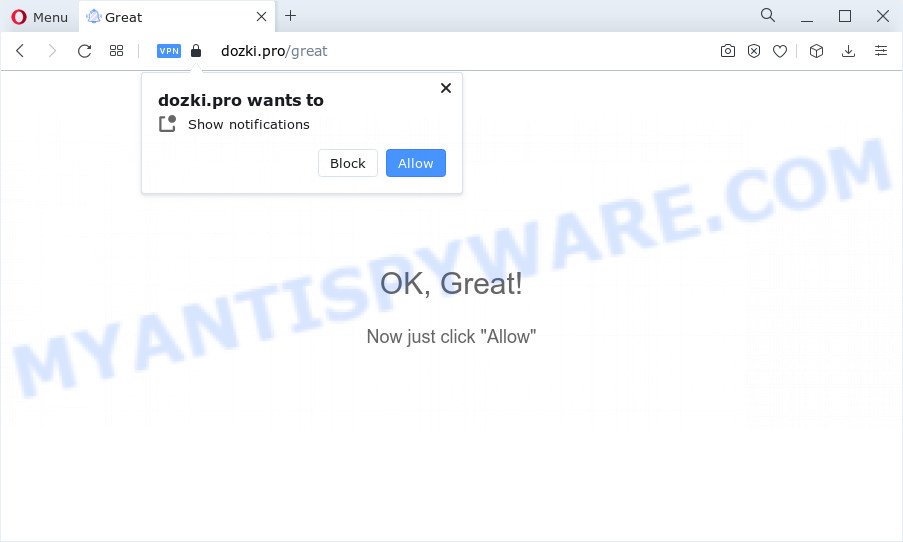
Once enabled, the Dozki.pro spam notifications will start popping up in the lower right corner of the desktop occasionally and spam you with intrusive adverts. The spam notifications will promote ‘free’ online games, prize & lottery scams, dubious internet browser add-ons, adult webpages, and fake downloads as displayed on the screen below.

The best way to remove Dozki.pro browser notification spam open the browser’s settings and perform the Dozki.pro removal tutorial below. Once you remove Dozki.pro subscription, the browser notification spam will no longer show on your screen.
Threat Summary
| Name | Dozki.pro popup |
| Type | push notifications advertisements, pop-up virus, popups, pop up advertisements |
| Distribution | adware, potentially unwanted software, social engineering attack, shady popup advertisements |
| Symptoms |
|
| Removal | Dozki.pro removal guide |
How does your personal computer get infected with Dozki.pro popups
Security experts have determined that users are redirected to Dozki.pro by adware software or from malicious advertisements. Adware shows undesired ads on your browser. Some of these advertisements are scams or fake ads designed to trick you. Even the harmless advertisements can become really irritating. Adware can be installed unintentionally and without you knowing about it, when you open email attachments, install free software.
Adware is usually spreads bundled with free software. So, when you installing free software, carefully read the disclaimers, select the Custom or Advanced installation mode to watch for additional apps that are being installed, because some of the apps are potentially unwanted applications and adware.
You should remove adware software ASAP. Here, in this post below, you can found the helpful guide on How to remove adware software and Dozki.pro popups from your computer for free.
How to remove Dozki.pro pop ups from Chrome, Firefox, IE, Edge
There are a simple manual instructions below that will help you to get rid of Dozki.pro pop-up advertisements from your Windows computer. The most effective way to delete this adware is to follow the manual removal guidance and then run Zemana Free, MalwareBytes Free or HitmanPro automatic tools (all are free). The manual solution will help to weaken this adware software and these malicious software removal tools will completely delete Dozki.pro popup ads and return the Microsoft Edge, Mozilla Firefox, Chrome and Microsoft Internet Explorer settings to default.
To remove Dozki.pro pop ups, use the following steps:
- How to remove Dozki.pro ads without any software
- Automatic Removal of Dozki.pro advertisements
- Stop Dozki.pro advertisements
- Finish words
How to remove Dozki.pro ads without any software
The most common adware can be removed manually, without the use of antivirus or other removal tools. The manual steps below will help you remove Dozki.pro popups step by step. Although each of the steps is very simple and does not require special knowledge, but you are not sure that you can finish them, then use the free utilities, a list of which is given below.
Remove unwanted or recently added applications
We suggest that you begin the PC cleaning process by checking the list of installed programs and uninstall all unknown or suspicious programs. This is a very important step, as mentioned above, very often the harmful programs such as adware and browser hijackers may be bundled with free applications. Remove the unwanted programs can delete the undesired advertisements or internet browser redirect.
|
|
|
|
Remove Dozki.pro notifications from web browsers
If you have allowed the Dozki.pro spam notifications, you might notice that this web-page sending requests, and it can become annoying. To better control your PC, here’s how to remove Dozki.pro push notifications from your web-browser.
Google Chrome:
- Just copy and paste the following text into the address bar of Google Chrome.
- chrome://settings/content/notifications
- Press Enter.
- Delete the Dozki.pro URL and other rogue notifications by clicking three vertical dots button next to each and selecting ‘Remove’.

Android:
- Open Chrome.
- In the top-right corner, find and tap the Chrome menu (three dots).
- In the menu tap ‘Settings’, scroll down to ‘Advanced’.
- In the ‘Site Settings’, tap on ‘Notifications’, find the Dozki.pro URL and tap on it.
- Tap the ‘Clean & Reset’ button and confirm.

Mozilla Firefox:
- In the top-right corner of the screen, click the Menu button, represented by three horizontal stripes.
- In the drop-down menu select ‘Options’. In the left side select ‘Privacy & Security’.
- Scroll down to ‘Permissions’ and then to ‘Settings’ next to ‘Notifications’.
- Find Dozki.pro, other rogue notifications, click the drop-down menu and select ‘Block’.
- Click ‘Save Changes’ button.

Edge:
- In the top-right corner, click on the three dots to expand the Edge menu.
- Click ‘Settings’. Click ‘Advanced’ on the left side of the window.
- Click ‘Manage permissions’ button, located beneath ‘Website permissions’.
- Disable the on switch for the Dozki.pro domain.

Internet Explorer:
- In the top right corner of the window, click on the gear icon (menu button).
- When the drop-down menu appears, click on ‘Internet Options’.
- Select the ‘Privacy’ tab and click ‘Settings under ‘Pop-up Blocker’ section.
- Find the Dozki.pro domain and click the ‘Remove’ button to remove the domain.

Safari:
- On the top menu select ‘Safari’, then ‘Preferences’.
- Select the ‘Websites’ tab and then select ‘Notifications’ section on the left panel.
- Check for Dozki.pro domain, other questionable URLs and apply the ‘Deny’ option for each.
Remove Dozki.pro advertisements from Google Chrome
Reset Chrome settings can allow you solve some problems caused by adware and get rid of Dozki.pro pop-ups from browser. This will also disable malicious extensions as well as clear cookies and site data. It’ll keep your personal information such as browsing history, bookmarks, passwords and web form auto-fill data.

- First, run the Google Chrome and press the Menu icon (icon in the form of three dots).
- It will open the Chrome main menu. Choose More Tools, then press Extensions.
- You’ll see the list of installed add-ons. If the list has the extension labeled with “Installed by enterprise policy” or “Installed by your administrator”, then complete the following guidance: Remove Chrome extensions installed by enterprise policy.
- Now open the Google Chrome menu once again, click the “Settings” menu.
- Next, press “Advanced” link, that located at the bottom of the Settings page.
- On the bottom of the “Advanced settings” page, click the “Reset settings to their original defaults” button.
- The Chrome will show the reset settings dialog box as on the image above.
- Confirm the web-browser’s reset by clicking on the “Reset” button.
- To learn more, read the article How to reset Google Chrome settings to default.
Get rid of Dozki.pro pop ups from Internet Explorer
By resetting Internet Explorer browser you return your web-browser settings to its default state. This is basic when troubleshooting problems that might have been caused by adware software that causes multiple intrusive pop-ups.
First, open the IE, click ![]() ) button. Next, click “Internet Options” as shown in the following example.
) button. Next, click “Internet Options” as shown in the following example.

In the “Internet Options” screen select the Advanced tab. Next, click Reset button. The Internet Explorer will display the Reset Internet Explorer settings dialog box. Select the “Delete personal settings” check box and click Reset button.

You will now need to restart your PC system for the changes to take effect. It will remove adware responsible for Dozki.pro pop-up advertisements, disable malicious and ad-supported internet browser’s extensions and restore the Microsoft Internet Explorer’s settings like default search provider, new tab and homepage to default state.
Remove Dozki.pro from Mozilla Firefox by resetting browser settings
If Mozilla Firefox settings are hijacked by the adware, your web browser shows undesired pop up ads, then ‘Reset Mozilla Firefox’ could solve these problems. However, your themes, bookmarks, history, passwords, and web form auto-fill information will not be deleted.
First, open the Firefox and click ![]() button. It will show the drop-down menu on the right-part of the web browser. Further, click the Help button (
button. It will show the drop-down menu on the right-part of the web browser. Further, click the Help button (![]() ) as shown in the following example.
) as shown in the following example.

In the Help menu, select the “Troubleshooting Information” option. Another way to open the “Troubleshooting Information” screen – type “about:support” in the web browser adress bar and press Enter. It will open the “Troubleshooting Information” page like below. In the upper-right corner of this screen, click the “Refresh Firefox” button.

It will open the confirmation dialog box. Further, press the “Refresh Firefox” button. The Firefox will begin a procedure to fix your problems that caused by the Dozki.pro adware. Once, it’s finished, press the “Finish” button.
Automatic Removal of Dozki.pro advertisements
Manual removal instructions does not always help to completely delete the adware, as it’s not easy to identify and delete components of adware software and all malicious files from hard disk. Therefore, it is recommended that you use malware removal tool to completely remove Dozki.pro off your browser. Several free malware removal tools are currently available that can be used against the adware. The optimum solution would be to run Zemana, MalwareBytes Anti Malware and HitmanPro.
How to remove Dozki.pro popup advertisements with Zemana Free
Zemana Anti-Malware is a malicious software scanner that is very useful for detecting and removing adware software related to the Dozki.pro popup ads. The steps below will explain how to download, install, and use Zemana Anti-Malware (ZAM) to scan and remove malware, spyware, adware, potentially unwanted apps, browser hijackers from your computer for free.

- Zemana can be downloaded from the following link. Save it on your Desktop.
Zemana AntiMalware
164814 downloads
Author: Zemana Ltd
Category: Security tools
Update: July 16, 2019
- After downloading is complete, close all applications and windows on your device. Open a directory in which you saved it. Double-click on the icon that’s named Zemana.AntiMalware.Setup.
- Further, click Next button and follow the prompts.
- Once install is done, click the “Scan” button . Zemana Free program will scan through the whole computer for the adware software related to the Dozki.pro pop-up ads. A scan can take anywhere from 10 to 30 minutes, depending on the number of files on your PC and the speed of your personal computer. During the scan Zemana AntiMalware will search for threats exist on your PC system.
- After Zemana AntiMalware has finished scanning your device, Zemana Anti-Malware (ZAM) will show a list of detected threats. When you are ready, click “Next”. After the clean-up is complete, you can be prompted to restart your device.
Remove Dozki.pro popup advertisements from web-browsers with Hitman Pro
In order to make sure that no more malicious folders and files linked to adware are inside your device, you must use another effective malware scanner. We suggest to run HitmanPro. No installation is necessary with this utility.
Installing the HitmanPro is simple. First you will need to download HitmanPro on your Microsoft Windows Desktop by clicking on the link below.
Download and run Hitman Pro on your personal computer. Once started, click “Next” button to perform a system scan for the adware that causes Dozki.pro pop up ads in your internet browser. When a threat is detected, the count of the security threats will change accordingly. .

Once finished, HitmanPro will display you the results.

In order to remove all threats, simply press Next button.
It will show a dialog box, click the “Activate free license” button to begin the free 30 days trial to delete all malware found.
How to remove Dozki.pro with MalwareBytes Free
Trying to delete Dozki.pro pop-up ads can become a battle of wills between the adware software infection and you. MalwareBytes Anti-Malware (MBAM) can be a powerful ally, removing most of today’s adware software, malware and potentially unwanted applications with ease. Here’s how to use MalwareBytes will help you win.

- First, click the following link, then click the ‘Download’ button in order to download the latest version of MalwareBytes.
Malwarebytes Anti-malware
327071 downloads
Author: Malwarebytes
Category: Security tools
Update: April 15, 2020
- At the download page, click on the Download button. Your internet browser will open the “Save as” prompt. Please save it onto your Windows desktop.
- After the download is finished, please close all applications and open windows on your device. Double-click on the icon that’s called MBSetup.
- This will launch the Setup wizard of MalwareBytes AntiMalware onto your computer. Follow the prompts and don’t make any changes to default settings.
- When the Setup wizard has finished installing, the MalwareBytes AntiMalware (MBAM) will run and display the main window.
- Further, click the “Scan” button to perform a system scan for the adware which causes unwanted Dozki.pro popups. This task can take some time, so please be patient. While the MalwareBytes Anti Malware (MBAM) utility is checking, you can see how many objects it has identified as being affected by malicious software.
- Once MalwareBytes Free has completed scanning, MalwareBytes Anti Malware will show a screen which contains a list of malware that has been found.
- Review the scan results and then press the “Quarantine” button. When disinfection is finished, you may be prompted to reboot the computer.
- Close the AntiMalware and continue with the next step.
Video instruction, which reveals in detail the steps above.
Stop Dozki.pro advertisements
By installing an ad-blocker application such as AdGuard, you are able to block Dozki.pro, autoplaying video ads and delete lots of distracting and intrusive ads on web pages.
AdGuard can be downloaded from the following link. Save it to your Desktop so that you can access the file easily.
26843 downloads
Version: 6.4
Author: © Adguard
Category: Security tools
Update: November 15, 2018
After downloading it, launch the downloaded file. You will see the “Setup Wizard” screen such as the one below.

Follow the prompts. When the installation is finished, you will see a window as on the image below.

You can press “Skip” to close the installation application and use the default settings, or click “Get Started” button to see an quick tutorial that will help you get to know AdGuard better.
In most cases, the default settings are enough and you do not need to change anything. Each time, when you launch your computer, AdGuard will start automatically and stop undesired advertisements, block Dozki.pro, as well as other malicious or misleading webpages. For an overview of all the features of the program, or to change its settings you can simply double-click on the AdGuard icon, that is located on your desktop.
Finish words
Now your device should be free of the adware related to the Dozki.pro pop ups. We suggest that you keep AdGuard (to help you block unwanted pop ups and intrusive harmful web-sites) and Zemana (to periodically scan your personal computer for new adwares and other malicious software). Probably you are running an older version of Java or Adobe Flash Player. This can be a security risk, so download and install the latest version right now.
If you are still having problems while trying to delete Dozki.pro pop-up ads from the Firefox, IE, Microsoft Edge and Chrome, then ask for help here here.


















