Tec-smartphone.com popup is a browser-based scam that tries to deceive unsuspecting users into registering for spam push browser notifications to deliver unwanted adverts directly to the desktop. It will claim that clicking ‘Allow’ is necessary to connect to the Internet, download a file, access the content of the web-site, watch a video, enable Flash Player, and so on.
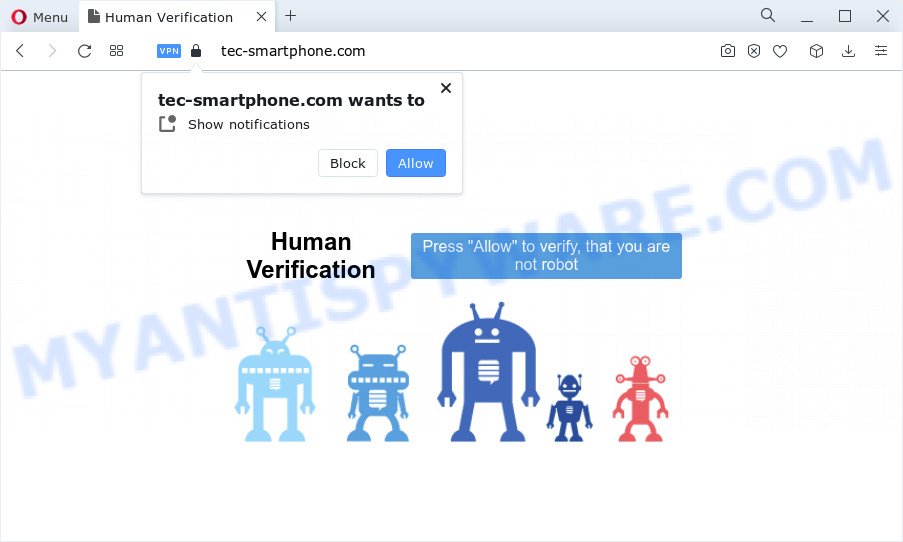
If click on the ‘Allow’ button, the Tec-smartphone.com web-page gets your permission to send spam notifications in form of popup ads in the lower right corner of your screen. Push notifications are originally designed to alert the user of newly published content. Cyber criminals abuse ‘push notifications’ to avoid antivirus and ad blocking software by showing annoying advertisements. These advertisements are displayed in the lower right corner of the screen urges users to play online games, visit dubious web pages, install web-browser addons & so on.

The best way to delete Tec-smartphone.com push notifications open the internet browser’s settings and perform the Tec-smartphone.com removal guidance below. Once you delete notifications subscription, the Tec-smartphone.com pop ups ads will no longer display on your screen.
Threat Summary
| Name | Tec-smartphone.com popup |
| Type | browser notification spam advertisements, pop-ups, pop-up advertisements, pop-up virus |
| Distribution | adware, potentially unwanted apps, social engineering attack, misleading popup ads |
| Symptoms |
|
| Removal | Tec-smartphone.com removal guide |
Where the Tec-smartphone.com pop ups comes from
These Tec-smartphone.com popups are caused by malicious advertisements on the websites you visit or adware software. Adware is undesired software that delivers ads and prompts intrusive advertising popups, while you browse the Internet. Adware may replace the advertisements of other companies with its own. In most cases, adware software will track your surfing habits and report this info to its developers.
Usually, adware software gets into your computer as part of a bundle with freeware, sharing files and other unsafe apps that you downloaded from the Internet. The developers of adware pays software creators for distributing adware within their apps. So, additional applications is often included as part of the setup file. In order to avoid the installation of any adware: select only Manual, Custom or Advanced setup method and uncheck all third-party programs in which you are unsure.
As evident, the adware is quite dangerous. So, we recommend you delete it from your computer immediately. Follow the tutorial presented below to remove Tec-smartphone.com advertisements from the Chrome, Mozilla Firefox, Edge and Internet Explorer.
How to remove Tec-smartphone.com advertisements (removal guidance)
If you have consistent popups or unwanted ads, slow device, freezing personal computer issues, you are in need of adware software removal assistance. The steps below will guide you forward to get Tec-smartphone.com pop ups removed and will assist you get your PC system operating at peak capacity again.
To remove Tec-smartphone.com pop ups, complete the following steps:
- How to remove Tec-smartphone.com pop-up advertisements without any software
- Automatic Removal of Tec-smartphone.com popup ads
- Run AdBlocker to stop Tec-smartphone.com pop-up advertisements and stay safe online
- Finish words
How to remove Tec-smartphone.com pop-up advertisements without any software
In most cases, it is possible to manually remove Tec-smartphone.com ads. This solution does not involve the use of any tricks or removal tools. You just need to restore the normal settings of the personal computer and internet browser. This can be done by following a few simple steps below. If you want to quickly remove Tec-smartphone.com popups, as well as perform a full scan of your device, we recommend that you run adware software removal utilities, which are listed below.
Remove unwanted or recently added software
Some of PUPs, adware and browser hijackers can be deleted using the Add/Remove programs utility that is located in the Windows Control Panel. So, if you are running any version of MS Windows and you have noticed an unwanted program, then first try to get rid of it through Add/Remove programs.
Windows 8, 8.1, 10
First, click Windows button

Once the ‘Control Panel’ opens, click the ‘Uninstall a program’ link under Programs category as displayed on the screen below.

You will see the ‘Uninstall a program’ panel as shown below.

Very carefully look around the entire list of applications installed on your personal computer. Most probably, one of them is the adware responsible for Tec-smartphone.com advertisements. If you have many applications installed, you can help simplify the search of harmful programs by sort the list by date of installation. Once you’ve found a suspicious, unwanted or unused program, right click to it, after that click ‘Uninstall’.
Windows XP, Vista, 7
First, click ‘Start’ button and select ‘Control Panel’ at right panel like below.

After the Windows ‘Control Panel’ opens, you need to press ‘Uninstall a program’ under ‘Programs’ as displayed on the screen below.

You will see a list of programs installed on your computer. We recommend to sort the list by date of installation to quickly find the apps that were installed last. Most likely, it’s the adware which cause popups. If you’re in doubt, you can always check the program by doing a search for her name in Google, Yahoo or Bing. When the program which you need to remove is found, simply press on its name, and then click ‘Uninstall’ as displayed on the image below.

Remove Tec-smartphone.com notifications from internet browsers
if you became a victim of cyber frauds and clicked on the “Allow” button, then your web browser was configured to show unwanted advertisements. To remove the ads, you need to remove the notification permission that you gave the Tec-smartphone.com web page to send push notifications.
Google Chrome:
- Click the Menu button (three dots) on the top-right corner of the browser window
- In the menu go to ‘Settings’, scroll down to ‘Advanced’ settings.
- In the ‘Privacy and Security’ section, click on ‘Site settings’.
- Click on ‘Notifications’.
- Locate the Tec-smartphone.com URL and click the three vertical dots button next to it, then click on ‘Remove’.

Android:
- Tap ‘Settings’.
- Tap ‘Notifications’.
- Find and tap the internet browser which shows Tec-smartphone.com browser notification spam ads.
- Locate Tec-smartphone.com site, other dubious sites and set the toggle button to ‘OFF’ on them one-by-one.

Mozilla Firefox:
- Click on ‘three horizontal stripes’ button at the top right hand corner of the Firefox window.
- In the drop-down menu select ‘Options’. In the left side select ‘Privacy & Security’.
- Scroll down to the ‘Permissions’ section and click the ‘Settings’ button next to ‘Notifications’.
- Select the Tec-smartphone.com domain from the list and change the status to ‘Block’.
- Save changes.

Edge:
- In the right upper corner, click the Edge menu button (it looks like three dots).
- Scroll down to ‘Settings’. In the menu on the left go to ‘Advanced’.
- In the ‘Website permissions’ section click ‘Manage permissions’.
- Click the switch under the Tec-smartphone.com so that it turns off.

Internet Explorer:
- Click ‘Tools’ button in the top-right corner of the window.
- When the drop-down menu appears, click on ‘Internet Options’.
- Select the ‘Privacy’ tab and click ‘Settings below ‘Pop-up Blocker’ section.
- Select the Tec-smartphone.com and other suspicious URLs under and remove them one by one by clicking the ‘Remove’ button.

Safari:
- Click ‘Safari’ button on the left-upper corner of the screen and select ‘Preferences’.
- Open ‘Websites’ tab, then in the left menu click on ‘Notifications’.
- Locate the Tec-smartphone.com URL and select it, click the ‘Deny’ button.
Remove Tec-smartphone.com popups from Chrome
Annoying Tec-smartphone.com advertisements or other symptom of having adware in your browser is a good reason to reset Google Chrome. This is an easy method to recover the Chrome settings and not lose any important information.
Open the Chrome menu by clicking on the button in the form of three horizontal dotes (![]() ). It will display the drop-down menu. Choose More Tools, then click Extensions.
). It will display the drop-down menu. Choose More Tools, then click Extensions.
Carefully browse through the list of installed extensions. If the list has the extension labeled with “Installed by enterprise policy” or “Installed by your administrator”, then complete the following tutorial: Remove Chrome extensions installed by enterprise policy otherwise, just go to the step below.
Open the Chrome main menu again, click to “Settings” option.

Scroll down to the bottom of the page and click on the “Advanced” link. Now scroll down until the Reset settings section is visible, as shown in the following example and click the “Reset settings to their original defaults” button.

Confirm your action, press the “Reset” button.
Remove Tec-smartphone.com pop ups from Internet Explorer
If you find that Microsoft Internet Explorer browser settings such as newtab, homepage and default search provider had been changed by adware that causes Tec-smartphone.com pop-ups in your internet browser, then you may revert back your settings, via the reset internet browser procedure.
First, run the Internet Explorer. Next, click the button in the form of gear (![]() ). It will display the Tools drop-down menu, click the “Internet Options” like the one below.
). It will display the Tools drop-down menu, click the “Internet Options” like the one below.

In the “Internet Options” window click on the Advanced tab, then press the Reset button. The Microsoft Internet Explorer will show the “Reset Internet Explorer settings” window as displayed below. Select the “Delete personal settings” check box, then click “Reset” button.

You will now need to restart your personal computer for the changes to take effect.
Get rid of Tec-smartphone.com from Firefox by resetting internet browser settings
Resetting Firefox web-browser will reset all the settings to their default state and will remove Tec-smartphone.com pop-ups, malicious add-ons and extensions. Your saved bookmarks, form auto-fill information and passwords won’t be cleared or changed.
First, open the Mozilla Firefox and click ![]() button. It will show the drop-down menu on the right-part of the web browser. Further, click the Help button (
button. It will show the drop-down menu on the right-part of the web browser. Further, click the Help button (![]() ) as on the image below.
) as on the image below.

In the Help menu, select the “Troubleshooting Information” option. Another way to open the “Troubleshooting Information” screen – type “about:support” in the browser adress bar and press Enter. It will open the “Troubleshooting Information” page as displayed below. In the upper-right corner of this screen, click the “Refresh Firefox” button.

It will display the confirmation prompt. Further, click the “Refresh Firefox” button. The Firefox will begin a procedure to fix your problems that caused by the Tec-smartphone.com adware software. When, it’s complete, press the “Finish” button.
Automatic Removal of Tec-smartphone.com popup ads
Cyber security experts have built efficient adware software removal tools to aid users in removing unwanted pop ups and annoying advertisements. Below we will share with you the best malware removal utilities that can detect and delete adware software that causes multiple unwanted pop ups.
How to remove Tec-smartphone.com pop up advertisements with Zemana
Zemana Anti Malware (ZAM) is a malware removal utility. Currently, there are two versions of the program, one of them is free and second is paid (premium). The principle difference between the free and paid version of the tool is real-time protection module. If you just need to scan your personal computer for malware and get rid of adware responsible for Tec-smartphone.com ads, then the free version will be enough for you.

- Visit the following page to download the latest version of Zemana for MS Windows. Save it on your Windows desktop.
Zemana AntiMalware
164814 downloads
Author: Zemana Ltd
Category: Security tools
Update: July 16, 2019
- When downloading is done, close all apps and windows on your device. Open a file location. Double-click on the icon that’s named Zemana.AntiMalware.Setup.
- Further, press Next button and follow the prompts.
- Once installation is complete, click the “Scan” button . Zemana Anti Malware tool will begin scanning the whole computer to find out adware software that cause popups. During the scan Zemana Anti Malware will locate threats present on your computer.
- Once finished, a list of all threats detected is created. Next, you need to press “Next”. After the cleaning procedure is done, you may be prompted to restart your PC system.
Remove Tec-smartphone.com pop up ads from internet browsers with Hitman Pro
If Zemana AntiMalware (ZAM) cannot delete this adware, then we recommends to use the HitmanPro. HitmanPro is a free removal utility for browser hijackers, potentially unwanted software, toolbars and adware that causes Tec-smartphone.com pop up advertisements in your internet browser. It’s specially created to work as a second scanner for your computer.

- Installing the HitmanPro is simple. First you will need to download HitmanPro from the link below. Save it to your Desktop so that you can access the file easily.
- Once the download is complete, launch the HitmanPro, double-click the HitmanPro.exe file.
- If the “User Account Control” prompts, click Yes to continue.
- In the HitmanPro window, click the “Next” to perform a system scan for the adware that causes undesired Tec-smartphone.com ads. A system scan may take anywhere from 5 to 30 minutes, depending on your computer. While the tool is checking, you can see count of objects and files has already scanned.
- When the scanning is complete, HitmanPro will show a scan report. All found threats will be marked. You can remove them all by simply click “Next”. Now, click the “Activate free license” button to begin the free 30 days trial to remove all malicious software found.
Run MalwareBytes Anti Malware to remove Tec-smartphone.com pop ups
We recommend using the MalwareBytes Free which are fully clean your PC system of the adware software. The free tool is an advanced malware removal program created by (c) Malwarebytes lab. This program uses the world’s most popular anti malware technology. It is able to help you remove intrusive Tec-smartphone.com pop-up ads from your web-browsers, PUPs, malicious software, hijackers, toolbars, ransomware and other security threats from your personal computer for free.

Download MalwareBytes Free from the link below. Save it directly to your MS Windows Desktop.
327071 downloads
Author: Malwarebytes
Category: Security tools
Update: April 15, 2020
Once downloading is complete, run it and follow the prompts. Once installed, the MalwareBytes Anti Malware will try to update itself and when this task is complete, click the “Scan” button to perform a system scan for the adware that causes Tec-smartphone.com pop-up advertisements. Depending on your personal computer, the scan can take anywhere from a few minutes to close to an hour. While the MalwareBytes Anti-Malware (MBAM) program is scanning, you may see how many objects it has identified as threat. Make sure to check mark the items that are unsafe and then click “Quarantine” button.
The MalwareBytes Free is a free program that you can use to delete all detected folders, files, services, registry entries and so on. To learn more about this malicious software removal utility, we suggest you to read and follow the tutorial or the video guide below.
Run AdBlocker to stop Tec-smartphone.com pop-up advertisements and stay safe online
It’s important to use ad-blocker apps such as AdGuard to protect your PC system from harmful web-pages. Most security experts says that it is okay to block ads. You should do so just to stay safe! And, of course, the AdGuard can to block Tec-smartphone.com and other annoying websites.
Click the following link to download the latest version of AdGuard for Windows. Save it on your MS Windows desktop.
26843 downloads
Version: 6.4
Author: © Adguard
Category: Security tools
Update: November 15, 2018
Once the download is done, double-click the downloaded file to launch it. The “Setup Wizard” window will show up on the computer screen as shown in the figure below.

Follow the prompts. AdGuard will then be installed and an icon will be placed on your desktop. A window will show up asking you to confirm that you want to see a quick guidance like below.

Click “Skip” button to close the window and use the default settings, or click “Get Started” to see an quick guidance that will help you get to know AdGuard better.
Each time, when you run your computer, AdGuard will launch automatically and stop unwanted advertisements, block Tec-smartphone.com, as well as other harmful or misleading webpages. For an overview of all the features of the application, or to change its settings you can simply double-click on the AdGuard icon, which may be found on your desktop.
Finish words
Now your PC system should be clean of the adware that causes Tec-smartphone.com pop-up advertisements. We suggest that you keep AdGuard (to help you block unwanted pop up advertisements and undesired harmful web-pages) and Zemana Anti Malware (ZAM) (to periodically scan your PC for new adwares and other malicious software). Probably you are running an older version of Java or Adobe Flash Player. This can be a security risk, so download and install the latest version right now.
If you are still having problems while trying to remove Tec-smartphone.com advertisements from the Edge, Microsoft Internet Explorer, Google Chrome and Firefox, then ask for help here here.


















