Whiteshoplabels.ml pop ups are a social engineering attack that misleads unsuspecting users into subscribing to browser notification spam that go directly to the desktop or the browser. When you visit the Whiteshoplabels.ml website which wants to send you browser notification spam, you’ll be greeted with a popup which asks whether you want to agree to them or not. Your options will be ‘Block’ and ‘Allow’.
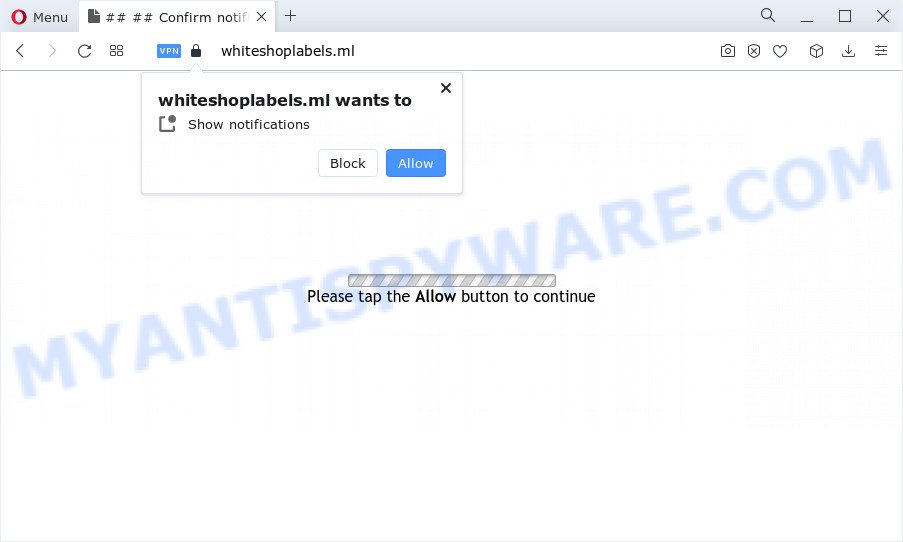
Once you click the ‘Allow’ button, then your browser will be configured to display pop up adverts in the right bottom corner of the screen. The makers of Whiteshoplabels.ml use these push notifications to bypass popup blocker and therefore show a lot of unwanted advertisements. These ads are used to promote dubious web browser add-ons, giveaway scams, adware software bundles, and adult web pages.

In order to remove Whiteshoplabels.ml push notifications open the web browser’s settings and follow the Whiteshoplabels.ml removal guide below. Once you remove notifications subscription, the Whiteshoplabels.ml pop-ups advertisements will no longer show on the desktop.
Threat Summary
| Name | Whiteshoplabels.ml pop up |
| Type | spam notifications ads, pop up ads, pop ups, pop-up virus |
| Distribution | suspicious popup advertisements, adware, PUPs, social engineering attack |
| Symptoms |
|
| Removal | Whiteshoplabels.ml removal guide |
Where the Whiteshoplabels.ml pop-ups comes from
Computer security specialists have determined that users are redirected to Whiteshoplabels.ml by adware or from malicious advertisements. Adware is software related to unwanted advertising. Some adware will bring up advertisements when you is surfing the Web, while other will build up a profile of your surfing habits in order to target ads. In general, adware have to be installed on your PC, so it will tend to be bundled with other apps in much the same method as potentially unwanted apps.
Most of unwanted ads and pop-ups come from web browser toolbars and/or extensions, BHOs (browser helper objects) and optional software. In most cases, these items claim itself as programs that improve your experience on the World Wide Web by providing a fast and interactive home page or a search provider that does not track you. Remember, how to avoid the unwanted apps. Be cautious, start only reputable applications which download from reputable sources. NEVER install any unknown and suspicious applications.
How to remove Whiteshoplabels.ml pop-up advertisements (removal guide)
There are a few methods that can be used to remove Whiteshoplabels.ml pop up advertisements. But, not all potentially unwanted applications like this adware software can be completely uninstalled utilizing only manual methods. In many cases you’re not able to uninstall any adware utilizing standard Microsoft Windows options. In order to remove Whiteshoplabels.ml popups you need complete a few manual steps and run reliable removal utilities. Most IT security professionals states that Zemana Free, MalwareBytes Free or Hitman Pro utilities are a right choice. These free applications are able to search for and delete Whiteshoplabels.ml pop-up ads from your computer and restore your web-browser settings to defaults.
To remove Whiteshoplabels.ml pop ups, perform the following steps:
- How to manually delete Whiteshoplabels.ml
- Uninstall unwanted or newly installed programs
- Remove Whiteshoplabels.ml notifications from web-browsers
- Remove Whiteshoplabels.ml pop up ads from Chrome
- Get rid of Whiteshoplabels.ml advertisements from Internet Explorer
- Remove Whiteshoplabels.ml from Mozilla Firefox by resetting web browser settings
- Automatic Removal of Whiteshoplabels.ml pop up ads
- How to block Whiteshoplabels.ml
- Finish words
How to manually delete Whiteshoplabels.ml
In this section of the blog post, we have posted the steps that will help to remove Whiteshoplabels.ml advertisements manually. Although compared to removal tools, this method loses in time, but you don’t need to download anything on your device. It will be enough for you to follow the detailed instructions with images. We tried to describe each step in detail, but if you realized that you might not be able to figure it out, or simply do not want to change the MS Windows and web browser settings, then it’s better for you to run utilities from trusted developers, which are listed below.
Uninstall unwanted or newly installed programs
It’s of primary importance to first identify and delete all potentially unwanted apps, adware software programs and hijackers through ‘Add/Remove Programs’ (Windows XP) or ‘Uninstall a program’ (Windows 10, 8, 7) section of your Windows Control Panel.
- If you are using Windows 8, 8.1 or 10 then click Windows button, next click Search. Type “Control panel”and press Enter.
- If you are using Windows XP, Vista, 7, then press “Start” button and click “Control Panel”.
- It will show the Windows Control Panel.
- Further, click “Uninstall a program” under Programs category.
- It will show a list of all software installed on the device.
- Scroll through the all list, and delete questionable and unknown applications. To quickly find the latest installed apps, we recommend sort software by date.
See more details in the video guide below.
Remove Whiteshoplabels.ml notifications from web-browsers
If you have allowed the Whiteshoplabels.ml site to send push notifications to your internet browser, then we’ll need to remove these permissions. Depending on web-browser, you can complete the following steps to remove the Whiteshoplabels.ml permissions to send spam notifications.
Google Chrome:
- Just copy and paste the following text into the address bar of Google Chrome.
- chrome://settings/content/notifications
- Press Enter.
- Remove the Whiteshoplabels.ml site and other rogue notifications by clicking three vertical dots button next to each and selecting ‘Remove’.

Android:
- Tap ‘Settings’.
- Tap ‘Notifications’.
- Find and tap the web-browser that displays Whiteshoplabels.ml spam notifications advertisements.
- In the opened window, locate Whiteshoplabels.ml URL, other suspicious sites and set the toggle button to ‘OFF’ on them one-by-one.

Mozilla Firefox:
- In the top right corner, click the Firefox menu (three bars).
- Choose ‘Options’ and click on ‘Privacy & Security’ on the left hand side.
- Scroll down to ‘Permissions’ and then to ‘Settings’ next to ‘Notifications’.
- Locate sites you down’t want to see notifications from (for example, Whiteshoplabels.ml), click on drop-down menu next to each and select ‘Block’.
- Click ‘Save Changes’ button.

Edge:
- In the top right corner, click on the three dots to expand the Edge menu.
- Scroll down, find and click ‘Settings’. In the left side select ‘Advanced’.
- Click ‘Manage permissions’ button under ‘Website permissions’.
- Right-click the Whiteshoplabels.ml. Click ‘Delete’.

Internet Explorer:
- In the right upper corner of the screen, click on the menu button (gear icon).
- In the drop-down menu select ‘Internet Options’.
- Click on the ‘Privacy’ tab and select ‘Settings’ in the pop-up blockers section.
- Select the Whiteshoplabels.ml domain and other suspicious sites under and delete them one by one by clicking the ‘Remove’ button.

Safari:
- Go to ‘Preferences’ in the Safari menu.
- Open ‘Websites’ tab, then in the left menu click on ‘Notifications’.
- Locate the Whiteshoplabels.ml domain and select it, click the ‘Deny’ button.
Remove Whiteshoplabels.ml pop up ads from Chrome
Run the Reset web-browser tool of the Google Chrome to reset all its settings such as search engine, newtab page and home page to original defaults. This is a very useful utility to use, in the case of browser redirects to undesired ad web sites like Whiteshoplabels.ml.
First run the Chrome. Next, click the button in the form of three horizontal dots (![]() ).
).
It will open the Google Chrome menu. Choose More Tools, then press Extensions. Carefully browse through the list of installed plugins. If the list has the addon signed with “Installed by enterprise policy” or “Installed by your administrator”, then complete the following tutorial: Remove Chrome extensions installed by enterprise policy.
Open the Chrome menu once again. Further, press the option called “Settings”.

The browser will open the settings screen. Another solution to show the Google Chrome’s settings – type chrome://settings in the web-browser adress bar and press Enter
Scroll down to the bottom of the page and press the “Advanced” link. Now scroll down until the “Reset” section is visible, as displayed in the following example and press the “Reset settings to their original defaults” button.

The Google Chrome will show the confirmation dialog box similar to the one below.

You need to confirm your action, click the “Reset” button. The browser will start the process of cleaning. After it’s complete, the browser’s settings including default search provider, newtab and homepage back to the values which have been when the Google Chrome was first installed on your PC.
Get rid of Whiteshoplabels.ml advertisements from Internet Explorer
The Internet Explorer reset is great if your internet browser is hijacked or you have unwanted add-ons or toolbars on your internet browser, which installed by an malicious software.
First, start the Microsoft Internet Explorer, click ![]() ) button. Next, click “Internet Options” as displayed in the figure below.
) button. Next, click “Internet Options” as displayed in the figure below.

In the “Internet Options” screen select the Advanced tab. Next, click Reset button. The Microsoft Internet Explorer will show the Reset Internet Explorer settings dialog box. Select the “Delete personal settings” check box and click Reset button.

You will now need to restart your personal computer for the changes to take effect. It will get rid of adware which cause intrusive Whiteshoplabels.ml popup advertisements, disable malicious and ad-supported web-browser’s extensions and restore the Internet Explorer’s settings like home page, search engine by default and newtab to default state.
Remove Whiteshoplabels.ml from Mozilla Firefox by resetting web browser settings
This step will help you get rid of Whiteshoplabels.ml pop-up ads, third-party toolbars, disable harmful extensions and restore your default startpage, newtab and search provider settings.
First, launch the Mozilla Firefox and click ![]() button. It will display the drop-down menu on the right-part of the internet browser. Further, press the Help button (
button. It will display the drop-down menu on the right-part of the internet browser. Further, press the Help button (![]() ) as shown below.
) as shown below.

In the Help menu, select the “Troubleshooting Information” option. Another way to open the “Troubleshooting Information” screen – type “about:support” in the web-browser adress bar and press Enter. It will display the “Troubleshooting Information” page as displayed on the image below. In the upper-right corner of this screen, press the “Refresh Firefox” button.

It will display the confirmation dialog box. Further, click the “Refresh Firefox” button. The Mozilla Firefox will start a process to fix your problems that caused by the Whiteshoplabels.ml adware. Once, it is complete, press the “Finish” button.
Automatic Removal of Whiteshoplabels.ml pop up ads
It is not enough to get rid of Whiteshoplabels.ml ads from your web browser by completing the manual steps above to solve all problems. Some the adware software related files may remain on your personal computer and they will restore the adware even after you remove it. For that reason we recommend to use free antimalware tool such as Zemana Free, MalwareBytes and Hitman Pro. Either of those programs should can be used to look for and remove adware that causes Whiteshoplabels.ml popups in your web-browser.
Remove Whiteshoplabels.ml ads with Zemana Anti Malware
Zemana Free highly recommended, because it can search for security threats such adware software and malware that most ‘classic’ antivirus applications fail to pick up on. Moreover, if you have any Whiteshoplabels.ml popups removal problems which cannot be fixed by this utility automatically, then Zemana Anti Malware (ZAM) provides 24X7 online assistance from the highly experienced support staff.
- Download Zemana Anti Malware (ZAM) by clicking on the following link. Save it on your MS Windows desktop.
Zemana AntiMalware
164814 downloads
Author: Zemana Ltd
Category: Security tools
Update: July 16, 2019
- Once you have downloaded the install file, make sure to double click on the Zemana.AntiMalware.Setup. This would start the Zemana setup on your computer.
- Select install language and press ‘OK’ button.
- On the next screen ‘Setup Wizard’ simply click the ‘Next’ button and follow the prompts.

- Finally, once the install is done, Zemana will launch automatically. Else, if doesn’t then double-click on the Zemana icon on your desktop.
- Now that you have successfully install Zemana Free, let’s see How to use Zemana to delete Whiteshoplabels.ml ads from your computer.
- After you have started the Zemana AntiMalware (ZAM), you will see a window like below, just press ‘Scan’ button for scanning your PC system for the adware.

- Now pay attention to the screen while Zemana Anti-Malware (ZAM) scans your computer.

- When finished, you can check all threats detected on your personal computer. Review the scan results and then click ‘Next’ button.

- Zemana Anti Malware (ZAM) may require a reboot device in order to complete the Whiteshoplabels.ml popups removal procedure.
- If you want to completely delete adware from your computer, then press ‘Quarantine’ icon, select all malware, adware, PUPs and other items and click Delete.
- Reboot your PC system to complete the adware removal process.
Remove Whiteshoplabels.ml popup advertisements from web browsers with HitmanPro
Hitman Pro is a portable application that requires no hard install to identify and get rid of adware which causes intrusive Whiteshoplabels.ml popup ads. The program itself is small in size (only a few Mb). HitmanPro does not need any drivers and special dlls. It’s probably easier to use than any alternative malicious software removal tools you have ever tried. Hitman Pro works on 64 and 32-bit versions of Windows 10, 8, 7 and XP. It proves that removal utility can be just as useful as the widely known antivirus applications.

- Installing the HitmanPro is simple. First you will need to download HitmanPro from the following link. Save it to your Desktop.
- Once the download is finished, start the HitmanPro, double-click the HitmanPro.exe file.
- If the “User Account Control” prompts, click Yes to continue.
- In the Hitman Pro window, click the “Next” to perform a system scan with this utility for the adware software which cause pop ups. This process can take some time, so please be patient. While the Hitman Pro program is scanning, you can see how many objects it has identified as threat.
- As the scanning ends, HitmanPro will open a list of found items. Make sure to check mark the items which are unsafe and then click “Next”. Now, click the “Activate free license” button to begin the free 30 days trial to get rid of all malicious software found.
Delete Whiteshoplabels.ml pop-ups with MalwareBytes Anti-Malware
You can remove Whiteshoplabels.ml advertisements automatically through the use of MalwareBytes. We suggest this free malware removal utility because it may easily get rid of browser hijackers, adware software, potentially unwanted software and toolbars with all their components such as files, folders and registry entries.
Installing the MalwareBytes AntiMalware (MBAM) is simple. First you’ll need to download MalwareBytes on your PC from the link below.
327071 downloads
Author: Malwarebytes
Category: Security tools
Update: April 15, 2020
After the downloading process is done, close all windows on your device. Further, run the file called MBSetup. If the “User Account Control” prompt pops up as shown in the following example, click the “Yes” button.

It will open the Setup wizard that will allow you install MalwareBytes on the computer. Follow the prompts and do not make any changes to default settings.

Once installation is complete successfully, press “Get Started” button. Then MalwareBytes Anti-Malware (MBAM) will automatically start and you may see its main window as shown in the following example.

Next, click the “Scan” button to perform a system scan for the adware that causes Whiteshoplabels.ml ads in your browser. This task can take quite a while, so please be patient. When a malware, adware or potentially unwanted software are detected, the count of the security threats will change accordingly.

As the scanning ends, MalwareBytes will open a screen which contains a list of malware that has been found. Make sure to check mark the threats that are unsafe and then click “Quarantine” button.

The MalwareBytes Free will get rid of adware software that cause intrusive Whiteshoplabels.ml pop-ups and move the selected items to the program’s quarantine. Once finished, you can be prompted to reboot your PC system. We suggest you look at the following video, which completely explains the process of using the MalwareBytes Free to get rid of hijackers, adware software and other malicious software.
How to block Whiteshoplabels.ml
Using an ad-blocker application such as AdGuard is an effective way to alleviate the risks. Additionally, ad-blocker programs will also protect you from harmful advertisements and webpages, and, of course, block redirection chain to Whiteshoplabels.ml and similar webpages.
- Please go to the following link to download the latest version of AdGuard for Windows. Save it on your Desktop.
Adguard download
26843 downloads
Version: 6.4
Author: © Adguard
Category: Security tools
Update: November 15, 2018
- After downloading it, start the downloaded file. You will see the “Setup Wizard” program window. Follow the prompts.
- After the install is complete, press “Skip” to close the install program and use the default settings, or click “Get Started” to see an quick tutorial that will allow you get to know AdGuard better.
- In most cases, the default settings are enough and you do not need to change anything. Each time, when you run your computer, AdGuard will launch automatically and stop undesired advertisements, block Whiteshoplabels.ml, as well as other harmful or misleading webpages. For an overview of all the features of the application, or to change its settings you can simply double-click on the icon named AdGuard, that may be found on your desktop.
Finish words
Now your personal computer should be clean of the adware that cause undesired Whiteshoplabels.ml pop up advertisements. We suggest that you keep Zemana AntiMalware (ZAM) (to periodically scan your device for new adwares and other malware) and AdGuard (to help you stop annoying popup advertisements and malicious webpages). Moreover, to prevent any adware software, please stay clear of unknown and third party applications, make sure that your antivirus application, turn on the option to look for PUPs.
If you need more help with Whiteshoplabels.ml pop ups related issues, go to here.






















