What is Funsearch?
According to cyber security specialists, Funsearch is categorized as a PUP (potentially unwanted program) from the group of Browser hijackers. Typically, browser hijackers make changes to the default homepage and search engine of user internet browsers, making it difficult to change them back. Browser hijackers may also include unwanted pop-ups and advertisements to show up in the affected web-browsers. Browser hijackers are usually installed with freeware or shareware download off from third-party websites; they can also be found inside legitimate web sites and applications.
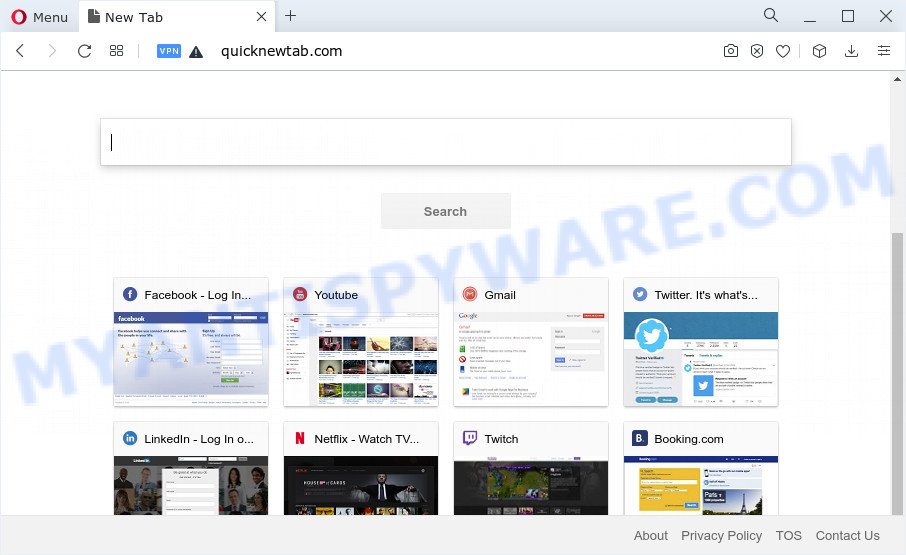
When you perform a search via Funsearch, in addition to search results from Yahoo, Bing or Google Search which provide links to web pages, news articles, images or videos you’ll also be shown a large amount of annoying ads. The developers of Funsearch doing this to make advertising profit from these ads.
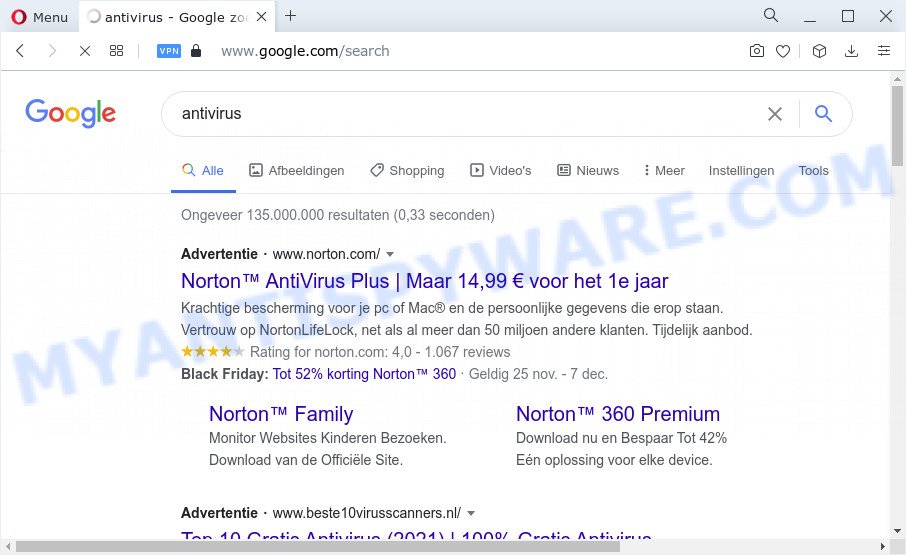
And finally, the Funsearch browser hijacker can collect lots of your user information like what webpages you’re opening, what you are looking for the Web and so on. This information, in the future, can be sold to third party companies.
If the MS Edge, Mozilla Firefox, Microsoft Internet Explorer and Google Chrome have been infected with the Funsearch browser hijacker, you must have done any of the steps above. Once you have cleaned your PC by following our steps below, make sure not to commit the same mistakes again in the future.
How can a browser hijacker get on your PC system
PUPs and browser hijackers can be spread through the use of trojan horses and other forms of malware, but most often, a browser hijacker such as Funsearch spreads bundled with certain free programs. Many authors of free software include bundled applications in their installation package. Sometimes it is possible to avoid the install of any browser hijackers like Funsearch: carefully read the Terms of Use and the Software license, choose only Manual, Custom or Advanced installation method, unset all checkboxes before clicking Install or Next button while installing new free programs.
Threat Summary
| Name | Funsearch |
| Type | homepage hijacker, browser hijacker, redirect virus, search provider hijacker, PUP |
| Promoted website | quicknewtab.com |
| Affected Browser Settings | search engine, new tab URL, homepage |
| Distribution | fake update tools, free programs install packages, malicious pop-up advertisements |
| Symptoms | Advertising banners appear on web-sites that you are visiting. Your web browser is rerouted to webpages you did not want. Unexpected application installed without your consent. Unexpected icons on your desktop. Your web browser startpage or search engine keeps changing or is not set to Google anymor. |
| Removal | Funsearch removal guide |
How to remove Funsearch browser hijacker
If you have undesired startpage or search provider, consistent popups or advertisements, slow computer, crashing device problems, you are in need of browser hijacker removal assistance. The few simple steps below will guide you forward to get Funsearch hijacker removed and will assist you get your computer operating at peak capacity again.
To remove Funsearch, use the following steps:
- How to manually remove Funsearch
- Automatic Removal of Funsearch
- How to stay safe online
- Finish words
How to manually remove Funsearch
To get rid of Funsearch hijacker, adware and other unwanted applications you can try to do so manually. Unfortunately some of the browser hijackers won’t show up in your program list, but some hijackers may. In this case, you may be able to remove it via the uninstall function of your PC. You can do this by following the steps below.
Uninstall dubious apps using Microsoft Windows Control Panel
In order to delete potentially unwanted applications like this browser hijacker, open the MS Windows Control Panel and click on “Uninstall a program”. Check the list of installed programs. For the ones you do not know, run an Internet search to see if they are adware software, hijacker or PUPs. If yes, uninstall them off. Even if they are just a software which you do not use, then removing them off will increase your PC system start up time and speed dramatically.
Windows 8, 8.1, 10
First, press Windows button

When the ‘Control Panel’ opens, click the ‘Uninstall a program’ link under Programs category as displayed in the following example.

You will see the ‘Uninstall a program’ panel like below.

Very carefully look around the entire list of programs installed on your PC system. Most probably, one of them is the Funsearch browser hijacker. If you have many software installed, you can help simplify the search of malicious apps by sort the list by date of installation. Once you’ve found a dubious, unwanted or unused application, right click to it, after that click ‘Uninstall’.
Windows XP, Vista, 7
First, press ‘Start’ button and select ‘Control Panel’ at right panel such as the one below.

Once the Windows ‘Control Panel’ opens, you need to click ‘Uninstall a program’ under ‘Programs’ like below.

You will see a list of software installed on your device. We recommend to sort the list by date of installation to quickly find the applications that were installed last. Most probably, it’s the Funsearch hijacker. If you’re in doubt, you can always check the application by doing a search for her name in Google, Yahoo or Bing. After the program which you need to remove is found, simply press on its name, and then click ‘Uninstall’ such as the one below.

Remove Funsearch hijacker from browsers
If you’re still getting Funsearch hijacker, then you can try to remove it by uninstalling malicious extensions.
You can also try to get rid of Funsearch browser hijacker by reset Google Chrome settings. |
If you are still experiencing problems with Funsearch hijacker removal, you need to reset Mozilla Firefox browser. |
Another method to remove Funsearch hijacker from Internet Explorer is reset Internet Explorer settings. |
|
Automatic Removal of Funsearch
If you are an unskilled computer user, then all your attempts to remove Funsearch hijacker by following the manual steps above might result in failure. To find and remove all of the Funsearch related files and registry entries that keep this hijacker on your personal computer, use free antimalware software like Zemana Anti Malware (ZAM), MalwareBytes Anti-Malware (MBAM) and HitmanPro from our list below.
Use Zemana Anti-Malware (ZAM) to remove Funsearch hijacker
Download Zemana Anti-Malware to delete Funsearch automatically from all of your internet browsers. This is a freeware utility specially created for malware removal. This tool can remove adware, browser hijacker from Internet Explorer, Google Chrome, Mozilla Firefox and Edge and Windows registry automatically.
- Visit the following page to download the latest version of Zemana AntiMalware for Windows. Save it on your Desktop.
Zemana AntiMalware
164813 downloads
Author: Zemana Ltd
Category: Security tools
Update: July 16, 2019
- Once you have downloaded the install file, make sure to double click on the Zemana.AntiMalware.Setup. This would start the Zemana installation on your computer.
- Select setup language and press ‘OK’ button.
- On the next screen ‘Setup Wizard’ simply click the ‘Next’ button and follow the prompts.

- Finally, once the setup is done, Zemana AntiMalware will open automatically. Else, if doesn’t then double-click on the Zemana icon on your desktop.
- Now that you have successfully install Zemana, let’s see How to use Zemana Anti-Malware to delete Funsearch browser hijacker from your computer.
- After you have started the Zemana, you’ll see a window as on the image below, just click ‘Scan’ button to begin checking your computer for the browser hijacker.

- Now pay attention to the screen while Zemana AntiMalware (ZAM) scans your device.

- Once finished, it will display the Scan Results. Review the report and then press ‘Next’ button.

- Zemana AntiMalware may require a restart PC in order to complete the Funsearch browser hijacker removal procedure.
- If you want to permanently remove hijacker from your device, then click ‘Quarantine’ icon, select all malicious software, adware, potentially unwanted programs and other items and click Delete.
- Restart your PC to complete the browser hijacker removal procedure.
Remove Funsearch browser hijacker and malicious extensions with Hitman Pro
Hitman Pro cleans your computer from adware, PUPs, unwanted toolbars, internet browser extensions and other unwanted programs such as Funsearch browser hijacker. The free removal tool will help you enjoy your PC system to its fullest. HitmanPro uses advanced behavioral detection technologies to find if there are undesired apps in your device. You can review the scan results, and choose the items you want to erase.
Please go to the following link to download HitmanPro. Save it to your Desktop so that you can access the file easily.
Once the download is done, open the directory in which you saved it and double-click the HitmanPro icon. It will launch the HitmanPro utility. If the User Account Control prompt will ask you want to run the program, press Yes button to continue.

Next, click “Next” . HitmanPro tool will begin scanning the whole PC to find out the Funsearch hijacker. A scan can take anywhere from 10 to 30 minutes, depending on the number of files on your computer and the speed of your computer. While the tool is scanning, you can see number of objects and files has already scanned.

When HitmanPro is done scanning your personal computer, Hitman Pro will open a list of found threats as shown in the figure below.

Review the scan results and then click “Next” button. It will display a prompt, click the “Activate free license” button. The Hitman Pro will remove Funsearch browser hijacker and move the selected items to the program’s quarantine. Once finished, the tool may ask you to restart your device.
Get rid of Funsearch browser hijacker with MalwareBytes Free
Manual Funsearch browser hijacker removal requires some computer skills. Some files and registry entries that created by the hijacker can be not fully removed. We suggest that run the MalwareBytes Anti Malware that are fully clean your computer of hijacker. Moreover, this free program will help you to get rid of malicious software, potentially unwanted programs, adware and toolbars that your PC system may be infected too.

- Visit the following page to download MalwareBytes. Save it on your Desktop.
Malwarebytes Anti-malware
327070 downloads
Author: Malwarebytes
Category: Security tools
Update: April 15, 2020
- At the download page, click on the Download button. Your web-browser will show the “Save as” dialog box. Please save it onto your Windows desktop.
- When the download is finished, please close all programs and open windows on your computer. Double-click on the icon that’s named MBSetup.
- This will run the Setup wizard of MalwareBytes Anti Malware onto your PC. Follow the prompts and do not make any changes to default settings.
- When the Setup wizard has finished installing, the MalwareBytes will start and open the main window.
- Further, press the “Scan” button to look for Funsearch browser hijacker. A scan may take anywhere from 10 to 30 minutes, depending on the number of files on your PC system and the speed of your PC system. When a malware, adware software or potentially unwanted apps are found, the number of the security threats will change accordingly.
- When the system scan is finished, MalwareBytes will open a scan report.
- In order to delete all threats, simply click the “Quarantine” button. When disinfection is done, you may be prompted to reboot the PC.
- Close the Anti Malware and continue with the next step.
Video instruction, which reveals in detail the steps above.
How to stay safe online
It’s important to use ad blocker applications such as AdGuard to protect your computer from malicious webpages. Most security experts says that it’s okay to stop ads. You should do so just to stay safe! And, of course, the AdGuard can to block Funsearch redirects to unwanted web-pages.
- Please go to the following link to download the latest version of AdGuard for Microsoft Windows. Save it on your Microsoft Windows desktop or in any other place.
Adguard download
26842 downloads
Version: 6.4
Author: © Adguard
Category: Security tools
Update: November 15, 2018
- After downloading it, run the downloaded file. You will see the “Setup Wizard” program window. Follow the prompts.
- After the install is finished, press “Skip” to close the installation program and use the default settings, or press “Get Started” to see an quick tutorial that will help you get to know AdGuard better.
- In most cases, the default settings are enough and you don’t need to change anything. Each time, when you start your computer, AdGuard will start automatically and stop unwanted advertisements, block Funsearch redirects, as well as other malicious or misleading websites. For an overview of all the features of the program, or to change its settings you can simply double-click on the icon named AdGuard, that can be found on your desktop.
Finish words
Once you have done the few simple steps outlined above, your PC should be free from the Funsearch browser hijacker and other unwanted software. The Firefox, Edge, IE and Chrome will no longer display the quicknewtab.com web-site on startup. Unfortunately, if the guidance does not help you, then you have caught a new hijacker, and then the best way – ask for help here.






















