What is IncognitoSearcher?
According to cyber security researchers, IncognitoSearcher is a potentially unwanted program (PUP) from the family of Browser hijackers. Browser hijackers are created to take over the web-browser and control user’s surfing preferences. It commonly aims at Google Chrome web-browser, but it’s possible that it can hijack other internet browser too. The PUPs and browser hijackers can sneak into the PC unnoticed due to the fact that it’s actively being promoted in freeware. We suggest that you remove IncognitoSearcher as soon as you notice the changes it has made to your internet browser settings.
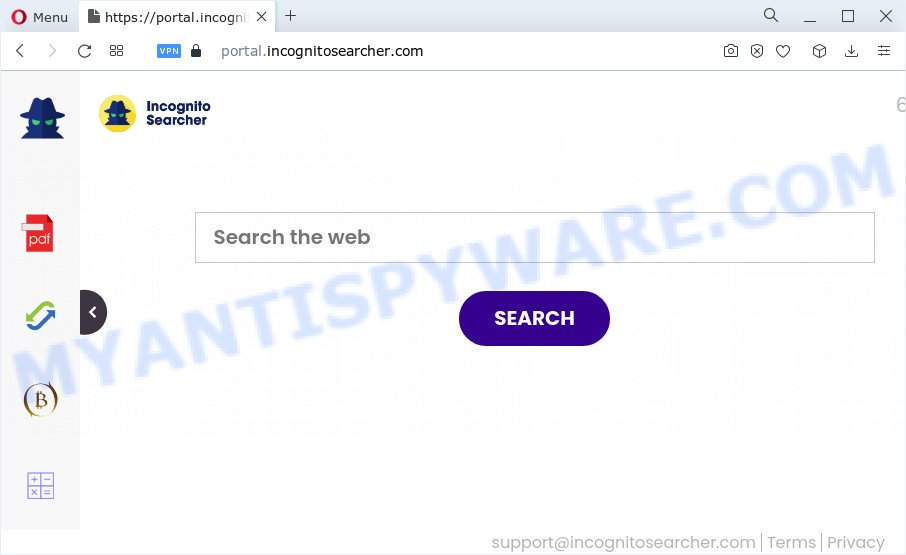
The IncognitoSearcher browser hijacker will change your internet browser’s search provider so that all searches are sent via feed.incognitosearcher.com that redirects to Bing, Yahoo or Google Custom Search engine which displays the search results for your query. The makers of this browser hijacker are using legitimate search engine as they may earn money from the advertisements that are shown in the search results.
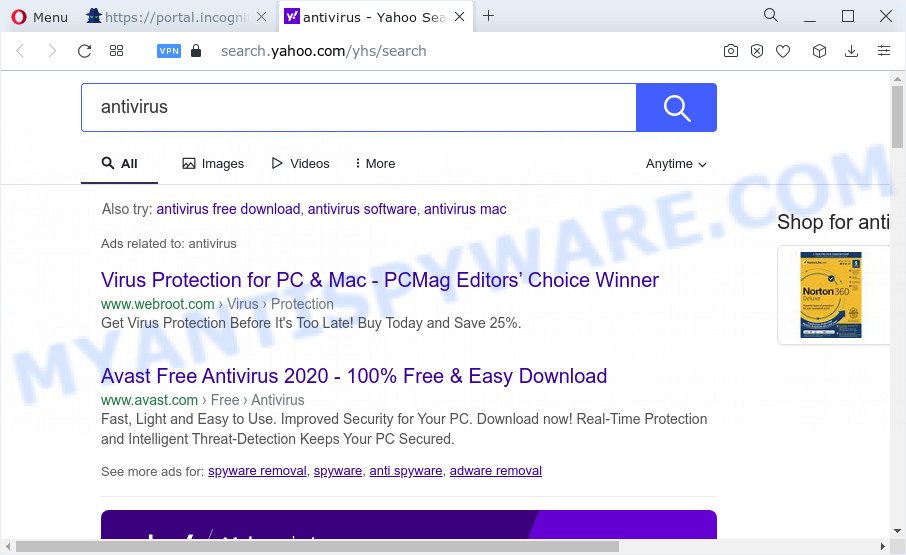
Another reason why you need to remove IncognitoSearcher is its online data-tracking activity. It can collect user information, including:
- IP addresses;
- URLs visited;
- search queries/terms;
- clicks on links and advertisements;
- web-browser version information.
Thus, IncognitoSearcher is a potentially unwanted program. If you realized any of the symptoms mentioned above, we suggest you to perform few simple steps below to get rid of browser hijacker and remove IncognitoSearcher from the device.
How can a browser hijacker get on your personal computer
Browser hijackers and potentially unwanted programs such as IncognitoSearcher come from browser toolbars, browser extensions, BHOs (browser helper objects) and bundled software. Most commonly, these items claim itself as applications that improve your experience on the World Wide Web by providing a fast and interactive homepage or a search engine that does not track you. Remember, how to avoid the unwanted applications. Be cautious, start only reputable applications which download from reputable sources. NEVER install an unknown and suspicious application.
Threat Summary
| Name | IncognitoSearcher |
| Type | redirect virus, startpage hijacker, search provider hijacker, browser hijacker, PUP |
| Associated domains | feed.incognitosearcher.com, get.incognitosearcher.com, portal.incognitosearcher.com, install.incognitosearcher.com |
| Affected Browser Settings | new tab page URL, search provider, startpage |
| Distribution | fake updaters, free programs installers, malicious pop-up ads |
| Symptoms | Adverts appear in places they shouldn’t be. Web-site links reroute to web pages different from what you expected. Your PC starts automatically installing unexpected software. Unwanted internet browser toolbar(s) Unwanted changes in your internet browser like displaying new tabs you did not open. |
| Removal | IncognitoSearcher removal guide |
How to remove IncognitoSearcher hijacker
Without a doubt, the hijacker is harmful to your PC system. So you need to quickly and completely remove this malware. To remove this hijacker, you can use the manual removal guidance that are given below or free malware removal tools such as Zemana, MalwareBytes Free or HitmanPro (all are free). We recommend you use automatic removal way which will allow you to get rid of IncognitoSearcher browser hijacker easily and safely. Manual removal is best used only if you are well versed in personal computer or in the case where hijacker is not deleted automatically. Read it once, after doing so, please bookmark this page (or open it on your smartphone) as you may need to shut down your web browser or restart your PC system.
To remove IncognitoSearcher, execute the steps below:
- How to manually remove IncognitoSearcher
- Automatic Removal of IncognitoSearcher
- Use AdBlocker to stop IncognitoSearcher redirect and stay safe online
- To sum up
How to manually remove IncognitoSearcher
Most common browser hijackers may be removed without any antivirus applications. The manual browser hijacker removal is few simple steps that will teach you how to remove IncognitoSearcher hijacker. If you do not want to remove IncognitoSearcher in the manually due to the fact that you are an unskilled computer user, then you can run free removal utilities listed below.
Deleting the IncognitoSearcher, check the list of installed apps first
In order to delete IncognitoSearcher, first thing you need to do is to delete unknown and suspicious programs from your PC using Microsoft Windows control panel. When uninstalling this browser hijacker, check the list of installed apps and try to find dubious applications and uninstall them all. Pay special attention to recently installed apps, as it’s most likely that the IncognitoSearcher browser hijacker сame along with it.
Press Windows button ![]() , then press Search
, then press Search ![]() . Type “Control panel”and press Enter. If you using Windows XP or Windows 7, then press “Start” and select “Control Panel”. It will show the Windows Control Panel like below.
. Type “Control panel”and press Enter. If you using Windows XP or Windows 7, then press “Start” and select “Control Panel”. It will show the Windows Control Panel like below.

Further, click “Uninstall a program” ![]()
It will open a list of all applications installed on your personal computer. Scroll through the all list, and uninstall any dubious and unknown apps.
Remove IncognitoSearcher hijacker from browsers
Remove unwanted extensions is a easy solution to remove IncognitoSearcher browser hijacker and return internet browser’s settings that have been replaced by browser hijacker.
You can also try to remove IncognitoSearcher hijacker by reset Google Chrome settings. |
If you are still experiencing issues with IncognitoSearcher browser hijacker removal, you need to reset Firefox browser. |
Another solution to get rid of IncognitoSearcher hijacker from Internet Explorer is reset IE settings. |
|
Automatic Removal of IncognitoSearcher
The easiest method to delete IncognitoSearcher browser hijacker is to run an antimalware application capable of detecting hijackers including IncognitoSearcher. We recommend try Zemana AntiMalware or another free malicious software remover which listed below. It has excellent detection rate when it comes to adware, hijackers and other PUPs.
Use Zemana to remove IncognitoSearcher browser hijacker
If you need a free tool that can easily find and remove IncognitoSearcher hijacker, then use Zemana. This is a very handy program, which is primarily designed to quickly search for and remove adware and malicious software hijacking web browsers and modifying their settings.

- Zemana Free can be downloaded from the following link. Save it to your Desktop.
Zemana AntiMalware
164813 downloads
Author: Zemana Ltd
Category: Security tools
Update: July 16, 2019
- At the download page, click on the Download button. Your web browser will show the “Save as” prompt. Please save it onto your Windows desktop.
- When the download is finished, please close all apps and open windows on your device. Next, launch a file called Zemana.AntiMalware.Setup.
- This will run the “Setup wizard” of Zemana Anti-Malware onto your computer. Follow the prompts and do not make any changes to default settings.
- When the Setup wizard has finished installing, the Zemana AntiMalware will launch and show the main window.
- Further, click the “Scan” button . Zemana Anti-Malware tool will begin scanning the whole computer to find out IncognitoSearcher browser hijacker. Depending on your computer, the scan may take anywhere from a few minutes to close to an hour. While the Zemana tool is scanning, you can see how many objects it has identified as being affected by malicious software.
- When Zemana Free is complete scanning your PC, a list of all items detected is produced.
- Once you have selected what you want to delete from your device click the “Next” button. The tool will begin to remove IncognitoSearcher hijacker. Once the procedure is finished, you may be prompted to reboot the personal computer.
- Close the Zemana AntiMalware and continue with the next step.
Run Hitman Pro to get rid of IncognitoSearcher browser hijacker
HitmanPro is a free program which developed to remove malicious software, PUPs, adware software and hijackers from your computer running MS Windows 10, 8, 7, XP (32-bit and 64-bit). It’ll help to search for and remove IncognitoSearcher browser hijacker, including its files, folders and registry keys.
Installing the Hitman Pro is simple. First you will need to download HitmanPro from the following link.
After downloading is finished, open the file location. You will see an icon like below.

Double click the HitmanPro desktop icon. When the utility is started, you will see a screen as shown in the following example.

Further, press “Next” button to perform a system scan for the IncognitoSearcher hijacker. This procedure may take quite a while, so please be patient. When Hitman Pro is complete scanning your PC system, Hitman Pro will display you the results as displayed in the following example.

Review the report and then press “Next” button. It will show a dialog box, click the “Activate free license” button.
Use MalwareBytes to remove IncognitoSearcher hijacker
We suggest using the MalwareBytes Free. You may download and install MalwareBytes to search for and remove IncognitoSearcher hijacker from your computer. When installed and updated, this free malicious software remover automatically finds and removes all threats exist on the PC.
Please go to the link below to download the latest version of MalwareBytes Free for Windows. Save it on your Desktop.
327070 downloads
Author: Malwarebytes
Category: Security tools
Update: April 15, 2020
After the downloading process is done, close all windows on your personal computer. Further, run the file called MBSetup. If the “User Account Control” prompt pops up as displayed on the image below, press the “Yes” button.

It will show the Setup wizard that will assist you install MalwareBytes Free on the PC. Follow the prompts and do not make any changes to default settings.

Once install is complete successfully, press “Get Started” button. Then MalwareBytes will automatically start and you can see its main window as shown on the image below.

Next, click the “Scan” button to detect IncognitoSearcher hijacker. This process can take quite a while, so please be patient. When a malware, adware or potentially unwanted software are found, the number of the security threats will change accordingly. Wait until the the scanning is complete.

After the scan is finished, a list of all threats detected is created. When you are ready, press “Quarantine” button.

The MalwareBytes Free will begin to delete IncognitoSearcher browser hijacker. Once that process is done, you can be prompted to reboot your personal computer. We recommend you look at the following video, which completely explains the process of using the MalwareBytes to delete browser hijackers, adware and other malicious software.
Use AdBlocker to stop IncognitoSearcher redirect and stay safe online
It is important to run ad-blocker applications like AdGuard to protect your personal computer from harmful webpages. Most security experts says that it’s okay to stop advertisements. You should do so just to stay safe! And, of course, the AdGuard can to stop IncognitoSearcher and other intrusive websites.
- Download AdGuard on your MS Windows Desktop from the link below.
Adguard download
26842 downloads
Version: 6.4
Author: © Adguard
Category: Security tools
Update: November 15, 2018
- After downloading it, launch the downloaded file. You will see the “Setup Wizard” program window. Follow the prompts.
- Once the setup is complete, click “Skip” to close the installation application and use the default settings, or press “Get Started” to see an quick tutorial that will help you get to know AdGuard better.
- In most cases, the default settings are enough and you don’t need to change anything. Each time, when you start your PC system, AdGuard will start automatically and stop unwanted ads, block IncognitoSearcher, as well as other harmful or misleading web-pages. For an overview of all the features of the program, or to change its settings you can simply double-click on the icon called AdGuard, that may be found on your desktop.
To sum up
Once you have done the steps outlined above, your device should be clean from this hijacker and other malicious software. The Microsoft Edge, Microsoft Internet Explorer, Chrome and Mozilla Firefox will no longer open annoying IncognitoSearcher website on startup. Unfortunately, if the steps does not help you, then you have caught a new hijacker, and then the best way – ask for help.
Please create a new question by using the “Ask Question” button in the Questions and Answers. Try to give us some details about your problems, so we can try to help you more accurately. Wait for one of our trained “Security Team” or Site Administrator to provide you with knowledgeable assistance tailored to your problem with the unwanted IncognitoSearcher browser hijacker.


















