What is PDFConverterSearchBee?
According to security professionals, PDFConverterSearchBee is a potentially unwanted program (PUP) from the category of Browser hijackers. Typically, browser hijackers make changes to the default homepage and search engine of user internet browsers, making it difficult to change them back. Browser hijackers may also include unwanted ads and pop ups to show up in the infected web-browsers. Browser hijackers are usually installed with freeware or shareware downloaded from third-party web-sites; they can also be found inside legitimate web-sites and software.
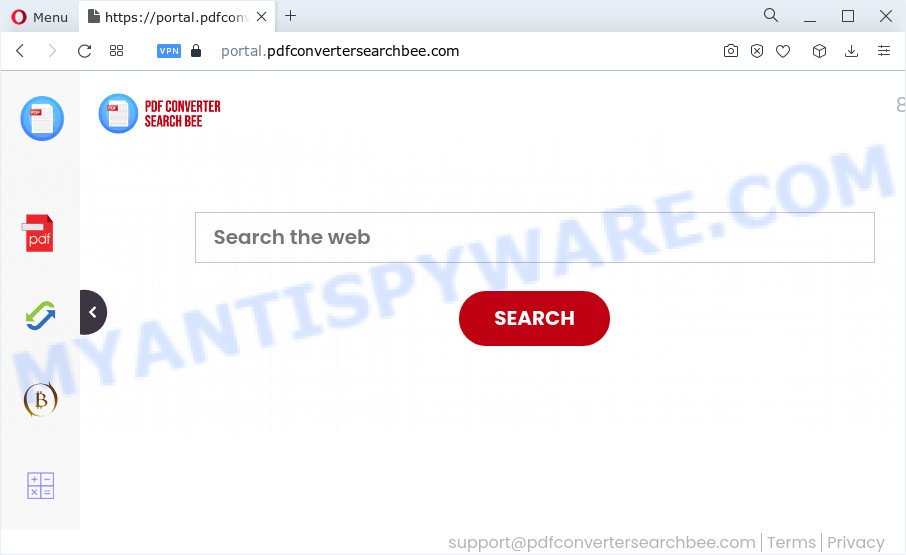
Most often, hijackers promote fake search providers by setting their address as the default search provider. In this case, the browser hijacker installs feed.pdfconvertersearchbee.com as a search provider. This means that users whose web-browser is hijacked with the hijacker are forced to visit pdfconvertersearchbee.com each time they search in the Web, open a new window or tab. And since pdfconvertersearchbee.com is not a real search engine and does not have the ability to find the information users need, this website reroutes the user’s web browser to the Yahoo search engine.
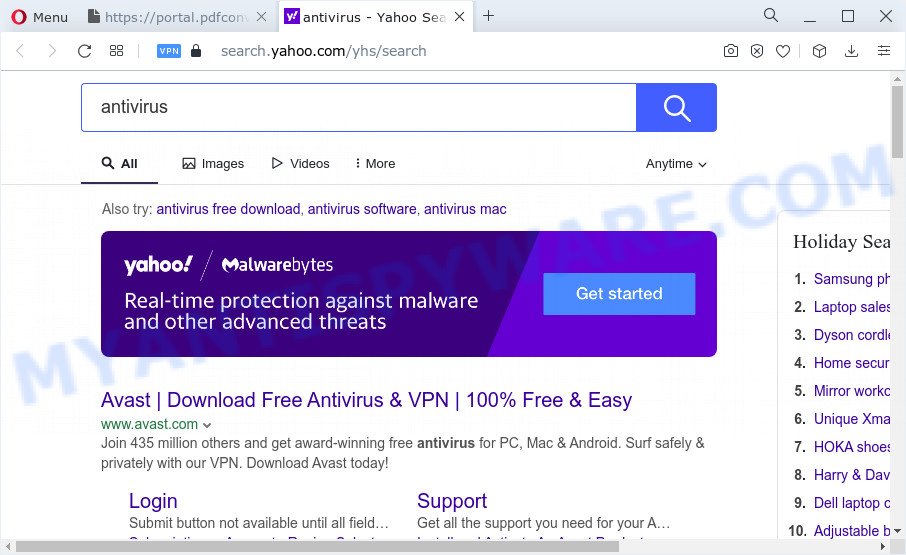
Another reason why you need to delete PDFConverterSearchBee is its online data-tracking activity. It can gather sensitive information, including:
- IP addresses;
- URLs visited;
- search queries/terms;
- clicks on links and advertisements;
- internet browser version information.
So, if you happen to encounter a browser hijacker or other such problem, then be quick and take effort to delete the browser hijacker without a wait. Follow the instructions below to delete PDFConverterSearchBee. Let us know how you managed by sending us your comments please.
How can a browser hijacker get on your PC
Browser hijackers and PUPs usually gets on your computer along with various free programs. In most cases, it can be bundled within the setup packages from Softonic, Cnet, Soft32, Brothersoft or other similar web pages. So, you should run any files downloaded from the Internet with great caution, read the User agreement, Software license and Terms of use. In the process of installing a new application, you should choose a Manual, Advanced or Custom setup mode to control what components and third-party programs to be installed, otherwise you run the risk of infecting your computer with an browser hijacker such as PDFConverterSearchBee.
Threat Summary
| Name | PDFConverterSearchBee |
| Type | search provider hijacker, PUP, redirect virus, homepage hijacker, browser hijacker |
| Associated domains | feed.pdfconvertersearchbee.com, portal.pdfconvertersearchbee.com, get.pdfconvertersearchbee.com, install.pdfconvertersearchbee.com |
| Affected Browser Settings | new tab URL, homepage, search provider |
| Distribution | misleading pop up advertisements, freeware setup files, fake software updaters |
| Symptoms | Unwanted advertising links appear on webpages that you are visiting. Web site links redirect to websites different from what you expected. There is an unexpected program in the ‘Uninstall a program’ section of your Control Panel. Unwanted web-browser extensions or toolbar keep coming back. Unexpected changes in your browser such as using a new default search engine. |
| Removal | PDFConverterSearchBee removal guide |
How to remove PDFConverterSearchBee from Windows 10 (8, 7, XP)
PDFConverterSearchBee is a browser hijacker that you might have difficulty in deleting it from your PC. Thankfully, you’ve found the effective removal tutorial in this blog post. Both the manual removal way and the automatic removal method will be provided below and you can just select the one that best for you. If you’ve any questions or need assist then type a comment below. Some of the steps below will require you to exit this webpage. So, please read the step-by-step guidance carefully, after that bookmark it or open it on your smartphone for later reference.
To remove PDFConverterSearchBee, use the following steps:
- How to manually get rid of PDFConverterSearchBee
- Automatic Removal of PDFConverterSearchBee
- Run AdBlocker to block PDFConverterSearchBee and stay safe online
- To sum up
How to manually get rid of PDFConverterSearchBee
If you perform exactly the steps below you should be able to delete the PDFConverterSearchBee browser hijacker from the Firefox, Microsoft Edge, Internet Explorer and Google Chrome web-browsers.
Remove suspicious programs using Microsoft Windows Control Panel
First, go to Microsoft Windows Control Panel and delete suspicious apps, all applications you do not remember installing. It’s important to pay the most attention to applications you installed just before PDFConverterSearchBee hijacker appeared on your web browser. If you do not know what a program does, look for the answer on the Net.
Windows 8, 8.1, 10
First, click the Windows button
Windows XP, Vista, 7
First, click “Start” and select “Control Panel”.
It will show the Windows Control Panel similar to the one below.

Next, click “Uninstall a program” ![]()
It will show a list of all applications installed on your computer. Scroll through the all list, and uninstall any suspicious and unknown apps. To quickly find the latest installed software, we recommend sort applications by date in the Control panel.
Remove PDFConverterSearchBee browser hijacker from internet browsers
Remove unwanted addons is a easy method to remove PDFConverterSearchBee browser hijacker and restore internet browser’s settings that have been changed by hijacker.
You can also try to get rid of PDFConverterSearchBee hijacker by reset Google Chrome settings. |
If you are still experiencing issues with PDFConverterSearchBee browser hijacker removal, you need to reset Firefox browser. |
Another method to delete PDFConverterSearchBee browser hijacker from Internet Explorer is reset IE settings. |
|
Automatic Removal of PDFConverterSearchBee
Spyware, adware, potentially unwanted software and hijackers can be difficult to delete manually. Do not try to remove this software without the aid of malware removal utilities. In order to fully remove PDFConverterSearchBee from your web-browser, run professionally created utilities like Zemana Free, MalwareBytes AntiMalware (MBAM) and HitmanPro.
Run Zemana AntiMalware to delete PDFConverterSearchBee hijacker
Zemana AntiMalware highly recommended, because it can detect security threats such browser hijacker and adware that most ‘classic’ antivirus software fail to pick up on. Moreover, if you have any PDFConverterSearchBee hijacker removal problems which cannot be fixed by this tool automatically, then Zemana Anti-Malware (ZAM) provides 24X7 online assistance from the highly experienced support staff.

- Installing the Zemana is simple. First you will need to download Zemana from the link below. Save it on your Windows desktop or in any other place.
Zemana AntiMalware
164812 downloads
Author: Zemana Ltd
Category: Security tools
Update: July 16, 2019
- When the download is finished, close all software and windows on your PC. Open a file location. Double-click on the icon that’s named Zemana.AntiMalware.Setup.
- Further, press Next button and follow the prompts.
- Once setup is complete, press the “Scan” button to perform a system scan with this utility for the PDFConverterSearchBee hijacker. This task can take quite a while, so please be patient.
- When Zemana AntiMalware has completed scanning your PC, you can check all items found on your PC system. In order to delete all threats, simply click “Next”. Once that process is finished, you can be prompted to restart your PC.
Get rid of PDFConverterSearchBee browser hijacker from browsers with Hitman Pro
If Zemana Free cannot get rid of this hijacker, then we recommends to use the Hitman Pro. The HitmanPro is a free powerful, professional removal utility for malicious software, adware, PUPs, toolbars as well as PDFConverterSearchBee hijacker. It completely deletes all traces and remnants of the infection.
HitmanPro can be downloaded from the following link. Save it on your Windows desktop or in any other place.
Once downloading is done, open the file location and double-click the HitmanPro icon. It will start the HitmanPro utility. If the User Account Control dialog box will ask you want to start the program, click Yes button to continue.

Next, click “Next” to perform a system scan for the PDFConverterSearchBee hijacker. This process may take quite a while, so please be patient. While the Hitman Pro tool is scanning, you can see number of objects it has identified as being affected by malware.

Once HitmanPro has finished scanning, Hitman Pro will show a list of detected threats like below.

Next, you need to press “Next” button. It will display a dialog box, click the “Activate free license” button. The HitmanPro will remove PDFConverterSearchBee hijacker. Once the clean up is complete, the utility may ask you to restart your computer.
Run MalwareBytes AntiMalware to delete PDFConverterSearchBee browser hijacker
Manual PDFConverterSearchBee hijacker removal requires some computer skills. Some files and registry entries that created by the browser hijacker can be not fully removed. We advise that run the MalwareBytes Anti-Malware that are completely clean your PC system of hijacker. Moreover, this free application will help you to delete malware, potentially unwanted applications, adware and toolbars that your personal computer can be infected too.
Installing the MalwareBytes Free is simple. First you’ll need to download MalwareBytes Anti-Malware on your personal computer from the following link.
327070 downloads
Author: Malwarebytes
Category: Security tools
Update: April 15, 2020
Once downloading is complete, close all programs and windows on your PC system. Open a directory in which you saved it. Double-click on the icon that’s named MBSetup as shown below.
![]()
When the installation starts, you’ll see the Setup wizard which will help you set up Malwarebytes on your personal computer.

Once install is done, you will see window as shown in the figure below.

Now click the “Scan” button to perform a system scan with this utility for the PDFConverterSearchBee browser hijacker. A system scan can take anywhere from 5 to 30 minutes, depending on your computer. When a threat is found, the number of the security threats will change accordingly.

After MalwareBytes AntiMalware (MBAM) has finished scanning your personal computer, MalwareBytes Free will display a screen that contains a list of malware that has been found. Review the report and then press “Quarantine” button.

The Malwarebytes will now start to remove PDFConverterSearchBee browser hijacker. When that process is complete, you may be prompted to restart your computer.

The following video explains step-by-step instructions on how to get rid of hijacker, adware software and other malicious software with MalwareBytes Free.
Run AdBlocker to block PDFConverterSearchBee and stay safe online
It is important to run ad-blocker apps such as AdGuard to protect your personal computer from malicious webpages. Most security experts says that it is okay to block advertisements. You should do so just to stay safe! And, of course, the AdGuard can to block PDFConverterSearchBee and other unwanted websites.
AdGuard can be downloaded from the following link. Save it to your Desktop.
26841 downloads
Version: 6.4
Author: © Adguard
Category: Security tools
Update: November 15, 2018
After downloading it, start the downloaded file. You will see the “Setup Wizard” screen similar to the one below.

Follow the prompts. Once the setup is finished, you will see a window as on the image below.

You can press “Skip” to close the installation program and use the default settings, or press “Get Started” button to see an quick tutorial that will help you get to know AdGuard better.
In most cases, the default settings are enough and you do not need to change anything. Each time, when you launch your PC, AdGuard will launch automatically and stop unwanted ads, block PDFConverterSearchBee, as well as other harmful or misleading web-pages. For an overview of all the features of the application, or to change its settings you can simply double-click on the AdGuard icon, that may be found on your desktop.
To sum up
Now your computer should be clean of the PDFConverterSearchBee hijacker. We suggest that you keep AdGuard (to help you block unwanted popup advertisements and annoying malicious web sites) and Zemana (to periodically scan your computer for new malicious software, browser hijackers and adware). Make sure that you have all the Critical Updates recommended for MS Windows OS. Without regular updates you WILL NOT be protected when new hijackers, malicious apps and adware are released.
If you are still having problems while trying to delete PDFConverterSearchBee hijacker from your web browser, then ask for help here.


















