Solvechall.space is a web-page which uses social engineering methods to deceive unsuspecting users into signing up for its browser notification spam that go directly to the desktop or the web-browser. This web-page will deliver the message stating that the user should click ‘Allow’ in order to download a file, connect to the Internet, access the content of the web-site, enable Flash Player, watch a video, and so on.
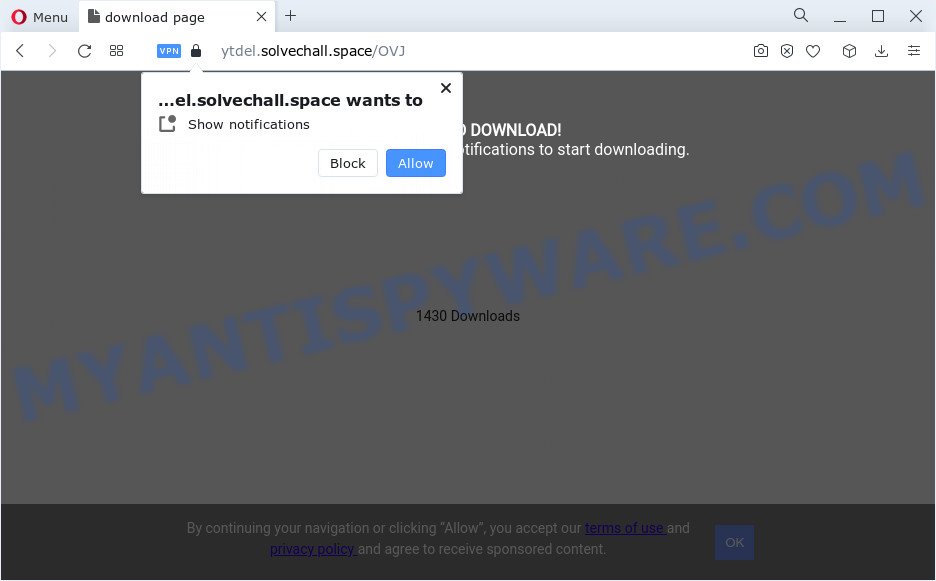
If you click on the ‘Allow’, the Solvechall.space webpage starts sending a large number of browser notification spam on your your desktop. You will see the pop up advertisements even when the browser is closed. The devs behind Solvechall.space use these push notifications to bypass protection against pop ups in the browser and therefore show lots of unwanted adverts. These ads are used to promote questionable browser extensions, free gifts scams, fake downloads, and adult websites.

The best method to unsubscribe from Solvechall.space spam notifications open your browser’s settings and complete the Solvechall.space removal guidance below. Once you delete notifications subscription, the Solvechall.space pop ups ads will no longer display on your desktop.
Threat Summary
| Name | Solvechall.space pop up |
| Type | spam notifications ads, pop up ads, pop-ups, pop-up virus |
| Distribution | adware, social engineering attack, misleading popup advertisements, potentially unwanted programs |
| Symptoms |
|
| Removal | Solvechall.space removal guide |
How does your PC get infected with Solvechall.space pop-ups
These Solvechall.space pop ups are caused by dubious ads on the web sites you visit or adware software. Adware is a type of software that is used as an online promotional utility. It is created with the sole purpose to show dozens of popup advertisements, and thus to promote the goods and services in an open web-browser window. Adware can substitute the legitimate ads on misleading or even banners that can offer to visit harmful web sites.
In most cases, adware software gets onto computer by being attached to the setup files from file sharing web-pages. So, install a free applications is a a good chance that you will find a bundled adware software. If you don’t know how to avoid it, then use a simple trick. During the installation, select the Custom or Advanced install option. Next, press ‘Decline’ button and clear all checkboxes on offers that ask you to install bundled applications. Moreover, please carefully read Term of use and User agreement before installing any apps or otherwise you can end up with another unwanted application on your device such as this adware.
Thus, it’s clear that the presence of adware on your device is not desirable, and you need to clean up your device immediately. Follow the few simple steps below in order to remove Solvechall.space pop-up ads.
How to remove Solvechall.space advertisements from Chrome, Firefox, IE, Edge
We suggest opting for automatic Solvechall.space ads removal in order to remove all adware related entries easily. This method requires scanning the personal computer with reputable anti-malware, e.g. Zemana AntiMalware, MalwareBytes Anti-Malware or Hitman Pro. However, if you prefer manual removal steps, you can follow the guidance below in this blog post. Read this manual carefully, bookmark it or open this page on your smartphone, because you may need to shut down your internet browser or restart your device.
To remove Solvechall.space pop ups, use the steps below:
- How to remove Solvechall.space pop up ads without any software
- Uninstalling the Solvechall.space, check the list of installed applications first
- Remove Solvechall.space notifications from browsers
- Get rid of Solvechall.space advertisements from Internet Explorer
- Delete Solvechall.space popups from Mozilla Firefox
- Remove Solvechall.space pop-up ads from Google Chrome
- Automatic Removal of Solvechall.space ads
- Stop Solvechall.space pop ups
- Finish words
How to remove Solvechall.space pop up ads without any software
The step-by-step instructions will help you manually remove Solvechall.space advertisements from the device. If you have little experience in using computers, we suggest that you use the free tools listed below.
Uninstalling the Solvechall.space, check the list of installed applications first
When troubleshooting a personal computer, one common step is go to MS Windows Control Panel and uninstall dubious applications. The same approach will be used in the removal of Solvechall.space advertisements. Please use instructions based on your Microsoft Windows version.
Press Windows button ![]() , then click Search
, then click Search ![]() . Type “Control panel”and press Enter. If you using Windows XP or Windows 7, then click “Start” and select “Control Panel”. It will show the Windows Control Panel as on the image below.
. Type “Control panel”and press Enter. If you using Windows XP or Windows 7, then click “Start” and select “Control Panel”. It will show the Windows Control Panel as on the image below.

Further, press “Uninstall a program” ![]()
It will open a list of all programs installed on your PC. Scroll through the all list, and remove any dubious and unknown programs.
Remove Solvechall.space notifications from browsers
If you’re getting browser notification spam from the Solvechall.space or another unwanted web page, you’ll have previously pressed the ‘Allow’ button. Below we will teach you how to turn them off.
Google Chrome:
- Just copy and paste the following text into the address bar of Google Chrome.
- chrome://settings/content/notifications
- Press Enter.
- Remove the Solvechall.space site and other suspicious sites by clicking three vertical dots button next to each and selecting ‘Remove’.

Android:
- Tap ‘Settings’.
- Tap ‘Notifications’.
- Find and tap the browser which shows Solvechall.space browser notification spam advertisements.
- In the opened window, locate Solvechall.space site, other rogue notifications and set the toggle button to ‘OFF’ on them one-by-one.

Mozilla Firefox:
- In the top right corner of the screen, click the Menu button, represented by three horizontal stripes.
- Select ‘Options’ and click on ‘Privacy & Security’ on the left hand side of the browser window.
- Scroll down to ‘Permissions’ and then to ‘Settings’ next to ‘Notifications’.
- Locate Solvechall.space URL, other questionable URLs, click the drop-down menu and select ‘Block’.
- Save changes.

Edge:
- In the top right corner, click the Edge menu button (three dots).
- Scroll down to ‘Settings’. In the menu on the left go to ‘Advanced’.
- In the ‘Website permissions’ section click ‘Manage permissions’.
- Right-click the Solvechall.space site. Click ‘Delete’.

Internet Explorer:
- Click the Gear button on the top-right corner of the screen.
- When the drop-down menu appears, click on ‘Internet Options’.
- Click on the ‘Privacy’ tab and select ‘Settings’ in the pop-up blockers section.
- Find the Solvechall.space domain and click the ‘Remove’ button to remove the site.

Safari:
- Click ‘Safari’ button on the top left hand corner and select ‘Preferences’.
- Select the ‘Websites’ tab and then select ‘Notifications’ section on the left panel.
- Locate the Solvechall.space URL and select it, click the ‘Deny’ button.
Get rid of Solvechall.space advertisements from Internet Explorer
If you find that IE internet browser settings like search provider by default, homepage and newtab page had been changed by adware which cause annoying Solvechall.space pop ups, then you may return your settings, via the reset browser procedure.
First, open the Internet Explorer. Next, click the button in the form of gear (![]() ). It will display the Tools drop-down menu, click the “Internet Options” as shown on the screen below.
). It will display the Tools drop-down menu, click the “Internet Options” as shown on the screen below.

In the “Internet Options” window click on the Advanced tab, then click the Reset button. The IE will show the “Reset Internet Explorer settings” window like below. Select the “Delete personal settings” check box, then click “Reset” button.

You will now need to restart your computer for the changes to take effect.
Delete Solvechall.space popups from Mozilla Firefox
If your Mozilla Firefox web-browser is redirected to Solvechall.space without your permission or an unknown search provider displays results for your search, then it may be time to perform the web-browser reset. It’ll save your personal information such as saved passwords, bookmarks, auto-fill data and open tabs.
Start the Mozilla Firefox and press the menu button (it looks like three stacked lines) at the top right of the internet browser screen. Next, click the question-mark icon at the bottom of the drop-down menu. It will display the slide-out menu.

Select the “Troubleshooting information”. If you’re unable to access the Help menu, then type “about:support” in your address bar and press Enter. It bring up the “Troubleshooting Information” page as shown in the figure below.

Click the “Refresh Firefox” button at the top right of the Troubleshooting Information page. Select “Refresh Firefox” in the confirmation prompt. The Firefox will begin a process to fix your problems that caused by the Solvechall.space adware software. Once, it’s complete, click the “Finish” button.
Remove Solvechall.space pop-up ads from Google Chrome
If you have adware problem or the Google Chrome is running slow, then reset Google Chrome settings can help you. In the steps below we will show you a solution to reset your Google Chrome settings to original state without reinstall. This will also allow to remove Solvechall.space pop up advertisements from your web browser.
Open the Chrome menu by clicking on the button in the form of three horizontal dotes (![]() ). It will display the drop-down menu. Select More Tools, then click Extensions.
). It will display the drop-down menu. Select More Tools, then click Extensions.
Carefully browse through the list of installed extensions. If the list has the addon labeled with “Installed by enterprise policy” or “Installed by your administrator”, then complete the following instructions: Remove Chrome extensions installed by enterprise policy otherwise, just go to the step below.
Open the Google Chrome main menu again, click to “Settings” option.

Scroll down to the bottom of the page and click on the “Advanced” link. Now scroll down until the Reset settings section is visible, as displayed in the following example and press the “Reset settings to their original defaults” button.

Confirm your action, click the “Reset” button.
Automatic Removal of Solvechall.space ads
Manual removal guidance does not always help to fully remove the adware software, as it is not easy to identify and delete components of adware and all malicious files from hard disk. Therefore, it is recommended that you use malware removal tool to fully remove Solvechall.space off your web browser. Several free malicious software removal tools are currently available that can be used against the adware. The optimum method would be to use Zemana Anti Malware (ZAM), MalwareBytes Anti Malware and HitmanPro.
Use Zemana Free to remove Solvechall.space ads
Zemana Anti Malware (ZAM) is extremely fast and ultra light weight malware removal tool. It will assist you get rid of Solvechall.space ads, adware, PUPs and other malicious software. This application gives real-time protection which never slow down your PC. Zemana Anti Malware (ZAM) is developed for experienced and beginner computer users. The interface of this utility is very easy to use, simple and minimalist.

- First, click the link below, then click the ‘Download’ button in order to download the latest version of Zemana Anti Malware (ZAM).
Zemana AntiMalware
164814 downloads
Author: Zemana Ltd
Category: Security tools
Update: July 16, 2019
- At the download page, click on the Download button. Your web-browser will open the “Save as” prompt. Please save it onto your Windows desktop.
- Once downloading is complete, please close all apps and open windows on your device. Next, run a file called Zemana.AntiMalware.Setup.
- This will run the “Setup wizard” of Zemana AntiMalware onto your PC. Follow the prompts and do not make any changes to default settings.
- When the Setup wizard has finished installing, the Zemana Anti-Malware (ZAM) will run and display the main window.
- Further, click the “Scan” button to start scanning your computer for the adware that causes Solvechall.space pop ups. A scan can take anywhere from 10 to 30 minutes, depending on the number of files on your PC system and the speed of your device. While the Zemana is checking, you can see count of objects it has identified either as being malware.
- After Zemana Anti Malware completes the scan, Zemana will prepare a list of unwanted software and adware.
- Review the results once the utility has done the system scan. If you think an entry should not be quarantined, then uncheck it. Otherwise, simply click the “Next” button. The utility will start to get rid of adware software that causes Solvechall.space pop-ups in your web browser. When the task is complete, you may be prompted to restart the PC.
- Close the Zemana Anti Malware (ZAM) and continue with the next step.
Remove Solvechall.space popup ads from web browsers with Hitman Pro
Hitman Pro is a free tool that can identify adware which cause undesired Solvechall.space popups. It is not always easy to locate all the undesired applications that your personal computer might have picked up on the World Wide Web. Hitman Pro will detect the adware software, browser hijackers and other malicious software you need to uninstall.
Click the following link to download HitmanPro. Save it on your MS Windows desktop or in any other place.
Download and use HitmanPro on your computer. Once started, click “Next” button to perform a system scan for the adware that cause pop-ups. Depending on your PC system, the scan can take anywhere from a few minutes to close to an hour. While the HitmanPro application is checking, you can see count of objects it has identified as threat..

When HitmanPro has completed scanning your computer, HitmanPro will show a list of all items found by the scan.

In order to remove all threats, simply click Next button.
It will show a dialog box, click the “Activate free license” button to begin the free 30 days trial to get rid of all malware found.
How to remove Solvechall.space with MalwareBytes Anti Malware (MBAM)
Manual Solvechall.space pop-up advertisements removal requires some computer skills. Some files and registry entries that created by the adware can be not completely removed. We recommend that use the MalwareBytes Anti Malware that are fully free your computer of adware. Moreover, the free application will allow you to remove malicious software, PUPs, browser hijackers and toolbars that your PC system can be infected too.

- MalwareBytes Free can be downloaded from the following link. Save it on your Desktop.
Malwarebytes Anti-malware
327071 downloads
Author: Malwarebytes
Category: Security tools
Update: April 15, 2020
- Once the download is done, close all software and windows on your PC. Open a directory in which you saved it. Double-click on the icon that’s named MBsetup.
- Choose “Personal computer” option and press Install button. Follow the prompts.
- Once installation is finished, click the “Scan” button to start checking your personal computer for the adware responsible for Solvechall.space ads. A scan may take anywhere from 10 to 30 minutes, depending on the number of files on your personal computer and the speed of your PC. When a threat is detected, the count of the security threats will change accordingly. Wait until the the checking is finished.
- After finished, MalwareBytes will display you the results. Make sure to check mark the items that are unsafe and then click “Quarantine”. When finished, you can be prompted to restart your device.
The following video offers a steps on how to remove browser hijackers, adware and other malicious software with MalwareBytes Free.
Stop Solvechall.space pop ups
It’s important to run adblocker software such as AdGuard to protect your computer from malicious web sites. Most security experts says that it’s okay to block ads. You should do so just to stay safe! And, of course, the AdGuard can to block Solvechall.space and other intrusive web pages.
Installing the AdGuard is simple. First you will need to download AdGuard from the following link.
26843 downloads
Version: 6.4
Author: © Adguard
Category: Security tools
Update: November 15, 2018
After the download is complete, start the downloaded file. You will see the “Setup Wizard” screen as on the image below.

Follow the prompts. After the installation is complete, you will see a window like below.

You can click “Skip” to close the setup program and use the default settings, or press “Get Started” button to see an quick tutorial that will help you get to know AdGuard better.
In most cases, the default settings are enough and you don’t need to change anything. Each time, when you start your computer, AdGuard will run automatically and stop unwanted advertisements, block Solvechall.space, as well as other harmful or misleading webpages. For an overview of all the features of the program, or to change its settings you can simply double-click on the AdGuard icon, that may be found on your desktop.
Finish words
Now your computer should be clean of the adware software that causes multiple undesired pop ups. We suggest that you keep Zemana Free (to periodically scan your device for new adwares and other malicious software) and AdGuard (to help you stop undesired pop-up ads and harmful web pages). Moreover, to prevent any adware, please stay clear of unknown and third party apps, make sure that your antivirus program, turn on the option to detect PUPs.
If you need more help with Solvechall.space pop ups related issues, go to here.


















