What is IncognitoSearchPro?
According to IT security professionals, IncognitoSearchPro is a potentially unwanted application (PUA) belonging to the category of Browser hijackers. The aim of a browser hijacker is to generate advertising profit. For example, a browser hijacker redirects the user’s homepage to the browser hijacker’s page that contains ads or sponsored links; a browser hijacker redirects the user web searches to a link the browser hijacker wants the user to see, rather than to legitimate search provider results. When the user clicks on ads in the search results, browser hijackers authors gets paid. The creators of browser hijackers can gather sensitive information such as user browsing habits as well as browsing history and sell this information to third parties for marketing purposes.
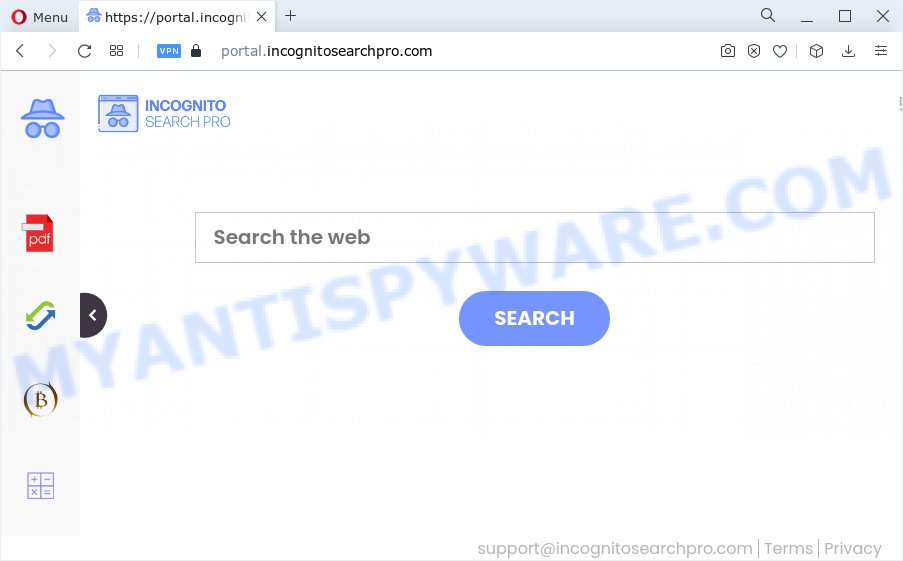
The IncognitoSearchPro browser hijacker will modify your browser’s search provider so that all searches are sent through feed.incognitosearchpro.com, which redirects to Bing, Yahoo or Google Custom Search engine that displays the search results for your query. The authors of this hijacker are using legitimate search engine as they may generate money from the ads which are displayed in the search results.
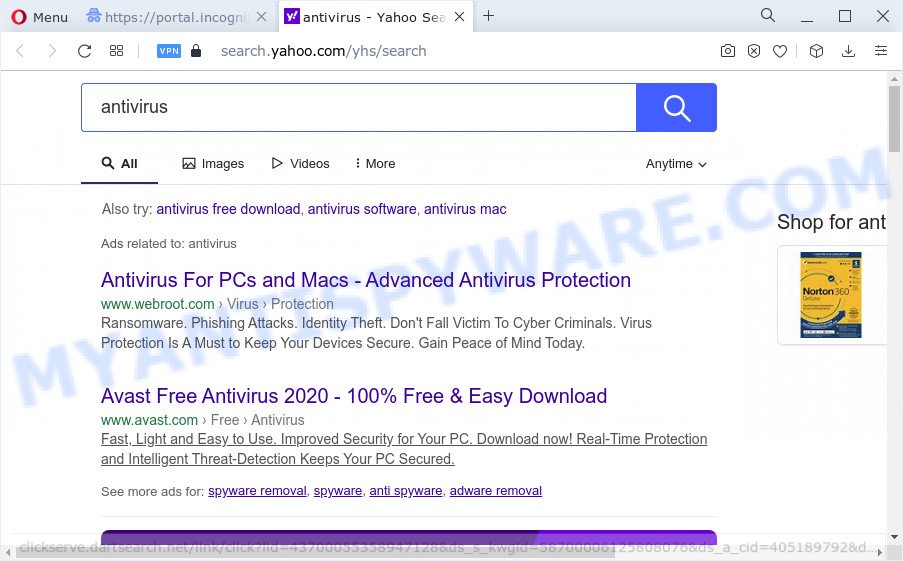
As well as unwanted web browser redirects to incognitosearchpro.com, the IncognitoSearchPro browser hijacker may collect your Web browsing activity by recording IP addresses, Internet Service Provider (ISP), URLs visited, web pages visited, cookie information and web-browser version and type. Such kind of behavior can lead to serious security problems or user info theft. This is another reason why the browser hijacker that redirects the browser to IncognitoSearchPro should be removed sooner.
If you noticed any of the symptoms mentioned above, we suggest you to follow few simple steps below to get rid of browser hijacker and remove IncognitoSearchPro from your web-browser.
How can a browser hijacker get on your computer
Many of the free applications out there install unwanted browser toolbars, adware and PUPs like IncognitoSearchPro along with them without your knowledge. One has to be attentive while installing freeware in order to avoid accidentally installing optional apps. It is important that you pay attention to the EULA (End User License Agreements) and choose the Custom, Manual or Advanced setup type as it will typically disclose what bundled programs will also be installed.
Threat Summary
| Name | IncognitoSearchPro |
| Type | PUP, browser hijacker, search engine hijacker, redirect virus, start page hijacker |
| Asociated domains | feed.incognitosearchpro.com, portal.incognitosearchpro.com, get.incognitosearchpro.com, feed.incognitosearchpro.com |
| Affected Browser Settings | homepage, newtab page URL, search engine |
| Distribution | free programs installation packages, fake update tools, misleading pop up advertisements |
| Symptoms | Adverts appear in places they shouldn’t be. Your internet browser is re-directed to web sites you did not want. Your PC starts automatically installing unwanted apps. Unwanted web-browser extensions or toolbar keep coming back. Your web-browser startpage has replaced without your permission. |
| Removal | IncognitoSearchPro removal guide |
How to remove IncognitoSearchPro from personal computer
Most commonly hijackers requires more than a simple uninstall with the help of Windows Control panel in order to be fully uninstalled. For that reason, our team designed several removal methods which we’ve combined in a detailed instructions. Therefore, if you’ve the IncognitoSearchPro browser hijacker on your computer and are currently trying to have it uninstalled then feel free to follow the few simple steps below in order to resolve your problem. Some of the steps will require you to restart your PC or exit this web site. So, read this tutorial carefully, then bookmark this page or open it on your smartphone for later reference.
To remove IncognitoSearchPro, execute the following steps:
- How to manually get rid of IncognitoSearchPro
- Automatic Removal of IncognitoSearchPro
- Run AdBlocker to block IncognitoSearchPro and stay safe online
- To sum up
How to manually get rid of IncognitoSearchPro
IncognitoSearchPro is a browser hijacker that can modify your web browser default search provider, homepage and new tab and reroute you to the webpages which may contain lots of ads. Not every antivirus application can detect and get rid of IncognitoSearchPro easily from your internet browser. Follow the few simple steps below and you can get rid of hijacker by yourself.
Remove unwanted or recently added programs
We suggest that you start the PC cleaning process by checking the list of installed programs and remove all unknown or questionable apps. This is a very important step, as mentioned above, very often the malicious applications such as adware and browser hijackers may be bundled with freeware. Uninstall the unwanted software can remove the intrusive ads or browser redirect.
Windows 10, 8.1, 8
Click the Windows logo, and then click Search ![]() . Type ‘Control panel’and press Enter as shown in the figure below.
. Type ‘Control panel’and press Enter as shown in the figure below.

Once the ‘Control Panel’ opens, click the ‘Uninstall a program’ link under Programs category as shown on the image below.

Windows 7, Vista, XP
Open Start menu and select the ‘Control Panel’ at right as displayed in the figure below.

Then go to ‘Add/Remove Programs’ or ‘Uninstall a program’ (MS Windows 7 or Vista) as shown in the figure below.

Carefully browse through the list of installed applications and get rid of all questionable and unknown applications. We advise to press ‘Installed programs’ and even sorts all installed apps by date. After you have found anything suspicious that may be the IncognitoSearchPro browser hijacker or other potentially unwanted program, then select this program and click ‘Uninstall’ in the upper part of the window. If the dubious application blocked from removal, then run Revo Uninstaller Freeware to fully remove it from your PC system.
Remove IncognitoSearchPro from Google Chrome
The hijacker can change your Chrome settings without your knowledge. You may see IncognitoSearchPro as your search provider or startpage, additional extensions and toolbars. Reset Chrome browser will help you to get rid of IncognitoSearchPro and reset the unwanted changes caused by browser hijacker. Essential information such as bookmarks, browsing history, passwords, cookies, auto-fill data and personal dictionaries will not be removed.
First launch the Google Chrome. Next, click the button in the form of three horizontal dots (![]() ).
).
It will show the Chrome menu. Select More Tools, then click Extensions. Carefully browse through the list of installed extensions. If the list has the extension signed with “Installed by enterprise policy” or “Installed by your administrator”, then complete the following guidance: Remove Chrome extensions installed by enterprise policy.
Open the Chrome menu once again. Further, click the option called “Settings”.

The web browser will open the settings screen. Another way to open the Chrome’s settings – type chrome://settings in the web browser adress bar and press Enter
Scroll down to the bottom of the page and click the “Advanced” link. Now scroll down until the “Reset” section is visible, as displayed below and click the “Reset settings to their original defaults” button.

The Google Chrome will show the confirmation prompt as shown in the figure below.

You need to confirm your action, press the “Reset” button. The internet browser will start the process of cleaning. When it is done, the internet browser’s settings including start page, newtab page and search engine back to the values that have been when the Chrome was first installed on your computer.
Remove IncognitoSearchPro browser hijacker from Firefox
If the Firefox internet browser newtab page, startpage and search provider are changed to IncognitoSearchPro and you want to restore the settings back to their default state, then you should follow the few simple steps below. It’ll save your personal information such as saved passwords, bookmarks, auto-fill data and open tabs.
First, launch the Firefox and press ![]() button. It will open the drop-down menu on the right-part of the web browser. Further, click the Help button (
button. It will open the drop-down menu on the right-part of the web browser. Further, click the Help button (![]() ) as shown on the image below.
) as shown on the image below.

In the Help menu, select the “Troubleshooting Information” option. Another way to open the “Troubleshooting Information” screen – type “about:support” in the web browser adress bar and press Enter. It will display the “Troubleshooting Information” page as shown on the screen below. In the upper-right corner of this screen, press the “Refresh Firefox” button.

It will show the confirmation dialog box. Further, press the “Refresh Firefox” button. The Firefox will start a process to fix your problems that caused by the IncognitoSearchPro browser hijacker. When, it is done, click the “Finish” button.
Delete IncognitoSearchPro browser hijacker from Microsoft Internet Explorer
If you find that Microsoft Internet Explorer internet browser settings like start page, search provider by default and new tab page had been hijacked, then you may revert back your settings, via the reset browser process.
First, launch the Microsoft Internet Explorer, then click ‘gear’ icon ![]() . It will show the Tools drop-down menu on the right part of the internet browser, then press the “Internet Options” as displayed in the figure below.
. It will show the Tools drop-down menu on the right part of the internet browser, then press the “Internet Options” as displayed in the figure below.

In the “Internet Options” screen, select the “Advanced” tab, then click the “Reset” button. The Microsoft Internet Explorer will display the “Reset Internet Explorer settings” prompt. Further, click the “Delete personal settings” check box to select it. Next, click the “Reset” button as shown on the screen below.

Once the task is done, click “Close” button. Close the Microsoft Internet Explorer and restart your device for the changes to take effect. This step will help you to restore your web browser’s default search engine, new tab and home page to default state.
Automatic Removal of IncognitoSearchPro
If you’re an unskilled computer user, then all your attempts to get rid of IncognitoSearchPro browser hijacker by completing the manual steps above might result in failure. To find and remove all of the IncognitoSearchPro related files and registry entries that keep this browser hijacker on your personal computer, run free antimalware software such as Zemana, MalwareBytes AntiMalware and Hitman Pro from our list below.
Run Zemana Free to get rid of IncognitoSearchPro browser hijacker
Zemana is a free application for MS Windows operating system to search for and delete PUPs, adware software, malicious web-browser extensions, browser toolbars, and other unwanted applications such as IncognitoSearchPro hijacker.
Installing the Zemana is simple. First you’ll need to download Zemana Anti Malware from the link below. Save it to your Desktop so that you can access the file easily.
165499 downloads
Author: Zemana Ltd
Category: Security tools
Update: July 16, 2019
Once downloading is complete, close all windows on your computer. Further, run the install file called Zemana.AntiMalware.Setup. If the “User Account Control” dialog box pops up as shown in the figure below, click the “Yes” button.

It will display the “Setup wizard” which will allow you install Zemana Anti Malware on the computer. Follow the prompts and do not make any changes to default settings.

Once installation is done successfully, Zemana Free will automatically start and you can see its main window as displayed on the image below.

Next, press the “Scan” button . Zemana tool will start scanning the whole computer to find out IncognitoSearchPro hijacker. A system scan may take anywhere from 5 to 30 minutes, depending on your PC. While the Zemana Anti Malware is checking, you may see number of objects it has identified either as being malicious software.

As the scanning ends, Zemana Anti-Malware will open a scan report. Review the report and then click “Next” button.

The Zemana AntiMalware will get rid of IncognitoSearchPro browser hijacker and move the selected items to the program’s quarantine. Once disinfection is done, you may be prompted to reboot your PC.
Use HitmanPro to remove IncognitoSearchPro from the computer
Hitman Pro is one of the most useful utilities for removing hijackers, adware, PUPs and other malicious software. It can search for hidden malicious software in your computer and remove all malicious folders and files linked to hijacker. Hitman Pro will allow you to remove IncognitoSearchPro from your computer and Internet Explorer, Google Chrome, Microsoft Edge and Firefox. We strongly recommend you to download this utility as the developers are working hard to make it better.
HitmanPro can be downloaded from the following link. Save it to your Desktop.
Download and run HitmanPro on your PC system. Once started, press “Next” button . HitmanPro program will scan through the whole PC for the IncognitoSearchPro hijacker. This task can take quite a while, so please be patient. While the Hitman Pro utility is checking, you can see how many objects it has identified as being infected by malware..

When HitmanPro has finished scanning your computer, HitmanPro will show a scan report.

In order to delete all items, simply click Next button.
It will display a prompt, click the “Activate free license” button to begin the free 30 days trial to remove all malware found.
Remove IncognitoSearchPro hijacker with MalwareBytes Anti Malware
You can get rid of IncognitoSearchPro browser hijacker automatically through the use of MalwareBytes Anti-Malware (MBAM). We recommend this free malware removal tool because it can easily delete hijacker, adware software, PUPs and toolbars with all their components such as files, folders and registry entries.
Download MalwareBytes AntiMalware (MBAM) by clicking on the link below.
327717 downloads
Author: Malwarebytes
Category: Security tools
Update: April 15, 2020
After the download is done, close all windows on your PC system. Further, run the file called MBSetup. If the “User Account Control” prompt pops up as shown on the screen below, click the “Yes” button.

It will show the Setup wizard that will help you install MalwareBytes Anti-Malware on the computer. Follow the prompts and don’t make any changes to default settings.

Once setup is done successfully, click “Get Started” button. Then MalwareBytes AntiMalware (MBAM) will automatically start and you can see its main window as shown on the screen below.

Next, click the “Scan” button to start scanning your PC system for the IncognitoSearchPro hijacker. A scan can take anywhere from 10 to 30 minutes, depending on the count of files on your computer and the speed of your PC system.

When MalwareBytes Anti Malware is finished scanning your personal computer, you’ll be shown the list of all found items on your personal computer. Once you’ve selected what you want to remove from your device click “Quarantine” button.

The MalwareBytes will delete IncognitoSearchPro browser hijacker and move the selected items to the Quarantine. When that process is done, you can be prompted to restart your personal computer. We recommend you look at the following video, which completely explains the process of using the MalwareBytes to get rid of browser hijackers, adware and other malicious software.
Run AdBlocker to block IncognitoSearchPro and stay safe online
We recommend to install an ad blocker application that can block IncognitoSearchPro and other unwanted webpages. The ad-blocking tool such as AdGuard is a program that basically removes advertising from the Internet and blocks access to malicious web-sites. Moreover, security experts says that using ad blocker programs is necessary to stay safe when surfing the Internet.
First, click the following link, then press the ‘Download’ button in order to download the latest version of AdGuard.
27035 downloads
Version: 6.4
Author: © Adguard
Category: Security tools
Update: November 15, 2018
After downloading it, run the downloaded file. You will see the “Setup Wizard” screen as displayed on the image below.

Follow the prompts. When the installation is finished, you will see a window as on the image below.

You can click “Skip” to close the installation application and use the default settings, or click “Get Started” button to see an quick tutorial that will assist you get to know AdGuard better.
In most cases, the default settings are enough and you don’t need to change anything. Each time, when you start your device, AdGuard will start automatically and stop undesired advertisements, block IncognitoSearchPro, as well as other malicious or misleading web-pages. For an overview of all the features of the program, or to change its settings you can simply double-click on the AdGuard icon, which can be found on your desktop.
To sum up
Now your device should be clean of the IncognitoSearchPro browser hijacker. We suggest that you keep AdGuard (to help you block unwanted ads and annoying malicious webpages) and Zemana Anti-Malware (to periodically scan your personal computer for new browser hijackers and other malware). Probably you are running an older version of Java or Adobe Flash Player. This can be a security risk, so download and install the latest version right now.
If you are still having problems while trying to remove IncognitoSearchPro from the Chrome, Internet Explorer, Microsoft Edge and Firefox, then ask for help here here.


















