The IT security researchers have determined that Easybusy.biz is a website which is used to deceive people into allowing spam browser notifications. It asks the user to click on the ‘Allow’ in order to to connect to the Internet, access the content of the web-site, download a file, enable Flash Player, watch a video, and so on.
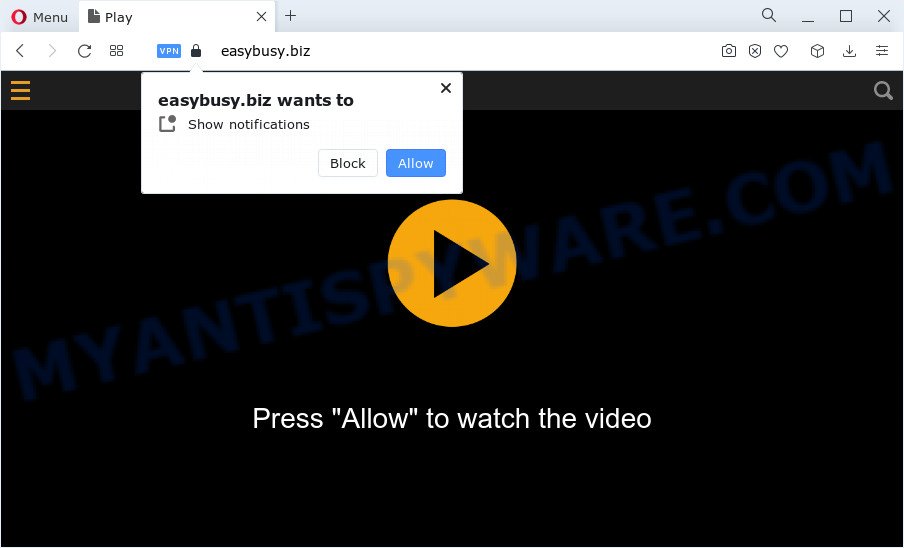
Once enabled, the Easybusy.biz spam notifications will start popping up in the right bottom corner of your desktop periodically and spam you with intrusive adverts. Push notifications are originally designed to alert the user of newly published blog posts. Cyber criminals abuse ‘push notifications’ to avoid antivirus and ad blocking software by presenting annoying adverts. These advertisements are displayed in the lower right corner of the screen urges users to play online games, visit dubious web-sites, install web-browser add-ons & so on.

To end this intrusive behavior and remove Easybusy.biz spam notifications, you need to change browser settings that got changed by adware. For that, complete the Easybusy.biz removal instructions below. Once you remove notifications subscription, the Easybusy.biz pop ups advertisements will no longer appear on the screen.
Threat Summary
| Name | Easybusy.biz popup |
| Type | spam notifications ads, pop-ups, pop up ads, popup virus |
| Distribution | PUPs, adware software, social engineering attack, suspicious pop up advertisements |
| Symptoms |
|
| Removal | Easybusy.biz removal guide |
How did you get infected with Easybusy.biz pop ups
Some research has shown that users can be redirected to Easybusy.biz from dubious ads or by PUPs and adware software. Adware is a form of harmful apps. It does not delete files or infect them, but can show unwanted ads, change internet browser settings, download and install harmful browser plugins. All the time, while adware is running, your web browser will be fill with intrusive ads. Most likely, adware software has been installed on your PC system without your’s knowledge and you don’t even know how and where adware has got into your personal computer
Adware actively distributed with free applications, as a part of the setup file of these programs. Therefore, it is very important, when installing an unknown program even downloaded from well-known or big hosting site, read the Terms of use and the Software license, as well as to choose the Manual, Advanced or Custom installation method. In this method, you can disable the installation of optional browser extensions and applications and protect your PC from adware software.
We recommend you to get rid of adware software and clean your PC from Easybusy.biz advertisements as soon as possible, until the presence of the adware software has not led to even worse consequences. You need to follow the step-by-step instructions below that will allow you to completely remove the redirect to Easybusy.biz undesired web-page, using only the built-in Microsoft Windows features and several free malware removal utilities of well-known antivirus software companies.
How to remove Easybusy.biz ads from Chrome, Firefox, IE, Edge
In order to remove Easybusy.biz advertisements, start by closing any programs and pop ups that are open. If a pop-up won’t close, then close your browser (Chrome, Internet Explorer, Edge and Firefox). If a application won’t close then please restart your computer. Next, follow the steps below.
To remove Easybusy.biz pop ups, use the following steps:
- How to get rid of Easybusy.biz pop ups without any software
- Automatic Removal of Easybusy.biz advertisements
- Use AdBlocker to block Easybusy.biz and stay safe online
- Finish words
How to get rid of Easybusy.biz pop ups without any software
The step-by-step guidance developed by our team will allow you manually remove Easybusy.biz advertisements from your web-browser. If you are not good at computers, we suggest that you use the free tools listed below.
Delete recently added potentially unwanted software
First, you should try to identify and uninstall the application that causes the appearance of annoying advertisements or browser redirect, using the ‘Uninstall a program’ which is located in the ‘Control panel’.
Windows 8, 8.1, 10
First, click Windows button

When the ‘Control Panel’ opens, click the ‘Uninstall a program’ link under Programs category as displayed in the following example.

You will see the ‘Uninstall a program’ panel such as the one below.

Very carefully look around the entire list of apps installed on your computer. Most likely, one of them is the adware software that causes multiple undesired popups. If you have many programs installed, you can help simplify the search of harmful programs by sort the list by date of installation. Once you have found a questionable, unwanted or unused program, right click to it, after that press ‘Uninstall’.
Windows XP, Vista, 7
First, press ‘Start’ button and select ‘Control Panel’ at right panel like below.

After the Windows ‘Control Panel’ opens, you need to click ‘Uninstall a program’ under ‘Programs’ as shown on the image below.

You will see a list of applications installed on your computer. We recommend to sort the list by date of installation to quickly find the applications that were installed last. Most probably, it is the adware responsible for Easybusy.biz advertisements. If you’re in doubt, you can always check the program by doing a search for her name in Google, Yahoo or Bing. When the program which you need to uninstall is found, simply press on its name, and then click ‘Uninstall’ as displayed in the figure below.

Remove Easybusy.biz notifications from browsers
If you’ve clicked the “Allow” button in the Easybusy.biz pop up and gave a notification permission, you should delete this notification permission first from your browser settings. To remove the Easybusy.biz permission to send spam notifications to your personal computer, perform the following steps. These steps are for Microsoft Windows, Mac and Android.
|
|
|
|
|
|
Remove Easybusy.biz popup advertisements from Microsoft Internet Explorer
If you find that Internet Explorer internet browser settings like homepage, default search provider and newtab had been modified by adware software related to the Easybusy.biz pop-ups, then you may restore your settings, via the reset web browser procedure.
First, run the Internet Explorer, then click ‘gear’ icon ![]() . It will show the Tools drop-down menu on the right part of the web-browser, then click the “Internet Options” as shown on the image below.
. It will show the Tools drop-down menu on the right part of the web-browser, then click the “Internet Options” as shown on the image below.

In the “Internet Options” screen, select the “Advanced” tab, then click the “Reset” button. The Internet Explorer will display the “Reset Internet Explorer settings” prompt. Further, press the “Delete personal settings” check box to select it. Next, click the “Reset” button as shown in the following example.

When the process is finished, click “Close” button. Close the Internet Explorer and reboot your personal computer for the changes to take effect. This step will help you to restore your web-browser’s home page, search engine by default and newtab to default state.
Get rid of Easybusy.biz from Firefox by resetting web browser settings
The Mozilla Firefox reset will get rid of redirects to annoying Easybusy.biz web-page, modified preferences, extensions and security settings. However, your saved bookmarks and passwords will not be lost. This will not affect your history, passwords, bookmarks, and other saved data.
First, open the Mozilla Firefox. Next, click the button in the form of three horizontal stripes (![]() ). It will show the drop-down menu. Next, click the Help button (
). It will show the drop-down menu. Next, click the Help button (![]() ).
).

In the Help menu click the “Troubleshooting Information”. In the upper-right corner of the “Troubleshooting Information” page click on “Refresh Firefox” button like the one below.

Confirm your action, click the “Refresh Firefox”.
Remove Easybusy.biz popups from Chrome
If adware software, other application or extensions replaced your Chrome settings without your knowledge, then you can remove Easybusy.biz ads and return your web browser settings in Chrome at any time. However, your saved bookmarks and passwords will not be lost. This will not affect your history, passwords, bookmarks, and other saved data.
Open the Chrome menu by clicking on the button in the form of three horizontal dotes (![]() ). It will show the drop-down menu. Select More Tools, then click Extensions.
). It will show the drop-down menu. Select More Tools, then click Extensions.
Carefully browse through the list of installed addons. If the list has the add-on labeled with “Installed by enterprise policy” or “Installed by your administrator”, then complete the following steps: Remove Chrome extensions installed by enterprise policy otherwise, just go to the step below.
Open the Chrome main menu again, click to “Settings” option.

Scroll down to the bottom of the page and click on the “Advanced” link. Now scroll down until the Reset settings section is visible, as displayed in the following example and click the “Reset settings to their original defaults” button.

Confirm your action, click the “Reset” button.
Automatic Removal of Easybusy.biz advertisements
It is not enough to remove Easybusy.biz ads from your web-browser by following the manual steps above to solve all problems. Some the adware related files may remain on your personal computer and they will recover the adware even after you remove it. For that reason we suggest to run free antimalware tool such as Zemana Free, MalwareBytes Anti-Malware (MBAM) and Hitman Pro. Either of those programs should can be used to look for and remove adware which cause pop-ups.
Remove Easybusy.biz popups with Zemana Anti Malware
Zemana Free is free full featured malicious software removal tool. It can scan your files and Microsoft Windows registry in real-time. Zemana AntiMalware can help to remove Easybusy.biz pop-up advertisements, other potentially unwanted software, malicious software and adware. It uses 1% of your computer resources. This tool has got simple and beautiful interface and at the same time best possible protection for your computer.
- Download Zemana by clicking on the link below. Save it on your MS Windows desktop or in any other place.
Zemana AntiMalware
164810 downloads
Author: Zemana Ltd
Category: Security tools
Update: July 16, 2019
- Once you have downloaded the install file, make sure to double click on the Zemana.AntiMalware.Setup. This would start the Zemana Free setup on your PC system.
- Select installation language and click ‘OK’ button.
- On the next screen ‘Setup Wizard’ simply press the ‘Next’ button and follow the prompts.

- Finally, once the installation is done, Zemana will launch automatically. Else, if doesn’t then double-click on the Zemana icon on your desktop.
- Now that you have successfully install Zemana Free, let’s see How to use Zemana Free to remove Easybusy.biz advertisements from your computer.
- After you have started the Zemana Anti-Malware (ZAM), you will see a window as shown on the image below, just click ‘Scan’ button to start checking your personal computer for the adware.

- Now pay attention to the screen while Zemana Anti Malware scans your PC.

- When the system scan is finished, Zemana Anti Malware will display a list of detected items. Next, you need to press ‘Next’ button.

- Zemana AntiMalware may require a reboot personal computer in order to complete the Easybusy.biz ads removal process.
- If you want to permanently remove adware from your personal computer, then click ‘Quarantine’ icon, select all malicious software, adware, potentially unwanted applications and other items and click Delete.
- Restart your device to complete the adware software removal procedure.
Get rid of Easybusy.biz ads and malicious extensions with Hitman Pro
Hitman Pro is a portable tool which finds and deletes undesired programs like hijackers, adware, toolbars, other web-browser extensions and other malware. It scans your PC system for adware which causes undesired Easybusy.biz pop ups and prepares a list of items marked for removal. Hitman Pro will only erase those unwanted programs that you wish to be removed.
Hitman Pro can be downloaded from the following link. Save it to your Desktop.
Download and use Hitman Pro on your computer. Once started, click “Next” button for scanning your personal computer for the adware that causes multiple unwanted popups. This process can take quite a while, so please be patient. While the HitmanPro program is scanning, you may see how many objects it has identified as threat..

When HitmanPro is done scanning your device, a list of all threats found is prepared.

Review the report and then click Next button.
It will show a dialog box, press the “Activate free license” button to start the free 30 days trial to delete all malicious software found.
Run MalwareBytes to remove Easybusy.biz popup ads
We advise using the MalwareBytes AntiMalware (MBAM) that are fully clean your PC of the adware. The free tool is an advanced malware removal program developed by (c) Malwarebytes lab. This application uses the world’s most popular anti malware technology. It is able to help you get rid of undesired Easybusy.biz pop-ups from your internet browsers, potentially unwanted software, malicious software, hijackers, toolbars, ransomware and other security threats from your PC system for free.

- First, visit the following page, then press the ‘Download’ button in order to download the latest version of MalwareBytes Anti-Malware (MBAM).
Malwarebytes Anti-malware
327067 downloads
Author: Malwarebytes
Category: Security tools
Update: April 15, 2020
- At the download page, click on the Download button. Your web browser will show the “Save as” prompt. Please save it onto your Windows desktop.
- After the downloading process is done, please close all software and open windows on your computer. Double-click on the icon that’s called MBSetup.
- This will run the Setup wizard of MalwareBytes onto your PC. Follow the prompts and do not make any changes to default settings.
- When the Setup wizard has finished installing, the MalwareBytes Free will run and show the main window.
- Further, click the “Scan” button to begin checking your personal computer for the adware that causes Easybusy.biz ads. A system scan may take anywhere from 5 to 30 minutes, depending on your computer. When a malware, adware or potentially unwanted software are found, the number of the security threats will change accordingly. Wait until the the scanning is complete.
- After finished, the results are displayed in the scan report.
- Make sure to check mark the items that are unsafe and then click the “Quarantine” button. When that process is done, you may be prompted to restart the computer.
- Close the Anti Malware and continue with the next step.
Video instruction, which reveals in detail the steps above.
Use AdBlocker to block Easybusy.biz and stay safe online
Use an ad blocker utility like AdGuard will protect you from harmful ads and content. Moreover, you may find that the AdGuard have an option to protect your privacy and block phishing and spam web pages. Additionally, ad blocking programs will help you to avoid unwanted pop up advertisements and unverified links that also a good way to stay safe online.
AdGuard can be downloaded from the following link. Save it on your MS Windows desktop or in any other place.
26841 downloads
Version: 6.4
Author: © Adguard
Category: Security tools
Update: November 15, 2018
After downloading it, start the downloaded file. You will see the “Setup Wizard” screen as displayed on the image below.

Follow the prompts. When the installation is done, you will see a window as displayed on the image below.

You can click “Skip” to close the install application and use the default settings, or press “Get Started” button to see an quick tutorial that will assist you get to know AdGuard better.
In most cases, the default settings are enough and you don’t need to change anything. Each time, when you start your personal computer, AdGuard will run automatically and stop undesired ads, block Easybusy.biz, as well as other harmful or misleading web-sites. For an overview of all the features of the program, or to change its settings you can simply double-click on the AdGuard icon, which is located on your desktop.
Finish words
Now your computer should be clean of the adware that causes multiple undesired popups. We suggest that you keep AdGuard (to help you block unwanted pop-ups and unwanted malicious web-pages) and Zemana Anti-Malware (ZAM) (to periodically scan your PC system for new malicious software, browser hijackers and adware software). Make sure that you have all the Critical Updates recommended for Windows OS. Without regular updates you WILL NOT be protected when new hijackers, harmful applications and adware software are released.
If you are still having problems while trying to get rid of Easybusy.biz pop-up advertisements from your internet browser, then ask for help here.






















