Nalsmoles.fun is a webpage which uses the browser notification feature to fool you to accept spam push notifications via the web-browser. This web-page will show the ‘Confirm notifications’ confirmation request states that clicking ‘Allow’ will let the user watch a video, access the content of the web site, download a file, connect to the Internet, enable Flash Player, and so on.
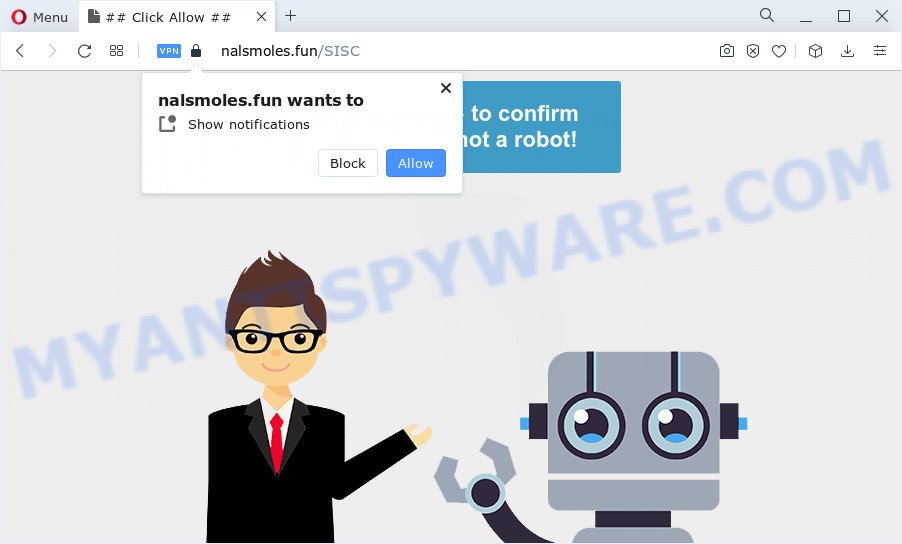
Once click on the ‘Allow’, the Nalsmoles.fun web page gets your permission to send spam notifications in form of pop-up adverts in the lower right corner of the desktop. Push notifications are originally created to alert the user of recently published news. Cyber criminals abuse ‘push notifications’ to avoid antivirus software and ad-blocking programs by presenting annoying adverts. These advertisements are displayed in the lower right corner of the screen urges users to play online games, visit dubious webpages, install internet browser extensions & so on.

If you’re receiving spam notifications, you can get rid of Nalsmoles.fun subscription by going into your browser’s settings and following the Nalsmoles.fun removal guide below. Once you delete Nalsmoles.fun subscription, the spam notifications will no longer appear on your screen.
Threat Summary
| Name | Nalsmoles.fun pop up |
| Type | browser notification spam advertisements, popups, pop-up virus, popup ads |
| Distribution | PUPs, malicious popup advertisements, social engineering attack, adware |
| Symptoms |
|
| Removal | Nalsmoles.fun removal guide |
How does your computer get infected with Nalsmoles.fun pop-ups
These Nalsmoles.fun pop-ups are caused by shady advertisements on the websites you visit or adware. Adware software’s basic purpose is to display advertisements. These ads are often presented as in-text links, pop ups or push notifications. Clicks on the advertisements produce a monetary payoff for the software developers. Adware can work like Spyware, since it sends sensitive info such as searches and trends to advertisers.
Adware software usually gets on your personal computer together with another application in the same setup file. The risk of this is especially high for the various free software downloaded from the World Wide Web. The authors of the programs are hoping that users will use the quick setup method, that is simply to click the Next button, without paying attention to the information on the screen and do not carefully considering every step of the installation procedure. Thus, adware can infiltrate your PC without your knowledge. Therefore, it’s very important to read everything that the program says during installation, including the ‘Terms of Use’ and ‘Software license’. Use only the Manual, Custom or Advanced setup type. This method will allow you to disable all optional and unwanted applications and components.
If your PC has been hijacked by the adware, you must have done any of the steps below. Once you have removed Nalsmoles.fun advertisements from your personal computer by following our guidance below, make sure not to commit the same mistakes again in the future.
How to remove Nalsmoles.fun advertisements from Chrome, Firefox, IE, Edge
When the adware software gets installed on your personal computer without your knowledge, it is not easy to delete. In most cases, there is no Uninstall application that simply uninstall the adware software that causes Nalsmoles.fun pop up ads in your web browser from your personal computer. So, we recommend using several well-proven free specialized utilities such as Zemana, MalwareBytes Free or Hitman Pro. But the best method to remove Nalsmoles.fun pop-up advertisements will be to perform several manual steps, after that additionally use antimalware tools.
To remove Nalsmoles.fun pop ups, complete the steps below:
- How to remove Nalsmoles.fun popup ads without any software
- Automatic Removal of Nalsmoles.fun pop up ads
- Run AdBlocker to stop Nalsmoles.fun popup advertisements and stay safe online
- To sum up
How to remove Nalsmoles.fun popup ads without any software
This part of the article is a step-by-step tutorial that will allow you to delete Nalsmoles.fun ads manually. You just need to follow every step. In this case, you do not need to install any additional programs.
Delete potentially unwanted apps through the Windows Control Panel
We advise that you begin the PC system cleaning procedure by checking the list of installed apps and uninstall all unknown or questionable software. This is a very important step, as mentioned above, very often the harmful applications such as adware software and browser hijackers may be bundled with freeware. Delete the unwanted applications can remove the unwanted ads or web browser redirect.
Press Windows button ![]() , then click Search
, then click Search ![]() . Type “Control panel”and press Enter. If you using Windows XP or Windows 7, then click “Start” and select “Control Panel”. It will show the Windows Control Panel such as the one below.
. Type “Control panel”and press Enter. If you using Windows XP or Windows 7, then click “Start” and select “Control Panel”. It will show the Windows Control Panel such as the one below.

Further, press “Uninstall a program” ![]()
It will open a list of all software installed on your personal computer. Scroll through the all list, and uninstall any dubious and unknown software.
Remove Nalsmoles.fun notifications from browsers
If you’re getting browser notification spam from the Nalsmoles.fun or another annoying web page, you will have previously pressed the ‘Allow’ button. Below we will teach you how to turn them off.
Google Chrome:
- Click the Menu button (three dots) on the top right hand corner of the Chrome window
- Select ‘Settings’. Then, scroll down to the bottom where it says ‘Advanced’.
- At the ‘Privacy and Security’ section click ‘Site settings’.
- Go to Notifications settings.
- Find the Nalsmoles.fun site and click the three vertical dots button next to it, then click on ‘Remove’.

Android:
- Tap ‘Settings’.
- Tap ‘Notifications’.
- Find and tap the web-browser which displays Nalsmoles.fun spam notifications advertisements.
- In the opened window, locate Nalsmoles.fun, other rogue notifications and set the toggle button to ‘OFF’ on them one-by-one.

Mozilla Firefox:
- In the top right corner, click the Firefox menu (three horizontal stripes).
- In the drop-down menu select ‘Options’. In the left side select ‘Privacy & Security’.
- Scroll down to ‘Permissions’ section and click ‘Settings…’ button next to ‘Notifications’.
- Locate sites you down’t want to see notifications from (for example, Nalsmoles.fun), click on drop-down menu next to each and select ‘Block’.
- Save changes.

Edge:
- In the top-right corner, click the Edge menu button (three dots).
- Click ‘Settings’. Click ‘Advanced’ on the left side of the window.
- Click ‘Manage permissions’ button under ‘Website permissions’.
- Click the switch below the Nalsmoles.fun URL and each suspicious site.

Internet Explorer:
- Click ‘Tools’ button in the top right corner of the screen.
- When the drop-down menu appears, click on ‘Internet Options’.
- Select the ‘Privacy’ tab and click ‘Settings under ‘Pop-up Blocker’ section.
- Locate the Nalsmoles.fun domain and click the ‘Remove’ button to delete the domain.

Safari:
- Go to ‘Preferences’ in the Safari menu.
- Select the ‘Websites’ tab and then select ‘Notifications’ section on the left panel.
- Check for Nalsmoles.fun, other questionable sites and apply the ‘Deny’ option for each.
Remove Nalsmoles.fun pop-ups from Google Chrome
The adware can modify your Chrome settings without your knowledge. You may see an unknown web site as your search provider or start page, additional extensions and toolbars. Reset Google Chrome web-browser will help you to delete Nalsmoles.fun pop-ups and reset the unwanted changes caused by adware software. However, your saved bookmarks and passwords will not be lost. This will not affect your history, passwords, bookmarks, and other saved data.

- First, start the Chrome and click the Menu icon (icon in the form of three dots).
- It will display the Google Chrome main menu. Select More Tools, then click Extensions.
- You’ll see the list of installed add-ons. If the list has the extension labeled with “Installed by enterprise policy” or “Installed by your administrator”, then complete the following guide: Remove Chrome extensions installed by enterprise policy.
- Now open the Google Chrome menu once again, press the “Settings” menu.
- Next, click “Advanced” link, that located at the bottom of the Settings page.
- On the bottom of the “Advanced settings” page, press the “Reset settings to their original defaults” button.
- The Chrome will display the reset settings prompt as shown on the screen above.
- Confirm the web-browser’s reset by clicking on the “Reset” button.
- To learn more, read the post How to reset Google Chrome settings to default.
Remove Nalsmoles.fun pop-up advertisements from Microsoft Internet Explorer
The IE reset is great if your browser is hijacked or you have unwanted add-ons or toolbars on your browser, which installed by an malware.
First, run the IE, click ![]() ) button. Next, press “Internet Options” as displayed in the following example.
) button. Next, press “Internet Options” as displayed in the following example.

In the “Internet Options” screen select the Advanced tab. Next, press Reset button. The Microsoft Internet Explorer will display the Reset Internet Explorer settings dialog box. Select the “Delete personal settings” check box and press Reset button.

You will now need to restart your personal computer for the changes to take effect. It will remove adware that causes Nalsmoles.fun popups, disable malicious and ad-supported web browser’s extensions and restore the Internet Explorer’s settings like newtab page, default search engine and start page to default state.
Get rid of Nalsmoles.fun popups from Firefox
If the Mozilla Firefox settings like newtab, homepage and search engine have been replaced by the adware, then resetting it to the default state can help. It’ll keep your personal information such as browsing history, bookmarks, passwords and web form auto-fill data.
First, start the Firefox. Next, click the button in the form of three horizontal stripes (![]() ). It will open the drop-down menu. Next, click the Help button (
). It will open the drop-down menu. Next, click the Help button (![]() ).
).

In the Help menu click the “Troubleshooting Information”. In the upper-right corner of the “Troubleshooting Information” page click on “Refresh Firefox” button like below.

Confirm your action, click the “Refresh Firefox”.
Automatic Removal of Nalsmoles.fun pop up ads
Is your Windows device infected with adware software? Then do not worry, in the following instructions, we’re sharing best malware removal utilities that can remove Nalsmoles.fun pop up advertisements from the Google Chrome, Internet Explorer, MS Edge and Mozilla Firefox and your computer.
Run Zemana Free to delete Nalsmoles.fun popups
You can download and use the Zemana AntiMalware (ZAM) for free. This anti malware utility will scan all the MS Windows registry keys and files in your PC along with the system settings and internet browser extensions. If it finds any malicious software, adware or malicious extension that is responsible for redirecting your browser to Nalsmoles.fun web-site then the Zemana Anti-Malware (ZAM) will get rid of them from your PC completely.

- Click the following link to download the latest version of Zemana Anti-Malware for Windows. Save it on your Desktop.
Zemana AntiMalware
164806 downloads
Author: Zemana Ltd
Category: Security tools
Update: July 16, 2019
- After downloading is finished, close all software and windows on your device. Open a folder in which you saved it. Double-click on the icon that’s named Zemana.AntiMalware.Setup.
- Further, press Next button and follow the prompts.
- Once installation is complete, press the “Scan” button to start scanning your computer for the adware software related to the Nalsmoles.fun ads. This process can take some time, so please be patient. During the scan Zemana will detect threats present on your personal computer.
- As the scanning ends, the results are displayed in the scan report. When you are ready, click “Next”. After disinfection is done, you can be prompted to reboot your PC.
Delete Nalsmoles.fun ads and harmful extensions with Hitman Pro
HitmanPro is a free tool which can scan for adware responsible for Nalsmoles.fun ads. It is not always easy to locate all the undesired applications that your computer might have picked up on the Internet. HitmanPro will scan for the adware, hijackers and other malicious software you need to uninstall.

- Visit the page linked below to download the latest version of HitmanPro for Microsoft Windows. Save it directly to your MS Windows Desktop.
- After the download is complete, run the Hitman Pro, double-click the HitmanPro.exe file.
- If the “User Account Control” prompts, click Yes to continue.
- In the HitmanPro window, click the “Next” . HitmanPro program will scan through the whole personal computer for the adware software that cause undesired Nalsmoles.fun pop-up ads. Depending on your PC system, the scan may take anywhere from a few minutes to close to an hour. While the Hitman Pro program is checking, you can see how many objects it has identified as threat.
- After Hitman Pro has finished scanning your PC, you can check all threats detected on your personal computer. Once you’ve selected what you wish to remove from your personal computer click “Next”. Now, click the “Activate free license” button to begin the free 30 days trial to remove all malicious software found.
Use MalwareBytes to delete Nalsmoles.fun pop up advertisements
You can delete Nalsmoles.fun pop-up ads automatically with a help of MalwareBytes Anti Malware (MBAM). We recommend this free malware removal utility because it may easily remove hijackers, adware, PUPs and toolbars with all their components such as files, folders and registry entries.
Download MalwareBytes Free on your Windows Desktop from the following link.
327062 downloads
Author: Malwarebytes
Category: Security tools
Update: April 15, 2020
When the downloading process is done, close all windows on your personal computer. Further, launch the file called MBSetup. If the “User Account Control” dialog box pops up as displayed on the image below, press the “Yes” button.

It will display the Setup wizard which will allow you install MalwareBytes Anti Malware on the personal computer. Follow the prompts and don’t make any changes to default settings.

Once setup is done successfully, click “Get Started” button. Then MalwareBytes Anti-Malware (MBAM) will automatically start and you may see its main window as shown in the following example.

Next, click the “Scan” button to look for adware software which cause unwanted Nalsmoles.fun pop up ads. Depending on your device, the scan may take anywhere from a few minutes to close to an hour. While the MalwareBytes Free is scanning, you can see number of objects it has identified either as being malicious software.

When finished, MalwareBytes Anti-Malware (MBAM) will display a screen which contains a list of malicious software that has been found. Make sure all items have ‘checkmark’ and click “Quarantine” button.

The MalwareBytes Anti-Malware will start to remove adware that causes undesired Nalsmoles.fun popups. After that process is done, you may be prompted to reboot your device. We suggest you look at the following video, which completely explains the procedure of using the MalwareBytes to get rid of browser hijackers, adware and other malware.
Run AdBlocker to stop Nalsmoles.fun popup advertisements and stay safe online
To put it simply, you need to use an adblocker utility (AdGuard, for example). It will block and protect you from all undesired web pages such as Nalsmoles.fun, advertisements and pop ups. To be able to do that, the adblocker application uses a list of filters. Each filter is a rule that describes a malicious web-page, an advertising content, a banner and others. The ad-blocker program automatically uses these filters, depending on the web-pages you’re visiting.
- Click the link below to download AdGuard. Save it on your Windows desktop or in any other place.
Adguard download
26841 downloads
Version: 6.4
Author: © Adguard
Category: Security tools
Update: November 15, 2018
- After downloading it, launch the downloaded file. You will see the “Setup Wizard” program window. Follow the prompts.
- After the setup is finished, click “Skip” to close the setup program and use the default settings, or click “Get Started” to see an quick tutorial which will help you get to know AdGuard better.
- In most cases, the default settings are enough and you do not need to change anything. Each time, when you start your computer, AdGuard will start automatically and stop undesired advertisements, block Nalsmoles.fun, as well as other malicious or misleading web pages. For an overview of all the features of the program, or to change its settings you can simply double-click on the icon named AdGuard, that may be found on your desktop.
To sum up
Once you’ve done the steps shown above, your device should be free from adware software that causes Nalsmoles.fun popups and other malicious software. The Internet Explorer, Edge, Firefox and Google Chrome will no longer redirect you to various annoying web sites like Nalsmoles.fun. Unfortunately, if the few simple steps does not help you, then you have caught a new adware software, and then the best way – ask for help here.


















