Wmgf.art is a web site that uses the browser notification feature to trick computer users to accept push notifications via the browser. It asks you to click on the ‘Allow’ to watch a video, access the content of the webpage, download a file, enable Flash Player, connect to the Internet, and so on.
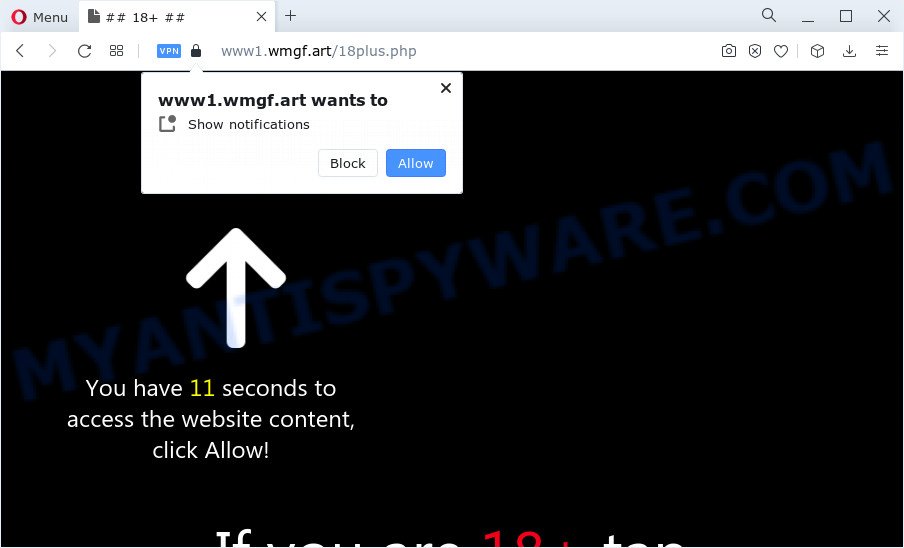
Once you click on the ‘Allow’, then your web browser will be configured to display annoying advertisements on your desktop, even when you are not using the browser. Push notifications are originally developed to alert the user of newly published content. Cyber criminals abuse ‘browser notification feature’ to avoid anti-virus and ad blocking applications by displaying unwanted adverts. These ads are displayed in the lower right corner of the screen urges users to play online games, visit questionable web pages, install web-browser extensions & so on.

In order to unsubscribe from Wmgf.art browser notification spam open your browser’s settings and follow the Wmgf.art removal guide below. Once you delete Wmgf.art subscription, the browser notification spam will no longer appear on the screen.
Threat Summary
| Name | Wmgf.art pop-up |
| Type | browser notification spam ads, pop up ads, popups, pop-up virus |
| Distribution | adware, shady popup advertisements, potentially unwanted applications, social engineering attack |
| Symptoms |
|
| Removal | Wmgf.art removal guide |
Where the Wmgf.art pop ups comes from
Some research has shown that users can be redirected to Wmgf.art from shady ads or by PUPs and adware. Most often, adware installs on the PC system in a bundle with free programs that you downloaded and installed from the Net. Once it gets inside your PC system, it will configure itself to run automatically when the personal computer launch. Adware can modify computer settings, reroute your browser to undesired web-pages, display unwanted pop up advertisements from various third-party ad networks and these undesired ads is difficult to close.
Adware usually is bundled with freeware that downloaded from the Net. Which means that you need to be proactive and carefully read the Terms of use and the License agreement properly. For the most part, adware and potentially unwanted apps will be clearly described, so take the time to carefully read all the information about the software that you downloaded and want to install on your personal computer.
If you are unfortunate have adware or malicious software running on your device, you can follow the tutorial here to delete Wmgf.art pop up advertisements from your web-browser.
How to remove Wmgf.art pop-ups (removal tutorial)
Wmgf.art ads in the Google Chrome, Edge, Firefox and Internet Explorer can be permanently deleted by removing unwanted applications, resetting the web-browser to its original state, and reversing any changes to the computer by malicious software. Free removal utilities which listed below can help in deleting adware software that displays numerous pop-ups and unwanted adverts.
To remove Wmgf.art pop ups, complete the following steps:
- How to get rid of Wmgf.art ads without any software
- Automatic Removal of Wmgf.art pop up advertisements
- How to block Wmgf.art
- Finish words
How to get rid of Wmgf.art ads without any software
First try to get rid of Wmgf.art pop ups manually; to do this, follow the steps below. Of course, manual removal of adware requires more time and may not be suitable for those who are poorly versed in computer settings. In this case, we suggest that you scroll down to the section that describes how to remove Wmgf.art advertisements using free tools.
Remove adware through the Microsoft Windows Control Panel
When troubleshooting a personal computer, one common step is go to MS Windows Control Panel and uninstall questionable software. The same approach will be used in the removal of Wmgf.art advertisements. Please use instructions based on your MS Windows version.
Windows 8, 8.1, 10
First, press Windows button

After the ‘Control Panel’ opens, click the ‘Uninstall a program’ link under Programs category as on the image below.

You will see the ‘Uninstall a program’ panel as shown in the following example.

Very carefully look around the entire list of programs installed on your PC. Most likely, one of them is the adware software which cause annoying Wmgf.art pop up ads. If you’ve many software installed, you can help simplify the search of harmful programs by sort the list by date of installation. Once you have found a suspicious, unwanted or unused application, right click to it, after that click ‘Uninstall’.
Windows XP, Vista, 7
First, press ‘Start’ button and select ‘Control Panel’ at right panel as displayed on the image below.

When the Windows ‘Control Panel’ opens, you need to press ‘Uninstall a program’ under ‘Programs’ as shown on the image below.

You will see a list of software installed on your PC. We recommend to sort the list by date of installation to quickly find the software that were installed last. Most probably, it’s the adware responsible for Wmgf.art advertisements. If you’re in doubt, you can always check the program by doing a search for her name in Google, Yahoo or Bing. When the application which you need to uninstall is found, simply click on its name, and then click ‘Uninstall’ as shown in the figure below.

Remove Wmgf.art notifications from web-browsers
If you’ve allowed the Wmgf.art site to send push notifications to your web browser, then we’ll need to remove these permissions. Depending on browser, you can complete the steps below to remove the Wmgf.art permissions to send browser notification spam.
|
|
|
|
|
|
Remove Wmgf.art ads from Internet Explorer
In order to recover all internet browser new tab, startpage and default search engine you need to reset the Microsoft Internet Explorer to the state, that was when the Microsoft Windows was installed on your PC.
First, start the IE, then click ‘gear’ icon ![]() . It will show the Tools drop-down menu on the right part of the web browser, then click the “Internet Options” as displayed on the image below.
. It will show the Tools drop-down menu on the right part of the web browser, then click the “Internet Options” as displayed on the image below.

In the “Internet Options” screen, select the “Advanced” tab, then click the “Reset” button. The IE will open the “Reset Internet Explorer settings” dialog box. Further, press the “Delete personal settings” check box to select it. Next, press the “Reset” button as on the image below.

Once the task is complete, click “Close” button. Close the IE and restart your computer for the changes to take effect. This step will help you to restore your internet browser’s new tab page, startpage and search provider to default state.
Remove Wmgf.art popups from Chrome
If you have adware problem or the Chrome is running slow, then reset Chrome settings can help you. In the steps below we’ll show you a way to reset your Chrome settings to default state without reinstall. This will also help to remove Wmgf.art pop-ups from your internet browser.
Open the Google Chrome menu by clicking on the button in the form of three horizontal dotes (![]() ). It will show the drop-down menu. Choose More Tools, then press Extensions.
). It will show the drop-down menu. Choose More Tools, then press Extensions.
Carefully browse through the list of installed extensions. If the list has the plugin labeled with “Installed by enterprise policy” or “Installed by your administrator”, then complete the following steps: Remove Google Chrome extensions installed by enterprise policy otherwise, just go to the step below.
Open the Google Chrome main menu again, click to “Settings” option.

Scroll down to the bottom of the page and click on the “Advanced” link. Now scroll down until the Reset settings section is visible, as displayed on the image below and click the “Reset settings to their original defaults” button.

Confirm your action, click the “Reset” button.
Get rid of Wmgf.art from Mozilla Firefox by resetting internet browser settings
The Mozilla Firefox reset will get rid of redirections to annoying Wmgf.art web page, modified preferences, extensions and security settings. It will save your personal information like saved passwords, bookmarks, auto-fill data and open tabs.
First, launch the Mozilla Firefox. Next, press the button in the form of three horizontal stripes (![]() ). It will display the drop-down menu. Next, click the Help button (
). It will display the drop-down menu. Next, click the Help button (![]() ).
).

In the Help menu press the “Troubleshooting Information”. In the upper-right corner of the “Troubleshooting Information” page click on “Refresh Firefox” button like below.

Confirm your action, click the “Refresh Firefox”.
Automatic Removal of Wmgf.art pop up advertisements
Manual removal is not always as effective as you might think. Often, even the most experienced users can not completely get rid of adware software related to the Wmgf.art popup ads. So, we recommend to check your computer for any remaining harmful components with free adware software removal apps below.
Use Zemana Free to get rid of Wmgf.art popups
If you need a free utility that can easily get rid of Wmgf.art popup ads, then use Zemana. This is a very handy program, which is primarily designed to quickly detect and delete adware software and malicious software hijacking web-browsers and modifying their settings.
Zemana can be downloaded from the following link. Save it directly to your Microsoft Windows Desktop.
164807 downloads
Author: Zemana Ltd
Category: Security tools
Update: July 16, 2019
When the downloading process is done, close all applications and windows on your computer. Open a directory in which you saved it. Double-click on the icon that’s called Zemana.AntiMalware.Setup as on the image below.
![]()
When the setup starts, you will see the “Setup wizard” that will allow you install Zemana Free on your personal computer.

Once install is finished, you will see window as shown on the screen below.

Now click the “Scan” button for checking your device for the adware related to the Wmgf.art pop ups. A system scan may take anywhere from 5 to 30 minutes, depending on your device. While the Zemana Free utility is scanning, you can see how many objects it has identified as being infected by malware.

When Zemana Free has finished scanning your personal computer, Zemana Free will display you the results. Review the results once the tool has complete the system scan. If you think an entry should not be quarantined, then uncheck it. Otherwise, simply click “Next” button.

The Zemana Anti-Malware will begin to get rid of adware software which cause pop ups.
Use HitmanPro to remove Wmgf.art ads
If the Wmgf.art pop-up advertisements issue persists, use the Hitman Pro and check if your PC system is hijacked by adware software. The Hitman Pro is a downloadable security tool that provides on-demand scanning and allows remove adware, PUPs, and other malicious software. It works with your existing antivirus software.

- Download Hitman Pro on your computer by clicking on the following link.
- Once the downloading process is done, launch the HitmanPro, double-click the HitmanPro.exe file.
- If the “User Account Control” prompts, click Yes to continue.
- In the HitmanPro window, press the “Next” to perform a system scan for the adware that cause annoying Wmgf.art pop ups. This procedure may take quite a while, so please be patient.
- Once HitmanPro completes the scan, Hitman Pro will display a list of found items. Once you have selected what you wish to delete from your computer press “Next”. Now, press the “Activate free license” button to begin the free 30 days trial to remove all malicious software found.
How to delete Wmgf.art with MalwareBytes
We recommend using the MalwareBytes Free which are completely clean your computer of the adware. The free utility is an advanced malware removal program designed by (c) Malwarebytes lab. This program uses the world’s most popular anti-malware technology. It’s able to help you remove undesired Wmgf.art pop-ups from your web browsers, potentially unwanted apps, malicious software, hijackers, toolbars, ransomware and other security threats from your computer for free.
Visit the page linked below to download MalwareBytes AntiMalware (MBAM). Save it on your Microsoft Windows desktop.
327063 downloads
Author: Malwarebytes
Category: Security tools
Update: April 15, 2020
After the download is finished, close all programs and windows on your computer. Open a directory in which you saved it. Double-click on the icon that’s called MBSetup as displayed on the image below.
![]()
When the setup starts, you will see the Setup wizard which will help you set up Malwarebytes on your computer.

Once installation is done, you will see window as displayed in the figure below.

Now click the “Scan” button to begin scanning your PC for the adware which cause undesired Wmgf.art pop-ups. Depending on your computer, the scan can take anywhere from a few minutes to close to an hour. While the MalwareBytes Free tool is checking, you may see number of objects it has identified as being infected by malware.

After MalwareBytes completes the scan, MalwareBytes Free will open you the results. Review the scan results and then click “Quarantine” button.

The Malwarebytes will now remove adware that causes Wmgf.art pop ups in your web browser. When the cleaning process is finished, you may be prompted to reboot your device.

The following video explains step-by-step instructions on how to remove browser hijacker, adware software and other malicious software with MalwareBytes AntiMalware (MBAM).
How to block Wmgf.art
The AdGuard is a very good adblocker application for the Edge, Firefox, Internet Explorer and Google Chrome, with active user support. It does a great job by removing certain types of annoying advertisements, popunders, pop ups, undesired newtab pages, and even full page ads and web site overlay layers. Of course, the AdGuard can block the Wmgf.art ads automatically or by using a custom filter rule.
- Installing the AdGuard is simple. First you will need to download AdGuard on your device by clicking on the link below.
Adguard download
26841 downloads
Version: 6.4
Author: © Adguard
Category: Security tools
Update: November 15, 2018
- After downloading it, start the downloaded file. You will see the “Setup Wizard” program window. Follow the prompts.
- When the installation is complete, click “Skip” to close the installation program and use the default settings, or click “Get Started” to see an quick tutorial which will help you get to know AdGuard better.
- In most cases, the default settings are enough and you do not need to change anything. Each time, when you launch your device, AdGuard will run automatically and stop unwanted ads, block Wmgf.art, as well as other malicious or misleading web pages. For an overview of all the features of the application, or to change its settings you can simply double-click on the icon called AdGuard, which is located on your desktop.
Finish words
Once you’ve complete the step-by-step guide above, your computer should be clean from this adware software and other malware. The MS Edge, IE, Chrome and Firefox will no longer open undesired Wmgf.art webpage when you surf the Net. Unfortunately, if the few simple steps does not help you, then you have caught a new adware software, and then the best way – ask for help.
Please create a new question by using the “Ask Question” button in the Questions and Answers. Try to give us some details about your problems, so we can try to help you more accurately. Wait for one of our trained “Security Team” or Site Administrator to provide you with knowledgeable assistance tailored to your problem with the undesired Wmgf.art popup advertisements.

















