According to security specialists, Allbestsecureeu.com is a website that promotes various browser-based scams such as Someone may be watching what you browse. Scammers create such websites for the purpose of promoting a variety of untrustworthy programs. The most common among these programs are potentially unwanted applications, adware, browser hijackers and spyware.
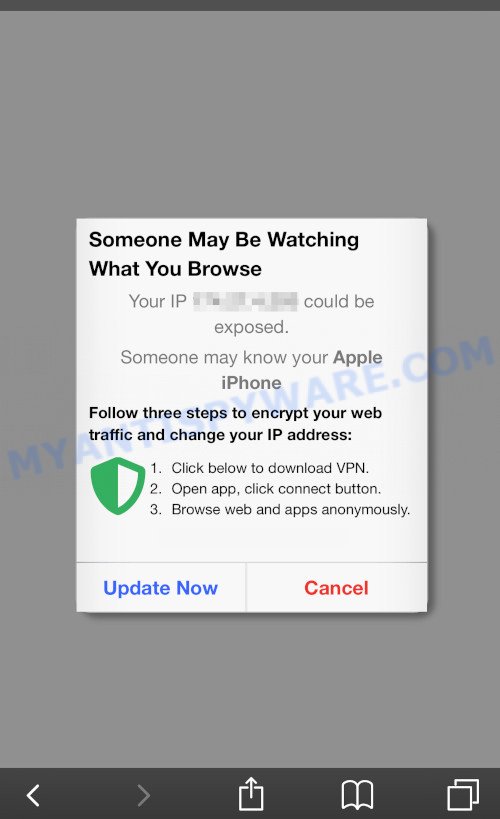
Allbestsecureeu.com POP-UP SCAM
Allbestsecureeu.com and similar web-pages are designed to deceive gullible users. Therefore, such websites cannot be trusted in any case, you need to try to close them immediately after they appear in the browser. Security experts warn that it is very dangerous to install any apps recommended by scam websites, and in case of accidental installation of such programs, immediately remove it and check the device for malware. If you would like to free your Apple device of adware and thereby get rid of Allbestsecureeu.com popups and are unable to do so, you can follow the instructions below to delete adware and any other unwanted software for free.
Text presented in the Allbestsecureeu.com pop-ups, first variant:
Someone May Be Watching
What You BrowseYour IP x.x.x.x could be exposed.
Someone may know your Apple iPhone
Follow three steps to encrypt your web traffic and change your IP address:Click below to download VPN.
Open app, click connect button.
Browse web and apps anonymously.Install Now Cancel
Computer security experts have determined that users are redirected to Allbestsecureeu.com by adware or from dubious ads. Adware is something that created in order to display third-party ads to the user without asking his permission. Adware takes control of web browsers and redirects them to unwanted web sites like Allbestsecureeu.com every time you surf the Net. Adware can end up on your device in various ways. Most commonly is when you install freeware and forget to uncheck the box for the third-party software installation.
Text presented in the Allbestsecureeu.com pop-ups, second variant:
Hаrbоr VРN – Sесurе Cоnnеctiоn
Harbor VPN is a must-have app for every user, as it combines two of the most important functions. It provides you with a stable VPN connection and effective ad blocker.
Fluent VPN connection, which works without breaks and slowdowns!
Install Now Cancel
Threat Summary
| Name | Allbestsecureeu.com |
| Type | phishing, scam, fake alerts |
| Symptoms |
|
| Removal | Allbestsecureeu.com removal guide |
How does Adware get on your MAC
Adware usually comes on the Apple device with freeware. Most often, it comes without the user’s knowledge. Therefore, many users aren’t even aware that their devices has been affected with potentially unwanted programs and adware software. Please follow the easy rules in order to protect your Apple device from adware software and PUPs: don’t install any suspicious software, read the user agreement and choose only the Custom, Manual or Advanced setup method, don’t rush to press the Next button. Also, always try to find a review of the program on the Internet. Be careful and attentive!
How to Remove Allbestsecureeu.com pop-up (removal tutorial)
There present several free adware software removal utilities. Also it is possible to remove Allbestsecureeu.com pop-up scam manually. But we recommend to combine all these ways below into the one removal algorithm. Follow the steps of the guide. Some of the steps will require you to reboot your device or close this web site. So, read this guidance carefully, then bookmark this page or open it on your smartphone for later reference.
To remove Allbestsecureeu.com, execute the steps below:
- Remove unwanted profiles on Mac device
- Remove Allbestsecureeu.com associated software by using the Finder
- Remove Allbestsecureeu.com related files and folders
- Scan your Mac with MalwareBytes
- Remove Allbestsecureeu.com from Safari, Chrome, Firefox
- Block Allbestsecureeu.com pop ups and other undesired web sites
- To sum up
Remove unwanted profiles on Mac device
Adware can make changes to the Apple OS such as malicious changes to browser settings, and the addition of malicious system profiles. You need to check the system preferences, find and remove malicious profiles and ensure your settings are as you expect.
Click Apple menu ( ![]() ) > System Preferences.
) > System Preferences.

In System Preferences, select Profiles. if there is no Profiles in the list of preferences, that means there are no profiles installed on the Mac computer. If there is Profiles in the list, then click on it, then select a profile related to Allbestsecureeu.com popups.

To delete a malicious profile, click on the minus button ( – ) located at the bottom-left of the Profiles screen.
Remove Allbestsecureeu.com associated software by using the Finder
Some adware, browser hijackers and PUPs can be removed by uninstalling the free programs they came with. If this way does not succeed, then looking them up in the list of installed programs in the Finder. Use the “Move to Trash” command in order to remove them.
Make sure you have closed all internet browsers and other programs. Next, delete any unwanted and suspicious programs from Apple Mac using the Finder.
Open Finder and click “Applications”.

Look around the entire list of apps installed on your computer. Most probably, one of them is the adware that causes Allbestsecureeu.com pop-ups. Select the dubious application or the application that name is not familiar to you and uninstall it.
Drag the suspicious program from the Applications folder to the Trash.
Most important, don’t forget, select Finder -> Empty Trash.
Remove Allbestsecureeu.com related files and folders
Now you need to try to find Allbestsecureeu.com related files and folders, and then delete them manually. You need to look for these files in certain directories. To quickly open them, we recommend using the “Go to Folder…” command.
Click on the Finder icon. From the menu bar, select Go and click “Go to Folder…”. As a result, a small window opens that allows you to quickly open a specific directory.

Check for Allbestsecureeu.com generated files in the /Library/LaunchAgents folder

In the “Go to Folder…” window, type the following text and press Go:
/Library/LaunchAgents

This will open the contents of the “/Library/LaunchAgents” folder. Look carefully at it and pay special attention to recently created files, as well as files that have a suspicious name. Move all suspicious files to the Trash. A few examples of files: installapp.plist, Allbestsecureeu.plist, com.machelper.plist, search.plist and macsearch.plist. Most often, browser hijackers, potentially unwanted programs and adware software create several files with similar names.
Check for Allbestsecureeu.com generated files in the /Library/Application Support folder

In the “Go to Folder…” window, type the following text and press Go:
/Library/Application Support

This will open the contents of the “Application Support” folder. Look carefully at its contents, pay special attention to recently added/changed folder. Move all suspicious folders to the Trash.
Check for Allbestsecureeu.com generated files in the “~/Library/LaunchAgents” folder

In the “Go to Folder…” window, type the following text and press Go:
~/Library/LaunchAgents

Proceed in the same way as with the “/Library/LaunchAgents” and “/Library/Application Support” folders. Look for suspicious and recently added files. Move all suspicious files to the Trash.
Check for Allbestsecureeu.com generated files in the /Library/LaunchDaemons folder
In the “Go to Folder…” window, type the following text and press Go:
/Library/LaunchDaemons

Carefully browse the entire list of files and pay special attention to recently created files, as well as files that have a suspicious name. Move all suspicious files to the Trash. A few examples of files to be deleted: com.macsearch.plist, com.search.plist, com.machelper.plist, com.installapp.plist and com.Allbestsecureeu.plist. In most cases, potentially unwanted programs, adware and browser hijackers create several files with similar names.
Scan your Mac with MalwareBytes
Manual Allbestsecureeu.com removal requires some computer skills. Some files and system entries that created by the adware can be not completely removed. We recommend that use MalwareBytes to scan the Mac device. Moreover, this program will help you to get rid of potentially unwanted programs, browser hijackers, adware and toolbars that your machine can be affected too.
MalwareBytes Anti-Malware can be downloaded from the following link.
20943 downloads
Author: Malwarebytes
Category: Security tools
Update: September 10, 2020
Once the downloading process is finished, close all windows on your MAC. Further, launch the saved file. Follow the prompts.
The MalwareBytes Free will automatically run and you can see its main window as shown in the following example.

Next, click the “Scan Now” button to search for adware software which causes intrusive Allbestsecureeu.com pop-up scam. A system scan can take anywhere from 5 to 30 minutes, depending on your MAC. While the MalwareBytes Free application is scanning, you can see number of objects it has identified as threat.

Once finished, MalwareBytes will open you the results. When you are ready, press the “Quarantine” button.

The MalwareBytes AntiMalware will remove adware responsible for Allbestsecureeu.com popup scam and move the selected items to the program’s quarantine.
Remove Allbestsecureeu.com from Safari, Chrome, Firefox
If you are still seeing Allbestsecureeu.com popups that won’t go away, you might have harmful extensions installed on your browser. Check your web-browser for unwanted extensions using the steps below.
You can also try to remove Allbestsecureeu.com popups by reset Chrome settings. |
If you are still experiencing problems with Allbestsecureeu.com pop-up removal, you need to reset Firefox browser. |
|
Block Allbestsecureeu.com pop ups and other undesired web sites
We suggest to install an adblocker program which can block Allbestsecureeu.com and other unwanted web-sites. The ad blocker utility such as AdGuard is a program that basically removes advertising from the World Wide Web and blocks access to malicious web sites. Moreover, security experts says that using ad-blocking apps is necessary to stay safe when surfing the Internet.

Download AdGuard by clicking on the link below.
3752 downloads
Author: © Adguard
Category: Security tools
Update: January 17, 2018
After the downloading process is done, run the downloaded file. The “Setup Wizard” window will show up on the computer screen.
Follow the prompts. AdGuard will then be installed. A window will show up asking you to confirm that you want to see a quick tutorial. Click “Skip” button to close the window and use the default settings, or click “Get Started” to see an quick instructions which will help you get to know AdGuard better.
Each time, when you run your computer, AdGuard will run automatically and stop intrusive pop ups, block Allbestsecureeu.com scam, as well as other harmful or misleading webpages.
To sum up
Now your machine should be free of the adware which causes pop-up scam. We suggest that you keep AdGuard (to help you block unwanted pop up ads and harmful web-sites) and MalwareBytes Anti Malware (MBAM) (to periodically scan your Apple Mac for new malware, hijackers and adware). Make sure that you have all the Critical Updates recommended for Mac operating system. Without regular updates you WILL NOT be protected when new hijackers, malicious apps and adware software are released.
If you are still having problems while trying to remove Allbestsecureeu.com pop up scam from your browser, then ask for help here.

















