According to cyber threat analysts, Bewsejqcbm.com is a web-page which lures you and other unsuspecting victims to accept spam notifications via the web browser. This web page will state that the user need to press ‘Allow’ in order to connect to the Internet, enable Flash Player, download a file, access the content of the webpage, watch a video, and so on.
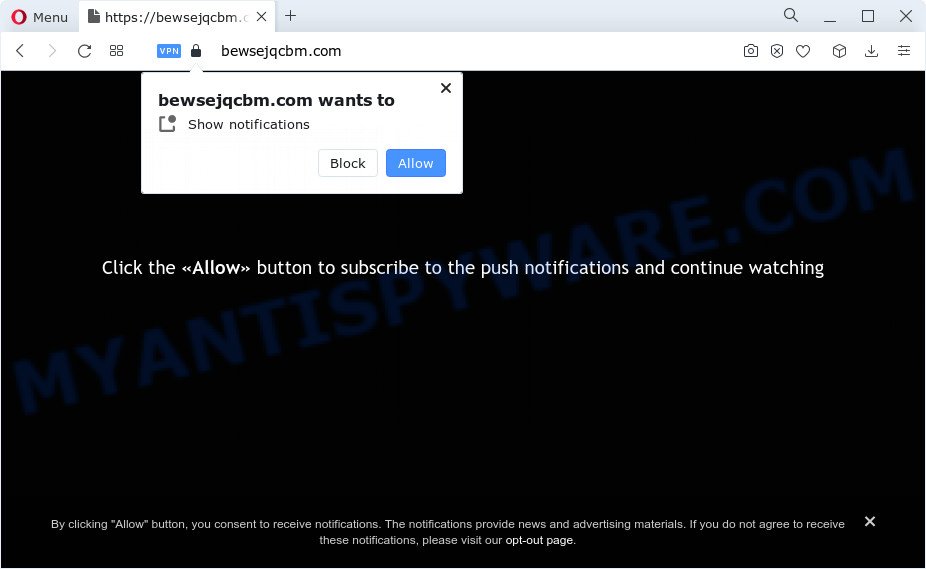
If you click on the ‘Allow’, the Bewsejqcbm.com web-site starts sending tons of spam notifications on your your desktop. You will see the pop up adverts even when the browser is closed. The spam notifications will essentially be advertisements for ‘free’ online games, giveaway scams, questionable web-browser extensions, adult webpages, and fake software as displayed on the screen below.

In order to unsubscribe from Bewsejqcbm.com browser notification spam open your browser’s settings and perform the Bewsejqcbm.com removal instructions below. Once you delete Bewsejqcbm.com subscription, the spam notifications will no longer display on your desktop.
Threat Summary
| Name | Bewsejqcbm.com pop-up |
| Type | spam notifications advertisements, pop up virus, pop-ups, pop-up ads |
| Distribution | social engineering attack, potentially unwanted applications, dubious pop-up advertisements, adware |
| Symptoms |
|
| Removal | Bewsejqcbm.com removal guide |
Where the Bewsejqcbm.com pop ups comes from
These Bewsejqcbm.com pop-ups are caused by malicious advertisements on the webpages you visit or adware. Adware is software responsible for unwanted ads. Some adware will bring up adverts when you is surfing the Net, while other will build up a profile of your browsing habits in order to target adverts. In general, adware have to be installed on your personal computer, so it will tend to be bundled with other apps in much the same method as PUPs.
The most common way to get adware is a freeware setup package. Most often, a user have a chance to disable all undesired modules, but certain installers are designed to confuse the average users, in order to trick them into installing potentially unwanted applications and adware software. Anyway, easier to prevent adware rather than clean up your computer after one. So, keep your internet browser updated (turn on automatic updates), run good antivirus apps, double check free programs before you launch it (do a google search, scan a downloaded file with VirusTotal), avoid misleading and unknown web pages.
Therefore it’s very important to follow the steps below immediately. The few simple steps will assist you to remove adware as well as clean your computer from the Bewsejqcbm.com advertisements. What is more, the instructions below will help you remove other malicious software like undesired toolbars and browser hijackers, which can be installed onto personal computer along with the adware software.
How to remove Bewsejqcbm.com pop-up advertisements (removal tutorial)
In the few simple steps below we will have a look at the adware and how to remove Bewsejqcbm.com from IE, Microsoft Edge, Google Chrome and Firefox internet browsers for Windows OS, natively or by using a few free removal utilities. Read it once, after doing so, please bookmark this page (or open it on your smartphone) as you may need to close your browser or restart your PC system.
To remove Bewsejqcbm.com pop ups, complete the steps below:
- Manual Bewsejqcbm.com advertisements removal
- Uninstall potentially unwanted programs through the MS Windows Control Panel
- Remove Bewsejqcbm.com notifications from internet browsers
- Remove Bewsejqcbm.com advertisements from Firefox
- Remove Bewsejqcbm.com advertisements from Microsoft Internet Explorer
- Remove Bewsejqcbm.com pop-up ads from Chrome
- Automatic Removal of Bewsejqcbm.com pop-ups
- Block Bewsejqcbm.com and other annoying websites
- To sum up
Manual Bewsejqcbm.com advertisements removal
The most common adware software can be uninstalled manually, without the use of antivirus or other removal utilities. The manual steps below will help you delete Bewsejqcbm.com pop up advertisements step by step. Although each of the steps is easy and does not require special knowledge, but you doubt that you can finish them, then use the free utilities, a list of which is given below.
Uninstall potentially unwanted programs through the MS Windows Control Panel
The main cause of Bewsejqcbm.com popup ads could be PUPs, adware or other undesired programs that you may have accidentally installed on the computer. You need to identify and remove all suspicious software.
- If you are using Windows 8, 8.1 or 10 then press Windows button, next press Search. Type “Control panel”and press Enter.
- If you are using Windows XP, Vista, 7, then press “Start” button and click “Control Panel”.
- It will show the Windows Control Panel.
- Further, click “Uninstall a program” under Programs category.
- It will open a list of all applications installed on the PC.
- Scroll through the all list, and remove suspicious and unknown apps. To quickly find the latest installed programs, we recommend sort applications by date.
See more details in the video tutorial below.
Remove Bewsejqcbm.com notifications from internet browsers
If you have allowed the Bewsejqcbm.com browser notification spam, you might notice that this web page sending requests, and it can become annoying. To better control your PC system, here’s how to get rid of Bewsejqcbm.com push notifications from your browser.
Google Chrome:
- Click the Menu button (three dots) on the top right hand corner of the screen
- In the menu go to ‘Settings’, scroll down to ‘Advanced’ settings.
- Scroll down to the ‘Privacy and security’ section, select ‘Site settings’.
- Go to Notifications settings.
- Locate the Bewsejqcbm.com URL and remove it by clicking the three vertical dots on the right to the URL and select ‘Remove’.

Android:
- Open Google Chrome.
- In the top right corner, tap on Chrome’s main menu button, represented by three vertical dots.
- In the menu tap ‘Settings’, scroll down to ‘Advanced’.
- Tap on ‘Site settings’ and then ‘Notifications’. In the opened window, locate the Bewsejqcbm.com site, other rogue notifications and tap on them one-by-one.
- Tap the ‘Clean & Reset’ button and confirm.

Mozilla Firefox:
- In the right upper corner, click the Menu button, represented by three bars.
- In the menu go to ‘Options’, in the menu on the left go to ‘Privacy & Security’.
- Scroll down to the ‘Permissions’ section and click the ‘Settings’ button next to ‘Notifications’.
- Select the Bewsejqcbm.com domain from the list and change the status to ‘Block’.
- Save changes.

Edge:
- In the top right hand corner, click the Edge menu button (it looks like three dots).
- Scroll down, locate and click ‘Settings’. In the left side select ‘Advanced’.
- Click ‘Manage permissions’ button, located beneath ‘Website permissions’.
- Click the switch under the Bewsejqcbm.com site and each suspicious URL.

Internet Explorer:
- Click ‘Tools’ button in the right upper corner of the Internet Explorer.
- Select ‘Internet options’.
- Select the ‘Privacy’ tab and click ‘Settings under ‘Pop-up Blocker’ section.
- Find the Bewsejqcbm.com URL and click the ‘Remove’ button to remove the domain.

Safari:
- On the top menu select ‘Safari’, then ‘Preferences’.
- Open ‘Websites’ tab, then in the left menu click on ‘Notifications’.
- Check for Bewsejqcbm.com domain, other dubious URLs and apply the ‘Deny’ option for each.
Remove Bewsejqcbm.com advertisements from Firefox
If Mozilla Firefox settings are hijacked by the adware, your internet browser shows intrusive pop up advertisements, then ‘Reset Mozilla Firefox’ could solve these problems. However, your themes, bookmarks, history, passwords, and web form auto-fill information will not be deleted.
Start the Mozilla Firefox and click the menu button (it looks like three stacked lines) at the top right of the internet browser screen. Next, click the question-mark icon at the bottom of the drop-down menu. It will display the slide-out menu.

Select the “Troubleshooting information”. If you are unable to access the Help menu, then type “about:support” in your address bar and press Enter. It bring up the “Troubleshooting Information” page as shown in the following example.

Click the “Refresh Firefox” button at the top right of the Troubleshooting Information page. Select “Refresh Firefox” in the confirmation prompt. The Mozilla Firefox will begin a process to fix your problems that caused by the Bewsejqcbm.com adware. Once, it is finished, click the “Finish” button.
Remove Bewsejqcbm.com advertisements from Microsoft Internet Explorer
By resetting Internet Explorer browser you restore your internet browser settings to its default state. This is good initial when troubleshooting problems that might have been caused by adware responsible for Bewsejqcbm.com pop-ups.
First, run the IE. Next, press the button in the form of gear (![]() ). It will show the Tools drop-down menu, press the “Internet Options” like below.
). It will show the Tools drop-down menu, press the “Internet Options” like below.

In the “Internet Options” window click on the Advanced tab, then click the Reset button. The Microsoft Internet Explorer will display the “Reset Internet Explorer settings” window like below. Select the “Delete personal settings” check box, then click “Reset” button.

You will now need to restart your PC system for the changes to take effect.
Remove Bewsejqcbm.com pop-up ads from Chrome
If adware, other program or extensions replaced your Google Chrome settings without your knowledge, then you can remove Bewsejqcbm.com popup ads and return your web-browser settings in Google Chrome at any time. Your saved bookmarks, form auto-fill information and passwords won’t be cleared or changed.

- First launch the Google Chrome and click Menu button (small button in the form of three dots).
- It will display the Chrome main menu. Select More Tools, then press Extensions.
- You’ll see the list of installed add-ons. If the list has the plugin labeled with “Installed by enterprise policy” or “Installed by your administrator”, then complete the following guidance: Remove Chrome extensions installed by enterprise policy.
- Now open the Chrome menu once again, click the “Settings” menu.
- You will see the Google Chrome’s settings page. Scroll down and press “Advanced” link.
- Scroll down again and press the “Reset” button.
- The Chrome will display the reset profile settings page as shown on the screen above.
- Next click the “Reset” button.
- Once this process is complete, your web browser’s homepage, search engine and newtab will be restored to their original defaults.
- To learn more, read the post How to reset Chrome settings to default.
Automatic Removal of Bewsejqcbm.com pop-ups
Many antivirus companies have designed software that help detect adware software and thereby remove Bewsejqcbm.com from the Internet Explorer, Mozilla Firefox, Chrome and MS Edge internet browsers. Below is a a few of the free programs you may want to use. Your PC can have tons of potentially unwanted programs, adware software and browser hijackers installed at the same time, so we advise, if any unwanted or malicious program returns after restarting the device, then run your computer into Safe Mode and use the anti malware utility once again.
Remove Bewsejqcbm.com popups with Zemana AntiMalware
Zemana AntiMalware (ZAM) is a malicious software removal utility. Currently, there are two versions of the tool, one of them is free and second is paid (premium). The principle difference between the free and paid version of the utility is real-time protection module. If you just need to scan your computer for malicious software and remove adware that causes Bewsejqcbm.com popup advertisements in your web browser, then the free version will be enough for you.
Installing the Zemana is simple. First you’ll need to download Zemana on your device from the link below.
164813 downloads
Author: Zemana Ltd
Category: Security tools
Update: July 16, 2019
After the downloading process is finished, close all windows on your computer. Further, start the install file named Zemana.AntiMalware.Setup. If the “User Account Control” dialog box pops up as shown on the image below, click the “Yes” button.

It will show the “Setup wizard” that will help you install Zemana Free on the personal computer. Follow the prompts and do not make any changes to default settings.

Once installation is finished successfully, Zemana Free will automatically start and you may see its main window as shown below.

Next, press the “Scan” button to perform a system scan with this utility for the adware software that causes unwanted Bewsejqcbm.com popup advertisements. A scan can take anywhere from 10 to 30 minutes, depending on the number of files on your PC system and the speed of your personal computer. While the Zemana AntiMalware utility is scanning, you can see count of objects it has identified as being affected by malicious software.

Once the scan is complete, the results are displayed in the scan report. Once you’ve selected what you want to delete from your PC system click “Next” button.

The Zemana Free will remove adware that causes Bewsejqcbm.com popup advertisements and move the selected items to the program’s quarantine. When the task is finished, you can be prompted to reboot your device.
Remove Bewsejqcbm.com ads and malicious extensions with HitmanPro
Hitman Pro is a free removal utility. It removes PUPs, adware, hijackers and undesired web-browser extensions. It’ll detect and remove adware that cause pop ups. HitmanPro uses very small personal computer resources and is a portable program. Moreover, Hitman Pro does add another layer of malware protection.

- Hitman Pro can be downloaded from the following link. Save it on your Desktop.
- After the download is finished, double click the Hitman Pro icon. Once this tool is started, click “Next” button . HitmanPro program will scan through the whole computer for the adware that causes multiple undesired pop ups. Depending on your computer, the scan can take anywhere from a few minutes to close to an hour. When a malware, adware software or potentially unwanted programs are detected, the number of the security threats will change accordingly.
- After Hitman Pro has finished scanning, HitmanPro will display a screen that contains a list of malware that has been found. Make sure to check mark the threats which are unsafe and then click “Next” button. Now click the “Activate free license” button to begin the free 30 days trial to get rid of all malware found.
Run MalwareBytes Anti-Malware to remove Bewsejqcbm.com ads
Trying to remove Bewsejqcbm.com ads can become a battle of wills between the adware infection and you. MalwareBytes AntiMalware (MBAM) can be a powerful ally, removing most of today’s adware software, malicious software and potentially unwanted programs with ease. Here’s how to use MalwareBytes will help you win.
Download MalwareBytes Anti Malware (MBAM) on your device from the link below.
327070 downloads
Author: Malwarebytes
Category: Security tools
Update: April 15, 2020
Once downloading is done, close all windows on your PC system. Further, launch the file called MBSetup. If the “User Account Control” prompt pops up like below, press the “Yes” button.

It will display the Setup wizard that will help you install MalwareBytes Anti Malware on the personal computer. Follow the prompts and do not make any changes to default settings.

Once installation is finished successfully, press “Get Started” button. Then MalwareBytes Free will automatically launch and you may see its main window as displayed in the following example.

Next, click the “Scan” button . MalwareBytes Anti-Malware utility will start scanning the whole computer to find out adware software that causes multiple annoying pop-ups. While the MalwareBytes AntiMalware (MBAM) tool is scanning, you may see how many objects it has identified as being affected by malware.

After that process is finished, the results are displayed in the scan report. Make sure to check mark the threats that are unsafe and then click “Quarantine” button.

The MalwareBytes Anti-Malware will remove adware that causes intrusive Bewsejqcbm.com ads. Once finished, you can be prompted to restart your device. We suggest you look at the following video, which completely explains the process of using the MalwareBytes to remove browser hijackers, adware and other malware.
Block Bewsejqcbm.com and other annoying websites
If you want to remove undesired ads, internet browser redirections and pop-ups, then install an ad blocker program such as AdGuard. It can block Bewsejqcbm.com, ads, popups and stop web sites from tracking your online activities when using the MS Edge, Mozilla Firefox, Chrome and Internet Explorer. So, if you like surf the Internet, but you do not like annoying advertisements and want to protect your computer from harmful web-pages, then the AdGuard is your best choice.
- Visit the page linked below to download the latest version of AdGuard for Windows. Save it to your Desktop.
Adguard download
26842 downloads
Version: 6.4
Author: © Adguard
Category: Security tools
Update: November 15, 2018
- When the download is done, start the downloaded file. You will see the “Setup Wizard” program window. Follow the prompts.
- Once the installation is complete, press “Skip” to close the setup program and use the default settings, or click “Get Started” to see an quick tutorial which will help you get to know AdGuard better.
- In most cases, the default settings are enough and you don’t need to change anything. Each time, when you run your device, AdGuard will start automatically and stop unwanted ads, block Bewsejqcbm.com, as well as other harmful or misleading websites. For an overview of all the features of the program, or to change its settings you can simply double-click on the icon called AdGuard, which can be found on your desktop.
To sum up
Now your computer should be clean of the adware software that causes intrusive Bewsejqcbm.com advertisements. We suggest that you keep AdGuard (to help you block unwanted popups and annoying harmful web-sites) and Zemana AntiMalware (ZAM) (to periodically scan your PC system for new adware softwares and other malware). Probably you are running an older version of Java or Adobe Flash Player. This can be a security risk, so download and install the latest version right now.
If you are still having problems while trying to remove Bewsejqcbm.com pop ups from the IE, Microsoft Edge, Chrome and Mozilla Firefox, then ask for help here here.


















