Cenesserie.fun is a dubious webpage that tries to fool you and other unsuspecting users into registering for spam push notifications so that it can deliver unwanted advertisements directly to the desktop. This web page will show the ‘Show notifications’ prompt that attempts to get you to click the ‘Allow’ button to subscribe to its notifications.
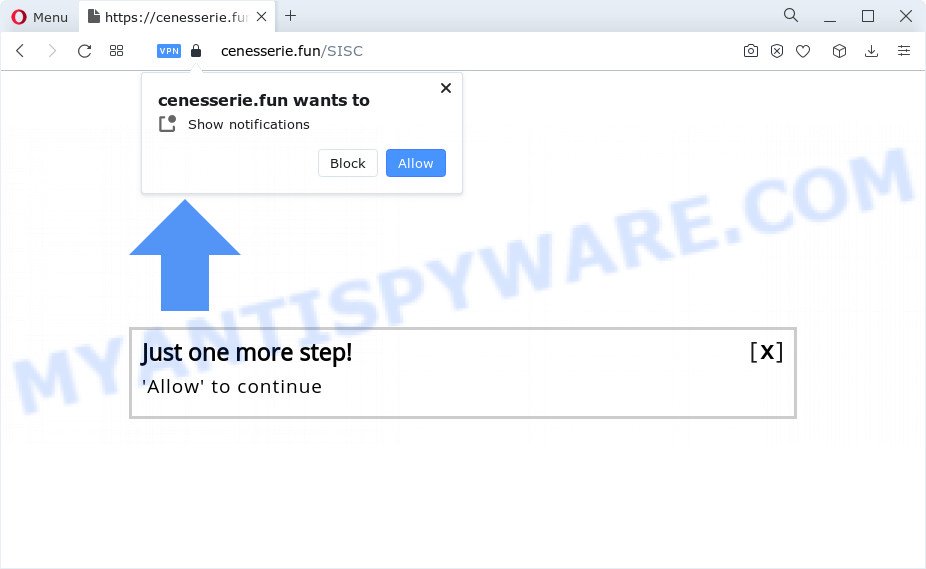
Once you click on the ‘Allow’, the Cenesserie.fun website starts sending a large amount of browser notification spam on your your screen. You will see the popup ads even when your browser is closed. The browser notification spam will promote ‘free’ online games, fake prizes scams, dubious internet browser addons, adult web pages, and fake downloads as displayed in the following example.

In order to unsubscribe from Cenesserie.fun push notifications open your internet browser’s settings and complete the Cenesserie.fun removal tutorial below. Once you delete Cenesserie.fun subscription, the browser notification spam will no longer appear on your screen.
Threat Summary
| Name | Cenesserie.fun pop up |
| Type | spam notifications ads, pop-ups, pop-up virus, popup advertisements |
| Distribution | social engineering attack, adware, potentially unwanted applications, malicious popup advertisements |
| Symptoms |
|
| Removal | Cenesserie.fun removal guide |
Where the Cenesserie.fun popups comes from
These Cenesserie.fun pop-ups are caused by shady ads on the web pages you visit or adware. Adware is a term that originates from ‘ad supported’ software. In many cases, ‘adware software’ is considered by many to be synonymous with ‘malicious software’. Its purpose is to earn revenue for its author by serving undesired advertisements to a user while the user is browsing the Internet.
Adware gets onto PC by being attached to various free software. This means that you need to be very careful when installing programs downloaded from the Net, even from a large proven hosting. Be sure to read the Terms of Use and the Software license, select only the Manual, Advanced or Custom setup method, switch off all bundled modules and applications are offered to install.
If you noticed any of the symptoms mentioned above, we recommend you to complete step-by-step guidance below to get rid of the adware and delete Cenesserie.fun pop-up advertisements from your web-browser.
How to remove Cenesserie.fun ads (removal instructions)
We suggest opting for automatic Cenesserie.fun popups removal in order to remove all adware related entries easily. This solution requires scanning the PC system with reputable antimalware, e.g. Zemana Anti Malware, MalwareBytes Anti-Malware (MBAM) or HitmanPro. However, if you prefer manual removal steps, you can follow the guidance below in this post. Read this manual carefully, bookmark it or open this page on your smartphone, because you may need to close your browser or restart your computer.
To remove Cenesserie.fun pop ups, follow the steps below:
- How to manually remove Cenesserie.fun
- Automatic Removal of Cenesserie.fun advertisements
- Stop Cenesserie.fun pop-up ads
- To sum up
How to manually remove Cenesserie.fun
Most adware software can be uninstalled manually, without the use of antivirus software or other removal utilities. The manual steps below will guide you through how to remove Cenesserie.fun pop up advertisements step by step. Although each of the steps is very simple and does not require special knowledge, but you doubt that you can complete them, then use the free utilities, a list of which is given below.
Uninstall adware software through the Microsoft Windows Control Panel
When troubleshooting a computer, one common step is go to Windows Control Panel and delete questionable apps. The same approach will be used in the removal of Cenesserie.fun popups. Please use steps based on your Windows version.
- If you are using Windows 8, 8.1 or 10 then press Windows button, next press Search. Type “Control panel”and press Enter.
- If you are using Windows XP, Vista, 7, then click “Start” button and click “Control Panel”.
- It will display the Windows Control Panel.
- Further, click “Uninstall a program” under Programs category.
- It will display a list of all programs installed on the PC system.
- Scroll through the all list, and delete suspicious and unknown apps. To quickly find the latest installed software, we recommend sort software by date.
See more details in the video guidance below.
Remove Cenesserie.fun notifications from web-browsers
If you’re getting spam notifications from the Cenesserie.fun or another intrusive web page, you’ll have previously pressed the ‘Allow’ button. Below we’ll teach you how to turn them off.
|
|
|
|
|
|
Remove Cenesserie.fun pop ups from Internet Explorer
The Internet Explorer reset is great if your web-browser is hijacked or you have unwanted add-ons or toolbars on your web-browser, that installed by an malicious software.
First, start the IE, then press ‘gear’ icon ![]() . It will show the Tools drop-down menu on the right part of the web-browser, then click the “Internet Options” as displayed in the following example.
. It will show the Tools drop-down menu on the right part of the web-browser, then click the “Internet Options” as displayed in the following example.

In the “Internet Options” screen, select the “Advanced” tab, then press the “Reset” button. The Internet Explorer will show the “Reset Internet Explorer settings” prompt. Further, click the “Delete personal settings” check box to select it. Next, press the “Reset” button as shown in the following example.

Once the task is done, press “Close” button. Close the Internet Explorer and reboot your computer for the changes to take effect. This step will help you to restore your browser’s search provider by default, home page and new tab to default state.
Remove Cenesserie.fun popups from Chrome
Reset Chrome settings can help you solve some problems caused by adware and remove Cenesserie.fun pop-ups from browser. This will also disable malicious plugins as well as clear cookies and site data. Your saved bookmarks, form auto-fill information and passwords won’t be cleared or changed.
First run the Chrome. Next, click the button in the form of three horizontal dots (![]() ).
).
It will open the Chrome menu. Select More Tools, then press Extensions. Carefully browse through the list of installed extensions. If the list has the addon signed with “Installed by enterprise policy” or “Installed by your administrator”, then complete the following guidance: Remove Google Chrome extensions installed by enterprise policy.
Open the Chrome menu once again. Further, press the option named “Settings”.

The browser will open the settings screen. Another method to show the Chrome’s settings – type chrome://settings in the browser adress bar and press Enter
Scroll down to the bottom of the page and click the “Advanced” link. Now scroll down until the “Reset” section is visible, such as the one below and press the “Reset settings to their original defaults” button.

The Google Chrome will open the confirmation prompt as on the image below.

You need to confirm your action, press the “Reset” button. The web-browser will start the process of cleaning. Once it’s finished, the browser’s settings including homepage, new tab page and search provider by default back to the values that have been when the Google Chrome was first installed on your computer.
Delete Cenesserie.fun from Mozilla Firefox by resetting internet browser settings
Resetting Firefox internet browser will reset all the settings to their original state and will remove Cenesserie.fun advertisements, malicious add-ons and extensions. However, your saved passwords and bookmarks will not be changed, deleted or cleared.
First, start the Mozilla Firefox. Next, press the button in the form of three horizontal stripes (![]() ). It will display the drop-down menu. Next, click the Help button (
). It will display the drop-down menu. Next, click the Help button (![]() ).
).

In the Help menu click the “Troubleshooting Information”. In the upper-right corner of the “Troubleshooting Information” page press on “Refresh Firefox” button as displayed below.

Confirm your action, press the “Refresh Firefox”.
Automatic Removal of Cenesserie.fun advertisements
Using a malware removal utility to scan for and delete adware software hiding on your PC system is probably the simplest solution to remove the Cenesserie.fun pop-up ads. We suggests the Zemana Anti-Malware (ZAM) application for Microsoft Windows computers. Hitman Pro and MalwareBytes are other antimalware tools for Microsoft Windows that offers a free malicious software removal.
Delete Cenesserie.fun pop up advertisements with Zemana AntiMalware (ZAM)
Zemana Free is a malicious software scanner that is very useful for detecting and uninstalling adware software which cause pop ups. The steps below will explain how to download, install, and use Zemana Anti-Malware to scan and remove malware, spyware, adware, potentially unwanted software, browser hijackers from your personal computer for free.
Download Zemana AntiMalware on your MS Windows Desktop by clicking on the following link.
164813 downloads
Author: Zemana Ltd
Category: Security tools
Update: July 16, 2019
Once the downloading process is complete, close all apps and windows on your computer. Double-click the install file named Zemana.AntiMalware.Setup. If the “User Account Control” prompt pops up as shown on the image below, click the “Yes” button.

It will open the “Setup wizard” which will help you install Zemana Anti Malware (ZAM) on your computer. Follow the prompts and don’t make any changes to default settings.

Once installation is finished successfully, Zemana Anti Malware will automatically start and you can see its main screen like below.

Now click the “Scan” button . Zemana Anti Malware (ZAM) program will scan through the whole computer for the adware software related to the Cenesserie.fun popup ads. This task can take some time, so please be patient. When a malicious software, adware software or PUPs are detected, the number of the security threats will change accordingly.

When Zemana completes the scan, Zemana will display you the results. All detected threats will be marked. You can remove them all by simply click “Next” button. The Zemana will begin to remove adware that causes Cenesserie.fun popups in your web-browser. After the procedure is finished, you may be prompted to reboot the computer.
Remove Cenesserie.fun pop up ads and harmful extensions with Hitman Pro
If the Cenesserie.fun popup ads problem persists, run the HitmanPro and check if your web-browser is hijacked by adware. The Hitman Pro is a downloadable security utility that provides on-demand scanning and helps get rid of adware software, PUPs, and other malicious software. It works with your existing antivirus software.
Download Hitman Pro by clicking on the link below. Save it to your Desktop so that you can access the file easily.
Download and use HitmanPro on your PC system. Once started, press “Next” button to perform a system scan with this tool for the adware that causes Cenesserie.fun ads in your web-browser. A system scan can take anywhere from 5 to 30 minutes, depending on your personal computer. When a malware, adware or potentially unwanted programs are detected, the count of the security threats will change accordingly. .

When finished, it will open the Scan Results.

Review the scan results and then click Next button.
It will show a dialog box, click the “Activate free license” button to start the free 30 days trial to remove all malware found.
How to remove Cenesserie.fun with MalwareBytes AntiMalware
Trying to remove Cenesserie.fun pop ups can become a battle of wills between the adware infection and you. MalwareBytes AntiMalware can be a powerful ally, deleting most of today’s adware, malware and potentially unwanted apps with ease. Here’s how to use MalwareBytes AntiMalware (MBAM) will help you win.
Installing the MalwareBytes Anti Malware (MBAM) is simple. First you’ll need to download MalwareBytes on your MS Windows Desktop from the following link.
327070 downloads
Author: Malwarebytes
Category: Security tools
Update: April 15, 2020
After downloading is finished, close all apps and windows on your PC system. Open a directory in which you saved it. Double-click on the icon that’s named MBSetup as displayed on the screen below.
![]()
When the install begins, you will see the Setup wizard which will help you set up Malwarebytes on your computer.

Once installation is complete, you’ll see window as on the image below.

Now click the “Scan” button . MalwareBytes Anti Malware (MBAM) program will scan through the whole personal computer for the adware responsible for Cenesserie.fun pop-ups. A system scan may take anywhere from 5 to 30 minutes, depending on your device. When a malicious software, adware software or potentially unwanted applications are found, the number of the security threats will change accordingly. Wait until the the scanning is done.

When the system scan is done, MalwareBytes AntiMalware (MBAM) will open a list of detected items. You may delete items (move to Quarantine) by simply press “Quarantine” button.

The Malwarebytes will now start to delete adware responsible for Cenesserie.fun pop up advertisements. When disinfection is finished, you may be prompted to restart your PC.

The following video explains step-by-step guide on how to remove hijacker, adware software and other malware with MalwareBytes AntiMalware (MBAM).
Stop Cenesserie.fun pop-up ads
To put it simply, you need to use an adblocker tool (AdGuard, for example). It will block and protect you from all intrusive web sites like Cenesserie.fun, advertisements and pop-ups. To be able to do that, the ad blocking program uses a list of filters. Each filter is a rule that describes a malicious webpage, an advertising content, a banner and others. The adblocker program automatically uses these filters, depending on the web-pages you’re visiting.
- Please go to the link below to download AdGuard. Save it directly to your Windows Desktop.
Adguard download
26842 downloads
Version: 6.4
Author: © Adguard
Category: Security tools
Update: November 15, 2018
- Once the downloading process is finished, start the downloaded file. You will see the “Setup Wizard” program window. Follow the prompts.
- Once the installation is done, press “Skip” to close the installation program and use the default settings, or click “Get Started” to see an quick tutorial that will help you get to know AdGuard better.
- In most cases, the default settings are enough and you do not need to change anything. Each time, when you start your computer, AdGuard will run automatically and stop unwanted advertisements, block Cenesserie.fun, as well as other harmful or misleading websites. For an overview of all the features of the program, or to change its settings you can simply double-click on the icon named AdGuard, that can be found on your desktop.
To sum up
Now your computer should be clean of the adware that causes intrusive Cenesserie.fun advertisements. We suggest that you keep AdGuard (to help you stop unwanted pop up ads and annoying malicious webpages) and Zemana Free (to periodically scan your computer for new adwares and other malicious software). Probably you are running an older version of Java or Adobe Flash Player. This can be a security risk, so download and install the latest version right now.
If you are still having problems while trying to get rid of Cenesserie.fun pop-ups from the Mozilla Firefox, Edge, Chrome and Microsoft Internet Explorer, then ask for help here here.


















