Mediamoderna.biz is a deceptive web-page that uses social engineering methods to force you and other unsuspecting victims into signing up for its push notifications to send unwanted ads to the web browser. This website displays the message ‘Click Allow to’ (watch a video, connect to the Internet, download a file, enable Flash Player, access the content of the web-page), asking the user to subscribe to notifications.
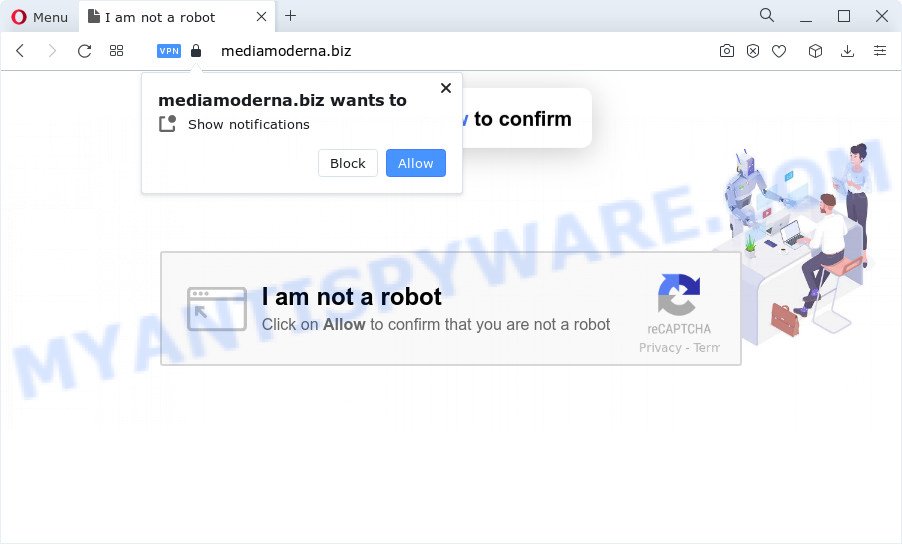
Once you click on the ‘Allow’ button, the Mediamoderna.biz web site starts sending a large amount of spam notifications on your your desktop. You will see the pop-up ads even when the internet browser is closed. The authors of Mediamoderna.biz use these push notifications to bypass popup blocker and therefore display lots of unwanted ads. These ads are used to promote questionable internet browser add-ons, giveaway scams, adware bundles, and adult web sites.

In order to unsubscribe from Mediamoderna.biz push notifications open your web browser’s settings and complete the Mediamoderna.biz removal guidance below. Once you delete Mediamoderna.biz subscription, the browser notification spam will no longer appear on your browser.
Threat Summary
| Name | Mediamoderna.biz popup |
| Type | spam notifications ads, popups, pop-up ads, popup virus |
| Distribution | potentially unwanted applications, social engineering attack, adware, dubious popup ads |
| Symptoms |
|
| Removal | Mediamoderna.biz removal guide |
Where the Mediamoderna.biz popups comes from
These Mediamoderna.biz pop-ups are caused by misleading ads on the webpages you visit or adware. Adware is considered by many to be synonymous with ‘malware’. It is a form of harmful programs that serves unwanted advertisements to computer users. Some examples include popup advertisements, push notifications or unclosable windows. Adware software can be installed onto your device via infected websites, when you open email attachments, anytime you download and install free programs.
Adware usually gets on the PC system as a part of certain free software that you download off of the Web. So, think back, have you ever download and run any freeware. In order to avoid infection, in the Setup wizard, you should be be proactive and carefully read the ‘Terms of use’, the ‘license agreement’ and other setup screens, as well as to always choose the ‘Manual’ or ‘Advanced’ setup method, when installing anything downloaded from the Web.
So, if you happen to encounter the Mediamoderna.biz pop-ups, then be quick and take effort to remove adware which causes annoying Mediamoderna.biz pop up ads as soon as possible. Follow the few simple steps below to delete Mediamoderna.biz pop ups. Let us know how you managed by sending us your comments please.
How to remove Mediamoderna.biz pop-up advertisements (removal tutorial)
We are presenting a few solutions to remove Mediamoderna.biz advertisements from the Microsoft Internet Explorer, MS Edge, Google Chrome and Firefox using only internal Windows functions. Most of adware and PUPs can be removed through these processes. If these steps does not help to get rid of Mediamoderna.biz advertisements, then it is better to run a free malware removal utilities linked below.
To remove Mediamoderna.biz pop ups, complete the steps below:
- Manual Mediamoderna.biz pop-up ads removal
- Delete recently installed adware
- Remove Mediamoderna.biz notifications from web browsers
- Remove Mediamoderna.biz pop-up advertisements from Chrome
- Remove Mediamoderna.biz advertisements from Microsoft Internet Explorer
- Delete Mediamoderna.biz from Mozilla Firefox by resetting internet browser settings
- Automatic Removal of Mediamoderna.biz ads
- How to stop Mediamoderna.biz ads
- To sum up
Manual Mediamoderna.biz pop-up ads removal
The most common adware can be uninstalled manually, without the use of antivirus software or other removal utilities. The manual steps below will guide you through how to remove Mediamoderna.biz popup ads step by step. Although each of the steps is simple and does not require special knowledge, but you are not sure that you can finish them, then use the free utilities, a list of which is given below.
Delete recently installed adware
Check out the MS Windows Control Panel (Programs and Features section) to see all installed apps. We advise to click on the “Date Installed” in order to sort the list of apps by the date you installed them. If you see any unknown and dubious programs, they are the ones you need to uninstall.
Make sure you have closed all internet browsers and other apps. Next, uninstall any unknown and suspicious applications from your Control panel.
Windows 10, 8.1, 8
Now, press the Windows button, type “Control panel” in search and press Enter. Choose “Programs and Features”, then “Uninstall a program”.

Look around the entire list of applications installed on your computer. Most probably, one of them is the adware software that causes Mediamoderna.biz popup advertisements. Choose the dubious program or the program that name is not familiar to you and delete it.
Windows Vista, 7
From the “Start” menu in Microsoft Windows, choose “Control Panel”. Under the “Programs” icon, select “Uninstall a program”.

Select the questionable or any unknown software, then press “Uninstall/Change” button to remove this unwanted application from your computer.
Windows XP
Click the “Start” button, select “Control Panel” option. Click on “Add/Remove Programs”.

Choose an undesired application, then click “Change/Remove” button. Follow the prompts.
Remove Mediamoderna.biz notifications from web browsers
if you became a victim of online criminals and clicked on the “Allow” button, then your web-browser was configured to display intrusive ads. To remove the advertisements, you need to remove the notification permission that you gave the Mediamoderna.biz web-site to send push notifications.
|
|
|
|
|
|
Remove Mediamoderna.biz pop-up advertisements from Chrome
If you have adware software, Mediamoderna.biz pop-ups problems or Chrome is running slow, then reset Google Chrome can help you. In this guide we will show you the way to reset your Google Chrome settings and data to original state without reinstall.

- First start the Chrome and click Menu button (small button in the form of three dots).
- It will open the Chrome main menu. Select More Tools, then click Extensions.
- You’ll see the list of installed addons. If the list has the extension labeled with “Installed by enterprise policy” or “Installed by your administrator”, then complete the following instructions: Remove Chrome extensions installed by enterprise policy.
- Now open the Chrome menu once again, click the “Settings” menu.
- You will see the Chrome’s settings page. Scroll down and click “Advanced” link.
- Scroll down again and press the “Reset” button.
- The Google Chrome will show the reset profile settings page as shown on the image above.
- Next click the “Reset” button.
- Once this procedure is complete, your browser’s search provider by default, start page and newtab page will be restored to their original defaults.
- To learn more, read the post How to reset Google Chrome settings to default.
Remove Mediamoderna.biz advertisements from Microsoft Internet Explorer
By resetting Internet Explorer browser you restore your web-browser settings to its default state. This is good initial when troubleshooting problems that might have been caused by adware which cause unwanted Mediamoderna.biz popups.
First, launch the Internet Explorer, press ![]() ) button. Next, press “Internet Options” like the one below.
) button. Next, press “Internet Options” like the one below.

In the “Internet Options” screen select the Advanced tab. Next, click Reset button. The Internet Explorer will open the Reset Internet Explorer settings prompt. Select the “Delete personal settings” check box and click Reset button.

You will now need to restart your computer for the changes to take effect. It will remove adware that causes multiple unwanted popups, disable malicious and ad-supported internet browser’s extensions and restore the IE’s settings like newtab page, start page and search provider to default state.
Delete Mediamoderna.biz from Mozilla Firefox by resetting internet browser settings
If Mozilla Firefox settings are hijacked by the adware, your web browser displays annoying pop-up advertisements, then ‘Reset Mozilla Firefox’ could solve these problems. Essential information such as bookmarks, browsing history, passwords, cookies, auto-fill data and personal dictionaries will not be removed.
Start the Mozilla Firefox and click the menu button (it looks like three stacked lines) at the top right of the web browser screen. Next, press the question-mark icon at the bottom of the drop-down menu. It will display the slide-out menu.

Select the “Troubleshooting information”. If you are unable to access the Help menu, then type “about:support” in your address bar and press Enter. It bring up the “Troubleshooting Information” page as displayed in the following example.

Click the “Refresh Firefox” button at the top right of the Troubleshooting Information page. Select “Refresh Firefox” in the confirmation dialog box. The Mozilla Firefox will begin a process to fix your problems that caused by the Mediamoderna.biz adware. After, it’s complete, click the “Finish” button.
Automatic Removal of Mediamoderna.biz ads
The manual guidance above is tedious to follow and can not always help to fully get rid of the Mediamoderna.biz pop-ups. Here I am telling you an automatic method to get rid of this adware software from your computer fully. Zemana Anti-Malware (ZAM), MalwareBytes AntiMalware and HitmanPro are antimalware tools that have the ability to locate and remove all kinds of malware including adware related to the Mediamoderna.biz popups.
Remove Mediamoderna.biz pop up ads with Zemana Anti Malware (ZAM)
Does Zemana Free remove adware software that causes Mediamoderna.biz advertisements in your web-browser? The adware software is often installed with malicious software which can force you to install an program such as PUPs you don’t want. Therefore, advise using the Zemana AntiMalware (ZAM). It is a utility developed to scan and remove adware and other malware from your PC for free.
Download Zemana Free from the link below. Save it on your Desktop.
164807 downloads
Author: Zemana Ltd
Category: Security tools
Update: July 16, 2019
When downloading is done, run it and follow the prompts. Once installed, the Zemana will try to update itself and when this procedure is finished, click the “Scan” button . Zemana AntiMalware utility will start scanning the whole device to find out adware that causes multiple intrusive pop-ups.

This task can take some time, so please be patient. During the scan Zemana Free will locate threats exist on your PC system. Review the report and then press “Next” button.

The Zemana AntiMalware (ZAM) will start to remove adware software related to the Mediamoderna.biz popups.
Get rid of Mediamoderna.biz pop-ups from web-browsers with HitmanPro
HitmanPro is a malicious software removal tool that is created to scan for and remove hijackers, potentially unwanted applications, adware and questionable processes from the PC that has been affected with malware. It’s a portable program which can be run instantly from USB flash drive. HitmanPro have an advanced device monitoring utility that uses a white-list database to isolate questionable processes and applications.

- Visit the following page to download the latest version of Hitman Pro for MS Windows. Save it on your Microsoft Windows desktop.
- When the download is done, run the HitmanPro, double-click the HitmanPro.exe file.
- If the “User Account Control” prompts, click Yes to continue.
- In the Hitman Pro window, click the “Next” to begin scanning your PC system for the adware software related to the Mediamoderna.biz advertisements. A scan may take anywhere from 10 to 30 minutes, depending on the number of files on your personal computer and the speed of your computer. While the Hitman Pro program is checking, you can see number of objects it has identified as threat.
- Once that process is finished, you may check all items found on your computer. Once you have selected what you wish to remove from your device press “Next”. Now, click the “Activate free license” button to begin the free 30 days trial to get rid of all malware found.
Delete Mediamoderna.biz advertisements with MalwareBytes Free
We suggest using the MalwareBytes Anti-Malware (MBAM). You can download and install MalwareBytes Free to detect adware and thereby get rid of Mediamoderna.biz ads from your internet browsers. When installed and updated, this free malicious software remover automatically identifies and deletes all threats exist on the computer.

Click the following link to download MalwareBytes. Save it directly to your MS Windows Desktop.
327063 downloads
Author: Malwarebytes
Category: Security tools
Update: April 15, 2020
When downloading is done, run it and follow the prompts. Once installed, the MalwareBytes will try to update itself and when this process is done, press the “Scan” button to begin scanning your PC for the adware that causes unwanted Mediamoderna.biz pop ups. This process can take quite a while, so please be patient. Once you’ve selected what you want to remove from your PC press “Quarantine” button.
The MalwareBytes Anti-Malware (MBAM) is a free program that you can use to remove all detected folders, files, services, registry entries and so on. To learn more about this malware removal tool, we advise you to read and follow the steps or the video guide below.
How to stop Mediamoderna.biz ads
By installing an ad blocker program like AdGuard, you’re able to block Mediamoderna.biz, autoplaying video ads and remove a ton of distracting and unwanted ads on web-pages.
- Download AdGuard on your computer by clicking on the link below.
Adguard download
26841 downloads
Version: 6.4
Author: © Adguard
Category: Security tools
Update: November 15, 2018
- After downloading it, start the downloaded file. You will see the “Setup Wizard” program window. Follow the prompts.
- Once the installation is complete, press “Skip” to close the setup program and use the default settings, or click “Get Started” to see an quick tutorial that will assist you get to know AdGuard better.
- In most cases, the default settings are enough and you don’t need to change anything. Each time, when you run your computer, AdGuard will start automatically and stop undesired ads, block Mediamoderna.biz, as well as other harmful or misleading web sites. For an overview of all the features of the application, or to change its settings you can simply double-click on the icon named AdGuard, that is located on your desktop.
To sum up
Now your personal computer should be clean of the adware software related to the Mediamoderna.biz ads. We suggest that you keep AdGuard (to help you stop unwanted pop-up ads and annoying malicious web pages) and Zemana AntiMalware (to periodically scan your PC for new adwares and other malware). Probably you are running an older version of Java or Adobe Flash Player. This can be a security risk, so download and install the latest version right now.
If you are still having problems while trying to delete Mediamoderna.biz ads from the Edge, Mozilla Firefox, Chrome and IE, then ask for help here here.


















