What is LoveSportsSearch?
According to cyber security experts, LoveSportsSearch is a PUP (potentially unwanted program) that belongs to the group of browser hijackers. A browser hijacker is a type of software whose motive is to generate revenue for its author. It have various methods of earning by displaying advertisements forcibly to its victims. Browser hijackers can display unwanted advertisements, modify the victim’s web-browser search engine and home page, or redirect the victim’s web browser to unwanted web sites. Below we are discussing solutions which are very effective in deleting browser hijackers. The step-by-step guidance will also assist you to get rid of LoveSportsSearch from your internet browser.
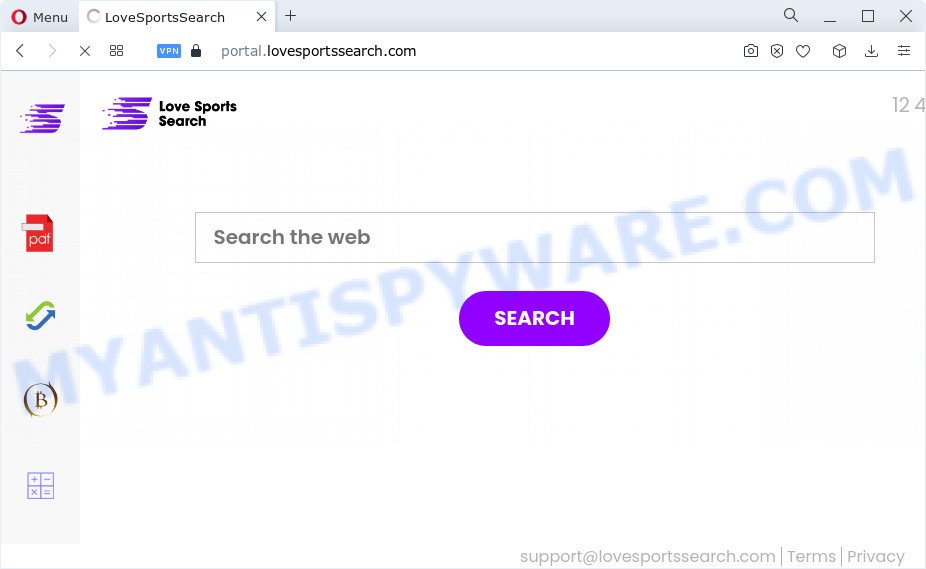
The LoveSportsSearch browser hijacker will alter your browser’s search engine so that all searches are sent through feed.lovesportssearch.com that redirects to Bing, Yahoo or Google Custom Search engine that displays the search results for your query. The creators of this hijacker are utilizing legitimate search engine as they may generate money from the advertisements that are displayed in the search results.
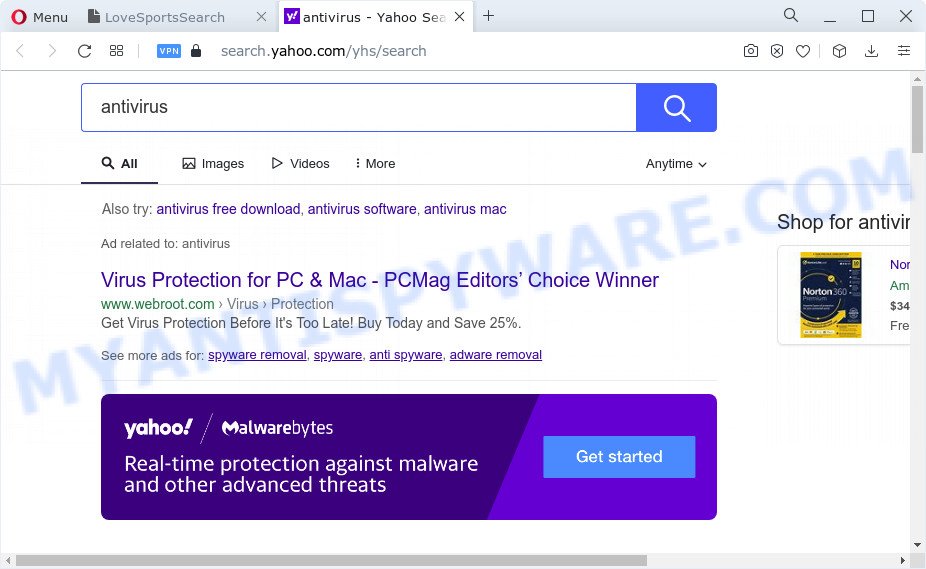
And finally, the LoveSportsSearch browser hijacker can collect lots of confidential data about you like what web-pages you’re opening, what you’re looking for the Internet and so on. This information, in the future, can be transferred third party companies.
Therefore, LoveSportsSearch is a potentially unwanted program. If you noticed any of the symptoms mentioned above, we suggest you to complete few simple steps below to get rid of browser hijacker and get rid of LoveSportsSearch from Chrome, Firefox, Microsoft Internet Explorer and MS Edge.
How can a browser hijacker get on your computer
PUPs and browser hijackers may be spread through the use of trojan horses and other forms of malware, but most often, browser hijackers such as LoveSportsSearch are bundled with certain free applications. Many makers of freeware include bundled applications in their installer. Sometimes it is possible to avoid the install of any browser hijackers such as LoveSportsSearch: carefully read the Terms of Use and the Software license, choose only Manual, Custom or Advanced setup mode, unset all checkboxes before clicking Install or Next button while installing new free software.
Threat Summary
| Name | LoveSportsSearch |
| Type | redirect virus, homepage hijacker, PUP, search engine hijacker, browser hijacker |
| Associated domains | feed.lovesportssearch.com, install.lovesportssearch.com, get.lovesportssearch.com, feed.lovesportssearch.com |
| Affected Browser Settings | new tab page URL, search provider, startpage |
| Distribution | shady pop up advertisements, free applications installers, fake update tools |
| Symptoms | Ads appear in places they shouldn’t be. When you go to a web page, you’re frequently rerouted to another web page that you do not intend to visit. New entries appear in your Programs folder. Unwanted web browser toolbar(s) Unexpected changes in your web-browser such as using a new default search engine. |
| Removal | LoveSportsSearch removal guide |
How to remove LoveSportsSearch from Windows 10 (8, 7, XP)
There are several steps to uninstall the browser hijacker, because it installs itself so deeply into Windows. You need to uninstall all suspicious and unknown applications, then remove harmful add-ons from the Google Chrome, Firefox, MS Edge and Microsoft Internet Explorer and other web browsers you’ve installed. Finally, you need to reset your web browser settings to remove any changes LoveSportsSearch hijacker has made, and then scan your PC system with Zemana, MalwareBytes or HitmanPro to ensure the browser hijacker is fully removed. It will take a while.
To remove LoveSportsSearch, execute the following steps:
- How to manually remove LoveSportsSearch
- Automatic Removal of LoveSportsSearch
- Run AdBlocker to stop LoveSportsSearch redirect and stay safe online
- To sum up
How to manually remove LoveSportsSearch
Manually removing the LoveSportsSearch hijacker is also possible, although this approach takes time and technical prowess. You can sometimes identify hijacker in your computer’s list of installed applications and uninstall it as you would any other unwanted program.
Remove LoveSportsSearch related apps through the Control Panel of your computer
You can manually remove nonaggressive hijacker by uninstalling the program that it came with or removing the browser hijacker itself using ‘Add/Remove programs’ or ‘Uninstall a program’ option in Windows Control Panel.
Windows 8, 8.1, 10
First, press Windows button

Once the ‘Control Panel’ opens, press the ‘Uninstall a program’ link under Programs category as shown in the following example.

You will see the ‘Uninstall a program’ panel like the one below.

Very carefully look around the entire list of applications installed on your computer. Most probably, one of them is the LoveSportsSearch browser hijacker. If you’ve many software installed, you can help simplify the search of malicious software by sort the list by date of installation. Once you’ve found a suspicious, unwanted or unused program, right click to it, after that press ‘Uninstall’.
Windows XP, Vista, 7
First, click ‘Start’ button and select ‘Control Panel’ at right panel similar to the one below.

After the Windows ‘Control Panel’ opens, you need to click ‘Uninstall a program’ under ‘Programs’ as displayed on the screen below.

You will see a list of software installed on your computer. We recommend to sort the list by date of installation to quickly find the software that were installed last. Most probably, it is the LoveSportsSearch browser hijacker. If you’re in doubt, you can always check the application by doing a search for her name in Google, Yahoo or Bing. When the program which you need to remove is found, simply click on its name, and then click ‘Uninstall’ like the one below.

Remove LoveSportsSearch hijacker from web-browsers
Unwanted LoveSportsSearch homepage or other symptoms of browser hijacker in your web-browser is a good reason to find and get rid of harmful extensions. This is an easy method to restore internet browsers settings and not lose any important information.
You can also try to remove LoveSportsSearch hijacker by reset Chrome settings. |
If you are still experiencing problems with LoveSportsSearch hijacker removal, you need to reset Firefox browser. |
Another solution to get rid of LoveSportsSearch browser hijacker from Internet Explorer is reset Internet Explorer settings. |
|
Automatic Removal of LoveSportsSearch
There are not many good free antimalware programs with high detection ratio. The effectiveness of malicious software removal utilities depends on various factors, mostly on how often their virus/malware signatures DB are updated in order to effectively detect modern malware, adware, hijackers and other potentially unwanted applications. We recommend to use several programs, not just one. These programs that listed below will help you remove all components of the browser hijacker from your disk and Windows registry and thereby remove LoveSportsSearch browser hijacker.
Use Zemana AntiMalware (ZAM) to remove LoveSportsSearch browser hijacker
Zemana AntiMalware is a free program for Windows OS to detect and get rid of potentially unwanted apps, adware software, malicious internet browser extensions, browser toolbars, and other unwanted apps like LoveSportsSearch hijacker.
Visit the page linked below to download the latest version of Zemana Anti-Malware for Windows. Save it to your Desktop so that you can access the file easily.
164813 downloads
Author: Zemana Ltd
Category: Security tools
Update: July 16, 2019
When the download is finished, close all applications and windows on your PC system. Double-click the install file called Zemana.AntiMalware.Setup. If the “User Account Control” prompt pops up as shown below, click the “Yes” button.

It will open the “Setup wizard” that will help you install Zemana Anti-Malware on your device. Follow the prompts and don’t make any changes to default settings.

Once setup is done successfully, Zemana Free will automatically start and you can see its main screen as displayed in the figure below.

Now click the “Scan” button . Zemana Anti Malware utility will begin scanning the whole computer to find out the LoveSportsSearch hijacker. A scan can take anywhere from 10 to 30 minutes, depending on the number of files on your personal computer and the speed of your PC system. While the Zemana Anti-Malware is checking, you can see how many objects it has identified either as being malware.

Once the system scan is done, Zemana Anti Malware will open a list of all items detected by the scan. You may delete threats (move to Quarantine) by simply click “Next” button. The Zemana will delete LoveSportsSearch hijacker and move the selected items to the program’s quarantine. When the procedure is complete, you may be prompted to reboot the PC.
Delete LoveSportsSearch hijacker and malicious extensions with Hitman Pro
All-in-all, HitmanPro is a fantastic utility to free your PC from any unwanted software such as LoveSportsSearch hijacker. The HitmanPro is portable application that meaning, you don’t need to install it to use it. HitmanPro is compatible with all versions of Microsoft Windows OS from MS Windows XP to Windows 10. Both 64-bit and 32-bit systems are supported.

- Visit the following page to download the latest version of HitmanPro for Microsoft Windows. Save it on your Desktop.
- When downloading is complete, start the Hitman Pro, double-click the HitmanPro.exe file.
- If the “User Account Control” prompts, press Yes to continue.
- In the Hitman Pro window, press the “Next” for checking your personal computer for the LoveSportsSearch hijacker. While the utility is checking, you can see how many objects and files has already scanned.
- After the scan is complete, Hitman Pro will open you the results. You may delete threats (move to Quarantine) by simply press “Next”. Now, press the “Activate free license” button to begin the free 30 days trial to get rid of all malicious software found.
Use MalwareBytes to delete LoveSportsSearch hijacker
We recommend using the MalwareBytes Anti-Malware (MBAM) that are fully clean your PC of the browser hijacker. The free tool is an advanced malware removal application designed by (c) Malwarebytes lab. This program uses the world’s most popular antimalware technology. It’s able to help you remove browser hijacker, potentially unwanted apps, malware, adware software, toolbars, ransomware and other security threats from your PC system for free.

- Please go to the link below to download the latest version of MalwareBytes Anti-Malware for MS Windows. Save it to your Desktop.
Malwarebytes Anti-malware
327070 downloads
Author: Malwarebytes
Category: Security tools
Update: April 15, 2020
- At the download page, click on the Download button. Your web-browser will show the “Save as” prompt. Please save it onto your Windows desktop.
- Once the downloading process is finished, please close all apps and open windows on your device. Double-click on the icon that’s called MBSetup.
- This will run the Setup wizard of MalwareBytes AntiMalware onto your personal computer. Follow the prompts and don’t make any changes to default settings.
- When the Setup wizard has finished installing, the MalwareBytes Free will run and open the main window.
- Further, press the “Scan” button to start scanning your computer for the LoveSportsSearch browser hijacker. This process can take some time, so please be patient. When a malware, adware or PUPs are found, the number of the security threats will change accordingly. Wait until the the scanning is done.
- Once MalwareBytes Free has finished scanning your personal computer, MalwareBytes Anti-Malware (MBAM) will display a screen which contains a list of malware that has been detected.
- When you are ready, click the “Quarantine” button. Once the task is complete, you may be prompted to restart the personal computer.
- Close the Anti Malware and continue with the next step.
Video instruction, which reveals in detail the steps above.
Run AdBlocker to stop LoveSportsSearch redirect and stay safe online
If you want to remove undesired advertisements, internet browser redirects and pop-ups, then install an ad-blocking program like AdGuard. It can stop LoveSportsSearch redirects, block unwanted advertisements, popups and stop web pages from tracking your online activities when using the Google Chrome, Mozilla Firefox, Internet Explorer and Edge. So, if you like browse the Internet, but you don’t like annoying advertisements and want to protect your computer from harmful web-pages, then the AdGuard is your best choice.
AdGuard can be downloaded from the following link. Save it on your Desktop.
26842 downloads
Version: 6.4
Author: © Adguard
Category: Security tools
Update: November 15, 2018
Once the download is complete, double-click the downloaded file to start it. The “Setup Wizard” window will show up on the computer screen as shown in the following example.

Follow the prompts. AdGuard will then be installed and an icon will be placed on your desktop. A window will show up asking you to confirm that you want to see a quick tutorial as displayed in the figure below.

Press “Skip” button to close the window and use the default settings, or click “Get Started” to see an quick tutorial which will assist you get to know AdGuard better.
Each time, when you run your PC system, AdGuard will start automatically and stop unwanted advertisements, block LoveSportsSearch, as well as other malicious or misleading websites. For an overview of all the features of the program, or to change its settings you can simply double-click on the AdGuard icon, that is located on your desktop.
To sum up
Now your PC system should be free of the LoveSportsSearch browser hijacker. We suggest that you keep AdGuard (to help you stop unwanted pop-ups and intrusive malicious websites) and Zemana Free (to periodically scan your PC system for new browser hijackers and other malicious software). Probably you are running an older version of Java or Adobe Flash Player. This can be a security risk, so download and install the latest version right now.
If you are still having problems while trying to delete LoveSportsSearch from the Firefox, Internet Explorer, Chrome and Microsoft Edge, then ask for help here here.


















