What is ProSearchConverter?
According to experienced security professionals, ProSearchConverter is a potentially unwanted program (PUP) that falls under the category of Browser hijackers. Browser hijacker is a kind of software that is created to change the internet browser settings without the knowledge or permission of the computer user, and it usually redirects the affected system’s web browser to certain advertisement-related websites. A browser hijacker redirects user web searches to its own webpage, initiates numerous pop-ups, installs multiple toolbars on the web-browser, generates multiple pop-up advertisements and modifies the default web-browser search provider or home page. If your PC has been infected by a browser hijacker you may need to perform manual steps or use a malware removal tool to revert changes made to your web browsers.
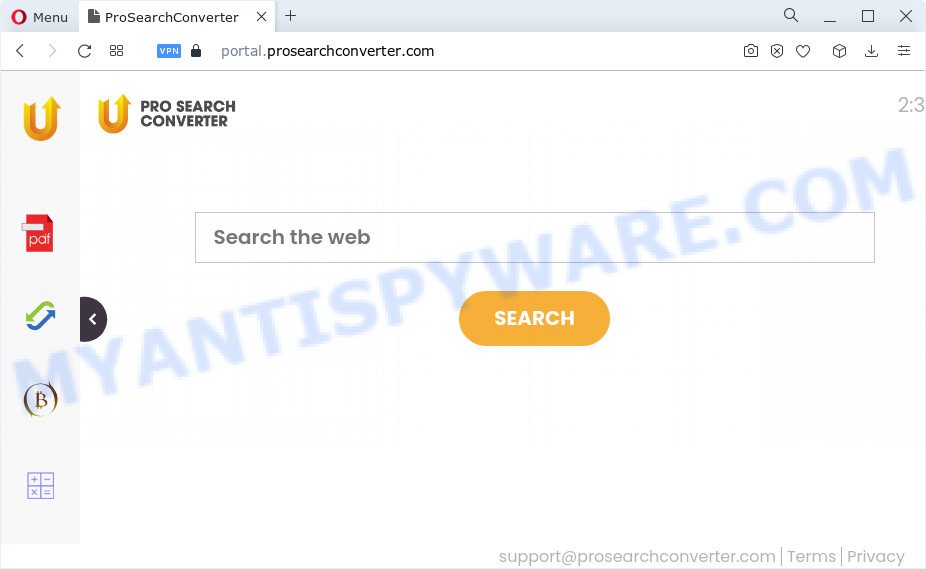
Most often, hijackers promote fake search providers by setting their address as the default search engine. In this case, the hijacker installs feed.prosearchconverter.com as a search engine. This means that users whose internet browser is hijacked with the browser hijacker are forced to visit prosearchconverter.com each time they search in the Net, open a new window or tab. And since prosearchconverter.com is not a real search provider and does not have the ability to find the information users need, this web-page reroutes the user’s web browser to the Yahoo search engine.
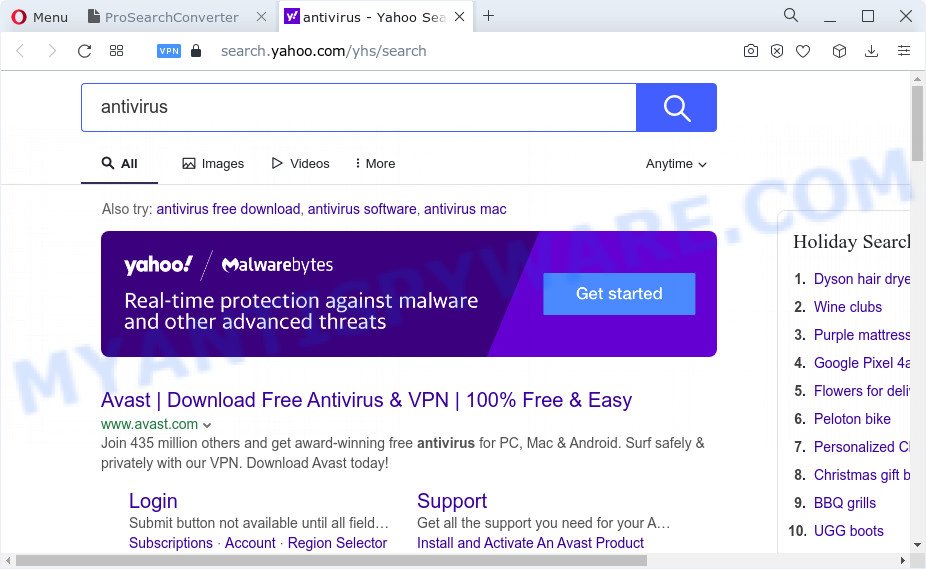
The experienced security professionals do not recommend having potentially unwanted programs like ProSearchConverter on the PC, as it is not known exactly what it does. In addition to the above, it has the ability to collect your user data that can be later transferred to third parties. You don’t know if your home address, account names and passwords are safe. And of course you completely don’t know what will happen when you click on any advertisements on the ProSearchConverter web-page.
So, if you happen to encounter a browser hijacker or other such problem, then be quick and take effort to delete the browser hijacker as quickly as possible. Follow the few simple steps below to remove ProSearchConverter. Let us know how you managed by sending us your comments please.
How can a browser hijacker get on your PC
Browser hijackers and potentially unwanted programs actively distributed with free software, along with the installer of these programs. Therefore, it is very important, when installing an unknown application even downloaded from well-known website, read the Terms of use and the Software license, as well as to select the Manual, Advanced or Custom installation method. In this mode, you can disable the installation of unneeded modules and applications and protect your personal computer from such hijackers as the ProSearchConverter.
Threat Summary
| Name | ProSearchConverter |
| Type | redirect virus, browser hijacker, PUP, search provider hijacker, home page hijacker |
| Associated domains | feed.prosearchconverter.com, install.prosearchconverter.com, portal.prosearchconverter.com, get.prosearchconverter.com |
| Affected Browser Settings | newtab page URL, start page, search engine |
| Distribution | suspicious popup advertisements, free programs setup files, fake software updaters |
| Symptoms | Advertising popups won’t go away. When you go to a website, you are randomly rerouted to another webpage that you do not intend to visit. Your PC system starts automatically installing unexpected programs. Unexpected web-browser addons or toolbar keep coming back. Your web browser home page has modified and you are unable to modify it back. |
| Removal | ProSearchConverter removal guide |
How to remove ProSearchConverter browser hijacker
There are several steps to removing ProSearchConverter browser hijacker, because it installs itself so deeply into Microsoft Windows. You need to delete all suspicious and unknown applications, then get rid of harmful plugins from the Internet Explorer, Google Chrome, Mozilla Firefox and Edge and other browsers you’ve installed. Finally, you need to reset your web-browser settings to delete any changes ProSearchConverter browser hijacker has made, and then check your computer with Zemana Anti Malware (ZAM), MalwareBytes Free or HitmanPro to ensure the hijacker is fully removed. It will take a while.
To remove ProSearchConverter, perform the following steps:
- How to manually delete ProSearchConverter
- Automatic Removal of ProSearchConverter
- Run AdBlocker to block ProSearchConverter and stay safe online
- To sum up
How to manually delete ProSearchConverter
ProSearchConverter is a browser hijacker that can modify your web-browser startpage, search engine by default and newtab and redirect you to the websites which may contain countless ads. Not every antivirus application can identify and remove ProSearchConverter easily from your computer. Follow the steps below and you can remove browser hijacker by yourself.
Delete ProSearchConverter associated software by using MS Windows Control Panel
Some PUPs, browser hijacking programs and adware software can be removed by uninstalling the free applications they came with. If this way does not succeed, then looking them up in the list of installed software in MS Windows Control Panel. Use the “Uninstall” command in order to delete them.
Windows 10, 8.1, 8
Click the Windows logo, and then press Search ![]() . Type ‘Control panel’and press Enter as displayed on the screen below.
. Type ‘Control panel’and press Enter as displayed on the screen below.

After the ‘Control Panel’ opens, click the ‘Uninstall a program’ link under Programs category as on the image below.

Windows 7, Vista, XP
Open Start menu and select the ‘Control Panel’ at right like below.

Then go to ‘Add/Remove Programs’ or ‘Uninstall a program’ (MS Windows 7 or Vista) such as the one below.

Carefully browse through the list of installed programs and remove all dubious and unknown apps. We suggest to press ‘Installed programs’ and even sorts all installed applications by date. Once you’ve found anything dubious that may be the ProSearchConverter hijacker or other potentially unwanted program (PUP), then choose this application and click ‘Uninstall’ in the upper part of the window. If the dubious program blocked from removal, then use Revo Uninstaller Freeware to fully remove it from your PC system.
Remove ProSearchConverter hijacker from web browsers
If you’re still seeing ProSearchConverter browser hijacker that won’t go away, you might have malicious extensions installed on your internet browser. Check your internet browser for unwanted extensions using the steps below.
You can also try to remove ProSearchConverter hijacker by reset Google Chrome settings. |
If you are still experiencing problems with ProSearchConverter browser hijacker removal, you need to reset Mozilla Firefox browser. |
Another way to delete ProSearchConverter hijacker from Internet Explorer is reset Internet Explorer settings. |
|
Automatic Removal of ProSearchConverter
Manual removal guidance may not be for everyone. Each ProSearchConverter removal step above, such as removing dubious programs, restoring hijacked shortcuts, removing the hijacker from system settings, must be performed very carefully. If you are have doubts about the steps above, then we advise that you follow the automatic ProSearchConverter removal steps listed below.
Use Zemana AntiMalware (ZAM) to remove ProSearchConverter hijacker
Zemana highly recommended, because it can scan for security threats such browser hijacker and adware that most ‘classic’ antivirus software fail to pick up on. Moreover, if you have any ProSearchConverter browser hijacker removal problems which cannot be fixed by this tool automatically, then Zemana Free provides 24X7 online assistance from the highly experienced support staff.

- Installing the Zemana is simple. First you’ll need to download Zemana by clicking on the following link. Save it on your MS Windows desktop.
Zemana AntiMalware
164814 downloads
Author: Zemana Ltd
Category: Security tools
Update: July 16, 2019
- At the download page, click on the Download button. Your browser will open the “Save as” prompt. Please save it onto your Windows desktop.
- Once downloading is done, please close all applications and open windows on your PC. Next, start a file called Zemana.AntiMalware.Setup.
- This will run the “Setup wizard” of Zemana onto your PC. Follow the prompts and do not make any changes to default settings.
- When the Setup wizard has finished installing, the Zemana Free will start and open the main window.
- Further, click the “Scan” button to begin checking your PC system for the ProSearchConverter browser hijacker. This task may take some time, so please be patient. While the Zemana is scanning, you can see number of objects it has identified either as being malware.
- After that process is done, you can check all threats detected on your PC system.
- Next, you need to click the “Next” button. The utility will start to remove ProSearchConverter hijacker. When disinfection is complete, you may be prompted to restart the PC system.
- Close the Zemana Anti Malware and continue with the next step.
Remove ProSearchConverter browser hijacker and malicious extensions with HitmanPro
The Hitman Pro utility is free and easy to use. It may scan and remove ProSearchConverter hijacker, malicious software, PUPs and adware from PC system (Microsoft Windows 10, 8, 7, XP) and thereby return web browsers default settings (search engine by default, start page and new tab). HitmanPro is powerful enough to detect and get rid of malicious registry entries and files that are hidden on the PC system.

- HitmanPro can be downloaded from the following link. Save it on your MS Windows desktop.
- When downloading is done, start the Hitman Pro, double-click the HitmanPro.exe file.
- If the “User Account Control” prompts, press Yes to continue.
- In the Hitman Pro window, click the “Next” for checking your personal computer for the ProSearchConverter browser hijacker. A scan can take anywhere from 10 to 30 minutes, depending on the number of files on your computer and the speed of your computer. While the Hitman Pro is scanning, you can see how many objects it has identified either as being malware.
- After the scanning is finished, HitmanPro will display you the results. Review the scan results and then press “Next”. Now, click the “Activate free license” button to start the free 30 days trial to remove all malicious software found.
How to delete ProSearchConverter with MalwareBytes AntiMalware (MBAM)
We suggest using the MalwareBytes Anti Malware (MBAM) that are completely clean your device of the hijacker. The free tool is an advanced malware removal program developed by (c) Malwarebytes lab. This program uses the world’s most popular anti-malware technology. It is able to help you remove hijacker, potentially unwanted software, malicious software, adware, toolbars, ransomware and other security threats from your PC for free.

- Please go to the following link to download the latest version of MalwareBytes Free for Microsoft Windows. Save it on your Windows desktop or in any other place.
Malwarebytes Anti-malware
327071 downloads
Author: Malwarebytes
Category: Security tools
Update: April 15, 2020
- At the download page, click on the Download button. Your web-browser will open the “Save as” dialog box. Please save it onto your Windows desktop.
- After the downloading process is finished, please close all applications and open windows on your computer. Double-click on the icon that’s named MBSetup.
- This will launch the Setup wizard of MalwareBytes Free onto your PC. Follow the prompts and do not make any changes to default settings.
- When the Setup wizard has finished installing, the MalwareBytes Free will start and show the main window.
- Further, press the “Scan” button . MalwareBytes AntiMalware program will scan through the whole PC for the ProSearchConverter browser hijacker. Depending on your computer, the scan can take anywhere from a few minutes to close to an hour. While the MalwareBytes is checking, you can see count of objects it has identified either as being malware.
- When MalwareBytes is finished scanning your computer, MalwareBytes AntiMalware (MBAM) will display you the results.
- All found items will be marked. You can delete them all by simply click the “Quarantine” button. After the clean up is finished, you may be prompted to reboot the PC.
- Close the AntiMalware and continue with the next step.
Video instruction, which reveals in detail the steps above.
Run AdBlocker to block ProSearchConverter and stay safe online
In order to increase your security and protect your computer against new annoying advertisements and harmful web-pages, you need to run ad-blocking program that stops an access to harmful ads and websites. Moreover, the program can block the open of intrusive advertising, that also leads to faster loading of web sites and reduce the consumption of web traffic.
Download AdGuard on your Microsoft Windows Desktop from the link below.
26843 downloads
Version: 6.4
Author: © Adguard
Category: Security tools
Update: November 15, 2018
When downloading is complete, double-click the downloaded file to start it. The “Setup Wizard” window will show up on the computer screen as on the image below.

Follow the prompts. AdGuard will then be installed and an icon will be placed on your desktop. A window will show up asking you to confirm that you want to see a quick tutorial as shown below.

Click “Skip” button to close the window and use the default settings, or press “Get Started” to see an quick tutorial that will help you get to know AdGuard better.
Each time, when you launch your PC system, AdGuard will launch automatically and stop unwanted ads, block ProSearchConverter, as well as other malicious or misleading web pages. For an overview of all the features of the program, or to change its settings you can simply double-click on the AdGuard icon, that is located on your desktop.
To sum up
Now your PC system should be free of the ProSearchConverter hijacker. We suggest that you keep Zemana Free (to periodically scan your PC system for new browser hijackers and other malicious software) and AdGuard (to help you stop intrusive pop-up ads and harmful web-pages). Moreover, to prevent any hijacker, please stay clear of unknown and third party applications, make sure that your antivirus program, turn on the option to detect potentially unwanted applications.
If you need more help with ProSearchConverter related issues, go to here.


















