What is AdBlock Stream
AdBlock Stream is supposed to be a browser extension that will improve the browsing experience and stop unwanted ads, but according to security experts, it is an adware. Adware is form of software developed to inject ads into your Internet surfing or even desktop experience. Adware can be developed to change your startpage, search provider, search results, or even add toolbars to your internet browser. Adware run in the background when surf the World Wide Web, and it can slow down your computer and affect its performance.
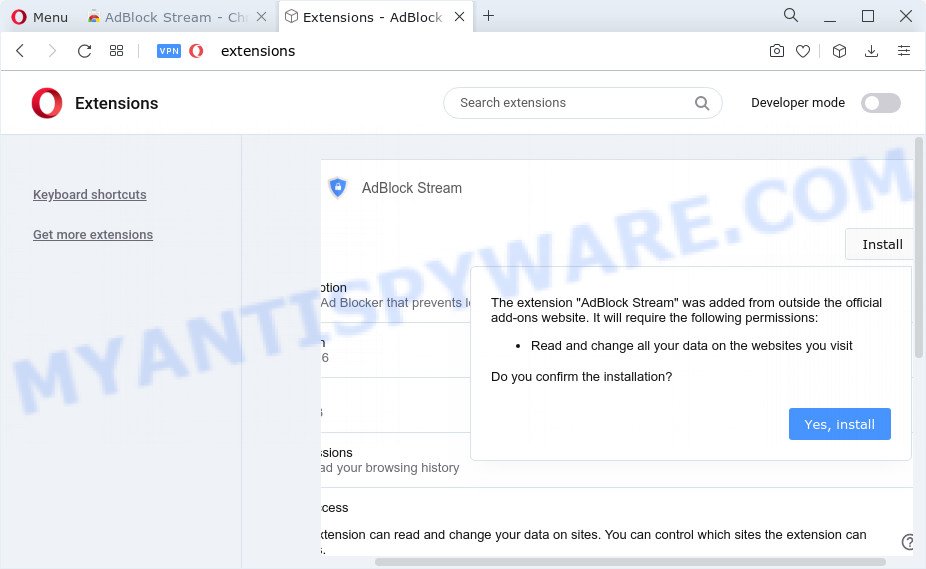
AdBlock Stream browser extension
The worst is, adware software be able to gather user information about you (your ip address, what is a webpage you are viewing now, what you are looking for on the Internet, which links you are clicking), which can later transfer to third parties.
How does AdBlock Stream get on the computer
Adware can get installed to your web-browser or PC when you visit a web-page and press an Install button, or when you download and run a dubious program, or when you install free software that includes a potentially unwanted program. Be very attentive when installing any software and make sure you deselect any options for optional software that you do not want.
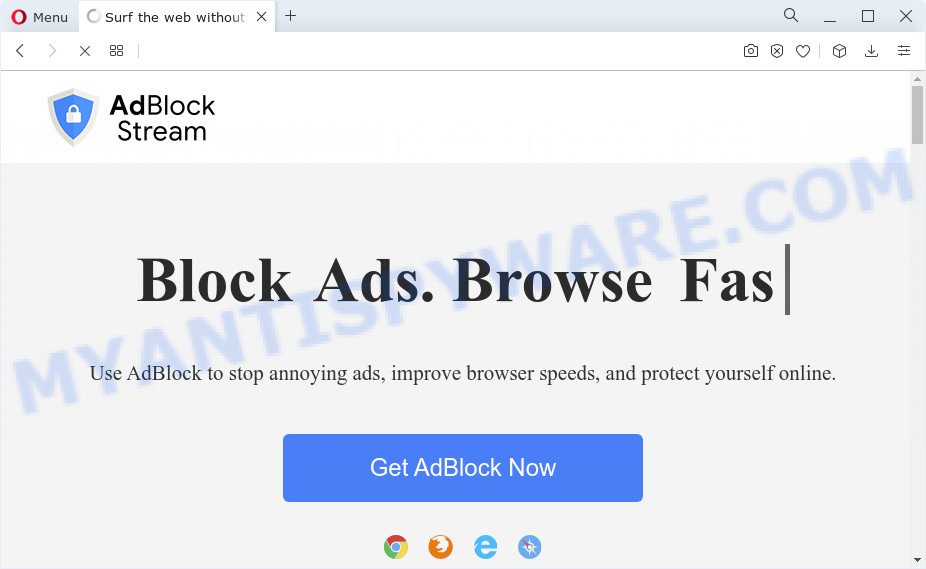
Threat Summary
| Name | AdBlock Stream |
| Type | adware, potentially unwanted application (PUA), pop-ups, pop-up ads, popup virus |
| Symptoms |
|
| Removal | AdBlock Stream removal guide |
How to remove AdBlock Stream (removal guidance)
There are a simple manual steps below that will assist you to remove AdBlock Stream adware from your Windows computer. The most effective way to get rid of adware software is to complete the manual removal steps and then run Zemana Free, MalwareBytes AntiMalware or HitmanPro automatic tools (all are free). The manual way will assist to weaken this adware and the malicious software removal tools will completely delete adware software and revert back the Internet Explorer, Firefox, Google Chrome and Edge settings to default.
To remove AdBlock Stream, complete the steps below:
- How to manually delete AdBlock Stream
- Automatic Removal of AdBlock Stream adware
- How to stay safe online
- Finish words
How to manually delete AdBlock Stream
First try to get rid of AdBlock Stream manually; to do this, follow the steps below. Of course, manual removal of adware requires more time and may not be suitable for those who are poorly versed in system settings. In this case, we suggest that you scroll down to the section that describes how to get rid of adware using free removal tools.
Check the list of installed applications first
First method for manual adware software removal is to go into the Microsoft Windows “Control Panel”, then “Uninstall a program” console. Take a look at the list of applications on your device and see if there are any suspicious and unknown programs. If you see any, you need to uninstall them. Of course, before doing so, you can do an Internet search to find details on the program. If it is a potentially unwanted application, adware or malware, you will likely find information that says so.
Windows 8, 8.1, 10
First, click Windows button

After the ‘Control Panel’ opens, click the ‘Uninstall a program’ link under Programs category as shown below.

You will see the ‘Uninstall a program’ panel as on the image below.

Very carefully look around the entire list of apps installed on your computer. Most probably, one of them is the AdBlock Stream adware. If you have many software installed, you can help simplify the search of harmful applications by sort the list by date of installation. Once you have found a questionable, unwanted or unused application, right click to it, after that click ‘Uninstall’.
Windows XP, Vista, 7
First, click ‘Start’ button and select ‘Control Panel’ at right panel as displayed in the following example.

After the Windows ‘Control Panel’ opens, you need to press ‘Uninstall a program’ under ‘Programs’ such as the one below.

You will see a list of programs installed on your computer. We recommend to sort the list by date of installation to quickly find the applications that were installed last. Most probably, it is the AdBlock Stream adware. If you’re in doubt, you can always check the program by doing a search for her name in Google, Yahoo or Bing. When the program which you need to uninstall is found, simply press on its name, and then click ‘Uninstall’ as shown in the following example.

Remove AdBlock Stream from Internet Explorer
The Microsoft Internet Explorer reset is great if your browser is hijacked or you have unwanted add-ons or toolbars on your internet browser, that installed by an malware.
First, run the Internet Explorer. Next, click the button in the form of gear (![]() ). It will show the Tools drop-down menu, click the “Internet Options” like below.
). It will show the Tools drop-down menu, click the “Internet Options” like below.

In the “Internet Options” window click on the Advanced tab, then click the Reset button. The Internet Explorer will display the “Reset Internet Explorer settings” window as displayed in the figure below. Select the “Delete personal settings” check box, then click “Reset” button.

You will now need to restart your PC system for the changes to take effect.
Remove AdBlock Stream adware software from Chrome
If adware, other program or extensions modified your Chrome settings without your knowledge, then you can delete AdBlock Stream adware and restore your browser settings in Chrome at any time. However, your saved passwords and bookmarks will not be changed, deleted or cleared.
First open the Chrome. Next, click the button in the form of three horizontal dots (![]() ).
).
It will show the Google Chrome menu. Select More Tools, then click Extensions. Carefully browse through the list of installed add-ons. If the list has the add-on signed with “Installed by enterprise policy” or “Installed by your administrator”, then complete the following steps: Remove Google Chrome extensions installed by enterprise policy.
Open the Google Chrome menu once again. Further, click the option named “Settings”.

The web browser will display the settings screen. Another solution to show the Google Chrome’s settings – type chrome://settings in the internet browser adress bar and press Enter
Scroll down to the bottom of the page and click the “Advanced” link. Now scroll down until the “Reset” section is visible, like below and click the “Reset settings to their original defaults” button.

The Chrome will display the confirmation dialog box as shown below.

You need to confirm your action, press the “Reset” button. The internet browser will start the process of cleaning. Once it is complete, the web-browser’s settings including new tab page, home page and default search engine back to the values that have been when the Chrome was first installed on your computer.
Remove AdBlock Stream adware software from Firefox
Resetting your Mozilla Firefox is basic troubleshooting step for any issues with your web-browser program. When using the reset feature, your personal information like passwords, bookmarks, browsing history and web form auto-fill data will be saved.
Start the Firefox and click the menu button (it looks like three stacked lines) at the top right of the browser screen. Next, click the question-mark icon at the bottom of the drop-down menu. It will display the slide-out menu.

Select the “Troubleshooting information”. If you are unable to access the Help menu, then type “about:support” in your address bar and press Enter. It bring up the “Troubleshooting Information” page as displayed on the image below.

Click the “Refresh Firefox” button at the top right of the Troubleshooting Information page. Select “Refresh Firefox” in the confirmation prompt. The Firefox will begin a procedure to fix your problems that caused by the AdBlock Stream adware. Once, it’s complete, click the “Finish” button.
Automatic Removal of AdBlock Stream adware
Best adware removal tool should detect and uninstall adware, malware, PUPs, toolbars, keyloggers, browser hijackers, worms, Trojans, and pop-up generators. The key is locating one with a good reputation and these features. Most quality applications listed below offer a free scan and malware removal so you can scan for and uninstall unwanted applications without having to pay.
How to get rid of AdBlock Stream adware with Zemana Anti Malware
Zemana Anti-Malware (ZAM) highly recommended, because it can detect security threats such adware and malicious software which most ‘classic’ antivirus programs fail to pick up on. Moreover, if you have any AdBlock Stream removal problems which cannot be fixed by this utility automatically, then Zemana Free provides 24X7 online assistance from the highly experienced support staff.
Zemana Anti-Malware (ZAM) can be downloaded from the following link. Save it directly to your Microsoft Windows Desktop.
164814 downloads
Author: Zemana Ltd
Category: Security tools
Update: July 16, 2019
After the download is finished, start it and follow the prompts. Once installed, the Zemana Anti Malware will try to update itself and when this procedure is finished, press the “Scan” button to perform a system scan with this utility for the AdBlock Stream adware.

While the utility is scanning, you can see how many objects and files has already scanned. In order to delete all threats, simply click “Next” button.

The Zemana Free will start to remove AdBlock Stream adware.
Use HitmanPro to delete AdBlock Stream adware
HitmanPro is a portable tool that detects and removes undesired programs such as browser hijackers, adware software, toolbars, other web-browser extensions and other malware. It scans your PC system for AdBlock Stream adware and produces a list of items marked for removal. HitmanPro will only uninstall those undesired software that you wish to be removed.
Download Hitman Pro from the following link.
After downloading is done, open the file location and double-click the HitmanPro icon. It will launch the Hitman Pro tool. If the User Account Control prompt will ask you want to open the program, click Yes button to continue.

Next, click “Next” . HitmanPro utility will begin scanning the whole PC system to find out AdBlock Stream . While the utility is checking, you may see count of objects and files has already scanned.

When the scan is finished, Hitman Pro will produce a list of unwanted software and adware software as displayed in the figure below.

Make sure all items have ‘checkmark’ and click “Next” button. It will open a dialog box, click the “Activate free license” button. The Hitman Pro will delete AdBlock Stream adware and move the selected items to the Quarantine. Once the clean-up is done, the utility may ask you to restart your personal computer.
Get rid of AdBlock Stream adware with MalwareBytes AntiMalware (MBAM)
You can remove AdBlock Stream automatically through the use of MalwareBytes Anti Malware (MBAM). We recommend this free malware removal tool because it can easily remove browser hijackers, adware software, potentially unwanted apps and toolbars with all their components such as files, folders and registry entries.
Visit the page linked below to download the latest version of MalwareBytes for Microsoft Windows. Save it on your MS Windows desktop or in any other place.
327071 downloads
Author: Malwarebytes
Category: Security tools
Update: April 15, 2020
When the download is finished, close all programs and windows on your PC. Open a directory in which you saved it. Double-click on the icon that’s called MBSetup as shown on the screen below.
![]()
When the install starts, you’ll see the Setup wizard which will help you setup Malwarebytes on your PC.

Once setup is done, you will see window as on the image below.

Now press the “Scan” button to perform a system scan for the AdBlock Stream adware . A scan can take anywhere from 10 to 30 minutes, depending on the count of files on your device and the speed of your personal computer. When a threat is found, the number of the security threats will change accordingly.

After the system scan is done, MalwareBytes Anti-Malware will prepare a list of unwanted programs and adware. Review the scan results and then click “Quarantine” button.

The Malwarebytes will now get rid of AdBlock Stream adware and move the selected items to the Quarantine. After that process is finished, you may be prompted to restart your PC.

The following video explains few simple steps on how to get rid of hijacker, adware software and other malicious software with MalwareBytes.
How to stay safe online
Run an adblocker utility like AdGuard will protect you from harmful advertisements and content. Moreover, you can find that the AdGuard have an option to protect your privacy and block phishing and spam webpages. Additionally, ad-blocker software will allow you to avoid undesired pop-up advertisements and unverified links that also a good way to stay safe online.
- First, click the following link, then click the ‘Download’ button in order to download the latest version of AdGuard.
Adguard download
26843 downloads
Version: 6.4
Author: © Adguard
Category: Security tools
Update: November 15, 2018
- After downloading it, start the downloaded file. You will see the “Setup Wizard” program window. Follow the prompts.
- When the installation is done, click “Skip” to close the installation application and use the default settings, or click “Get Started” to see an quick tutorial which will assist you get to know AdGuard better.
- In most cases, the default settings are enough and you do not need to change anything. Each time, when you start your PC system, AdGuard will run automatically and stop undesired ads, block harmful and misleading web-sites. For an overview of all the features of the program, or to change its settings you can simply double-click on the icon called AdGuard, that can be found on your desktop.
Finish words
Once you’ve finished the few simple steps above, your PC system should be clean from this adware software and other malicious software. The Mozilla Firefox, Microsoft Edge, Google Chrome and Internet Explorer will no longer display any unwanted ads when you browse the World Wide Web. Unfortunately, if the steps does not help you, then you have caught a new adware, and then the best way – ask for help.
Please create a new question by using the “Ask Question” button in the Questions and Answers. Try to give us some details about your problems, so we can try to help you more accurately. Wait for one of our trained “Security Team” or Site Administrator to provide you with knowledgeable assistance tailored to your problem with the AdBlock Stream adware.


















