Are you facing a problem with the Internet Explorer, Google Chrome, Firefox and MS Edge internet browsers that constantly redirects to a suspicious web-page called Get.getconvertersearch.com? Then, there are chances that are your personal computer is affected by adware (also known as ‘adware software’).
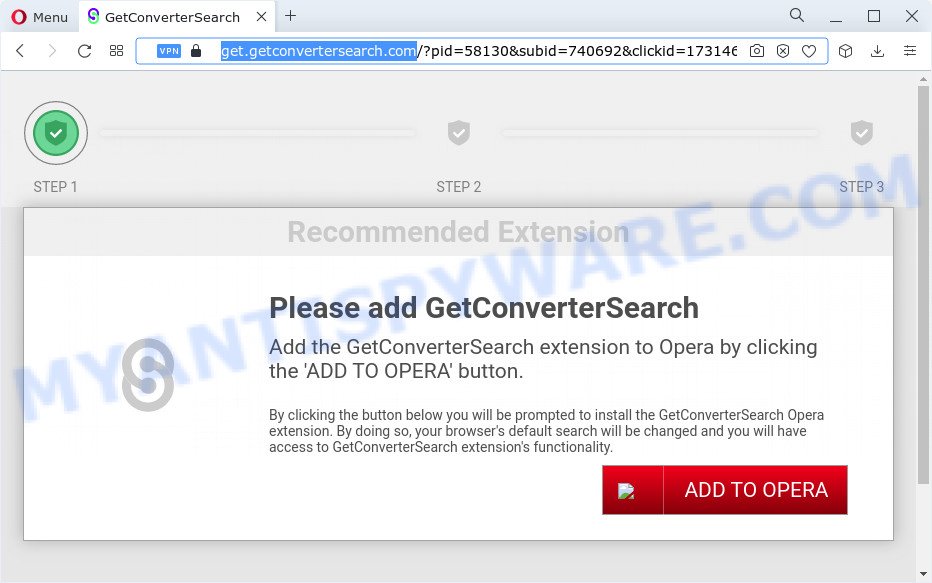
How can Adware be dangerous to your device? Adware serves unwanted advertisements on your web browser. Some of these ads are scams or fake ads developed to trick you. Even the harmless ads can become really irritating. Adware can be installed accidentally and without you knowing about it, when you open email attachments, install freeware.
Does adware software steal your privacy data? Adware software can have spyware and keyloggers built into the program, leading to greater damage to your PC and possible invasion of your privacy information.
Threat Summary
| Name | Get.getconvertersearch.com |
| Type | adware, potentially unwanted program (PUP), pop-up ads, popups, popup virus |
| Symptoms |
|
| Removal | Get.getconvertersearch.com removal guide |
How does Adware get on your computer
Probably adware software get installed onto your computer when you have installed some free applications like E-Mail checker, PDF creator, video codec, etc. Because, in many cases, adware software can be bundled within the setup files from Softonic, Cnet, Soft32, Brothersoft or other similar web sites that hosts free software. So, you should start any files downloaded from the Internet with great caution! Always carefully read the ‘User agreement’, ‘Software license’ and ‘Terms of use’. In the Setup wizard, you should choose the Advanced, Custom or Manual setup mode to control what components and bundled software to be installed, otherwise you run the risk of infecting your device with adware or potentially unwanted program.
If you are unfortunate have adware or malicious software running on your computer, you can follow the step-by-step tutorial here to get rid of Get.getconvertersearch.com redirect from your web-browser.
How to remove Get.getconvertersearch.com pop-up advertisements (removal steps)
We can assist you remove Get.getconvertersearch.com from your internet browsers, without the need to take your device to a professional. Simply follow the removal guidance below if you currently have the unwanted adware on your computer and want to get rid of it. If you’ve any difficulty while trying to delete the adware software that causes multiple unwanted pop ups, feel free to ask for our help in the comment section below. Read it once, after doing so, please bookmark this page (or open it on your smartphone) as you may need to exit your web browser or restart your device.
To remove Get.getconvertersearch.com, perform the steps below:
- Manual Get.getconvertersearch.com popups removal
- Automatic Removal of Get.getconvertersearch.com pop-ups
- How to block Get.getconvertersearch.com
- Finish words
Manual Get.getconvertersearch.com popups removal
The step-by-step guide created by our team will help you manually delete Get.getconvertersearch.com advertisements from your PC system. If you are not good at computers, we suggest that you use the free tools listed below.
Remove unwanted or newly added applications
The process of adware removal is generally the same across all versions of Microsoft Windows OS from 10 to XP. To start with, it’s necessary to check the list of installed apps on your computer and delete all unused, unknown and questionable applications.
Windows 8, 8.1, 10
First, press the Windows button
Windows XP, Vista, 7
First, click “Start” and select “Control Panel”.
It will open the Windows Control Panel as displayed in the following example.

Next, click “Uninstall a program” ![]()
It will show a list of all applications installed on your computer. Scroll through the all list, and delete any suspicious and unknown applications. To quickly find the latest installed programs, we recommend sort apps by date in the Control panel.
Remove Get.getconvertersearch.com popups from Google Chrome
Reset Chrome settings is a simple solution to get rid of Get.getconvertersearch.com popups, malicious and ‘ad-supported’ add-ons, internet browser’s home page, default search provider and newtab page which have been modified by adware.

- First, launch the Google Chrome and click the Menu icon (icon in the form of three dots).
- It will open the Google Chrome main menu. Select More Tools, then click Extensions.
- You’ll see the list of installed extensions. If the list has the plugin labeled with “Installed by enterprise policy” or “Installed by your administrator”, then complete the following instructions: Remove Chrome extensions installed by enterprise policy.
- Now open the Google Chrome menu once again, click the “Settings” menu.
- Next, click “Advanced” link, which located at the bottom of the Settings page.
- On the bottom of the “Advanced settings” page, click the “Reset settings to their original defaults” button.
- The Google Chrome will show the reset settings dialog box as shown on the screen above.
- Confirm the web-browser’s reset by clicking on the “Reset” button.
- To learn more, read the post How to reset Google Chrome settings to default.
Get rid of Get.getconvertersearch.com pop-up ads from Firefox
Resetting your Mozilla Firefox is first troubleshooting step for any issues with your web browser program, including the redirect to Get.getconvertersearch.com web-page. Your saved bookmarks, form auto-fill information and passwords won’t be cleared or changed.
Click the Menu button (looks like three horizontal lines), and click the blue Help icon located at the bottom of the drop down menu like below.

A small menu will appear, press the “Troubleshooting Information”. On this page, click “Refresh Firefox” button as shown in the figure below.

Follow the onscreen procedure to restore your Mozilla Firefox browser settings to their default values.
Delete Get.getconvertersearch.com popup ads from Microsoft Internet Explorer
If you find that Microsoft Internet Explorer internet browser settings like homepage, newtab and search provider by default had been changed by adware software associated with Get.getconvertersearch.com popups, then you may return your settings, via the reset browser procedure.
First, open the IE, press ![]() ) button. Next, click “Internet Options” as on the image below.
) button. Next, click “Internet Options” as on the image below.

In the “Internet Options” screen select the Advanced tab. Next, click Reset button. The Internet Explorer will open the Reset Internet Explorer settings dialog box. Select the “Delete personal settings” check box and press Reset button.

You will now need to reboot your personal computer for the changes to take effect. It will get rid of adware associated with Get.getconvertersearch.com popup advertisements, disable malicious and ad-supported internet browser’s extensions and restore the Microsoft Internet Explorer’s settings such as search engine, startpage and new tab page to default state.
Automatic Removal of Get.getconvertersearch.com pop-ups
IT security experts have built efficient adware removal tools to aid users in removing unexpected popups and annoying advertisements. Below we will share with you the best malware removal utilities that have the ability to search for and remove adware that causes multiple unwanted pop ups.
Remove Get.getconvertersearch.com pop ups with Zemana
Zemana is a complete package of antimalware tools. Despite so many features, it does not reduce the performance of your computer. Zemana can be used to remove almost all the types of adware software including Get.getconvertersearch.com ads, hijackers, potentially unwanted software and harmful web-browser extensions. Zemana has real-time protection that can defeat most malicious software. You can use Zemana AntiMalware (ZAM) with any other antivirus software without any conflicts.
Click the following link to download the latest version of Zemana Free for Microsoft Windows. Save it to your Desktop so that you can access the file easily.
164813 downloads
Author: Zemana Ltd
Category: Security tools
Update: July 16, 2019
When the downloading process is finished, close all apps and windows on your PC system. Open a directory in which you saved it. Double-click on the icon that’s named Zemana.AntiMalware.Setup as displayed in the following example.
![]()
When the installation begins, you will see the “Setup wizard” which will help you setup Zemana on your device.

Once installation is complete, you will see window as shown below.

Now press the “Scan” button to perform a system scan with this utility for the adware that causes multiple annoying pop-ups. A scan can take anywhere from 10 to 30 minutes, depending on the number of files on your device and the speed of your PC. While the utility is checking, you may see count of objects and files has already scanned.

Once finished, Zemana AntiMalware will open a screen which contains a list of malicious software that has been found. When you’re ready, press “Next” button.

The Zemana Anti-Malware will begin to remove adware software associated with Get.getconvertersearch.com ads.
Get rid of Get.getconvertersearch.com pop-up ads from web browsers with Hitman Pro
Hitman Pro is a free portable program that scans your computer for adware that causes multiple intrusive pop ups, PUPs and browser hijackers and allows get rid of them easily. Moreover, it’ll also help you delete any malicious browser extensions and add-ons.

- Please go to the following link to download the latest version of Hitman Pro for Windows. Save it to your Desktop so that you can access the file easily.
- Once downloading is finished, start the HitmanPro, double-click the HitmanPro.exe file.
- If the “User Account Control” prompts, click Yes to continue.
- In the Hitman Pro window, click the “Next” for checking your computer for the adware related to the Get.getconvertersearch.com popup advertisements. Depending on your PC system, the scan may take anywhere from a few minutes to close to an hour. During the scan Hitman Pro will detect threats present on your PC.
- After the scan get finished, a list of all items found is created. You may delete items (move to Quarantine) by simply click “Next”. Now, click the “Activate free license” button to start the free 30 days trial to remove all malicious software found.
Use MalwareBytes to get rid of Get.getconvertersearch.com pop-up ads
Trying to get rid of Get.getconvertersearch.com pop-up advertisements can become a battle of wills between the adware infection and you. MalwareBytes AntiMalware (MBAM) can be a powerful ally, removing most of today’s adware, malicious software and potentially unwanted software with ease. Here’s how to use MalwareBytes will help you win.
Installing the MalwareBytes is simple. First you will need to download MalwareBytes on your MS Windows Desktop from the link below.
327071 downloads
Author: Malwarebytes
Category: Security tools
Update: April 15, 2020
Once the downloading process is complete, close all programs and windows on your computer. Double-click the set up file named MBSetup. If the “User Account Control” prompt pops up as shown on the screen below, click the “Yes” button.

It will open the Setup wizard which will help you install MalwareBytes Anti-Malware (MBAM) on your computer. Follow the prompts and don’t make any changes to default settings.

Once installation is finished successfully, click “Get Started” button. MalwareBytes AntiMalware will automatically start and you can see its main screen as shown in the following example.

Now click the “Scan” button for scanning your computer for the adware software responsible for Get.getconvertersearch.com pop-ups. A scan may take anywhere from 10 to 30 minutes, depending on the count of files on your personal computer and the speed of your PC system. When a malware, adware or potentially unwanted software are found, the number of the security threats will change accordingly. Wait until the the checking is done.

After the scan is finished, a list of all items detected is produced. All detected items will be marked. You can delete them all by simply click “Quarantine” button. The MalwareBytes Anti Malware will begin to remove adware software that causes undesired Get.getconvertersearch.com redirect. When the process is finished, you may be prompted to restart the computer.

We suggest you look at the following video, which completely explains the procedure of using the MalwareBytes Anti-Malware to remove adware, browser hijacker and other malware.
How to block Get.getconvertersearch.com
Run ad-blocker application such as AdGuard in order to block ads, malvertisements, pop-ups and online trackers, avoid having to install malicious and adware browser plug-ins and add-ons that affect your device performance and impact your PC system security. Surf the Internet anonymously and stay safe online!
- First, please go to the link below, then click the ‘Download’ button in order to download the latest version of AdGuard.
Adguard download
26843 downloads
Version: 6.4
Author: © Adguard
Category: Security tools
Update: November 15, 2018
- After downloading it, run the downloaded file. You will see the “Setup Wizard” program window. Follow the prompts.
- Once the install is done, click “Skip” to close the installation program and use the default settings, or click “Get Started” to see an quick tutorial that will allow you get to know AdGuard better.
- In most cases, the default settings are enough and you do not need to change anything. Each time, when you start your PC, AdGuard will launch automatically and stop unwanted ads, block Get.getconvertersearch.com, as well as other harmful or misleading web sites. For an overview of all the features of the application, or to change its settings you can simply double-click on the icon named AdGuard, that is located on your desktop.
Finish words
Once you have finished the guide above, your device should be free from adware that causes multiple unwanted popups and other malicious software. The Firefox, IE, Microsoft Edge and Google Chrome will no longer reroute you to various intrusive web-sites such as Get.getconvertersearch.com. Unfortunately, if the few simple steps does not help you, then you have caught a new adware software, and then the best way – ask for help here.


















