The computer security experts have determined that Nlyimprese.fun is a web-site that deceives people into allowing its spam notifications that go directly to the desktop or the web browser. It delivers the message stating that the user should click ‘Allow’ in order to access the content of the web site, enable Flash Player, connect to the Internet, download a file, watch a video, and so on.
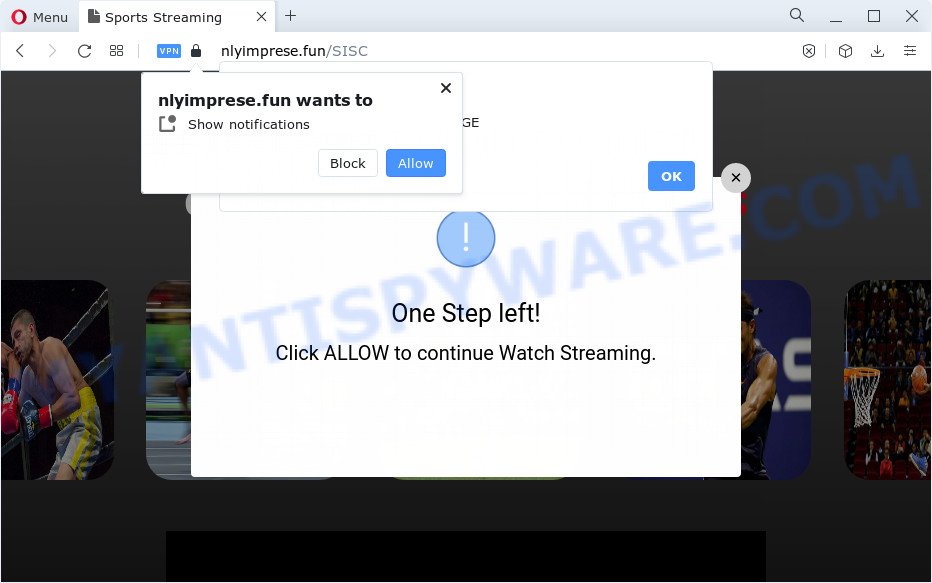
Once you click on the ‘Allow’ button, then your internet browser will be configured to display annoying adverts on your desktop, even when you are not using the browser. Push notifications are originally developed to alert the user of recently published blog posts. Cyber criminals abuse ‘push notifications’ to avoid anti-virus and adblocker apps by presenting annoying adverts. These ads are displayed in the lower right corner of the screen urges users to play online games, visit dubious web pages, install browser addons & so on.

To end this intrusive behavior and remove Nlyimprese.fun browser notification spam, you need to modify browser settings that got altered by adware. For that, perform the Nlyimprese.fun removal tutorial below. Once you remove notifications subscription, the Nlyimprese.fun pop ups advertisements will no longer display on the desktop.
Threat Summary
| Name | Nlyimprese.fun popup |
| Type | push notifications advertisements, popup advertisements, pop-ups, pop up virus |
| Distribution | social engineering attack, potentially unwanted programs, adware software, malicious pop up advertisements |
| Symptoms |
|
| Removal | Nlyimprese.fun removal guide |
How does your personal computer get infected with Nlyimprese.fun popups
These Nlyimprese.fun pop ups are caused by malicious advertisements on the websites you visit or adware. Adware is ‘advertising supported’ software which tries to generate money by redirecting you to annoying web-pages or online advertising. It has different solutions of earning profit including displaying up adverts on the browser forcefully. Most of adware software gets installed when you’re downloading freeware or browser extensions.
Adware software gets on your PC along with some freeware. So always read carefully the setup screens, disclaimers, ‘Terms of Use’ and ‘Software license’ appearing during the install process. Additionally pay attention for bundled apps which are being installed along with the main program. Ensure that you unchecked all of them! Also, use an adblocker application that will help to stop suspicious and illegitimate web-sites.
The best option is to use the few simple steps posted below to clean your computer of adware software and thereby get rid of Nlyimprese.fun pop up advertisements.
How to remove Nlyimprese.fun pop up advertisements from Chrome, Firefox, IE, Edge
The following steps will allow you to get rid of Nlyimprese.fun popup advertisements from the Google Chrome, Microsoft Edge, Mozilla Firefox and Internet Explorer. Moreover, the few simple steps below will help you to get rid of malware, browser hijackers, potentially unwanted software and toolbars that your computer may be infected. Please do the guidance step by step. If you need help or have any questions, then ask for our assistance or type a comment below. Certain of the steps below will require you to close this web-site. So, please read the instructions carefully, after that bookmark it or open it on your smartphone for later reference.
To remove Nlyimprese.fun pop ups, execute the steps below:
- How to remove Nlyimprese.fun advertisements without any software
- Automatic Removal of Nlyimprese.fun pop up ads
- Use AdBlocker to stop Nlyimprese.fun advertisements and stay safe online
- To sum up
How to remove Nlyimprese.fun advertisements without any software
This part of the post is a step-by-step tutorial that will show you how to remove Nlyimprese.fun pop ups manually. You just need to follow every step. In this case, you do not need to install any additional programs.
Delete newly added adware
First, you should try to identify and remove the program that causes the appearance of intrusive ads or browser redirect, using the ‘Uninstall a program’ which is located in the ‘Control panel’.
Make sure you have closed all internet browsers and other apps. Next, remove any unrequested and suspicious programs from your Control panel.
Windows 10, 8.1, 8
Now, press the Windows button, type “Control panel” in search and press Enter. Choose “Programs and Features”, then “Uninstall a program”.

Look around the entire list of apps installed on your personal computer. Most likely, one of them is the adware which causes the Nlyimprese.fun popups. Choose the questionable program or the program that name is not familiar to you and uninstall it.
Windows Vista, 7
From the “Start” menu in Microsoft Windows, select “Control Panel”. Under the “Programs” icon, select “Uninstall a program”.

Select the suspicious or any unknown applications, then click “Uninstall/Change” button to delete this undesired program from your PC system.
Windows XP
Click the “Start” button, select “Control Panel” option. Click on “Add/Remove Programs”.

Select an unwanted program, then click “Change/Remove” button. Follow the prompts.
Remove Nlyimprese.fun notifications from web browsers
Your web-browser likely now allows the Nlyimprese.fun webpage to send you push notifications, but you do not want the unwanted advertisements from this webpage and we understand that. We have put together this tutorial on how you can get rid of Nlyimprese.fun popup advertisements from Microsoft Internet Explorer, Safari, Chrome, MS Edge, Firefox and Android.
Google Chrome:
- Click on ‘three dots menu’ button at the right upper corner of the Chrome window.
- When the drop-down menu appears, click on ‘Settings’. Scroll to the bottom of the page and click on ‘Advanced’.
- When the drop-down menu appears, tap ‘Settings’. Scroll down to ‘Advanced’.
- Go to Notifications settings.
- Locate the Nlyimprese.fun site and click the three vertical dots button next to it, then click on ‘Remove’.

Android:
- Tap ‘Settings’.
- Tap ‘Notifications’.
- Find and tap the web browser which displays Nlyimprese.fun push notifications ads.
- In the opened window, locate Nlyimprese.fun URL, other rogue notifications and set the toggle button to ‘OFF’ on them one-by-one.

Mozilla Firefox:
- In the right upper corner of the browser window, click the Menu button, represented by three horizontal stripes.
- In the menu go to ‘Options’, in the menu on the left go to ‘Privacy & Security’.
- Scroll down to ‘Permissions’ section and click ‘Settings…’ button next to ‘Notifications’.
- Select the Nlyimprese.fun domain from the list and change the status to ‘Block’.
- Click ‘Save Changes’ button.

Edge:
- In the top right corner, click on the three dots to expand the Edge menu.
- Scroll down, locate and click ‘Settings’. In the left side select ‘Advanced’.
- In the ‘Website permissions’ section click ‘Manage permissions’.
- Disable the on switch for the Nlyimprese.fun URL.

Internet Explorer:
- In the top-right corner of the window, click on the menu button (gear icon).
- In the drop-down menu select ‘Internet Options’.
- Click on the ‘Privacy’ tab and select ‘Settings’ in the pop-up blockers section.
- Select the Nlyimprese.fun site and other suspicious URLs below and remove them one by one by clicking the ‘Remove’ button.

Safari:
- On the top menu select ‘Safari’, then ‘Preferences’.
- Open ‘Websites’ tab, then in the left menu click on ‘Notifications’.
- Check for Nlyimprese.fun domain, other questionable sites and apply the ‘Deny’ option for each.
Delete Nlyimprese.fun from Firefox by resetting browser settings
Resetting Firefox web-browser will reset all the settings to their original state and will remove Nlyimprese.fun pop ups, malicious add-ons and extensions. It’ll keep your personal information like browsing history, bookmarks, passwords and web form auto-fill data.
First, open the Mozilla Firefox and press ![]() button. It will show the drop-down menu on the right-part of the web browser. Further, press the Help button (
button. It will show the drop-down menu on the right-part of the web browser. Further, press the Help button (![]() ) as shown on the image below.
) as shown on the image below.

In the Help menu, select the “Troubleshooting Information” option. Another way to open the “Troubleshooting Information” screen – type “about:support” in the browser adress bar and press Enter. It will show the “Troubleshooting Information” page as displayed in the figure below. In the upper-right corner of this screen, click the “Refresh Firefox” button.

It will show the confirmation dialog box. Further, press the “Refresh Firefox” button. The Firefox will start a process to fix your problems that caused by the Nlyimprese.fun adware. When, it’s finished, click the “Finish” button.
Delete Nlyimprese.fun ads from Internet Explorer
In order to restore all web browser start page, search provider and newtab you need to reset the Internet Explorer to the state, that was when the Microsoft Windows was installed on your PC.
First, start the IE, click ![]() ) button. Next, press “Internet Options” like the one below.
) button. Next, press “Internet Options” like the one below.

In the “Internet Options” screen select the Advanced tab. Next, click Reset button. The IE will show the Reset Internet Explorer settings dialog box. Select the “Delete personal settings” check box and click Reset button.

You will now need to reboot your device for the changes to take effect. It will delete adware that causes Nlyimprese.fun ads, disable malicious and ad-supported web browser’s extensions and restore the Internet Explorer’s settings such as newtab, default search engine and home page to default state.
Remove Nlyimprese.fun ads from Chrome
Run the Reset web-browser utility of the Google Chrome to reset all its settings like homepage, newtab page and search provider to original defaults. This is a very useful utility to use, in the case of web browser redirects to annoying ad webpages like Nlyimprese.fun.

- First launch the Chrome and press Menu button (small button in the form of three dots).
- It will open the Google Chrome main menu. Choose More Tools, then click Extensions.
- You’ll see the list of installed extensions. If the list has the extension labeled with “Installed by enterprise policy” or “Installed by your administrator”, then complete the following tutorial: Remove Chrome extensions installed by enterprise policy.
- Now open the Chrome menu once again, click the “Settings” menu.
- You will see the Google Chrome’s settings page. Scroll down and click “Advanced” link.
- Scroll down again and click the “Reset” button.
- The Google Chrome will display the reset profile settings page as shown on the image above.
- Next press the “Reset” button.
- Once this procedure is complete, your internet browser’s search provider, newtab and start page will be restored to their original defaults.
- To learn more, read the article How to reset Chrome settings to default.
Automatic Removal of Nlyimprese.fun pop up ads
Spyware, adware software, PUPs and hijackers can be difficult to get rid of manually. Do not try to remove this apps without the help of malicious software removal utilities. In order to fully remove adware from your computer, run professionally developed tools, such as Zemana, MalwareBytes Free and Hitman Pro.
Run Zemana to delete Nlyimprese.fun pop-ups
Zemana Anti Malware is a program which is used for malware, adware, browser hijackers and PUPs removal. The program is one of the most efficient antimalware utilities. It helps in malicious software removal and and defends all other types of security threats. One of the biggest advantages of using Zemana is that is easy to use and is free. Also, it constantly keeps updating its virus/malware signatures DB. Let’s see how to install and scan your computer with Zemana Anti Malware (ZAM) in order to remove Nlyimprese.fun pop up ads from your device.
First, visit the following page, then click the ‘Download’ button in order to download the latest version of Zemana AntiMalware (ZAM).
164813 downloads
Author: Zemana Ltd
Category: Security tools
Update: July 16, 2019
When the download is done, close all windows on your device. Further, run the install file named Zemana.AntiMalware.Setup. If the “User Account Control” prompt pops up as shown in the following example, click the “Yes” button.

It will display the “Setup wizard” which will assist you install Zemana Anti-Malware on the computer. Follow the prompts and do not make any changes to default settings.

Once setup is finished successfully, Zemana Free will automatically launch and you may see its main window like below.

Next, click the “Scan” button to start checking your device for the adware software that cause intrusive Nlyimprese.fun popup ads. A scan can take anywhere from 10 to 30 minutes, depending on the count of files on your device and the speed of your PC. During the scan Zemana Anti-Malware (ZAM) will scan for threats exist on your computer.

When finished, Zemana will create a list of unwanted programs and adware. Review the report and then press “Next” button.

The Zemana Free will delete adware that cause pop-ups. Once disinfection is finished, you can be prompted to restart your device.
Remove Nlyimprese.fun ads and malicious extensions with Hitman Pro
HitmanPro is a free portable program that scans your PC for adware software that causes Nlyimprese.fun popups in your browser, PUPs and browser hijackers and allows remove them easily. Moreover, it will also help you remove any malicious web browser extensions and add-ons.
Installing the Hitman Pro is simple. First you’ll need to download Hitman Pro on your PC system by clicking on the following link.
Download and run Hitman Pro on your computer. Once started, click “Next” button to perform a system scan with this tool for the adware that causes multiple intrusive pop-ups. A scan can take anywhere from 10 to 30 minutes, depending on the number of files on your PC and the speed of your PC. During the scan Hitman Pro will locate threats exist on your computer..

When Hitman Pro is complete scanning your device, the results are displayed in the scan report.

Next, you need to press Next button.
It will display a prompt, click the “Activate free license” button to start the free 30 days trial to delete all malicious software found.
Remove Nlyimprese.fun pop-ups with MalwareBytes
We recommend using the MalwareBytes. You may download and install MalwareBytes to search for adware software and thereby remove Nlyimprese.fun pop ups from your web browsers. When installed and updated, this free malicious software remover automatically detects and deletes all threats present on the computer.
Click the link below to download the latest version of MalwareBytes Free for Windows. Save it on your MS Windows desktop or in any other place.
327070 downloads
Author: Malwarebytes
Category: Security tools
Update: April 15, 2020
After downloading is done, close all windows on your computer. Further, open the file called MBSetup. If the “User Account Control” dialog box pops up such as the one below, press the “Yes” button.

It will display the Setup wizard that will allow you install MalwareBytes AntiMalware (MBAM) on the computer. Follow the prompts and don’t make any changes to default settings.

Once setup is complete successfully, click “Get Started” button. Then MalwareBytes Anti-Malware (MBAM) will automatically run and you can see its main window as shown on the image below.

Next, press the “Scan” button . MalwareBytes Anti Malware program will scan through the whole PC system for the adware that causes Nlyimprese.fun pop ups. This process can take quite a while, so please be patient. When a malware, adware software or PUPs are found, the number of the security threats will change accordingly. Wait until the the checking is done.

When MalwareBytes Free has completed scanning your computer, the results are displayed in the scan report. Once you’ve selected what you wish to remove from your device press “Quarantine” button.

The MalwareBytes will remove adware that causes Nlyimprese.fun popup advertisements in your browser. When finished, you can be prompted to reboot your computer. We suggest you look at the following video, which completely explains the process of using the MalwareBytes Anti-Malware to get rid of hijackers, adware and other malicious software.
Use AdBlocker to stop Nlyimprese.fun advertisements and stay safe online
If you want to get rid of undesired advertisements, web-browser redirections and pop-ups, then install an adblocker program like AdGuard. It can block Nlyimprese.fun, ads, pop-ups and stop websites from tracking your online activities when using the IE, Edge, Chrome and Mozilla Firefox. So, if you like surf the World Wide Web, but you do not like annoying ads and want to protect your computer from malicious web-pages, then the AdGuard is your best choice.
AdGuard can be downloaded from the following link. Save it on your MS Windows desktop or in any other place.
26842 downloads
Version: 6.4
Author: © Adguard
Category: Security tools
Update: November 15, 2018
After downloading it, double-click the downloaded file to launch it. The “Setup Wizard” window will show up on the computer screen as displayed on the image below.

Follow the prompts. AdGuard will then be installed and an icon will be placed on your desktop. A window will show up asking you to confirm that you want to see a quick guidance as shown in the figure below.

Press “Skip” button to close the window and use the default settings, or press “Get Started” to see an quick instructions which will allow you get to know AdGuard better.
Each time, when you launch your PC system, AdGuard will launch automatically and stop undesired ads, block Nlyimprese.fun, as well as other malicious or misleading web-pages. For an overview of all the features of the application, or to change its settings you can simply double-click on the AdGuard icon, that is located on your desktop.
To sum up
Once you have done the step-by-step guide above, your personal computer should be free from adware which causes annoying Nlyimprese.fun popup advertisements and other malware. The Chrome, Firefox, MS Edge and Internet Explorer will no longer redirect you to various annoying web-sites such as Nlyimprese.fun. Unfortunately, if the tutorial does not help you, then you have caught a new adware software, and then the best way – ask for help here.


















