The IT security experts have determined that Onomingco.fun is a website that uses social engineering methods to fool you into signing up for spam push notifications from this or similar web-pages that will in turn bombard users with popup advertisements usually related to adware, adult web pages and other click fraud schemes. This web-page will show the message ‘Click Allow to’ (watch a video, access the content of the web page, connect to the Internet, download a file, enable Flash Player), asking the user to subscribe to notifications.
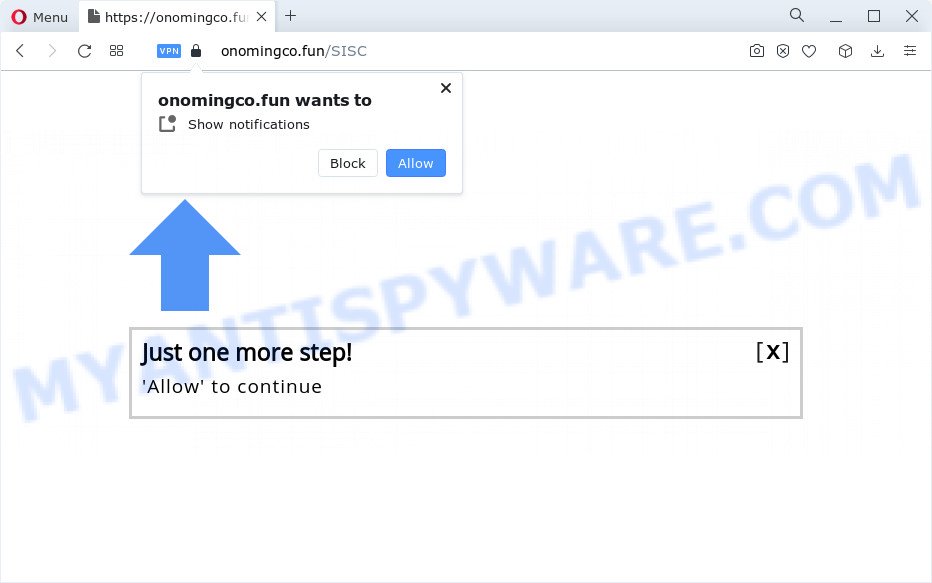
If you click the ‘Allow’, then your browser will be configured to display pop-up adverts in the lower right corner of the screen. Push notifications are originally created to alert the user of newly published content. Cyber criminals abuse ‘push notifications’ to avoid antivirus software and ad-blocker software by showing intrusive advertisements. These ads are displayed in the lower right corner of the screen urges users to play online games, visit suspicious webpages, install browser extensions & so on.

In order to unsubscribe from Onomingco.fun spam notifications open your web browser’s settings and follow the Onomingco.fun removal guide below. Once you remove notifications subscription, the Onomingco.fun pop ups ads will no longer show on the screen.
Threat Summary
| Name | Onomingco.fun pop up |
| Type | spam notifications advertisements, popup advertisements, popups, popup virus |
| Distribution | social engineering attack, shady pop-up ads, adware, potentially unwanted applications |
| Symptoms |
|
| Removal | Onomingco.fun removal guide |
How did you get infected with Onomingco.fun pop-ups
IT security specialists have determined that users are redirected to Onomingco.fun by adware or from suspicious advertisements. Adware is a type of invasive applications — which can affect PC systems — often redirect your web browser to certain webpages so the owners of those sites can earn money by displaying ads to visitors. It’s not a good idea to have installed adware. The reason for this is simple, it doing things you do not know about. And of course you completely do not know what will happen when you click anything in the the adverts.
Adware mostly comes on the computer with freeware. In most cases, it comes without the user’s knowledge. Therefore, many users aren’t even aware that their personal computer has been infected with potentially unwanted software and adware software. Please follow the easy rules in order to protect your personal computer from adware and PUPs: do not install any suspicious applications, read the user agreement and choose only the Custom, Manual or Advanced install type, do not rush to press the Next button. Also, always try to find a review of the program on the Net. Be careful and attentive!
The instructions below explaining steps to get rid of Onomingco.fun advertisements problem. Feel free to use it for removal of the adware software that may attack Internet Explorer, Mozilla Firefox, Chrome and Edge and other popular web browsers. The guide will help you remove adware and thus clean your internet browser from all annoying advertisements.
How to remove Onomingco.fun popups from Chrome, Firefox, IE, Edge
There are a simple manual instructions below that will help you to remove Onomingco.fun pop-ups from your MS Windows personal computer. The most effective way to remove this adware is to perform the manual removal instructions and then use Zemana, MalwareBytes Anti Malware (MBAM) or HitmanPro automatic tools (all are free). The manual solution will assist to weaken this adware and these malicious software removal utilities will completely remove Onomingco.fun pop up ads and restore the Mozilla Firefox, Microsoft Internet Explorer, MS Edge and Google Chrome settings to default.
To remove Onomingco.fun pop ups, complete the following steps:
- How to delete Onomingco.fun ads without any software
- Automatic Removal of Onomingco.fun popup advertisements
- Use AdBlocker to block Onomingco.fun and stay safe online
- To sum up
How to delete Onomingco.fun ads without any software
First of all, try to delete Onomingco.fun pop up ads manually; to do this, follow the steps below. Of course, manual adware removal requires more time and may not be suitable for those who are poorly versed in system settings. In this case, we recommend that you scroll down to the section that describes how to remove Onomingco.fun pop-ups using free utilities.
Remove dubious apps using Windows Control Panel
When troubleshooting a device, one common step is go to Microsoft Windows Control Panel and uninstall dubious applications. The same approach will be used in the removal of Onomingco.fun pop ups. Please use instructions based on your Windows version.
Windows 10, 8.1, 8
Click the Microsoft Windows logo, and then click Search ![]() . Type ‘Control panel’and press Enter as on the image below.
. Type ‘Control panel’and press Enter as on the image below.

Once the ‘Control Panel’ opens, click the ‘Uninstall a program’ link under Programs category as on the image below.

Windows 7, Vista, XP
Open Start menu and select the ‘Control Panel’ at right as displayed in the following example.

Then go to ‘Add/Remove Programs’ or ‘Uninstall a program’ (Microsoft Windows 7 or Vista) such as the one below.

Carefully browse through the list of installed apps and get rid of all dubious and unknown apps. We recommend to click ‘Installed programs’ and even sorts all installed apps by date. After you’ve found anything questionable that may be the adware software related to the Onomingco.fun pop-up advertisements or other potentially unwanted program (PUP), then choose this program and press ‘Uninstall’ in the upper part of the window. If the suspicious program blocked from removal, then use Revo Uninstaller Freeware to fully remove it from your PC system.
Remove Onomingco.fun notifications from internet browsers
Your browser likely now allows the Onomingco.fun webpage to send you spam notifications, but you do not want the unwanted ads from this web page and we understand that. We have put together this guidance on how you can remove Onomingco.fun pop up advertisements from Mozilla Firefox, Android, Safari, Chrome, Edge and Microsoft Internet Explorer.
|
|
|
|
|
|
Delete Onomingco.fun popup ads from Internet Explorer
In order to restore all web-browser home page, newtab page and default search engine you need to reset the Microsoft Internet Explorer to the state, which was when the Microsoft Windows was installed on your personal computer.
First, open the Internet Explorer, then click ‘gear’ icon ![]() . It will display the Tools drop-down menu on the right part of the web-browser, then click the “Internet Options” as shown in the figure below.
. It will display the Tools drop-down menu on the right part of the web-browser, then click the “Internet Options” as shown in the figure below.

In the “Internet Options” screen, select the “Advanced” tab, then click the “Reset” button. The IE will show the “Reset Internet Explorer settings” prompt. Further, click the “Delete personal settings” check box to select it. Next, press the “Reset” button as displayed in the following example.

After the task is finished, click “Close” button. Close the Internet Explorer and reboot your device for the changes to take effect. This step will help you to restore your web-browser’s startpage, default search engine and newtab page to default state.
Delete Onomingco.fun from Firefox by resetting browser settings
If your Mozilla Firefox web-browser is rerouted to Onomingco.fun without your permission or an unknown search engine opens results for your search, then it may be time to perform the browser reset. It will save your personal information such as saved passwords, bookmarks, auto-fill data and open tabs.
Start the Mozilla Firefox and click the menu button (it looks like three stacked lines) at the top right of the web browser screen. Next, click the question-mark icon at the bottom of the drop-down menu. It will display the slide-out menu.

Select the “Troubleshooting information”. If you’re unable to access the Help menu, then type “about:support” in your address bar and press Enter. It bring up the “Troubleshooting Information” page as displayed below.

Click the “Refresh Firefox” button at the top right of the Troubleshooting Information page. Select “Refresh Firefox” in the confirmation dialog box. The Firefox will begin a task to fix your problems that caused by the Onomingco.fun adware. When, it is done, press the “Finish” button.
Remove Onomingco.fun pop ups from Chrome
Like other modern web browsers, the Chrome has the ability to reset the settings to their default values and thereby restore the web-browser’s settings like newtab page, home page and search engine that have been changed by the adware which cause intrusive Onomingco.fun popups.
First open the Google Chrome. Next, click the button in the form of three horizontal dots (![]() ).
).
It will show the Chrome menu. Select More Tools, then click Extensions. Carefully browse through the list of installed extensions. If the list has the add-on signed with “Installed by enterprise policy” or “Installed by your administrator”, then complete the following tutorial: Remove Google Chrome extensions installed by enterprise policy.
Open the Google Chrome menu once again. Further, click the option named “Settings”.

The web-browser will open the settings screen. Another solution to display the Chrome’s settings – type chrome://settings in the web-browser adress bar and press Enter
Scroll down to the bottom of the page and click the “Advanced” link. Now scroll down until the “Reset” section is visible, like below and click the “Reset settings to their original defaults” button.

The Chrome will show the confirmation prompt similar to the one below.

You need to confirm your action, press the “Reset” button. The web browser will run the task of cleaning. When it is finished, the internet browser’s settings including new tab page, search engine and home page back to the values which have been when the Chrome was first installed on your PC.
Automatic Removal of Onomingco.fun popup advertisements
In order to fully get rid of Onomingco.fun, you not only need to uninstall adware software from your PC system, but also delete all its components in your computer including Windows registry entries. We suggest to download and run free removal utilities to automatically clean your computer of adware related to the Onomingco.fun pop-up advertisements.
Run Zemana AntiMalware to delete Onomingco.fun ads
Zemana is an amazing utility to delete Onomingco.fun ads from the Edge, Internet Explorer, Firefox and Google Chrome. It also deletes malicious software and adware software from your computer. It improves your system’s performance by deleting PUPs.
Installing the Zemana Anti-Malware is simple. First you will need to download Zemana AntiMalware on your personal computer from the link below.
164814 downloads
Author: Zemana Ltd
Category: Security tools
Update: July 16, 2019
When the downloading process is finished, close all software and windows on your computer. Open a directory in which you saved it. Double-click on the icon that’s called Zemana.AntiMalware.Setup like the one below.
![]()
When the installation starts, you will see the “Setup wizard” which will help you setup Zemana AntiMalware on your device.

Once install is complete, you will see window as shown on the screen below.

Now press the “Scan” button to perform a system scan for the adware software responsible for Onomingco.fun pop-up ads. A scan can take anywhere from 10 to 30 minutes, depending on the number of files on your computer and the speed of your PC system. While the Zemana AntiMalware utility is checking, you can see how many objects it has identified as being affected by malicious software.

Once the scan is finished, it will open the Scan Results. Review the report and then click “Next” button.

The Zemana AntiMalware (ZAM) will get rid of adware software related to the Onomingco.fun popups.
Use Hitman Pro to remove Onomingco.fun pop-ups
HitmanPro is a free removal tool which can scan your PC system for a wide range of security threats like malicious software, adware softwares, potentially unwanted applications as well as adware that causes Onomingco.fun popups. It will perform a deep scan of your device including hard drives and MS Windows registry. When a malicious software is detected, it will allow you to get rid of all found threats from your personal computer with a simple click.

- First, visit the page linked below, then click the ‘Download’ button in order to download the latest version of Hitman Pro.
- When downloading is complete, start the Hitman Pro, double-click the HitmanPro.exe file.
- If the “User Account Control” prompts, click Yes to continue.
- In the HitmanPro window, press the “Next” to perform a system scan with this tool for the adware which cause intrusive Onomingco.fun pop-ups. A scan can take anywhere from 10 to 30 minutes, depending on the number of files on your PC and the speed of your computer. During the scan HitmanPro will find threats exist on your PC system.
- Once the system scan is complete, the results are displayed in the scan report. When you are ready, click “Next”. Now, click the “Activate free license” button to begin the free 30 days trial to remove all malicious software found.
Delete Onomingco.fun pop-up advertisements with MalwareBytes Free
We suggest using the MalwareBytes AntiMalware which are fully clean your personal computer of the adware. The free tool is an advanced malware removal application created by (c) Malwarebytes lab. This program uses the world’s most popular anti malware technology. It is able to help you get rid of undesired Onomingco.fun pop ups from your internet browsers, potentially unwanted applications, malicious software, browser hijackers, toolbars, ransomware and other security threats from your PC for free.

Installing the MalwareBytes Anti Malware is simple. First you will need to download MalwareBytes Free from the link below. Save it directly to your Windows Desktop.
327071 downloads
Author: Malwarebytes
Category: Security tools
Update: April 15, 2020
Once the download is complete, run it and follow the prompts. Once installed, the MalwareBytes Anti Malware (MBAM) will try to update itself and when this process is complete, click the “Scan” button to begin scanning your device for the adware software that causes Onomingco.fun pop-up advertisements. This process may take quite a while, so please be patient. During the scan MalwareBytes Anti-Malware (MBAM) will detect threats present on your personal computer. Review the report and then click “Quarantine” button.
The MalwareBytes Free is a free program that you can use to get rid of all detected folders, files, services, registry entries and so on. To learn more about this malware removal tool, we suggest you to read and follow the step-by-step tutorial or the video guide below.
Use AdBlocker to block Onomingco.fun and stay safe online
To put it simply, you need to use an ad-blocking tool (AdGuard, for example). It’ll stop and protect you from all undesired websites like Onomingco.fun, advertisements and popups. To be able to do that, the adblocker program uses a list of filters. Each filter is a rule that describes a malicious web-page, an advertising content, a banner and others. The ad-blocker application automatically uses these filters, depending on the webpages you are visiting.
- AdGuard can be downloaded from the following link. Save it to your Desktop so that you can access the file easily.
Adguard download
26843 downloads
Version: 6.4
Author: © Adguard
Category: Security tools
Update: November 15, 2018
- When the download is done, run the downloaded file. You will see the “Setup Wizard” program window. Follow the prompts.
- When the installation is complete, press “Skip” to close the installation application and use the default settings, or press “Get Started” to see an quick tutorial that will allow you get to know AdGuard better.
- In most cases, the default settings are enough and you don’t need to change anything. Each time, when you launch your device, AdGuard will start automatically and stop undesired ads, block Onomingco.fun, as well as other malicious or misleading web-pages. For an overview of all the features of the program, or to change its settings you can simply double-click on the icon called AdGuard, that may be found on your desktop.
To sum up
After completing the guide outlined above, your personal computer should be free from adware which cause unwanted Onomingco.fun advertisements and other malware. The MS Edge, Google Chrome, Microsoft Internet Explorer and Mozilla Firefox will no longer redirect you to various undesired web-pages such as Onomingco.fun. Unfortunately, if the tutorial does not help you, then you have caught a new adware, and then the best way – ask for help here.


















