Whitenws.biz is a dubious webpage that uses social engineering to deceive people into subscribing to push notifications so that it can send unwanted adverts directly to the screen. It asks the user to click on the ‘Allow’ in order to to enable Flash Player, connect to the Internet, download a file, watch a video, access the content of the web-site, and so on.
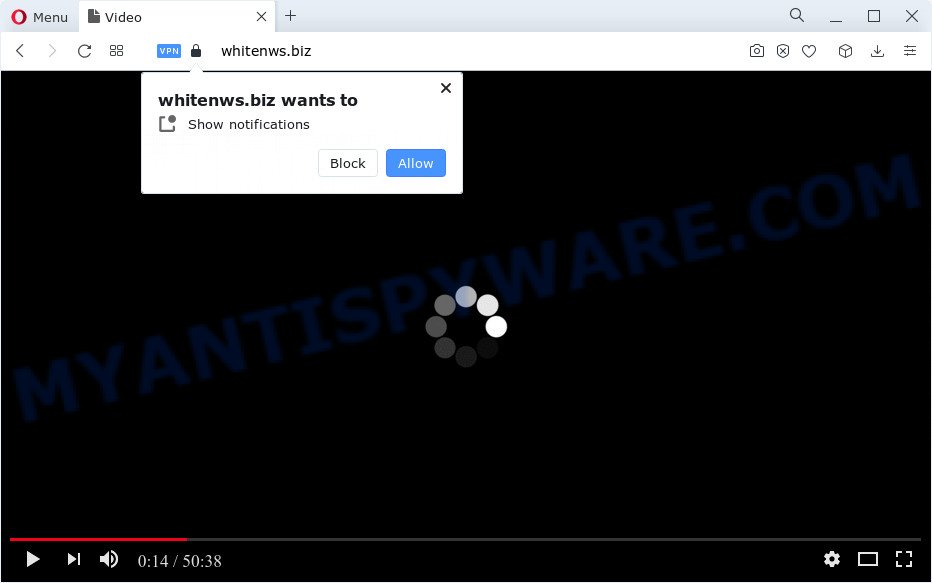
If you click on the ‘Allow’, the Whitenws.biz web page starts sending tons of push notifications on your your desktop. You will see the pop-up ads even when your browser is closed. The spam notifications will promote ‘free’ online games, giveaway scams, questionable browser extensions, adult websites, and adware bundles like below.

In order to unsubscribe from Whitenws.biz browser notification spam open your web browser’s settings and perform the Whitenws.biz removal instructions below. Once you delete Whitenws.biz subscription, the spam notifications will no longer display on your desktop.
Threat Summary
| Name | Whitenws.biz pop up |
| Type | push notifications advertisements, popup advertisements, popup virus, popups |
| Distribution | social engineering attack, adware, shady popup advertisements, PUPs |
| Symptoms |
|
| Removal | Whitenws.biz removal guide |
Where the Whitenws.biz pop ups comes from
These Whitenws.biz popups are caused by shady advertisements on the web sites you visit or adware. In most cases, adware software installs on the PC in a bundle with free applications that you downloaded and installed from the Internet. Once it gets inside your PC, it will configure itself to run automatically when the computer launch. Adware can alter Mac settings, redirect your internet browser to unwanted websites, display annoying pop up ads from various third-party ad networks and these intrusive ads is hard to shut down.
Adware usually is bundled with free software which downloaded from the Net. Which means that you need to be proactive and carefully read the Terms of use and the License agreement properly. For the most part, adware software and potentially unwanted applications will be clearly described, so take the time to carefully read all the information about the software that you downloaded and want to install on your device.
You probably want to know how to remove adware as well as get rid of Whitenws.biz pop up advertisements. In the guidance below we will tell you about how to solve your issues.
How to remove Whitenws.biz pop ups (removal instructions)
As with removing adware, malicious software or PUPs, there are few steps you can do. We recommend trying them all. If you do only one part of the instructions, then it should be use malicious software removal utility, because it should remove adware software and block any further infection. But to completely get rid of Whitenws.biz pop ups you’ll have to at least reset your web-browser settings like new tab, startpage and search engine to default state, disinfect PC system’s internet browsers shortcuts, remove all unwanted and suspicious software, and remove adware software by malicious software removal tools. Read this manual carefully, bookmark it or open this page on your smartphone, because you may need to exit your web-browser or restart your PC.
To remove Whitenws.biz pop ups, perform the following steps:
- How to remove Whitenws.biz pop ups without any software
- Automatic Removal of Whitenws.biz popups
- Stop Whitenws.biz popups
- Finish words
How to remove Whitenws.biz pop ups without any software
The most common adware can be uninstalled manually, without the use of anti-virus or other removal tools. The manual steps below will show you how to remove Whitenws.biz popups step by step. Although each of the steps is simple and does not require special knowledge, but you are not sure that you can complete them, then use the free utilities, a list of which is given below.
Uninstall unwanted or newly installed applications
First, go to MS Windows Control Panel and remove dubious programs, all programs you do not remember installing. It’s important to pay the most attention to software you installed just before Whitenws.biz ads appeared on your web browser. If you do not know what a program does, look for the answer on the Internet.
Press Windows button ![]() , then click Search
, then click Search ![]() . Type “Control panel”and press Enter. If you using Windows XP or Windows 7, then click “Start” and select “Control Panel”. It will open the Windows Control Panel as shown in the following example.
. Type “Control panel”and press Enter. If you using Windows XP or Windows 7, then click “Start” and select “Control Panel”. It will open the Windows Control Panel as shown in the following example.

Further, press “Uninstall a program” ![]()
It will show a list of all apps installed on your computer. Scroll through the all list, and delete any suspicious and unknown programs.
Remove Whitenws.biz notifications from web-browsers
Your browser likely now allows the Whitenws.biz webpage to send you spam notifications, but you do not want the intrusive advertisements from this webpage and we understand that. We’ve put together this steps on how you can remove Whitenws.biz pop-up advertisements from Microsoft Internet Explorer, Microsoft Edge, Google Chrome, Safari, Android and Mozilla Firefox.
Google Chrome:
- Click on ‘three dots menu’ button at the right upper corner of the browser window.
- When the drop-down menu appears, click on ‘Settings’. Scroll to the bottom of the page and click on ‘Advanced’.
- In the ‘Privacy and Security’ section, click on ‘Site settings’.
- Click on ‘Notifications’.
- Locate the Whitenws.biz site and remove it by clicking the three vertical dots on the right to the site and select ‘Remove’.

Android:
- Tap ‘Settings’.
- Tap ‘Notifications’.
- Find and tap the web-browser that shows Whitenws.biz browser notification spam ads.
- Locate Whitenws.biz URL, other rogue notifications and set the toggle button to ‘OFF’ on them one-by-one.

Mozilla Firefox:
- Click the Menu button (three bars) on the top right hand corner of the screen.
- Select ‘Options’ and click on ‘Privacy & Security’ on the left hand side of the screen.
- Scroll down to the ‘Permissions’ section and click the ‘Settings’ button next to ‘Notifications’.
- Select the Whitenws.biz domain from the list and change the status to ‘Block’.
- Click ‘Save Changes’ button.

Edge:
- In the right upper corner, click the Edge menu button (three dots).
- Click ‘Settings’. Click ‘Advanced’ on the left side of the window.
- Click ‘Manage permissions’ button under ‘Website permissions’.
- Click the switch under the Whitenws.biz site so that it turns off.

Internet Explorer:
- In the right upper corner of the screen, click on the menu button (gear icon).
- When the drop-down menu appears, click on ‘Internet Options’.
- Click on the ‘Privacy’ tab and select ‘Settings’ in the pop-up blockers section.
- Locate the Whitenws.biz site and click the ‘Remove’ button to delete the site.

Safari:
- On the top menu select ‘Safari’, then ‘Preferences’.
- Open ‘Websites’ tab, then in the left menu click on ‘Notifications’.
- Locate the Whitenws.biz and select it, click the ‘Deny’ button.
Remove Whitenws.biz pop ups from Internet Explorer
By resetting Microsoft Internet Explorer browser you restore your browser settings to its default state. This is first when troubleshooting problems that might have been caused by adware which causes unwanted Whitenws.biz pop-up advertisements.
First, launch the Internet Explorer. Next, click the button in the form of gear (![]() ). It will display the Tools drop-down menu, click the “Internet Options” such as the one below.
). It will display the Tools drop-down menu, click the “Internet Options” such as the one below.

In the “Internet Options” window click on the Advanced tab, then press the Reset button. The Internet Explorer will display the “Reset Internet Explorer settings” window as displayed in the figure below. Select the “Delete personal settings” check box, then press “Reset” button.

You will now need to reboot your personal computer for the changes to take effect.
Delete Whitenws.biz from Mozilla Firefox by resetting web-browser settings
If the Firefox settings like new tab, homepage and default search engine have been replaced by the adware, then resetting it to the default state can help. However, your saved bookmarks and passwords will not be lost. This will not affect your history, passwords, bookmarks, and other saved data.
Click the Menu button (looks like three horizontal lines), and click the blue Help icon located at the bottom of the drop down menu such as the one below.

A small menu will appear, click the “Troubleshooting Information”. On this page, click “Refresh Firefox” button as displayed on the image below.

Follow the onscreen procedure to return your Firefox internet browser settings to their default values.
Remove Whitenws.biz pop ups from Google Chrome
Reset Chrome will allow you to get rid of Whitenws.biz advertisements from your web-browser as well as to recover web-browser settings hijacked by adware. All unwanted, malicious and ‘ad-supported’ extensions will also be removed from the browser. It’ll save your personal information like saved passwords, bookmarks, auto-fill data and open tabs.
Open the Google Chrome menu by clicking on the button in the form of three horizontal dotes (![]() ). It will open the drop-down menu. Select More Tools, then click Extensions.
). It will open the drop-down menu. Select More Tools, then click Extensions.
Carefully browse through the list of installed extensions. If the list has the plugin labeled with “Installed by enterprise policy” or “Installed by your administrator”, then complete the following steps: Remove Chrome extensions installed by enterprise policy otherwise, just go to the step below.
Open the Chrome main menu again, click to “Settings” option.

Scroll down to the bottom of the page and click on the “Advanced” link. Now scroll down until the Reset settings section is visible, as displayed on the image below and click the “Reset settings to their original defaults” button.

Confirm your action, click the “Reset” button.
Automatic Removal of Whitenws.biz popups
If you are an unskilled computer user, then all your attempts to get rid of Whitenws.biz pop up ads by completing the manual steps above might result in failure. To find and remove all of the adware related files and registry entries that keep this adware on your PC system, run free antimalware software such as Zemana Free, MalwareBytes Free and Hitman Pro from our list below.
How to delete Whitenws.biz pop-ups with Zemana
Zemana is a lightweight utility that created to run alongside your antivirus software, detecting and removing malicious software, adware and PUPs that other programs miss. Zemana Anti-Malware (ZAM) is easy to use, fast, does not use many resources and have great detection and removal rates.
Installing the Zemana is simple. First you’ll need to download Zemana AntiMalware by clicking on the link below. Save it on your Microsoft Windows desktop or in any other place.
164813 downloads
Author: Zemana Ltd
Category: Security tools
Update: July 16, 2019
After the download is done, run it and follow the prompts. Once installed, the Zemana will try to update itself and when this procedure is finished, press the “Scan” button to perform a system scan for the adware which cause pop ups.

This task can take some time, so please be patient. While the Zemana Anti-Malware (ZAM) tool is scanning, you may see number of objects it has identified as being infected by malware. Review the report and then click “Next” button.

The Zemana Free will delete adware that cause intrusive Whitenws.biz ads and move the selected items to the program’s quarantine.
Remove Whitenws.biz advertisements from web-browsers with Hitman Pro
HitmanPro is a portable tool that searches for and uninstalls unwanted applications like browser hijackers, adware, toolbars, other browser add-ons and other malware. It scans your computer for adware which causes intrusive Whitenws.biz advertisements and creates a list of threats marked for removal. Hitman Pro will only erase those undesired apps that you wish to be removed.

- Download Hitman Pro from the link below. Save it on your Windows desktop.
- Once the download is finished, double click the Hitman Pro icon. Once this utility is started, press “Next” button to perform a system scan for the adware related to the Whitenws.biz popups. While the Hitman Pro is checking, you can see number of objects it has identified either as being malicious software.
- Once the scan get completed, HitmanPro will display a list of all items detected by the scan. Review the results once the tool has done the system scan. If you think an entry should not be quarantined, then uncheck it. Otherwise, simply click “Next” button. Now click the “Activate free license” button to begin the free 30 days trial to remove all malicious software found.
How to remove Whitenws.biz with MalwareBytes
You can delete Whitenws.biz pop ups automatically through the use of MalwareBytes AntiMalware. We recommend this free malware removal utility because it can easily remove browser hijackers, adware, potentially unwanted apps and toolbars with all their components such as files, folders and registry entries.
Click the following link to download the latest version of MalwareBytes for MS Windows. Save it on your Desktop.
327070 downloads
Author: Malwarebytes
Category: Security tools
Update: April 15, 2020
When the download is done, close all windows on your PC system. Further, run the file named MBSetup. If the “User Account Control” prompt pops up as shown below, click the “Yes” button.

It will show the Setup wizard which will allow you set up MalwareBytes Free on the device. Follow the prompts and don’t make any changes to default settings.

Once installation is done successfully, click “Get Started” button. Then MalwareBytes Free will automatically launch and you can see its main window as shown below.

Next, click the “Scan” button to search for adware that causes Whitenws.biz pop-up ads. This process can take some time, so please be patient. During the scan MalwareBytes Anti Malware (MBAM) will scan for threats present on your device.

After the scan is finished, MalwareBytes AntiMalware (MBAM) will show a list of detected threats. In order to remove all threats, simply click “Quarantine” button.

The MalwareBytes will get rid of adware responsible for Whitenws.biz popup advertisements and move the selected threats to the Quarantine. When the process is done, you may be prompted to reboot your computer. We suggest you look at the following video, which completely explains the process of using the MalwareBytes AntiMalware to delete hijackers, adware and other malicious software.
Stop Whitenws.biz popups
Use ad blocker program such as AdGuard in order to stop ads, malvertisements, pop-ups and online trackers, avoid having to install harmful and adware browser plug-ins and add-ons that affect your device performance and impact your device security. Browse the Internet anonymously and stay safe online!
Visit the following page to download the latest version of AdGuard for Microsoft Windows. Save it on your Desktop.
26842 downloads
Version: 6.4
Author: © Adguard
Category: Security tools
Update: November 15, 2018
After the download is finished, run the downloaded file. You will see the “Setup Wizard” screen as shown below.

Follow the prompts. Once the install is finished, you will see a window as shown on the screen below.

You can press “Skip” to close the installation program and use the default settings, or click “Get Started” button to see an quick tutorial that will assist you get to know AdGuard better.
In most cases, the default settings are enough and you don’t need to change anything. Each time, when you run your computer, AdGuard will run automatically and stop undesired advertisements, block Whitenws.biz, as well as other harmful or misleading web-sites. For an overview of all the features of the program, or to change its settings you can simply double-click on the AdGuard icon, that can be found on your desktop.
Finish words
Once you’ve finished the steps shown above, your personal computer should be clean from this adware and other malware. The Edge, Mozilla Firefox, Google Chrome and Internet Explorer will no longer open undesired Whitenws.biz web site when you browse the World Wide Web. Unfortunately, if the steps does not help you, then you have caught a new adware software, and then the best way – ask for help.
Please create a new question by using the “Ask Question” button in the Questions and Answers. Try to give us some details about your problems, so we can try to help you more accurately. Wait for one of our trained “Security Team” or Site Administrator to provide you with knowledgeable assistance tailored to your problem with the unwanted Whitenws.biz pop ups.


















