According to computer security specialists, Report3.biz popups are a social engineering attack which is used to deceive you into signing up for its spam notifications that go directly to the desktop or the web browser. It will ask you to click on the ‘Allow’ button to download a file, connect to the Internet, enable Flash Player, watch a video, access the content of the web-site, and so on.
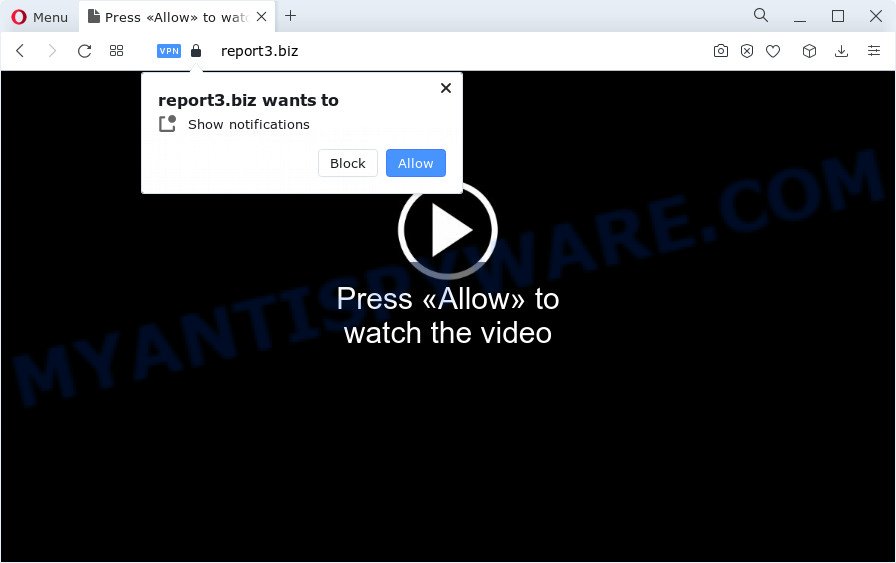
Once enabled, the Report3.biz push notifications will start popping up in the lower right corner of your screen randomly and spam the user with annoying ads. Push notifications are originally developed to alert the user of newly published blog posts. Scammers abuse ‘push notifications’ to avoid anti-virus and ad-blocker software by showing annoying ads. These advertisements are displayed in the lower right corner of the screen urges users to play online games, visit questionable web-sites, install web-browser add-ons & so on.

To end this intrusive behavior and remove Report3.biz spam notifications, you need to modify browser settings that got changed by adware software. For that, complete the Report3.biz removal instructions below. Once you remove notifications subscription, the Report3.biz pop-ups advertisements will no longer show on your screen.
Threat Summary
| Name | Report3.biz popup |
| Type | browser notification spam advertisements, pop-ups, popup virus, pop up ads |
| Distribution | potentially unwanted applications, social engineering attack, dubious pop-up advertisements, adware |
| Symptoms |
|
| Removal | Report3.biz removal guide |
Where the Report3.biz pop-ups comes from
These Report3.biz popups are caused by misleading ads on the websites you visit or adware. Adware is a type of software whose motive is to earn revenue for its author. It have different methods of earning by displaying the advertisements forcibly to its victims. Adware can generate pop-up deals, display unsolicited advertisements, change the victim’s internet browser settings, or reroute the victim’s browser to unknown websites. Aside from causing unwanted ads and internet browser redirects, it also can slow down the PC system.
Adware software spreads bundled with various free programs. This means that you need to be very careful when installing apps downloaded from the Web, even from a large proven hosting. Be sure to read the Terms of Use and the Software license, choose only the Manual, Advanced or Custom installation option, switch off all unneeded modules and programs are offered to install.
The guidance below explaining steps to remove Report3.biz popup ads problem. Feel free to use it for removal of the adware software that may attack Internet Explorer, Google Chrome, Edge and Firefox and other popular browsers. The guide will help you get rid of adware and thus clean your web-browser from all intrusive ads.
How to remove Report3.biz popup ads (removal guidance)
As with removing adware software, malware or PUPs, there are few steps you can do. We recommend trying them all. If you do only one part of the tutorial, then it should be use malware removal utility, because it should remove adware and block any further infection. But to completely delete Report3.biz ads you’ll have to at least reset your browser settings like start page, newtab and default search provider to default state, disinfect PC system’s web browsers shortcuts, delete all unwanted and suspicious applications, and remove adware by malware removal tools. Read it once, after doing so, please bookmark this page (or open it on your smartphone) as you may need to close your web-browser or restart your computer.
To remove Report3.biz pop ups, perform the following steps:
- How to manually delete Report3.biz
- Automatic Removal of Report3.biz advertisements
- Block Report3.biz and other unwanted web pages
- To sum up
How to manually delete Report3.biz
Looking for a method to delete Report3.biz pop-up advertisements manually without installing any utilities? Then this section of the blog post is just for you. Below are some simple steps you can take. Performing these steps requires basic knowledge of web browser and Windows setup. If you doubt that you can follow them, it is better to use free tools listed below that can help you remove Report3.biz pop-ups.
Delete potentially unwanted apps using Windows Control Panel
Some of potentially unwanted apps, adware and hijackers can be uninstalled using the Add/Remove programs utility that can be found in the MS Windows Control Panel. So, if you’re using any version of MS Windows and you have noticed an unwanted program, then first try to delete it through Add/Remove programs.
Windows 8, 8.1, 10
First, click the Windows button
Windows XP, Vista, 7
First, click “Start” and select “Control Panel”.
It will show the Windows Control Panel as displayed in the following example.

Next, click “Uninstall a program” ![]()
It will display a list of all software installed on your device. Scroll through the all list, and delete any suspicious and unknown apps. To quickly find the latest installed programs, we recommend sort software by date in the Control panel.
Remove Report3.biz notifications from internet browsers
Your browser likely now allows the Report3.biz website to send you spam notifications, but you do not want the annoying advertisements from this web-page and we understand that. We have put together this tutorial on how you can remove Report3.biz popup ads from Internet Explorer, Android, MS Edge, Mozilla Firefox, Chrome and Safari.
|
|
|
|
|
|
Remove Report3.biz pop-ups from IE
In order to recover all browser search provider, newtab and homepage you need to reset the Internet Explorer to the state, which was when the MS Windows was installed on your device.
First, open the IE. Next, click the button in the form of gear (![]() ). It will show the Tools drop-down menu, click the “Internet Options” as shown on the screen below.
). It will show the Tools drop-down menu, click the “Internet Options” as shown on the screen below.

In the “Internet Options” window click on the Advanced tab, then press the Reset button. The Internet Explorer will show the “Reset Internet Explorer settings” window such as the one below. Select the “Delete personal settings” check box, then click “Reset” button.

You will now need to restart your computer for the changes to take effect.
Remove Report3.biz pop ups from Chrome
Reset Chrome will help you to delete Report3.biz advertisements from your web browser as well as to recover web-browser settings infected by adware software. All undesired, harmful and ‘ad-supported’ add-ons will also be uninstalled from the web-browser. However, your saved passwords and bookmarks will not be changed, deleted or cleared.
Open the Google Chrome menu by clicking on the button in the form of three horizontal dotes (![]() ). It will display the drop-down menu. Choose More Tools, then press Extensions.
). It will display the drop-down menu. Choose More Tools, then press Extensions.
Carefully browse through the list of installed extensions. If the list has the addon labeled with “Installed by enterprise policy” or “Installed by your administrator”, then complete the following steps: Remove Chrome extensions installed by enterprise policy otherwise, just go to the step below.
Open the Chrome main menu again, press to “Settings” option.

Scroll down to the bottom of the page and click on the “Advanced” link. Now scroll down until the Reset settings section is visible, as shown in the following example and press the “Reset settings to their original defaults” button.

Confirm your action, click the “Reset” button.
Delete Report3.biz pop up ads from Firefox
The Firefox reset will remove redirects to intrusive Report3.biz web page, modified preferences, extensions and security settings. However, your saved passwords and bookmarks will not be changed, deleted or cleared.
First, launch the Mozilla Firefox. Next, press the button in the form of three horizontal stripes (![]() ). It will show the drop-down menu. Next, press the Help button (
). It will show the drop-down menu. Next, press the Help button (![]() ).
).

In the Help menu press the “Troubleshooting Information”. In the upper-right corner of the “Troubleshooting Information” page click on “Refresh Firefox” button as on the image below.

Confirm your action, press the “Refresh Firefox”.
Automatic Removal of Report3.biz advertisements
Manual removal is not always as effective as you might think. Often, even the most experienced users can not completely remove adware software that causes Report3.biz pop-up ads. So, we suggest to check your personal computer for any remaining malicious components with free adware removal apps below.
Delete Report3.biz pop up ads with Zemana
Zemana Free is a program that is used for malicious software, adware, hijackers and PUPs removal. The program is one of the most efficient antimalware utilities. It helps in malicious software removal and and defends all other types of security threats. One of the biggest advantages of using Zemana Anti Malware (ZAM) is that is easy to use and is free. Also, it constantly keeps updating its virus/malware signatures DB. Let’s see how to install and check your device with Zemana AntiMalware in order to remove Report3.biz pop up ads from your PC.
Now you can setup and use Zemana to delete Report3.biz pop-ups from your browser by following the steps below:
Visit the following page to download Zemana AntiMalware (ZAM) install package called Zemana.AntiMalware.Setup on your personal computer. Save it on your Desktop.
164813 downloads
Author: Zemana Ltd
Category: Security tools
Update: July 16, 2019
Start the install package after it has been downloaded successfully and then follow the prompts to setup this tool on your computer.

During installation you can change certain settings, but we suggest you do not make any changes to default settings.
When installation is complete, this malware removal tool will automatically run and update itself. You will see its main window as shown below.

Now click the “Scan” button to detect adware that cause unwanted Report3.biz advertisements. A scan can take anywhere from 10 to 30 minutes, depending on the count of files on your PC and the speed of your device. While the Zemana Anti Malware program is checking, you may see how many objects it has identified as threat.

Once the system scan is done, Zemana Anti-Malware will display you the results. All found threats will be marked. You can delete them all by simply press “Next” button.

The Zemana will delete adware software related to the Report3.biz ads and move the selected threats to the program’s quarantine. When that process is done, you can be prompted to reboot your computer to make the change take effect.
Use Hitman Pro to remove Report3.biz pop-up advertisements
Hitman Pro is a free removal tool which can scan your personal computer for a wide range of security threats like malware, adwares, PUPs as well as adware responsible for Report3.biz pop ups. It will perform a deep scan of your computer including hard drives and Windows registry. Once a malicious software is detected, it will allow you to remove all found threats from your device by a simple click.
First, please go to the following link, then press the ‘Download’ button in order to download the latest version of Hitman Pro.
When the download is complete, open the file location and double-click the HitmanPro icon. It will launch the HitmanPro tool. If the User Account Control prompt will ask you want to launch the program, press Yes button to continue.

Next, click “Next” . HitmanPro tool will begin scanning the whole device to find out adware which cause pop-ups. This procedure can take some time, so please be patient.

When Hitman Pro is complete scanning your PC, you can check all threats detected on your computer as displayed on the image below.

Next, you need to press “Next” button. It will display a dialog box, click the “Activate free license” button. The Hitman Pro will delete adware that causes Report3.biz ads in your internet browser and move the selected threats to the program’s quarantine. When the task is finished, the tool may ask you to reboot your personal computer.
How to remove Report3.biz with MalwareBytes Anti-Malware
We recommend using the MalwareBytes Free. You can download and install MalwareBytes AntiMalware to look for adware and thereby delete Report3.biz advertisements from your browsers. When installed and updated, this free malicious software remover automatically searches for and removes all threats exist on the computer.

- MalwareBytes can be downloaded from the following link. Save it on your Microsoft Windows desktop.
Malwarebytes Anti-malware
327070 downloads
Author: Malwarebytes
Category: Security tools
Update: April 15, 2020
- At the download page, click on the Download button. Your web-browser will open the “Save as” dialog box. Please save it onto your Windows desktop.
- After the download is done, please close all software and open windows on your computer. Double-click on the icon that’s named MBSetup.
- This will open the Setup wizard of MalwareBytes onto your computer. Follow the prompts and do not make any changes to default settings.
- When the Setup wizard has finished installing, the MalwareBytes Free will open and open the main window.
- Further, press the “Scan” button to perform a system scan for the adware which cause pop-ups. Depending on your PC system, the scan can take anywhere from a few minutes to close to an hour. While the utility is scanning, you can see how many objects and files has already scanned.
- Once MalwareBytes Anti Malware completes the scan, it will show the Scan Results.
- Make sure to check mark the items that are unsafe and then click the “Quarantine” button. When the clean-up is complete, you may be prompted to restart the personal computer.
- Close the AntiMalware and continue with the next step.
Video instruction, which reveals in detail the steps above.
Block Report3.biz and other unwanted web pages
Use adblocker program such as AdGuard in order to stop advertisements, malvertisements, pop-ups and online trackers, avoid having to install malicious and adware browser plug-ins and add-ons that affect your personal computer performance and impact your PC system security. Surf the Internet anonymously and stay safe online!
Visit the page linked below to download the latest version of AdGuard for MS Windows. Save it to your Desktop.
26842 downloads
Version: 6.4
Author: © Adguard
Category: Security tools
Update: November 15, 2018
When the download is complete, run the downloaded file. You will see the “Setup Wizard” screen as displayed below.

Follow the prompts. Once the install is finished, you will see a window as shown on the screen below.

You can click “Skip” to close the installation program and use the default settings, or press “Get Started” button to see an quick tutorial that will assist you get to know AdGuard better.
In most cases, the default settings are enough and you don’t need to change anything. Each time, when you start your PC, AdGuard will run automatically and stop unwanted advertisements, block Report3.biz, as well as other malicious or misleading web pages. For an overview of all the features of the application, or to change its settings you can simply double-click on the AdGuard icon, which is located on your desktop.
To sum up
Now your computer should be clean of the adware that cause pop ups. We suggest that you keep AdGuard (to help you block unwanted popups and intrusive malicious webpages) and Zemana Anti Malware (ZAM) (to periodically scan your computer for new malicious software, hijackers and adware software). Make sure that you have all the Critical Updates recommended for Microsoft Windows OS. Without regular updates you WILL NOT be protected when new hijackers, malicious programs and adware are released.
If you are still having problems while trying to get rid of Report3.biz advertisements from your browser, then ask for help here.


















