What is StreamSearchVault?
The cyber security specialists have determined that StreamSearchVault is a potentially unwanted application (PUA) from the family of Browser hijackers. Typically, browser hijackers make changes to the default homepage and search engine of user browsers, making it difficult to change them back. Browser hijackers may also include unwanted advertisements and pop ups to show up in the affected web browsers. Browser hijackers are usually installed with freeware or shareware download off from third-party web sites; they can also be found inside legitimate web-sites and applications.
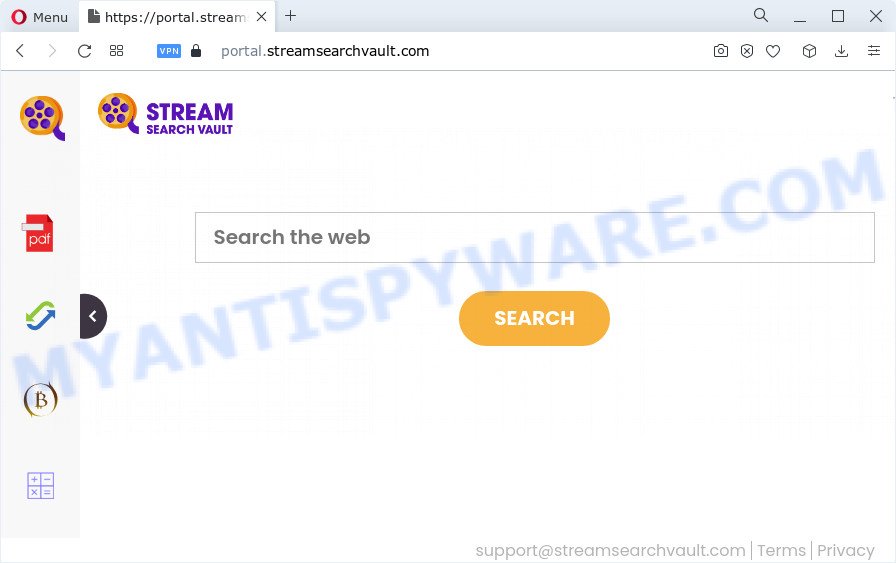
When you are performing searches using the web-browser that has been affected with StreamSearchVault, the search results will be returned from Bing, Yahoo or Google Custom Search. The devs behind StreamSearchVault hijacker are most probably doing this to earn advertisement profit from the ads displayed in the search results.
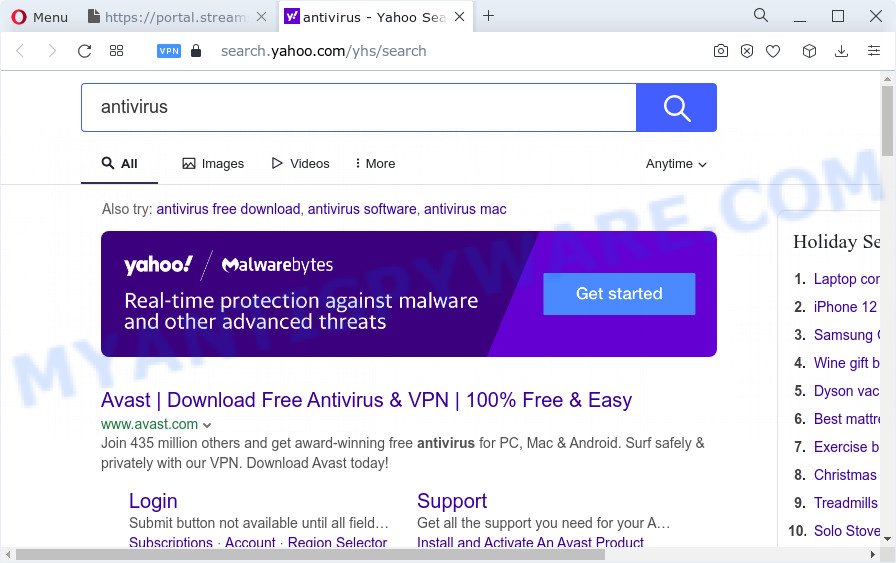
The cyber security researchers do not recommend having PUPs like StreamSearchVault on the computer, as it is not known exactly what it does. In addition to the above, it is able to gather lots of confidential data that can be later sold to third party companies. You do not know if your home address, account names and passwords are safe. And of course you completely do not know what will happen when you click on any advertisements on the StreamSearchVault web page.
It’s important, don’t use StreamSearchVault and do not click on its advertisements and links. We strongly recommend you to complete the few simple steps which follow below. We’ll show you how to get rid of browser hijacker and thus remove StreamSearchVault from the computer forever.
How can a browser hijacker get on your computer
Browser hijackers and potentially unwanted programs usually spreads as a part of another program in the same installer. The risk of this is especially high for the various freeware downloaded from the Web. The creators of the software are hoping that users will run the quick setup method, that is simply to click the Next button, without paying attention to the information on the screen and don’t carefully considering every step of the setup procedure. Thus, the browser hijacker can infiltrate your device without your knowledge. Therefore, it’s very important to read everything that the application says during setup, including the ‘Terms of Use’ and ‘Software license’. Use only the Manual, Custom or Advanced installation mode. This method will help you to disable all optional and unwanted apps and components.
Threat Summary
| Name | StreamSearchVault |
| Type | redirect virus, search engine hijacker, browser hijacker, start page hijacker, PUP |
| Associated domains | get.streamsearchvault.com, feed.streamsearchvault.com, install.streamsearchvault.com, portal.streamsearchvault.com |
| Affected Browser Settings | new tab URL, start page, search engine |
| Distribution | fake updaters, free programs setup files, shady pop-up ads |
| Symptoms | Pop-up advertisements won’t go away. When you go to a web site, you are randomly redirected to another website that you do not intend to visit. There is an unexpected program in the ‘Uninstall a program’ section of your Control Panel. Unexpected web browser toolbars in your internet browser. Your browser start page has replaced and you cannot change it back. |
| Removal | StreamSearchVault removal guide |
How to remove StreamSearchVault from Windows 10 (8, 7, XP)
Not all unwanted programs like StreamSearchVault are easily uninstallable. You might see a new homepage, newtab, search engine and other type of undesired changes to the Google Chrome, Microsoft Internet Explorer, MS Edge and Firefox settings and might not be able to figure out the program responsible for this activity. The reason for this is that many unwanted applications neither appear in Windows Control Panel. Therefore in order to fully delete StreamSearchVault browser hijacker, you need to complete the following steps. Read this manual carefully, bookmark it or open this page on your smartphone, because you may need to close your web-browser or restart your device.
To remove StreamSearchVault, use the following steps:
- How to manually delete StreamSearchVault
- Automatic Removal of StreamSearchVault
- Block StreamSearchVault and other undesired webpages
- Finish words
How to manually delete StreamSearchVault
The useful removal steps for a browser hijacker. The detailed procedure can be followed by anyone as it really does take you step-by-step. If you follow this process to delete StreamSearchVault browser hijacker let us know how you managed by sending us your comments please.
Remove StreamSearchVault related programs through the Control Panel of your computer
Some of potentially unwanted software, adware software and hijacker can be deleted using the Add/Remove programs tool that can be found in the MS Windows Control Panel. So, if you’re using any version of Windows and you have noticed an unwanted program, then first try to delete it through Add/Remove programs.
|
|
|
|
Remove StreamSearchVault hijacker from web-browsers
This step will show you how to delete malicious extensions. This can get rid of StreamSearchVault browser hijacker and fix some surfing issues, especially after browser hijacker infection.
You can also try to delete StreamSearchVault hijacker by reset Google Chrome settings. |
If you are still experiencing problems with StreamSearchVault browser hijacker removal, you need to reset Mozilla Firefox browser. |
Another method to remove StreamSearchVault hijacker from Internet Explorer is reset IE settings. |
|
Automatic Removal of StreamSearchVault
The hijacker may hide its components which are difficult for you to find out and remove easily. This can lead to the fact that after some time, the hijacker once again infect your device and alter settings of web-browsers to StreamSearchVault. Moreover, I want to note that it’s not always safe to delete hijacker manually, if you do not have much experience in setting up and configuring the Microsoft Windows operating system. The best method to search for and get rid of browser hijackers is to use free malicious software removal programs.
How to remove StreamSearchVault with Zemana
Zemana Anti-Malware is a free tool that performs a scan of your PC system and displays if there are existing adware software, browser hijackers, viruses, worms, spyware, trojans and other malware residing on your PC system. If malware is found, Zemana Free can automatically remove it. Zemana Free doesn’t conflict with other antimalware and antivirus applications installed on your device.
Download Zemana from the link below.
164813 downloads
Author: Zemana Ltd
Category: Security tools
Update: July 16, 2019
After the download is finished, close all applications and windows on your PC system. Double-click the set up file called Zemana.AntiMalware.Setup. If the “User Account Control” prompt pops up similar to the one below, click the “Yes” button.

It will open the “Setup wizard” which will help you setup Zemana AntiMalware on your computer. Follow the prompts and don’t make any changes to default settings.

Once setup is finished successfully, Zemana Anti Malware will automatically start and you can see its main screen like below.

Now click the “Scan” button to begin scanning your computer for the StreamSearchVault browser hijacker. A scan may take anywhere from 10 to 30 minutes, depending on the number of files on your device and the speed of your personal computer.

When the system scan is finished, you’ll be shown the list of all detected threats on your PC. When you are ready, press “Next” button. The Zemana Free will remove StreamSearchVault hijacker and move the selected items to the program’s quarantine. After that process is complete, you may be prompted to reboot the device.
Run HitmanPro to get rid of StreamSearchVault browser hijacker
HitmanPro is a free removal tool that can be downloaded and run to remove browser hijackers, adware software, malicious software, potentially unwanted applications, toolbars and other threats from your PC system. You can use this tool to search for threats even if you have an antivirus or any other security application.
Visit the following page to download the latest version of HitmanPro for Microsoft Windows. Save it to your Desktop.
After downloading is finished, open the file location. You will see an icon like below.

Double click the Hitman Pro desktop icon. Once the tool is launched, you will see a screen as displayed in the following example.

Further, press “Next” button to begin scanning your personal computer for the StreamSearchVault hijacker. A system scan can take anywhere from 5 to 30 minutes, depending on your PC system. When Hitman Pro has finished scanning your PC, Hitman Pro will show you the results like the one below.

Make sure all threats have ‘checkmark’ and click “Next” button. It will open a prompt, press the “Activate free license” button.
Run MalwareBytes to delete StreamSearchVault hijacker
Manual StreamSearchVault hijacker removal requires some computer skills. Some files and registry entries that created by the hijacker may be not completely removed. We suggest that run the MalwareBytes Free that are completely free your computer of browser hijacker. Moreover, this free program will help you to get rid of malware, potentially unwanted applications, adware software and toolbars that your computer can be infected too.
First, visit the page linked below, then press the ‘Download’ button in order to download the latest version of MalwareBytes Anti Malware (MBAM).
327070 downloads
Author: Malwarebytes
Category: Security tools
Update: April 15, 2020
After the downloading process is finished, close all programs and windows on your personal computer. Double-click the install file named MBSetup. If the “User Account Control” dialog box pops up as displayed below, click the “Yes” button.

It will open the Setup wizard which will help you set up MalwareBytes on your PC. Follow the prompts and do not make any changes to default settings.

Once installation is complete successfully, click “Get Started” button. MalwareBytes Free will automatically start and you can see its main screen as shown on the image below.

Now press the “Scan” button . MalwareBytes AntiMalware (MBAM) tool will begin scanning the whole personal computer to find out StreamSearchVault browser hijacker. While the MalwareBytes program is checking, you can see number of objects it has identified as threat.

Once MalwareBytes Anti Malware has completed scanning, MalwareBytes will display a screen that contains a list of malware that has been found. Next, you need to press “Quarantine” button. The MalwareBytes Free will start to remove StreamSearchVault hijacker. After that process is done, you may be prompted to reboot the computer.

We recommend you look at the following video, which completely explains the process of using the MalwareBytes to remove adware software, browser hijacker and other malware.
Block StreamSearchVault and other undesired webpages
One of the worst things is the fact that you cannot stop all those unwanted webpages like StreamSearchVault using only built-in Microsoft Windows capabilities. However, there is a application out that you can use to block intrusive internet browser redirections, ads and pop ups in any modern web-browsers including Chrome, Mozilla Firefox, Microsoft Edge and Microsoft Internet Explorer. It is named Adguard and it works very well.
Visit the page linked below to download AdGuard. Save it to your Desktop so that you can access the file easily.
26842 downloads
Version: 6.4
Author: © Adguard
Category: Security tools
Update: November 15, 2018
After downloading it, double-click the downloaded file to start it. The “Setup Wizard” window will show up on the computer screen as displayed below.

Follow the prompts. AdGuard will then be installed and an icon will be placed on your desktop. A window will show up asking you to confirm that you want to see a quick instructions as shown on the image below.

Press “Skip” button to close the window and use the default settings, or click “Get Started” to see an quick tutorial which will assist you get to know AdGuard better.
Each time, when you launch your PC, AdGuard will start automatically and stop unwanted ads, block StreamSearchVault, as well as other malicious or misleading webpages. For an overview of all the features of the program, or to change its settings you can simply double-click on the AdGuard icon, which may be found on your desktop.
Finish words
Once you’ve complete the step-by-step instructions shown above, your computer should be clean from this browser hijacker and other malware. The Microsoft Edge, Google Chrome, Mozilla Firefox and Internet Explorer will no longer open the StreamSearchVault web site on startup. Unfortunately, if the few simple steps does not help you, then you have caught a new browser hijacker, and then the best way – ask for help.
Please create a new question by using the “Ask Question” button in the Questions and Answers. Try to give us some details about your problems, so we can try to help you more accurately. Wait for one of our trained “Security Team” or Site Administrator to provide you with knowledgeable assistance tailored to your problem with the StreamSearchVault hijacker.


















