According to security researchers, Aguespra.online pop up is a browser-based scam which misleads your and other unsuspecting users into allowing spam browser notifications that go directly to the desktop or the web browser. This webpage displays the ‘Show notifications’ pop-up that attempts to get you to press the ‘Allow’ to subscribe to its notifications.
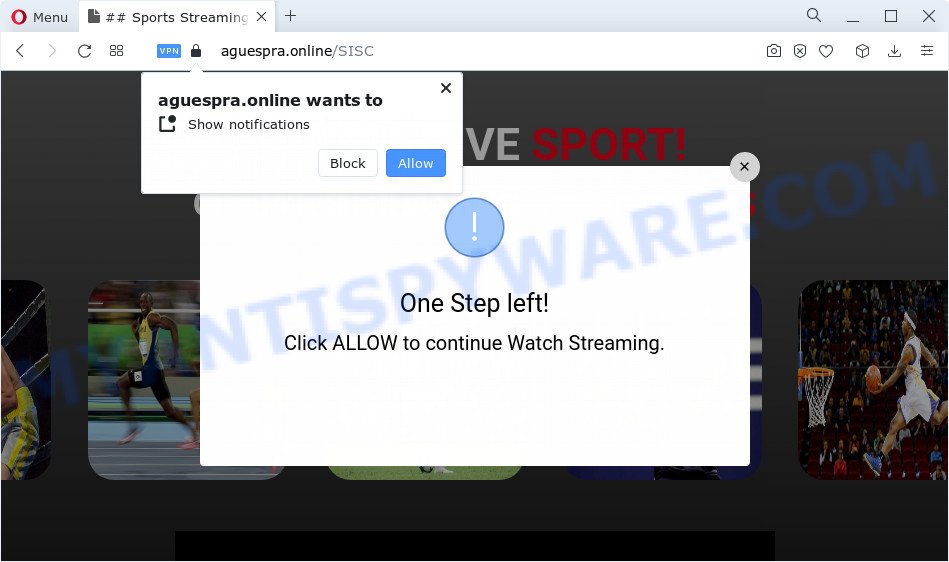
If you click the ‘Allow’, then you will start seeing unwanted adverts in form of popup windows on the screen. Push notifications are originally developed to alert the user of newly published content. Scammers abuse ‘browser notification feature’ to avoid antivirus software and ad blocker applications by presenting unwanted adverts. These advertisements are displayed in the lower right corner of the screen urges users to play online games, visit suspicious websites, install internet browser plugins & so on.

To end this intrusive behavior and get rid of Aguespra.online spam notifications, you need to modify browser settings that got changed by adware software. For that, follow the Aguespra.online removal instructions below. Once you delete Aguespra.online subscription, the push notifications will no longer show on your desktop.
Threat Summary
| Name | Aguespra.online pop-up |
| Type | spam notifications ads, pop up virus, popup advertisements, pop ups |
| Distribution | adware software, misleading pop up ads, social engineering attack, PUPs |
| Symptoms |
|
| Removal | Aguespra.online removal guide |
How did you get infected with Aguespra.online pop ups
IT security experts have determined that users are redirected to Aguespra.online by adware or from misleading ads. Adware is a type of invasive software — which can hijack personal computers — randomly reroute your web browser to certain websites so the creators of those sites can generate money by showing advertisements to visitors. It is not a good idea to have installed adware. The reason for this is simple, it doing things you don’t know about. And of course you completely do not know what will happen when you click on any the ads.
Adware is usually gets onto computer by being attached to free applications. So, when you installing free programs, carefully read the disclaimers, choose the Custom or Advanced installation method to watch for additional software that are being installed, because some of the apps are potentially unwanted programs and adware.
Instructions which is shown below, will allow you to clean your PC system from the adware software as well as remove Aguespra.online annoying pop-up ads from the Edge, Mozilla Firefox, Microsoft Internet Explorer and Google Chrome and other web-browsers.
How to remove Aguespra.online popup ads from Chrome, Firefox, IE, Edge
Even if you’ve the up-to-date classic antivirus installed, and you’ve checked your PC for malicious software and removed anything found, you need to do the guidance below. The Aguespra.online ads removal is not simple as installing another antivirus. Classic antivirus programs are not created to run together and will conflict with each other, or possibly crash Windows. Instead we suggest complete the manual steps below after that use Zemana Anti-Malware, MalwareBytes Free or HitmanPro, which are free apps dedicated to detect and get rid of adware software which cause intrusive Aguespra.online ads. Run these tools to ensure the adware is removed.
To remove Aguespra.online pop ups, perform the steps below:
- How to remove Aguespra.online popups without any software
- Automatic Removal of Aguespra.online pop-up ads
- Run AdBlocker to block Aguespra.online and stay safe online
- To sum up
How to remove Aguespra.online popups without any software
The step-by-step tutorial will help you manually delete Aguespra.online pop ups from your web-browser. If you are not good at computers, we advise that you use the free tools listed below.
Remove dubious programs using Windows Control Panel
Some of PUPs, adware and browser hijackers can be removed using the Add/Remove programs tool that is located in the Windows Control Panel. So, if you are running any version of Microsoft Windows and you have noticed an unwanted program, then first try to delete it through Add/Remove programs.
|
|
|
|
Remove Aguespra.online notifications from web browsers
If you’re getting spam notifications from the Aguespra.online or another unwanted web-page, you’ll have previously pressed the ‘Allow’ button. Below we will teach you how to turn them off.
|
|
|
|
|
|
Remove Aguespra.online pop-ups from Internet Explorer
If you find that IE web browser settings such as new tab page, homepage and default search provider had been modified by adware software that cause pop-ups, then you may restore your settings, via the reset internet browser procedure.
First, run the Microsoft Internet Explorer. Next, click the button in the form of gear (![]() ). It will show the Tools drop-down menu, click the “Internet Options” as shown in the figure below.
). It will show the Tools drop-down menu, click the “Internet Options” as shown in the figure below.

In the “Internet Options” window click on the Advanced tab, then press the Reset button. The Microsoft Internet Explorer will open the “Reset Internet Explorer settings” window like below. Select the “Delete personal settings” check box, then press “Reset” button.

You will now need to reboot your PC for the changes to take effect.
Remove Aguespra.online ads from Google Chrome
Reset Google Chrome settings can help you solve some problems caused by adware software and delete Aguespra.online popup advertisements from browser. This will also disable harmful extensions as well as clear cookies and site data. Your saved bookmarks, form auto-fill information and passwords won’t be cleared or changed.
Open the Google Chrome menu by clicking on the button in the form of three horizontal dotes (![]() ). It will show the drop-down menu. Select More Tools, then click Extensions.
). It will show the drop-down menu. Select More Tools, then click Extensions.
Carefully browse through the list of installed extensions. If the list has the addon labeled with “Installed by enterprise policy” or “Installed by your administrator”, then complete the following guidance: Remove Chrome extensions installed by enterprise policy otherwise, just go to the step below.
Open the Google Chrome main menu again, click to “Settings” option.

Scroll down to the bottom of the page and click on the “Advanced” link. Now scroll down until the Reset settings section is visible, similar to the one below and click the “Reset settings to their original defaults” button.

Confirm your action, click the “Reset” button.
Delete Aguespra.online from Firefox by resetting web browser settings
Resetting your Firefox is basic troubleshooting step for any issues with your web browser program, including the redirect to Aguespra.online webpage. Your saved bookmarks, form auto-fill information and passwords won’t be cleared or changed.
Run the Firefox and click the menu button (it looks like three stacked lines) at the top right of the web-browser screen. Next, press the question-mark icon at the bottom of the drop-down menu. It will show the slide-out menu.

Select the “Troubleshooting information”. If you’re unable to access the Help menu, then type “about:support” in your address bar and press Enter. It bring up the “Troubleshooting Information” page as displayed on the image below.

Click the “Refresh Firefox” button at the top right of the Troubleshooting Information page. Select “Refresh Firefox” in the confirmation dialog box. The Mozilla Firefox will start a procedure to fix your problems that caused by the Aguespra.online adware. Once, it’s finished, click the “Finish” button.
Automatic Removal of Aguespra.online pop-up ads
Spyware, adware software, potentially unwanted applications and browser hijackers can be difficult to remove manually. Do not try to remove this apps without the aid of malicious software removal utilities. In order to fully remove adware software from your PC system, run professionally created utilities, like Zemana Anti Malware (ZAM), MalwareBytes and HitmanPro.
Use Zemana Free to delete Aguespra.online popup ads
Zemana AntiMalware (ZAM) highly recommended, because it can search for security threats such adware and malware which most ‘classic’ antivirus software fail to pick up on. Moreover, if you have any Aguespra.online ads removal problems which cannot be fixed by this tool automatically, then Zemana AntiMalware (ZAM) provides 24X7 online assistance from the highly experienced support staff.
Visit the following page to download the latest version of Zemana Free for Microsoft Windows. Save it on your Microsoft Windows desktop.
164814 downloads
Author: Zemana Ltd
Category: Security tools
Update: July 16, 2019
When downloading is done, close all applications and windows on your personal computer. Double-click the install file called Zemana.AntiMalware.Setup. If the “User Account Control” prompt pops up as shown on the screen below, click the “Yes” button.

It will open the “Setup wizard” that will help you install Zemana Anti Malware on your computer. Follow the prompts and don’t make any changes to default settings.

Once installation is done successfully, Zemana will automatically start and you can see its main screen as displayed on the screen below.

Now press the “Scan” button to perform a system scan with this tool for the adware software that cause pop-ups. A system scan can take anywhere from 5 to 30 minutes, depending on your PC system. While the tool is checking, you can see count of objects and files has already scanned.

After the scan is done, Zemana Anti-Malware will open a scan report. In order to remove all items, simply press “Next” button. The Zemana will begin to delete adware software which causes intrusive Aguespra.online pop-ups. After finished, you may be prompted to reboot the device.
Use HitmanPro to delete Aguespra.online popup ads
HitmanPro is a portable application which requires no hard installation to identify and remove adware software that causes Aguespra.online pop up advertisements. The program itself is small in size (only a few Mb). HitmanPro does not need any drivers and special dlls. It’s probably easier to use than any alternative malware removal tools you’ve ever tried. Hitman Pro works on 64 and 32-bit versions of Microsoft Windows 10, 8, 7 and XP. It proves that removal utility can be just as effective as the widely known antivirus applications.

- Hitman Pro can be downloaded from the following link. Save it on your MS Windows desktop or in any other place.
- When the downloading process is complete, double click the HitmanPro icon. Once this tool is started, click “Next” button to perform a system scan for the adware that cause annoying Aguespra.online pop-up advertisements. While the HitmanPro is checking, you can see how many objects it has identified either as being malicious software.
- Once the scan get finished, Hitman Pro will open a scan report. You may delete items (move to Quarantine) by simply click “Next” button. Now press the “Activate free license” button to begin the free 30 days trial to remove all malicious software found.
Run MalwareBytes to get rid of Aguespra.online ads
Manual Aguespra.online pop-ups removal requires some computer skills. Some files and registry entries that created by the adware can be not completely removed. We recommend that run the MalwareBytes AntiMalware that are completely clean your computer of adware software. Moreover, the free program will help you to remove malware, PUPs, hijackers and toolbars that your personal computer may be infected too.
Please go to the link below to download MalwareBytes Anti Malware. Save it directly to your Windows Desktop.
327071 downloads
Author: Malwarebytes
Category: Security tools
Update: April 15, 2020
When the download is complete, close all windows on your personal computer. Further, run the file called MBSetup. If the “User Account Control” prompt pops up as shown below, press the “Yes” button.

It will display the Setup wizard which will help you setup MalwareBytes on the PC system. Follow the prompts and do not make any changes to default settings.

Once setup is finished successfully, press “Get Started” button. Then MalwareBytes Anti-Malware will automatically launch and you can see its main window as shown in the following example.

Next, press the “Scan” button to start checking your PC system for the adware that causes Aguespra.online pop ups in your internet browser. This procedure may take quite a while, so please be patient. While the MalwareBytes AntiMalware (MBAM) is checking, you may see number of objects it has identified either as being malware.

After MalwareBytes completes the scan, MalwareBytes Anti Malware (MBAM) will open a scan report. Make sure all threats have ‘checkmark’ and press “Quarantine” button.

The MalwareBytes will get rid of adware that causes Aguespra.online ads in your web browser. When the process is done, you can be prompted to reboot your device. We suggest you look at the following video, which completely explains the process of using the MalwareBytes Anti-Malware (MBAM) to delete browser hijackers, adware and other malicious software.
Run AdBlocker to block Aguespra.online and stay safe online
The AdGuard is a very good ad blocking program for the Microsoft Edge, Mozilla Firefox, Chrome and Microsoft Internet Explorer, with active user support. It does a great job by removing certain types of undesired ads, popunders, pop ups, annoying newtabs, and even full page advertisements and web-site overlay layers. Of course, the AdGuard can stop the Aguespra.online pop-ups automatically or by using a custom filter rule.
- Download AdGuard on your Windows Desktop by clicking on the link below.
Adguard download
26843 downloads
Version: 6.4
Author: © Adguard
Category: Security tools
Update: November 15, 2018
- After downloading it, start the downloaded file. You will see the “Setup Wizard” program window. Follow the prompts.
- When the installation is done, click “Skip” to close the installation program and use the default settings, or click “Get Started” to see an quick tutorial which will help you get to know AdGuard better.
- In most cases, the default settings are enough and you don’t need to change anything. Each time, when you start your PC system, AdGuard will start automatically and stop unwanted advertisements, block Aguespra.online, as well as other malicious or misleading web sites. For an overview of all the features of the program, or to change its settings you can simply double-click on the icon called AdGuard, which is located on your desktop.
To sum up
Once you’ve finished the step-by-step guidance shown above, your personal computer should be clean from this adware and other malware. The IE, Edge, Firefox and Chrome will no longer open annoying Aguespra.online web-site when you surf the World Wide Web. Unfortunately, if the guidance does not help you, then you have caught a new adware, and then the best way – ask for help.
Please create a new question by using the “Ask Question” button in the Questions and Answers. Try to give us some details about your problems, so we can try to help you more accurately. Wait for one of our trained “Security Team” or Site Administrator to provide you with knowledgeable assistance tailored to your problem with the undesired Aguespra.online advertisements.


















