The cyber security researchers have determined that Load7.biz is a web-site that lures you into signing up for its push notifications so that it can deliver unwanted ads to the screen. This web-site claims that clicking ‘Allow’ button is necessary to access the content of the web page, download a file, connect to the Internet, enable Flash Player, watch a video, and so on.
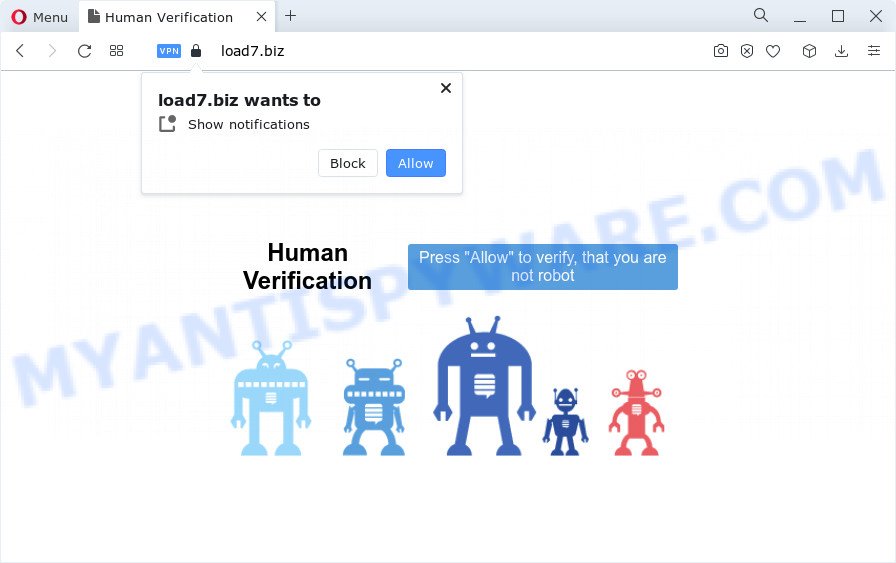
If you click the ‘Allow’, then your web-browser will be configured to display pop-up adverts in the lower right corner of the desktop. The makers of Load7.biz use these push notifications to bypass protection against pop-ups in the web browser and therefore show a lot of unwanted ads. These advertisements are used to promote suspicious internet browser extensions, prize & lottery scams, adware bundles, and adult web-pages.

In order to delete Load7.biz browser notification spam open the browser’s settings and perform the Load7.biz removal steps below. Once you remove Load7.biz subscription, the push notifications will no longer appear on your desktop.
Threat Summary
| Name | Load7.biz popup |
| Type | browser notification spam advertisements, popups, pop up advertisements, pop-up virus |
| Distribution | social engineering attack, adware, malicious pop up ads, PUPs |
| Symptoms |
|
| Removal | Load7.biz removal guide |
Where the Load7.biz pop ups comes from
IT security researchers have determined that users are redirected to Load7.biz by adware or from misleading ads. Adware is ‘advertising supported’ software that tries to generate profit by redirecting you to unwanted web pages or online ads. It has different methods of earning money including showing up ads on the web browser forcefully. Most of adware gets installed when you are downloading free applications or browser plugins.
Adware software usually come as a part of free software which downloaded from the Web. Which means that you need to be proactive and carefully read the Terms of use and the License agreement properly. For the most part, adware and potentially unwanted software will be clearly described, so take the time to carefully read all the information about the software that you downloaded and want to install on your computer.
Take a deep breath. Learn everything you should know about Load7.biz popups removal, how to remove adware from your browser and device. Find the best free adware and malware removal tools here!
How to remove Load7.biz pop ups (removal guide)
As with removing adware software, malicious software or potentially unwanted applications, there are few steps you can do. We recommend trying them all. If you do only one part of the tutorial, then it should be use malware removal utility, because it should delete adware software and block any further infection. But to completely get rid of Load7.biz ads you will have to at least reset your web browser settings such as search engine, start page and newtab page to default state, disinfect device’s browsers shortcuts, remove all unwanted and suspicious software, and delete adware with malicious software removal utilities. Read this manual carefully, bookmark it or open this page on your smartphone, because you may need to close your web-browser or restart your computer.
To remove Load7.biz pop ups, execute the steps below:
- How to remove Load7.biz pop-ups without any software
- Automatic Removal of Load7.biz ads
- Run AdBlocker to stop Load7.biz pop ups and stay safe online
- Finish words
How to remove Load7.biz pop-ups without any software
First of all, try to delete Load7.biz popup ads manually; to do this, follow the steps below. Of course, manual removal of adware requires more time and may not be suitable for those who are poorly versed in system settings. In this case, we recommend that you scroll down to the section that describes how to get rid of Load7.biz ads using free tools.
Uninstall unwanted or newly added software
Some programs are free only because their installer contains an adware. This unwanted software generates money for the authors when it is installed. More often this adware software can be removed by simply uninstalling it from the ‘Uninstall a Program’ that is located in Windows control panel.
Make sure you have closed all browsers and other software. Next, delete any unrequested and suspicious applications from your Control panel.
Windows 10, 8.1, 8
Now, press the Windows button, type “Control panel” in search and press Enter. Select “Programs and Features”, then “Uninstall a program”.

Look around the entire list of software installed on your computer. Most probably, one of them is the adware software that causes unwanted Load7.biz pop ups. Select the suspicious application or the application that name is not familiar to you and remove it.
Windows Vista, 7
From the “Start” menu in Windows, choose “Control Panel”. Under the “Programs” icon, select “Uninstall a program”.

Choose the suspicious or any unknown applications, then press “Uninstall/Change” button to delete this undesired program from your PC system.
Windows XP
Click the “Start” button, select “Control Panel” option. Click on “Add/Remove Programs”.

Select an undesired program, then click “Change/Remove” button. Follow the prompts.
Remove Load7.biz notifications from web browsers
If you have allowed the Load7.biz spam notifications, you might notice that this web-site sending requests, and it can become annoying. To better control your PC system, here’s how to remove Load7.biz browser notification spam from your internet browser.
Google Chrome:
- Just copy and paste the following text into the address bar of Chrome.
- chrome://settings/content/notifications
- Press Enter.
- Delete the Load7.biz URL and other suspicious URLs by clicking three vertical dots button next to each and selecting ‘Remove’.

Android:
- Open Google Chrome.
- In the right upper corner, find and tap the Chrome menu (three dots).
- In the menu tap ‘Settings’, scroll down to ‘Advanced’.
- Tap on ‘Site settings’ and then ‘Notifications’. In the opened window, locate the Load7.biz URL, other suspicious URLs and tap on them one-by-one.
- Tap the ‘Clean & Reset’ button and confirm.

Mozilla Firefox:
- In the top right hand corner of the browser window, click on the three horizontal stripes to expand the Main menu.
- In the drop-down menu select ‘Options’. In the left side select ‘Privacy & Security’.
- Scroll down to ‘Permissions’ and then to ‘Settings’ next to ‘Notifications’.
- Find sites you down’t want to see notifications from (for example, Load7.biz), click on drop-down menu next to each and select ‘Block’.
- Click ‘Save Changes’ button.

Edge:
- In the top right corner, click the Edge menu button (it looks like three dots).
- Click ‘Settings’. Click ‘Advanced’ on the left side of the window.
- Click ‘Manage permissions’ button under ‘Website permissions’.
- Right-click the Load7.biz site. Click ‘Delete’.

Internet Explorer:
- Click ‘Tools’ button in the top right corner of the Internet Explorer.
- Select ‘Internet options’.
- Click on the ‘Privacy’ tab and select ‘Settings’ in the pop-up blockers section.
- Locate the Load7.biz domain and click the ‘Remove’ button to delete the domain.

Safari:
- On the top menu select ‘Safari’, then ‘Preferences’.
- Select the ‘Websites’ tab and then select ‘Notifications’ section on the left panel.
- Find the Load7.biz domain and select it, click the ‘Deny’ button.
Remove Load7.biz pop-ups from Microsoft Internet Explorer
By resetting Internet Explorer web-browser you return your browser settings to its default state. This is first when troubleshooting problems that might have been caused by adware that causes Load7.biz pop-ups.
First, launch the Microsoft Internet Explorer, then click ‘gear’ icon ![]() . It will open the Tools drop-down menu on the right part of the web browser, then click the “Internet Options” as displayed in the figure below.
. It will open the Tools drop-down menu on the right part of the web browser, then click the “Internet Options” as displayed in the figure below.

In the “Internet Options” screen, select the “Advanced” tab, then click the “Reset” button. The IE will display the “Reset Internet Explorer settings” dialog box. Further, press the “Delete personal settings” check box to select it. Next, press the “Reset” button as shown on the image below.

After the procedure is done, click “Close” button. Close the Microsoft Internet Explorer and restart your PC system for the changes to take effect. This step will help you to restore your browser’s search provider by default, new tab page and home page to default state.
Remove Load7.biz pop up advertisements from Chrome
Reset Google Chrome will help you to get rid of Load7.biz ads from your web-browser as well as to restore web-browser settings infected by adware software. All undesired, harmful and adware extensions will also be removed from the internet browser. It will save your personal information such as saved passwords, bookmarks, auto-fill data and open tabs.

- First start the Google Chrome and click Menu button (small button in the form of three dots).
- It will open the Chrome main menu. Choose More Tools, then press Extensions.
- You’ll see the list of installed addons. If the list has the add-on labeled with “Installed by enterprise policy” or “Installed by your administrator”, then complete the following tutorial: Remove Chrome extensions installed by enterprise policy.
- Now open the Google Chrome menu once again, click the “Settings” menu.
- You will see the Chrome’s settings page. Scroll down and click “Advanced” link.
- Scroll down again and click the “Reset” button.
- The Google Chrome will display the reset profile settings page as shown on the screen above.
- Next click the “Reset” button.
- Once this procedure is done, your web-browser’s home page, newtab page and default search provider will be restored to their original defaults.
- To learn more, read the article How to reset Chrome settings to default.
Remove Load7.biz from Mozilla Firefox by resetting web browser settings
This step will allow you remove Load7.biz pop up advertisements, third-party toolbars, disable malicious extensions and restore your default home page, new tab and search engine settings.
First, launch the Firefox. Next, click the button in the form of three horizontal stripes (![]() ). It will open the drop-down menu. Next, click the Help button (
). It will open the drop-down menu. Next, click the Help button (![]() ).
).

In the Help menu press the “Troubleshooting Information”. In the upper-right corner of the “Troubleshooting Information” page click on “Refresh Firefox” button as shown in the figure below.

Confirm your action, click the “Refresh Firefox”.
Automatic Removal of Load7.biz ads
There are not many good free antimalware applications with high detection ratio. The effectiveness of malicious software removal utilities depends on various factors, mostly on how often their virus/malware signatures DB are updated in order to effectively detect modern malicious software, adware, browser hijackers and other PUPs. We suggest to use several programs, not just one. These applications which listed below will help you remove all components of the adware from your disk and Windows registry and thereby delete Load7.biz ads.
Run Zemana to remove Load7.biz advertisements
You can download and use the Zemana for free. This antimalware tool will scan all the registry keys and files in your personal computer along with the system settings and web-browser extensions. If it finds any malicious software, adware or harmful plugin that is responsible for redirects to Load7.biz then the Zemana Anti Malware will delete them from your PC completely.
Installing the Zemana is simple. First you’ll need to download Zemana by clicking on the following link.
164814 downloads
Author: Zemana Ltd
Category: Security tools
Update: July 16, 2019
When the downloading process is done, run it and follow the prompts. Once installed, the Zemana will try to update itself and when this task is complete, click the “Scan” button to perform a system scan with this tool for the adware related to the Load7.biz popup advertisements.

A system scan may take anywhere from 5 to 30 minutes, depending on your personal computer. Make sure all items have ‘checkmark’ and click “Next” button.

The Zemana Free will remove adware that cause undesired Load7.biz pop-ups.
Use HitmanPro to get rid of Load7.biz ads
The HitmanPro utility is free (30 day trial) and easy to use. It can check and remove malicious software, PUPs and adware in Google Chrome, Internet Explorer, Mozilla Firefox and MS Edge internet browsers and thereby remove all intrusive Load7.biz popup advertisements. Hitman Pro is powerful enough to find and get rid of malicious registry entries and files that are hidden on the device.
Visit the following page to download the latest version of HitmanPro for Microsoft Windows. Save it to your Desktop so that you can access the file easily.
Once the download is complete, open the folder in which you saved it and double-click the Hitman Pro icon. It will run the HitmanPro utility. If the User Account Control dialog box will ask you want to start the program, click Yes button to continue.

Next, press “Next” . HitmanPro program will scan through the whole device for the adware that causes Load7.biz pop up ads in your web browser. A scan can take anywhere from 10 to 30 minutes, depending on the number of files on your computer and the speed of your computer. While the HitmanPro is checking, you may see how many objects it has identified either as being malicious software.

When Hitman Pro is finished scanning your PC system, Hitman Pro will create a list of unwanted programs and adware as on the image below.

Review the results once the tool has complete the system scan. If you think an entry should not be quarantined, then uncheck it. Otherwise, simply press “Next” button. It will display a prompt, click the “Activate free license” button. The Hitman Pro will remove adware that causes multiple undesired popups. When the clean-up is done, the utility may ask you to reboot your personal computer.
Use MalwareBytes Anti-Malware to remove Load7.biz popups
Trying to remove Load7.biz pop up advertisements can become a battle of wills between the adware infection and you. MalwareBytes AntiMalware can be a powerful ally, uninstalling most of today’s adware software, malicious software and potentially unwanted software with ease. Here’s how to use MalwareBytes will help you win.

Visit the following page to download the latest version of MalwareBytes Free for MS Windows. Save it to your Desktop so that you can access the file easily.
327071 downloads
Author: Malwarebytes
Category: Security tools
Update: April 15, 2020
When the downloading process is done, run it and follow the prompts. Once installed, the MalwareBytes AntiMalware (MBAM) will try to update itself and when this task is done, press the “Scan” button to perform a system scan with this utility for the adware responsible for Load7.biz pop-up advertisements. A system scan may take anywhere from 5 to 30 minutes, depending on your personal computer. While the MalwareBytes Anti-Malware program is scanning, you can see how many objects it has identified as threat. When you are ready, press “Quarantine” button.
The MalwareBytes Anti Malware (MBAM) is a free program that you can use to delete all detected folders, files, services, registry entries and so on. To learn more about this malware removal tool, we suggest you to read and follow the few simple steps or the video guide below.
Run AdBlocker to stop Load7.biz pop ups and stay safe online
It is also critical to protect your web browsers from malicious web pages and advertisements by using an ad blocker application like AdGuard. Security experts says that it will greatly reduce the risk of malware, and potentially save lots of money. Additionally, the AdGuard can also protect your privacy by blocking almost all trackers.
Visit the page linked below to download the latest version of AdGuard for Windows. Save it on your Microsoft Windows desktop or in any other place.
26843 downloads
Version: 6.4
Author: © Adguard
Category: Security tools
Update: November 15, 2018
After downloading it, double-click the downloaded file to launch it. The “Setup Wizard” window will show up on the computer screen like below.

Follow the prompts. AdGuard will then be installed and an icon will be placed on your desktop. A window will show up asking you to confirm that you want to see a quick instructions as shown in the following example.

Click “Skip” button to close the window and use the default settings, or click “Get Started” to see an quick tutorial that will allow you get to know AdGuard better.
Each time, when you start your computer, AdGuard will start automatically and stop undesired advertisements, block Load7.biz, as well as other harmful or misleading web pages. For an overview of all the features of the program, or to change its settings you can simply double-click on the AdGuard icon, which can be found on your desktop.
Finish words
Now your computer should be free of the adware that causes Load7.biz ads. We suggest that you keep Zemana (to periodically scan your computer for new adware softwares and other malicious software) and AdGuard (to help you block undesired advertisements and malicious web-pages). Moreover, to prevent any adware, please stay clear of unknown and third party apps, make sure that your antivirus application, turn on the option to find potentially unwanted apps.
If you need more help with Load7.biz pop-ups related issues, go to here.


















