Ppalleyv.online is a web-site which is used to mislead you and other unsuspecting users into signing up for spam push notifications. This website will display the ‘Show notifications’ pop up that attempts to get you to press the ‘Allow’ button to subscribe to its notifications.
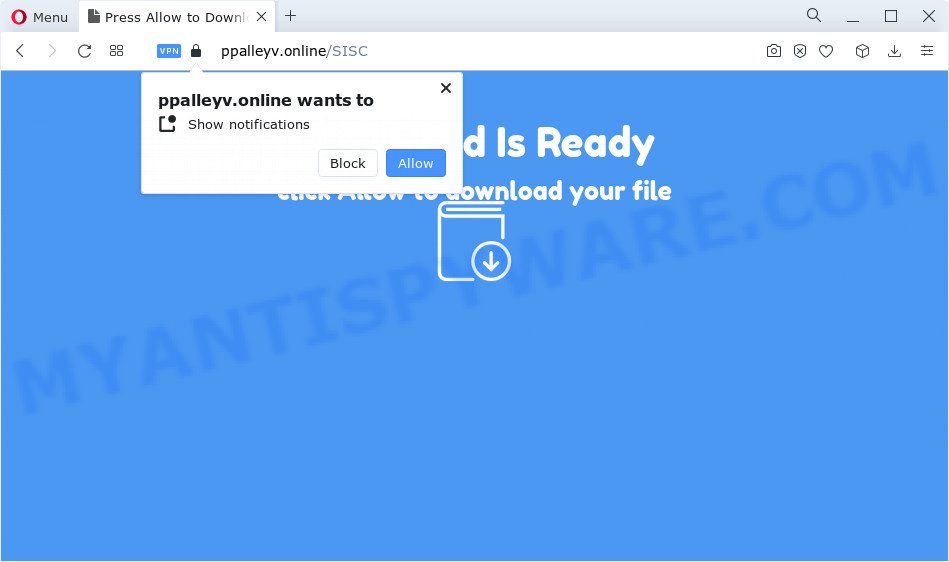
If you click on the ‘Allow’ button, then your browser will be configured to display annoying adverts on your desktop, even when the web-browser is closed. The spam notifications will promote ‘free’ online games, giveaway scams, dubious browser extensions, adult web-sites, and fake downloads like below.

To end this intrusive behavior and delete Ppalleyv.online spam notifications, you need to modify browser settings that got changed by adware. For that, follow the Ppalleyv.online removal guide below. Once you delete Ppalleyv.online subscription, the spam notifications will no longer show on the screen.
Threat Summary
| Name | Ppalleyv.online popup |
| Type | push notifications advertisements, pop-up virus, pop up ads, pop-ups |
| Distribution | social engineering attack, PUPs, adware, misleading pop up advertisements |
| Symptoms |
|
| Removal | Ppalleyv.online removal guide |
How does your PC get infected with Ppalleyv.online pop-ups
These Ppalleyv.online pop ups are caused by shady advertisements on the websites you visit or adware. Adware is something which you should be aware of even if you use Google Chrome or other modern web-browser. This is the name given to software that have been developed to show intrusive ads and pop-up deals onto your web browser screen. The reason for adware’s existence is to earn revenue for its developer.
Usually, adware gets into your computer as part of a bundle with freeware, sharing files and other unsafe applications which you downloaded from the Internet. The authors of adware software pays software authors for distributing adware software within their programs. So, additional programs is often included as part of the installation package. In order to avoid the installation of any adware software: select only Manual, Custom or Advanced setup option and disable all additional applications in which you are unsure.
You should remove adware software immediately. Here, in this blog post below, you can found the effective guidance on How to delete adware and Ppalleyv.online popups from your device for free.
How to remove Ppalleyv.online pop-ups (removal guidance)
As with removing adware, malware or potentially unwanted software, there are few steps you can do. We recommend trying them all. If you do only one part of the guide, then it should be run malware removal tool, because it should remove adware software and block any further infection. But to completely remove Ppalleyv.online ads you’ll have to at least reset your internet browser settings such as newtab page, start page and search engine to default state, disinfect PC’s browsers shortcuts, uninstall all unwanted and suspicious apps, and remove adware software with malicious software removal utilities. Some of the steps below will require you to exit this web-page. So, please read the guidance carefully, after that bookmark it or open it on your smartphone for later reference.
To remove Ppalleyv.online pop ups, complete the following steps:
- Manual Ppalleyv.online pop ups removal
- Automatic Removal of Ppalleyv.online pop ups
- How to stop Ppalleyv.online ads
- Finish words
Manual Ppalleyv.online pop ups removal
In most cases, it is possible to manually delete Ppalleyv.online ads. This solution does not involve the use of any tricks or removal utilities. You just need to restore the normal settings of the PC and web-browser. This can be done by following a few simple steps below. If you want to quickly remove Ppalleyv.online ads, as well as perform a full scan of your PC system, we recommend that you use adware removal tools, which are listed below.
Delete adware through the Windows Control Panel
First, you should try to identify and delete the program that causes the appearance of annoying ads or web browser redirect, using the ‘Uninstall a program’ which is located in the ‘Control panel’.
Windows 8, 8.1, 10
First, press the Windows button
Windows XP, Vista, 7
First, press “Start” and select “Control Panel”.
It will open the Windows Control Panel as shown in the following example.

Next, click “Uninstall a program” ![]()
It will open a list of all apps installed on your personal computer. Scroll through the all list, and remove any suspicious and unknown apps. To quickly find the latest installed programs, we recommend sort applications by date in the Control panel.
Remove Ppalleyv.online notifications from web-browsers
If you have allowed the Ppalleyv.online browser notification spam, you might notice that this web page sending requests, and it can become annoying. To better control your computer, here’s how to remove Ppalleyv.online push notifications from your browser.
|
|
|
|
|
|
Get rid of Ppalleyv.online pop ups from IE
By resetting Internet Explorer internet browser you revert back your web-browser settings to its default state. This is first when troubleshooting problems that might have been caused by adware that causes multiple undesired pop-ups.
First, open the Internet Explorer, then click ‘gear’ icon ![]() . It will display the Tools drop-down menu on the right part of the web-browser, then click the “Internet Options” as on the image below.
. It will display the Tools drop-down menu on the right part of the web-browser, then click the “Internet Options” as on the image below.

In the “Internet Options” screen, select the “Advanced” tab, then press the “Reset” button. The Microsoft Internet Explorer will show the “Reset Internet Explorer settings” prompt. Further, click the “Delete personal settings” check box to select it. Next, click the “Reset” button such as the one below.

When the process is finished, click “Close” button. Close the Microsoft Internet Explorer and restart your device for the changes to take effect. This step will help you to restore your internet browser’s default search engine, home page and new tab page to default state.
Remove Ppalleyv.online pop ups from Chrome
Reset Chrome settings will help you to completely reset your internet browser. The result of activating this function will bring Chrome settings back to its default state. This can remove Ppalleyv.online ads and disable malicious extensions. When using the reset feature, your personal information like passwords, bookmarks, browsing history and web form auto-fill data will be saved.
Open the Chrome menu by clicking on the button in the form of three horizontal dotes (![]() ). It will display the drop-down menu. Choose More Tools, then press Extensions.
). It will display the drop-down menu. Choose More Tools, then press Extensions.
Carefully browse through the list of installed extensions. If the list has the extension labeled with “Installed by enterprise policy” or “Installed by your administrator”, then complete the following guidance: Remove Chrome extensions installed by enterprise policy otherwise, just go to the step below.
Open the Chrome main menu again, click to “Settings” option.

Scroll down to the bottom of the page and click on the “Advanced” link. Now scroll down until the Reset settings section is visible, like below and click the “Reset settings to their original defaults” button.

Confirm your action, click the “Reset” button.
Delete Ppalleyv.online from Mozilla Firefox by resetting browser settings
If the Firefox browser program is hijacked, then resetting its settings can help. The Reset feature is available on all modern version of Mozilla Firefox. A reset can fix many issues by restoring Firefox settings such as search provider, start page and newtab page to their original state. However, your saved passwords and bookmarks will not be changed, deleted or cleared.
Start the Firefox and click the menu button (it looks like three stacked lines) at the top right of the web-browser screen. Next, click the question-mark icon at the bottom of the drop-down menu. It will open the slide-out menu.

Select the “Troubleshooting information”. If you are unable to access the Help menu, then type “about:support” in your address bar and press Enter. It bring up the “Troubleshooting Information” page as displayed in the figure below.

Click the “Refresh Firefox” button at the top right of the Troubleshooting Information page. Select “Refresh Firefox” in the confirmation dialog box. The Mozilla Firefox will begin a procedure to fix your problems that caused by the Ppalleyv.online adware. Once, it is finished, press the “Finish” button.
Automatic Removal of Ppalleyv.online pop ups
Anti Malware apps differ from each other by many features like performance, scheduled scans, automatic updates, virus signature database, technical support, compatibility with other antivirus apps and so on. We advise you use the following free programs: Zemana Free, MalwareBytes and HitmanPro. Each of these programs has all of needed features, but most importantly, they can identify the adware software and get rid of Ppalleyv.online popup advertisements from the Firefox, Microsoft Edge, Chrome and Internet Explorer.
Run Zemana to get rid of Ppalleyv.online advertisements
Zemana Free is a malware scanner that is very effective for detecting and removing adware which cause popups. The steps below will explain how to download, install, and use Zemana Free to scan and remove malicious software, spyware, adware software, PUPs, browser hijackers from your PC system for free.

- Visit the following page to download the latest version of Zemana AntiMalware for Windows. Save it on your MS Windows desktop or in any other place.
Zemana AntiMalware
164814 downloads
Author: Zemana Ltd
Category: Security tools
Update: July 16, 2019
- After the downloading process is done, close all programs and windows on your PC. Open a file location. Double-click on the icon that’s named Zemana.AntiMalware.Setup.
- Further, click Next button and follow the prompts.
- Once installation is complete, press the “Scan” button . Zemana Free tool will begin scanning the whole computer to find out adware which cause undesired Ppalleyv.online ads. Depending on your device, the scan may take anywhere from a few minutes to close to an hour. When a threat is found, the count of the security threats will change accordingly.
- After the system scan is complete, Zemana Anti-Malware (ZAM) will show a screen which contains a list of malicious software that has been found. You may delete threats (move to Quarantine) by simply press “Next”. After the task is done, you can be prompted to restart your PC system.
Remove Ppalleyv.online popup advertisements from web browsers with HitmanPro
HitmanPro is a malware removal tool that is designed to scan for and remove browser hijackers, PUPs, adware and dubious processes from the PC that has been affected by malicious software. It’s a portable application that can be run instantly from USB flash drive. Hitman Pro have an advanced system monitoring utility which uses a whitelist database to stop dubious tasks and programs.

- Installing the HitmanPro is simple. First you will need to download HitmanPro by clicking on the following link. Save it directly to your Microsoft Windows Desktop.
- After downloading is complete, start the HitmanPro, double-click the HitmanPro.exe file.
- If the “User Account Control” prompts, press Yes to continue.
- In the Hitman Pro window, click the “Next” for scanning your computer for the adware related to the Ppalleyv.online popups. This procedure can take some time, so please be patient. When a malicious software, adware or PUPs are detected, the number of the security threats will change accordingly. Wait until the the checking is complete.
- As the scanning ends, HitmanPro will show a list of all threats found by the scan. Once you’ve selected what you wish to delete from your device click “Next”. Now, click the “Activate free license” button to start the free 30 days trial to remove all malicious software found.
How to remove Ppalleyv.online with MalwareBytes AntiMalware
We suggest using the MalwareBytes AntiMalware (MBAM) which are fully clean your personal computer of the adware software. The free utility is an advanced malware removal application designed by (c) Malwarebytes lab. This program uses the world’s most popular anti-malware technology. It is able to help you delete unwanted Ppalleyv.online pop ups from your web browsers, potentially unwanted applications, malware, browser hijackers, toolbars, ransomware and other security threats from your personal computer for free.

- Installing the MalwareBytes Anti-Malware (MBAM) is simple. First you’ll need to download MalwareBytes on your Microsoft Windows Desktop from the following link.
Malwarebytes Anti-malware
327071 downloads
Author: Malwarebytes
Category: Security tools
Update: April 15, 2020
- After downloading is complete, close all programs and windows on your computer. Open a directory in which you saved it. Double-click on the icon that’s named MBsetup.
- Choose “Personal computer” option and press Install button. Follow the prompts.
- Once installation is done, press the “Scan” button to begin scanning your computer for the adware software related to the Ppalleyv.online pop-ups. This task can take quite a while, so please be patient. While the MalwareBytes AntiMalware (MBAM) application is checking, you can see number of objects it has identified as threat.
- Once the system scan is done, MalwareBytes Anti-Malware (MBAM) will open a scan report. Make sure all items have ‘checkmark’ and click “Quarantine”. Once finished, you may be prompted to restart your device.
The following video offers a few simple steps on how to delete browser hijackers, adware and other malware with MalwareBytes AntiMalware.
How to stop Ppalleyv.online ads
The AdGuard is a very good adblocker program for the Google Chrome, Mozilla Firefox, Internet Explorer and MS Edge, with active user support. It does a great job by removing certain types of unwanted advertisements, popunders, popups, undesired newtabs, and even full page advertisements and web site overlay layers. Of course, the AdGuard can block the Ppalleyv.online advertisements automatically or by using a custom filter rule.
Download AdGuard by clicking on the following link.
26843 downloads
Version: 6.4
Author: © Adguard
Category: Security tools
Update: November 15, 2018
After downloading it, launch the downloaded file. You will see the “Setup Wizard” screen as shown on the screen below.

Follow the prompts. After the install is done, you will see a window as shown on the image below.

You can press “Skip” to close the setup application and use the default settings, or click “Get Started” button to see an quick tutorial that will assist you get to know AdGuard better.
In most cases, the default settings are enough and you do not need to change anything. Each time, when you launch your PC, AdGuard will run automatically and stop unwanted advertisements, block Ppalleyv.online, as well as other harmful or misleading web-pages. For an overview of all the features of the application, or to change its settings you can simply double-click on the AdGuard icon, that can be found on your desktop.
Finish words
Now your personal computer should be clean of the adware that causes Ppalleyv.online pop-up advertisements. We suggest that you keep AdGuard (to help you stop unwanted pop up advertisements and annoying harmful webpages) and Zemana Anti-Malware (ZAM) (to periodically scan your computer for new malware, hijackers and adware). Make sure that you have all the Critical Updates recommended for MS Windows operating system. Without regular updates you WILL NOT be protected when new hijackers, malicious apps and adware are released.
If you are still having problems while trying to remove Ppalleyv.online ads from your web browser, then ask for help here.


















