What is Fancy Web?
According to IT security professionals, Fancy Web is a potentially unwanted application (PUA) that belongs to the family of browser hijackers. Typically, browser hijackers make changes to the default homepage and search engine of user web browsers, making it difficult to change them back. Browser hijackers may also include unwanted popups and advertisements to show up in the affected internet browsers. Browser hijackers are usually installed with freeware or shareware download off from third-party web sites; they can also be found inside legitimate websites and apps.
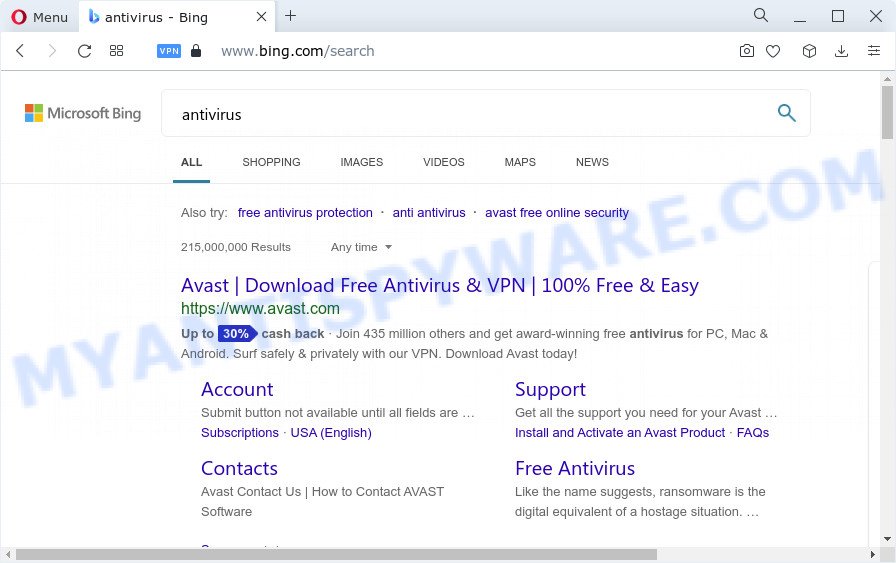
When you’re performing searches using the web-browser that has been affected with Fancy Web, the search results will be returned from Bing, Yahoo or Google Custom Search. The devs behind Fancy Web browser hijacker are most likely doing this to make advertisement money from the advertisements shown in the search results.
And finally, the Fancy Web hijacker has the ability to collect a wide variety of user info about you like what web-sites you are opening, what you are looking for the Internet and so on. This information, in the future, can be sold to third party companies.
In order to get rid of browser hijacker from your PC system, clean the infected web browsers and return the Mozilla Firefox, Google Chrome, Microsoft Edge and Microsoft Internet Explorer settings to its default state, please use the Fancy Web removal guidance below.
How can a browser hijacker get on your computer
Potentially unwanted programs and browser hijackers actively distributed with free programs, as a part of the installer of these programs. Therefore, it is very important, when installing an unknown program even downloaded from well-known website, read the Terms of use and the Software license, as well as to select the Manual, Advanced or Custom setup method. In this mode, you can disable the installation of unneeded modules and apps and protect your PC from such hijackers as the Fancy Web.
Threat Summary
| Name | Fancy Web |
| Type | search engine hijacker, home page hijacker, redirect virus, browser hijacker, PUP |
| Affected Browser Settings | newtab page URL, startpage, search engine |
| Distribution | free programs setup packages, dubious popup ads, fake updaters |
| Symptoms | You experience a lot of of unwanted advertisements. Website links redirect to web-pages different from what you expected. Unwanted program installed without your knowledge. Unexpected web browser plugins or toolbar keep coming back. Your web-browser home page has changed and you are unable to modify it back. |
| Removal | Fancy Web removal guide |
How to remove Fancy Web from Chrome, Firefox, IE, Edge
In the guidance below, we’ll try to cover the Microsoft Edge, Mozilla Firefox, IE and Google Chrome and provide general advice to remove Fancy Web hijacker. You may find some minor differences in your Microsoft Windows install. No matter, you should be okay if you follow the steps outlined below: uninstall all suspicious and unknown apps, reset internet browsers settings, fix browsers shortcuts, run free malware removal tools. Some of the steps will require you to reboot your device or close this website. So, read this guide carefully, then bookmark this page or open it on your smartphone for later reference.
To remove Fancy Web, use the steps below:
- How to manually remove Fancy Web
- Automatic Removal of Fancy Web
- How to stop Fancy Web redirect
- Finish words
How to manually remove Fancy Web
The following instructions is a step-by-step guide, which will help you manually delete Fancy Web browser hijacker from the Google Chrome, Microsoft Edge, Mozilla Firefox and Internet Explorer.
Delete Fancy Web associated software by using MS Windows Control Panel
The best way to begin the PC cleanup is to delete unknown and dubious software. Using the Windows Control Panel you can do this quickly and easily. This step, in spite of its simplicity, should not be ignored, because the removing of unneeded applications can clean up the Edge, Microsoft Internet Explorer, Firefox and Google Chrome from popup advertisements hijackers and so on.
Windows 8, 8.1, 10
First, click the Windows button
Windows XP, Vista, 7
First, click “Start” and select “Control Panel”.
It will open the Windows Control Panel like below.

Next, click “Uninstall a program” ![]()
It will show a list of all applications installed on your PC system. Scroll through the all list, and uninstall any questionable and unknown applications. To quickly find the latest installed applications, we recommend sort apps by date in the Control panel.
Remove Fancy Web hijacker from web browsers
This step will show you how to delete harmful extensions. This can delete Fancy Web browser hijacker and fix some surfing problems, especially after browser hijacker infection.
You can also try to remove Fancy Web hijacker by reset Google Chrome settings. |
If you are still experiencing problems with Fancy Web hijacker removal, you need to reset Firefox browser. |
Another solution to remove Fancy Web hijacker from IE is reset Internet Explorer settings. |
|
Automatic Removal of Fancy Web
Manual removal steps does not always help to remove hijacker easily, as it’s not easy to identify and remove components of hijacker and all malicious files from hard disk. Therefore, it is recommended that you use malicious software removal utility to completely delete Fancy Web off your personal computer. Several free malicious software removal utilities are currently available that can be used against the hijacker. The optimum solution would be to run Zemana, MalwareBytes Free and HitmanPro.
Run Zemana Free to remove Fancy Web hijacker
Zemana is a free tool that performs a scan of your personal computer and displays if there are existing adware software, browser hijackers, viruses, worms, spyware, trojans and other malware residing on your PC. If malware is detected, Zemana Free can automatically remove it. Zemana Anti Malware (ZAM) doesn’t conflict with other anti-malware and antivirus applications installed on your computer.

- Click the following link to download Zemana Free. Save it on your Microsoft Windows desktop.
Zemana AntiMalware
164814 downloads
Author: Zemana Ltd
Category: Security tools
Update: July 16, 2019
- At the download page, click on the Download button. Your web browser will display the “Save as” prompt. Please save it onto your Windows desktop.
- Once the downloading process is finished, please close all programs and open windows on your PC system. Next, start a file named Zemana.AntiMalware.Setup.
- This will open the “Setup wizard” of Zemana Anti-Malware onto your personal computer. Follow the prompts and don’t make any changes to default settings.
- When the Setup wizard has finished installing, the Zemana will run and display the main window.
- Further, click the “Scan” button to start scanning your computer for the Fancy Web browser hijacker. This task can take quite a while, so please be patient. While the Zemana tool is checking, you can see how many objects it has identified as being infected by malware.
- After Zemana has completed scanning, Zemana Anti-Malware (ZAM) will open you the results.
- Review the results once the utility has done the system scan. If you think an entry should not be quarantined, then uncheck it. Otherwise, simply click the “Next” button. The utility will get rid of Fancy Web browser hijacker. After finished, you may be prompted to restart the computer.
- Close the Zemana AntiMalware and continue with the next step.
Remove Fancy Web browser hijacker from web browsers with Hitman Pro
Hitman Pro is a free removal tool that can be downloaded and use to remove browser hijackers, adware, malicious software, potentially unwanted apps, toolbars and other threats from your PC. You may use this utility to locate threats even if you have an antivirus or any other security program.
First, click the link below, then click the ‘Download’ button in order to download the latest version of Hitman Pro.
Download and run Hitman Pro on your PC system. Once started, press “Next” button for scanning your PC for the Fancy Web hijacker. This task can take quite a while, so please be patient. While the Hitman Pro tool is checking, you may see count of objects it has identified as being infected by malware..

Once finished, the results are displayed in the scan report.

When you’re ready, click Next button.
It will display a dialog box, press the “Activate free license” button to begin the free 30 days trial to delete all malicious software found.
Run MalwareBytes Free to delete Fancy Web browser hijacker
Remove Fancy Web hijacker manually is difficult and often the browser hijacker is not completely removed. Therefore, we advise you to run the MalwareBytes Anti-Malware that are completely clean your computer. Moreover, this free program will allow you to delete malware, potentially unwanted programs, toolbars and adware that your PC system can be infected too.

Download MalwareBytes Anti Malware on your computer from the link below.
327071 downloads
Author: Malwarebytes
Category: Security tools
Update: April 15, 2020
After the download is finished, run it and follow the prompts. Once installed, the MalwareBytes Free will try to update itself and when this procedure is finished, click the “Scan” button to perform a system scan for the Fancy Web browser hijacker. This task can take some time, so please be patient. When a malicious software, adware or PUPs are detected, the number of the security threats will change accordingly. Once you have selected what you wish to remove from your device click “Quarantine” button.
The MalwareBytes is a free program that you can use to delete all detected folders, files, services, registry entries and so on. To learn more about this malware removal utility, we advise you to read and follow the instructions or the video guide below.
How to stop Fancy Web redirect
The AdGuard is a very good ad blocker application for the Google Chrome, Firefox, IE and Microsoft Edge, with active user support. It does a great job by removing certain types of annoying ads, popunders, popups, unwanted newtabs, and even full page ads and website overlay layers. Of course, the AdGuard can stop the Fancy Web redirects automatically or by using a custom filter rule.
- First, click the following link, then click the ‘Download’ button in order to download the latest version of AdGuard.
Adguard download
26843 downloads
Version: 6.4
Author: © Adguard
Category: Security tools
Update: November 15, 2018
- After the download is finished, run the downloaded file. You will see the “Setup Wizard” program window. Follow the prompts.
- When the installation is complete, click “Skip” to close the installation application and use the default settings, or click “Get Started” to see an quick tutorial that will allow you get to know AdGuard better.
- In most cases, the default settings are enough and you don’t need to change anything. Each time, when you start your device, AdGuard will launch automatically and stop unwanted ads, block Fancy Web, as well as other malicious or misleading webpages. For an overview of all the features of the application, or to change its settings you can simply double-click on the icon called AdGuard, that may be found on your desktop.
Finish words
Now your device should be free of the Fancy Web browser hijacker. We suggest that you keep AdGuard (to help you block unwanted pop up advertisements and undesired harmful web-sites) and Zemana (to periodically scan your PC for new malicious software, hijackers and adware). Make sure that you have all the Critical Updates recommended for Windows operating system. Without regular updates you WILL NOT be protected when new hijackers, malicious applications and adware are released.
If you are still having problems while trying to delete Fancy Web from your browser, then ask for help here.


















