Onelastoffer.com is a misleading website that uses social engineering to fool you into subscribing to spam notifications. It claims that clicking ‘Allow’ button is necessary to access the content of the web-site, watch a video, download a file, enable Flash Player, connect to the Internet, and so on.
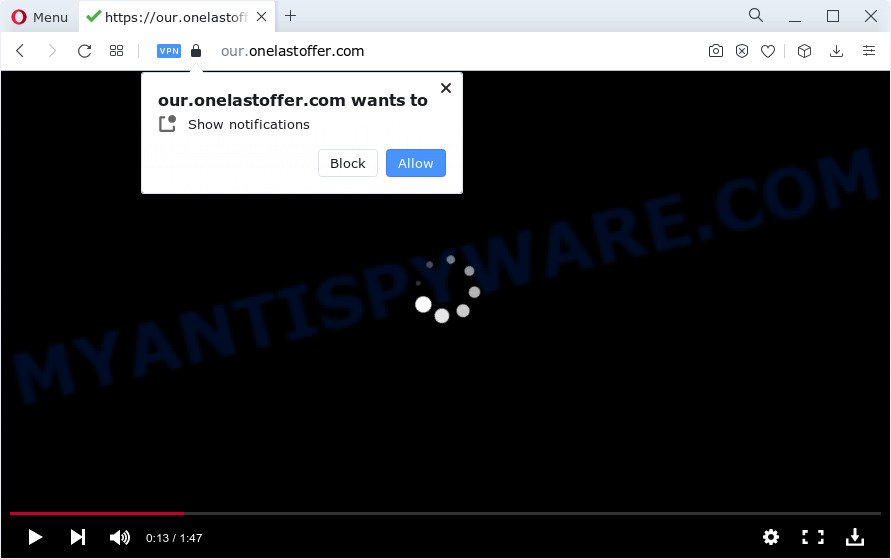
Once you click the ‘Allow’, then you will start seeing unwanted advertisements in form of pop ups on the screen. The devs behind Onelastoffer.com use these push notifications to bypass protection against pop ups in the internet browser and therefore display a large amount of unwanted advertisements. These advertisements are used to promote dubious browser addons, fake prizes scams, fake downloads, and adult web-pages.

To end this intrusive behavior and remove Onelastoffer.com spam notifications, you need to modify browser settings that got changed by adware. For that, follow the Onelastoffer.com removal instructions below. Once you remove notifications subscription, the Onelastoffer.com pop-ups ads will no longer appear on your web browser.
Threat Summary
| Name | Onelastoffer.com pop-up |
| Type | push notifications ads, pop-up ads, pop ups, pop-up virus |
| Associated sub-domains | our.onelastoffer.com |
| Distribution | PUPs, dubious pop-up advertisements, social engineering attack, adware |
| Symptoms |
|
| Removal | Onelastoffer.com removal guide |
Where the Onelastoffer.com pop ups comes from
Security researchers have determined that users are re-directed to Onelastoffer.com by adware software or from shady advertisements. Adware is not a malicious program like computer virus or other malware, but its presence can bring numerous popups and/or annoying advertisements. Actually authors of adware software is associated with some third-party ad networks and by displaying adverts to users they make profit for yourself. These ads not only bother your browsing experience but also redirect your web-browser to unsafe web sites.
Most commonly, adware gets onto device by being attached to the setup files from file sharing webpages. So, install a free programs is a a good chance that you will find a bundled adware software. If you don’t know how to avoid it, then use a simple trick. During the installation, select the Custom or Advanced installation type. Next, press ‘Decline’ button and clear all checkboxes on offers that ask you to install additional software. Moreover, please carefully read Term of use and User agreement before installing any software or otherwise you can end up with another unwanted application on your computer such as this adware.
Below we are discussing the methods which are very effective in removing adware software. The guide will also assist you to delete Onelastoffer.com pop ups from your web browser for free.
How to remove Onelastoffer.com popups from Chrome, Firefox, IE, Edge
To remove Onelastoffer.com ads from your computer, you must delete all suspicious applications and every file that could be related to the adware. Besides, to fix your internet browser homepage, search provider and newtab page, you should reset the infected web-browsers. As soon as you are finished with Onelastoffer.com advertisements removal procedure, we advise you scan your computer with malware removal tools listed below. It’ll complete the removal process on your PC.
To remove Onelastoffer.com pop ups, use the steps below:
- Manual Onelastoffer.com pop-up advertisements removal
- Deleting the Onelastoffer.com, check the list of installed applications first
- Remove Onelastoffer.com notifications from browsers
- Remove Onelastoffer.com pop-ups from Firefox
- Remove Onelastoffer.com pop up advertisements from Google Chrome
- Remove Onelastoffer.com advertisements from Internet Explorer
- Automatic Removal of Onelastoffer.com pop ups
- How to block Onelastoffer.com
- Finish words
Manual Onelastoffer.com pop-up advertisements removal
First try to get rid of Onelastoffer.com pop ups manually; to do this, follow the steps below. Of course, manual adware software removal requires more time and may not be suitable for those who are poorly versed in system settings. In this case, we recommend that you scroll down to the section that describes how to delete Onelastoffer.com ads using free utilities.
Deleting the Onelastoffer.com, check the list of installed applications first
Some programs are free only because their setup package contains an adware software. This unwanted software generates money for the creators when it is installed. More often this adware can be deleted by simply uninstalling it from the ‘Uninstall a Program’ that is located in Windows control panel.
Windows 8, 8.1, 10
First, click Windows button

When the ‘Control Panel’ opens, press the ‘Uninstall a program’ link under Programs category as displayed in the figure below.

You will see the ‘Uninstall a program’ panel like below.

Very carefully look around the entire list of software installed on your personal computer. Most probably, one of them is the adware that causes multiple intrusive pop ups. If you have many applications installed, you can help simplify the search of harmful applications by sort the list by date of installation. Once you’ve found a dubious, unwanted or unused application, right click to it, after that click ‘Uninstall’.
Windows XP, Vista, 7
First, click ‘Start’ button and select ‘Control Panel’ at right panel as displayed below.

After the Windows ‘Control Panel’ opens, you need to click ‘Uninstall a program’ under ‘Programs’ such as the one below.

You will see a list of programs installed on your device. We recommend to sort the list by date of installation to quickly find the apps that were installed last. Most likely, it is the adware that causes unwanted Onelastoffer.com popups. If you are in doubt, you can always check the program by doing a search for her name in Google, Yahoo or Bing. Once the program which you need to uninstall is found, simply click on its name, and then click ‘Uninstall’ as displayed on the screen below.

Remove Onelastoffer.com notifications from browsers
if you became a victim of cybercriminals and clicked on the “Allow” button, then your internet browser was configured to display unwanted advertisements. To remove the advertisements, you need to get rid of the notification permission that you gave the Onelastoffer.com website to send push notifications.
Google Chrome:
- In the top right hand corner of the browser window, expand the Chrome menu.
- When the drop-down menu appears, click on ‘Settings’. Scroll to the bottom of the page and click on ‘Advanced’.
- At the ‘Privacy and Security’ section click ‘Site settings’.
- Click on ‘Notifications’.
- Click ‘three dots’ button on the right hand side of Onelastoffer.com URL or other rogue notifications and click ‘Remove’.

Android:
- Open Google Chrome.
- In the top right corner, find and tap the Google Chrome menu (three dots).
- In the menu tap ‘Settings’, scroll down to ‘Advanced’.
- In the ‘Site Settings’, tap on ‘Notifications’, find the Onelastoffer.com site and tap on it.
- Tap the ‘Clean & Reset’ button and confirm.

Mozilla Firefox:
- Click the Menu button (three horizontal stripes) on the top right hand corner.
- In the menu go to ‘Options’, in the menu on the left go to ‘Privacy & Security’.
- Scroll down to ‘Permissions’ and then to ‘Settings’ next to ‘Notifications’.
- Select the Onelastoffer.com domain from the list and change the status to ‘Block’.
- Click ‘Save Changes’ button.

Edge:
- In the right upper corner, click on the three dots to expand the Edge menu.
- Scroll down, locate and click ‘Settings’. In the left side select ‘Advanced’.
- Click ‘Manage permissions’ button under ‘Website permissions’.
- Right-click the Onelastoffer.com. Click ‘Delete’.

Internet Explorer:
- Click the Gear button on the top right corner of the window.
- In the drop-down menu select ‘Internet Options’.
- Click on the ‘Privacy’ tab and select ‘Settings’ in the pop-up blockers section.
- Select the Onelastoffer.com site and other dubious URLs below and delete them one by one by clicking the ‘Remove’ button.

Safari:
- On the top menu select ‘Safari’, then ‘Preferences’.
- Open ‘Websites’ tab, then in the left menu click on ‘Notifications’.
- Locate the Onelastoffer.com and select it, click the ‘Deny’ button.
Remove Onelastoffer.com pop-ups from Firefox
If the Mozilla Firefox web-browser program is hijacked, then resetting its settings can help. The Reset feature is available on all modern version of Firefox. A reset can fix many issues by restoring Firefox settings like start page, search engine by default and newtab page to their default state. When using the reset feature, your personal information such as passwords, bookmarks, browsing history and web form auto-fill data will be saved.
First, start the Firefox. Next, press the button in the form of three horizontal stripes (![]() ). It will open the drop-down menu. Next, click the Help button (
). It will open the drop-down menu. Next, click the Help button (![]() ).
).

In the Help menu click the “Troubleshooting Information”. In the upper-right corner of the “Troubleshooting Information” page click on “Refresh Firefox” button like below.

Confirm your action, click the “Refresh Firefox”.
Remove Onelastoffer.com pop up advertisements from Google Chrome
If your Chrome browser is redirected to unwanted Onelastoffer.com web-page, it may be necessary to completely reset your internet browser program to its default settings.

- First, launch the Chrome and click the Menu icon (icon in the form of three dots).
- It will open the Chrome main menu. Select More Tools, then press Extensions.
- You will see the list of installed add-ons. If the list has the plugin labeled with “Installed by enterprise policy” or “Installed by your administrator”, then complete the following tutorial: Remove Chrome extensions installed by enterprise policy.
- Now open the Chrome menu once again, click the “Settings” menu.
- Next, click “Advanced” link, which located at the bottom of the Settings page.
- On the bottom of the “Advanced settings” page, press the “Reset settings to their original defaults” button.
- The Chrome will open the reset settings dialog box as on the image above.
- Confirm the web-browser’s reset by clicking on the “Reset” button.
- To learn more, read the blog post How to reset Chrome settings to default.
Remove Onelastoffer.com advertisements from Internet Explorer
If you find that Internet Explorer web-browser settings such as search engine, new tab and homepage had been modified by adware which causes annoying Onelastoffer.com ads, then you may return your settings, via the reset web-browser procedure.
First, open the IE. Next, click the button in the form of gear (![]() ). It will show the Tools drop-down menu, click the “Internet Options” as on the image below.
). It will show the Tools drop-down menu, click the “Internet Options” as on the image below.

In the “Internet Options” window click on the Advanced tab, then press the Reset button. The Internet Explorer will open the “Reset Internet Explorer settings” window as displayed on the image below. Select the “Delete personal settings” check box, then click “Reset” button.

You will now need to reboot your device for the changes to take effect.
Automatic Removal of Onelastoffer.com pop ups
The easiest solution to delete Onelastoffer.com pop-ups is to run an antimalware application capable of detecting adware. We recommend try Zemana Free or another free malicious software remover which listed below. It has excellent detection rate when it comes to adware, hijackers and other PUPs.
How to get rid of Onelastoffer.com popups with Zemana
Zemana is a complete package of anti-malware utilities. Despite so many features, it does not reduce the performance of your computer. Zemana AntiMalware is able to remove almost all the types of adware including Onelastoffer.com ads, browser hijackers, PUPs and harmful web-browser extensions. Zemana Anti-Malware (ZAM) has real-time protection that can defeat most malware. You can use Zemana Free with any other antivirus software without any conflicts.
Now you can install and use Zemana Free to delete Onelastoffer.com advertisements from your internet browser by following the steps below:
Click the link below to download Zemana AntiMalware (ZAM) setup file called Zemana.AntiMalware.Setup on your computer. Save it directly to your Windows Desktop.
164814 downloads
Author: Zemana Ltd
Category: Security tools
Update: July 16, 2019
Run the installation package after it has been downloaded successfully and then follow the prompts to install this utility on your PC.

During install you can change some settings, but we recommend you don’t make any changes to default settings.
When installation is finished, this malicious software removal utility will automatically launch and update itself. You will see its main window similar to the one below.

Now click the “Scan” button to find adware that cause intrusive Onelastoffer.com ads. A system scan can take anywhere from 5 to 30 minutes, depending on your PC. When a threat is detected, the count of the security threats will change accordingly. Wait until the the checking is complete.

When Zemana Anti Malware (ZAM) is done scanning your device, you can check all items detected on your computer. Once you’ve selected what you wish to remove from your PC system press “Next” button.

The Zemana will start to remove adware that causes multiple undesired pop ups. Once disinfection is finished, you may be prompted to reboot your computer to make the change take effect.
Remove Onelastoffer.com popups and malicious extensions with HitmanPro
In order to make sure that no more harmful folders and files related to adware are inside your PC system, you must use another effective malicious software scanner. We advise to use HitmanPro. No installation is necessary with this utility.
Download Hitman Pro on your Windows Desktop from the link below.
Download and use Hitman Pro on your PC system. Once started, click “Next” button to perform a system scan for the adware that causes Onelastoffer.com popup advertisements in your internet browser. When a malware, adware or potentially unwanted programs are found, the number of the security threats will change accordingly. .

Once finished, HitmanPro will display a screen which contains a list of malware that has been found.

Make sure all items have ‘checkmark’ and click Next button.
It will show a dialog box, click the “Activate free license” button to start the free 30 days trial to remove all malicious software found.
Run MalwareBytes to remove Onelastoffer.com pop-ups
We advise using the MalwareBytes Anti Malware (MBAM) which are completely clean your PC of the adware software. The free tool is an advanced malware removal application developed by (c) Malwarebytes lab. This program uses the world’s most popular anti malware technology. It’s able to help you delete unwanted Onelastoffer.com pop-up advertisements from your web browsers, potentially unwanted applications, malware, browser hijackers, toolbars, ransomware and other security threats from your device for free.
Visit the following page to download the latest version of MalwareBytes Anti Malware (MBAM) for Microsoft Windows. Save it on your Microsoft Windows desktop.
327071 downloads
Author: Malwarebytes
Category: Security tools
Update: April 15, 2020
After the downloading process is complete, close all windows on your computer. Further, open the file called MBSetup. If the “User Account Control” prompt pops up as shown on the screen below, press the “Yes” button.

It will display the Setup wizard which will allow you install MalwareBytes on the PC. Follow the prompts and do not make any changes to default settings.

Once setup is complete successfully, click “Get Started” button. Then MalwareBytes Anti Malware will automatically start and you can see its main window as on the image below.

Next, click the “Scan” button to perform a system scan with this utility for the adware which causes intrusive Onelastoffer.com pop-ups.

Once that process is finished, MalwareBytes Free will create a list of unwanted software and adware software. You may remove threats (move to Quarantine) by simply click “Quarantine” button.

The MalwareBytes AntiMalware will delete adware which causes intrusive Onelastoffer.com pop ups. After finished, you can be prompted to reboot your computer. We recommend you look at the following video, which completely explains the process of using the MalwareBytes to remove hijackers, adware and other malware.
How to block Onelastoffer.com
If you want to delete intrusive ads, web-browser redirects and pop ups, then install an adblocker program like AdGuard. It can stop Onelastoffer.com, advertisements, popups and stop web sites from tracking your online activities when using the Chrome, IE, Mozilla Firefox and MS Edge. So, if you like browse the Net, but you do not like unwanted advertisements and want to protect your PC system from malicious web-sites, then the AdGuard is your best choice.
- Download AdGuard by clicking on the following link.
Adguard download
26843 downloads
Version: 6.4
Author: © Adguard
Category: Security tools
Update: November 15, 2018
- Once the download is finished, launch the downloaded file. You will see the “Setup Wizard” program window. Follow the prompts.
- When the installation is finished, click “Skip” to close the installation application and use the default settings, or press “Get Started” to see an quick tutorial that will assist you get to know AdGuard better.
- In most cases, the default settings are enough and you don’t need to change anything. Each time, when you launch your device, AdGuard will launch automatically and stop unwanted advertisements, block Onelastoffer.com, as well as other malicious or misleading webpages. For an overview of all the features of the program, or to change its settings you can simply double-click on the icon called AdGuard, which can be found on your desktop.
Finish words
Now your PC system should be free of the adware that causes Onelastoffer.com pop ups in your browser. We suggest that you keep AdGuard (to help you block unwanted pop-up ads and intrusive malicious web-sites) and Zemana (to periodically scan your personal computer for new malware, browser hijackers and adware). Make sure that you have all the Critical Updates recommended for Microsoft Windows operating system. Without regular updates you WILL NOT be protected when new browser hijackers, harmful apps and adware are released.
If you are still having problems while trying to remove Onelastoffer.com pop-up ads from your web browser, then ask for help here.


















