Info-news2.club is a deceptive website which uses social engineering methods to lure you and other unsuspecting users to accept browser notification spam via the web browser. This web-page will display the ‘Show notifications’ prompt states that clicking ‘Allow’ will let the user access the content of the website, watch a video, enable Flash Player, connect to the Internet, download a file, and so on.
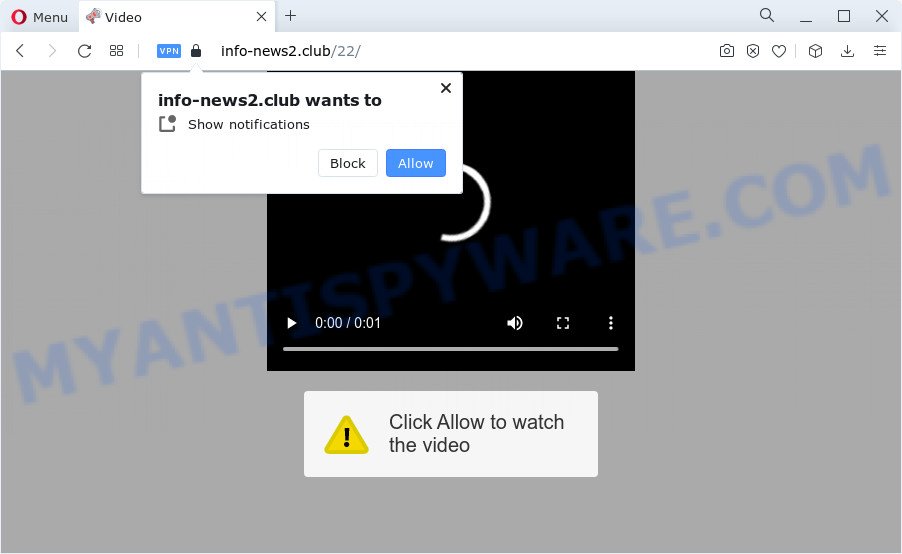
Once enabled, the Info-news2.club browser notification spam will start popping up in the lower right corner of the screen periodically and spam you with unwanted ads. Push notifications are originally created to alert the user of recently published content. Cybercriminals abuse ‘browser notification feature’ to avoid antivirus software and ad blocking software by presenting intrusive adverts. These advertisements are displayed in the lower right corner of the screen urges users to play online games, visit dubious webpages, install web browser extensions & so on.

In order to get rid of Info-news2.club spam notifications open the browser’s settings and follow the Info-news2.club removal instructions below. Once you remove Info-news2.club subscription, the browser notification spam will no longer display on the desktop.
Threat Summary
| Name | Info-news2.club pop up |
| Type | spam notifications ads, popups, popup ads, pop-up virus |
| Distribution | social engineering attack, PUPs, malicious popup ads, adware |
| Symptoms |
|
| Removal | Info-news2.club removal guide |
How did you get infected with Info-news2.club pop-ups
Some research has shown that users can be redirected to Info-news2.club from shady ads or by PUPs and adware software. Adware software is type of malicious software which displays undesired advertisements on a device, redirects search requests to advertising websites and gathers confidential data for marketing purposes. Adware can show banner advertisements, full-screen ads, popups, videos, or other varieties of online advertising. Adware can attack your computer’s internet browsers like the Firefox, Chrome, Internet Explorer and Microsoft Edge. Maybe you approve the idea that the ads or popups is just a small problem. But these annoying ads eat computer resources and slow down your computer performance
Most of unwanted ads and popups come from browser toolbars and/or extensions, BHOs (browser helper objects) and additional software. Most commonly, these items claim itself as software that improve your experience on the World Wide Web by providing a fast and interactive homepage or a search engine that does not track you. Remember, how to avoid the unwanted software. Be cautious, start only reputable applications which download from reputable sources. NEVER install any unknown and questionable applications.
If your web browser has been affected with the adware software, you must have complete any of the steps below. Once you’ve removed Info-news2.club pop ups from your computer by following our suggestions below, make sure not to commit the same mistakes again in the future.
How to remove Info-news2.club pop up ads (removal guide)
To remove Info-news2.club pop up ads from your device, you must remove all suspicious software and every file that could be related to the adware. Besides, to fix your internet browser new tab, homepage and search provider, you should reset the affected web browsers. As soon as you’re finished with Info-news2.club popups removal procedure, we suggest you scan your PC system with malware removal utilities listed below. It will complete the removal procedure on your device.
To remove Info-news2.club pop ups, complete the following steps:
- How to remove Info-news2.club advertisements without any software
- Deleting the Info-news2.club, check the list of installed apps first
- Remove Info-news2.club notifications from browsers
- Remove Info-news2.club from Mozilla Firefox by resetting browser settings
- Remove Info-news2.club popups from Google Chrome
- Remove Info-news2.club pop-ups from Microsoft Internet Explorer
- Automatic Removal of Info-news2.club advertisements
- How to block Info-news2.club
- To sum up
How to remove Info-news2.club advertisements without any software
First try to delete Info-news2.club popups manually; to do this, follow the steps below. Of course, manual adware software removal requires more time and may not be suitable for those who are poorly versed in system settings. In this case, we advise that you scroll down to the section that describes how to remove Info-news2.club advertisements using free tools.
Deleting the Info-news2.club, check the list of installed apps first
The process of adware removal is generally the same across all versions of Windows OS from 10 to XP. To start with, it’s necessary to check the list of installed software on your PC system and uninstall all unused, unknown and questionable software.
- If you are using Windows 8, 8.1 or 10 then click Windows button, next click Search. Type “Control panel”and press Enter.
- If you are using Windows XP, Vista, 7, then click “Start” button and press “Control Panel”.
- It will display the Windows Control Panel.
- Further, click “Uninstall a program” under Programs category.
- It will show a list of all software installed on the computer.
- Scroll through the all list, and delete questionable and unknown software. To quickly find the latest installed applications, we recommend sort applications by date.
See more details in the video guide below.
Remove Info-news2.club notifications from browsers
If you are in situation where you don’t want to see spam notifications from the Info-news2.club web-page. In this case, you can turn off web notifications for your internet browser in Microsoft Windows/Apple Mac/Android. Find your web browser in the list below, follow few simple steps to remove web browser permissions to display push notifications.
|
|
|
|
|
|
Remove Info-news2.club from Mozilla Firefox by resetting browser settings
The Firefox reset will remove redirects to unwanted Info-news2.club web site, modified preferences, extensions and security settings. It’ll keep your personal information like browsing history, bookmarks, passwords and web form auto-fill data.
Click the Menu button (looks like three horizontal lines), and click the blue Help icon located at the bottom of the drop down menu as shown on the screen below.

A small menu will appear, press the “Troubleshooting Information”. On this page, press “Refresh Firefox” button as displayed on the image below.

Follow the onscreen procedure to restore your Firefox web-browser settings to their original state.
Remove Info-news2.club popups from Google Chrome
Another way to get rid of Info-news2.club pop up advertisements from Chrome is Reset Google Chrome settings. This will disable malicious extensions and reset Google Chrome settings to default values. When using the reset feature, your personal information such as passwords, bookmarks, browsing history and web form auto-fill data will be saved.

- First, run the Google Chrome and click the Menu icon (icon in the form of three dots).
- It will show the Google Chrome main menu. Select More Tools, then click Extensions.
- You will see the list of installed add-ons. If the list has the plugin labeled with “Installed by enterprise policy” or “Installed by your administrator”, then complete the following tutorial: Remove Chrome extensions installed by enterprise policy.
- Now open the Chrome menu once again, click the “Settings” menu.
- Next, press “Advanced” link, which located at the bottom of the Settings page.
- On the bottom of the “Advanced settings” page, click the “Reset settings to their original defaults” button.
- The Chrome will display the reset settings dialog box as shown on the image above.
- Confirm the internet browser’s reset by clicking on the “Reset” button.
- To learn more, read the article How to reset Chrome settings to default.
Remove Info-news2.club pop-ups from Microsoft Internet Explorer
In order to recover all web browser newtab, search engine by default and homepage you need to reset the Internet Explorer to the state, which was when the Windows was installed on your PC.
First, launch the Internet Explorer, then click ‘gear’ icon ![]() . It will display the Tools drop-down menu on the right part of the web browser, then press the “Internet Options” as shown in the figure below.
. It will display the Tools drop-down menu on the right part of the web browser, then press the “Internet Options” as shown in the figure below.

In the “Internet Options” screen, select the “Advanced” tab, then press the “Reset” button. The Microsoft Internet Explorer will open the “Reset Internet Explorer settings” dialog box. Further, click the “Delete personal settings” check box to select it. Next, press the “Reset” button as shown below.

When the task is done, press “Close” button. Close the Internet Explorer and reboot your PC system for the changes to take effect. This step will help you to restore your internet browser’s search engine, start page and new tab to default state.
Automatic Removal of Info-news2.club advertisements
In order to fully remove Info-news2.club, you not only need to delete adware software from your computer, but also get rid of all its components in your PC system including Windows registry entries. We recommend to download and run free removal utilities to automatically clean your computer of adware that causes multiple undesired popups.
Run Zemana Anti-Malware to remove Info-news2.club pop-ups
Zemana Anti Malware (ZAM) is one of the best in its class, it can scan for and delete a large number of of various security threats, including adware software, hijackers, spyware and trojans that masqueraded as legitimate computer programs. Also Zemana Free includes another utility called FRST – is a helpful application for manual removal of files and parts of the Windows registry created by malware.

- First, visit the page linked below, then click the ‘Download’ button in order to download the latest version of Zemana Anti-Malware (ZAM).
Zemana AntiMalware
164809 downloads
Author: Zemana Ltd
Category: Security tools
Update: July 16, 2019
- When the download is done, close all apps and windows on your device. Open a file location. Double-click on the icon that’s named Zemana.AntiMalware.Setup.
- Further, click Next button and follow the prompts.
- Once setup is complete, click the “Scan” button for checking your PC system for the adware responsible for Info-news2.club pop ups. A system scan may take anywhere from 5 to 30 minutes, depending on your PC. While the Zemana Anti Malware (ZAM) tool is checking, you can see number of objects it has identified as being affected by malware.
- After the scanning is complete, Zemana Anti Malware will display a list of found threats. Make sure to check mark the threats which are unsafe and then press “Next”. Once the process is finished, you may be prompted to reboot your personal computer.
Use Hitman Pro to remove Info-news2.club ads
Hitman Pro cleans your device from browser hijackers, PUPs, unwanted toolbars, internet browser addons and other undesired applications like adware which cause pop ups. The free removal tool will help you enjoy your personal computer to its fullest. Hitman Pro uses advanced behavioral detection technologies to scan for if there are undesired programs in your PC system. You can review the scan results, and select the threats you want to remove.
Click the following link to download the latest version of HitmanPro for Microsoft Windows. Save it on your MS Windows desktop or in any other place.
When the download is done, open the file location. You will see an icon like below.

Double click the HitmanPro desktop icon. When the utility is started, you will see a screen as shown in the following example.

Further, press “Next” button to perform a system scan for the adware that cause pop-ups. After finished, it will show the Scan Results as displayed in the following example.

In order to remove all items, simply click “Next” button. It will show a prompt, click the “Activate free license” button.
Use MalwareBytes Free to remove Info-news2.club pop-ups
We recommend using the MalwareBytes Anti Malware (MBAM). You can download and install MalwareBytes Anti-Malware to detect adware software and thereby get rid of Info-news2.club pop ups from your browsers. When installed and updated, this free malicious software remover automatically finds and deletes all threats exist on the computer.

Click the following link to download the latest version of MalwareBytes for MS Windows. Save it directly to your Windows Desktop.
327064 downloads
Author: Malwarebytes
Category: Security tools
Update: April 15, 2020
Once the download is done, run it and follow the prompts. Once installed, the MalwareBytes AntiMalware (MBAM) will try to update itself and when this task is done, click the “Scan” button to search for adware which cause undesired Info-news2.club popups. A scan can take anywhere from 10 to 30 minutes, depending on the count of files on your PC system and the speed of your computer. While the tool is checking, you can see count of objects and files has already scanned. Make sure all threats have ‘checkmark’ and press “Quarantine” button.
The MalwareBytes Anti Malware is a free program that you can use to delete all detected folders, files, services, registry entries and so on. To learn more about this malicious software removal tool, we advise you to read and follow the few simple steps or the video guide below.
How to block Info-news2.club
It’s important to run ad blocker applications such as AdGuard to protect your computer from malicious web-pages. Most security experts says that it is okay to stop advertisements. You should do so just to stay safe! And, of course, the AdGuard can to stop Info-news2.club and other annoying web sites.
Visit the following page to download AdGuard. Save it on your Desktop.
26841 downloads
Version: 6.4
Author: © Adguard
Category: Security tools
Update: November 15, 2018
After downloading it, run the downloaded file. You will see the “Setup Wizard” screen like below.

Follow the prompts. After the installation is done, you will see a window like below.

You can click “Skip” to close the setup program and use the default settings, or click “Get Started” button to see an quick tutorial that will help you get to know AdGuard better.
In most cases, the default settings are enough and you don’t need to change anything. Each time, when you launch your personal computer, AdGuard will start automatically and stop undesired ads, block Info-news2.club, as well as other harmful or misleading websites. For an overview of all the features of the program, or to change its settings you can simply double-click on the AdGuard icon, which is located on your desktop.
To sum up
Once you’ve done the steps shown above, your personal computer should be clean from this adware and other malware. The Internet Explorer, Edge, Chrome and Mozilla Firefox will no longer open undesired Info-news2.club webpage when you surf the Net. Unfortunately, if the step-by-step tutorial does not help you, then you have caught a new adware software, and then the best way – ask for help.
Please create a new question by using the “Ask Question” button in the Questions and Answers. Try to give us some details about your problems, so we can try to help you more accurately. Wait for one of our trained “Security Team” or Site Administrator to provide you with knowledgeable assistance tailored to your problem with the unwanted Info-news2.club pop up ads.


















