Sonoffer.online pop up is a browser-based scam that tries to deceive people into signing up for spam browser notifications that go directly to the desktop or the browser. This web page will ask the user to press on the ‘Allow’ in order to to enable Flash Player, download a file, access the content of the webpage, connect to the Internet, watch a video, and so on.
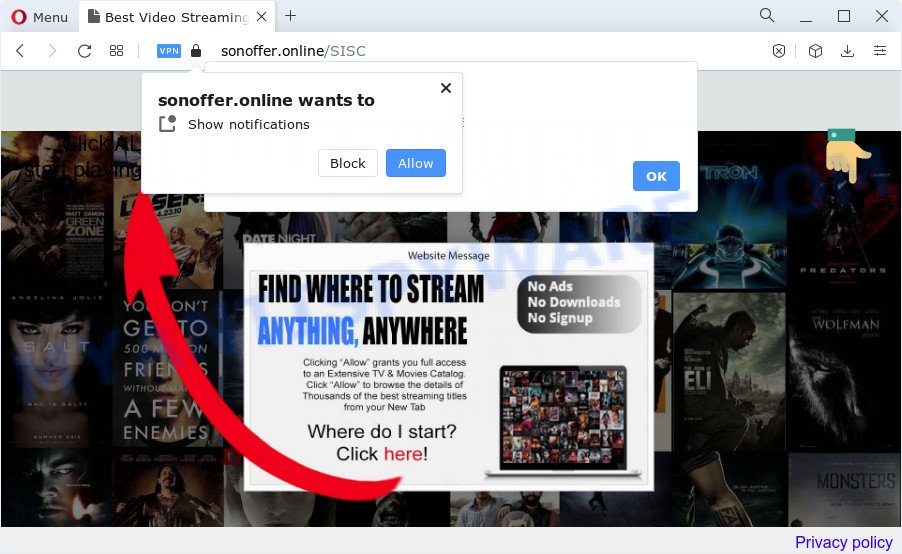
If you click on the ‘Allow’, the Sonoffer.online web-page starts sending a lot of push notifications on your the browser screen. You will see the pop-up adverts even when you are not using the browser. The devs behind Sonoffer.online use these push notifications to bypass protection against pop ups in the web browser and therefore display a large count of unwanted adverts. These advertisements are used to promote dubious browser extensions, prize & lottery scams, adware software bundles, and adult web sites.

The best method to unsubscribe from Sonoffer.online spam notifications open your browser’s settings and complete the Sonoffer.online removal guide below. Once you delete notifications subscription, the Sonoffer.online pop-ups advertisements will no longer show on your desktop.
Threat Summary
| Name | Sonoffer.online pop-up |
| Type | browser notification spam ads, pop up ads, pop ups, pop up virus |
| Distribution | dubious pop up ads, PUPs, adware, social engineering attack |
| Symptoms |
|
| Removal | Sonoffer.online removal guide |
Where the Sonoffer.online pop-ups comes from
These Sonoffer.online pop-ups are caused by misleading advertisements on the web-sites you visit or adware software. Adware is short for ‘ad supported’ software. Additionally, some malware has adware built into the program. Adware software shows unwanted ads that appear in unclosable windows or in-text links on computer screens. In order to show unwanted ads as often as possible adware can change your internet browser settings. You may even find that your device settings are replaced without your conscious permission. The developers of adware software do so in order to earn revenue via third-party ad network. Thus every your click on the adverts earns money for them.
Adware comes to the computer as part of the installer of various free software. Thus on the process of install, it will be added onto your computer and/or web browser. In order to avoid adware software, you just need to follow a few simple rules: carefully read the Terms of Use and the license, choose only a Manual, Custom or Advanced install option, which enables you to make sure that the program you want to install, thereby protect your PC from adware.
In this article we will discuss how can you remove Sonoffer.online pop-up ads from the IE, Chrome, Firefox and MS Edge manually or with free adware software removal tools compatible with Microsoft Windows 10 (8, 7 and XP).
How to remove Sonoffer.online advertisements (removal guidance)
To get rid of Sonoffer.online popups from your computer, you must remove all suspicious programs and every component that could be related to the adware. Besides, to fix your internet browser new tab page, startpage and search engine by default, you should reset the infected internet browsers. As soon as you’re finished with Sonoffer.online popup advertisements removal procedure, we suggest you scan your personal computer with malicious software removal tools listed below. It’ll complete the removal process on your computer.
To remove Sonoffer.online pop ups, execute the following steps:
- How to manually remove Sonoffer.online
- Delete potentially unwanted apps through the Microsoft Windows Control Panel
- Remove Sonoffer.online notifications from web browsers
- Remove Sonoffer.online from Mozilla Firefox by resetting browser settings
- Remove Sonoffer.online pop-up advertisements from Chrome
- Remove Sonoffer.online popup ads from Microsoft Internet Explorer
- Automatic Removal of Sonoffer.online pop up ads
- Block Sonoffer.online and other intrusive webpages
- Finish words
How to manually remove Sonoffer.online
Looking for a solution to delete Sonoffer.online popup ads manually without downloading any applications? Then this section of the blog post is just for you. Below are some simple steps you can take. Performing these steps requires basic knowledge of browser and Microsoft Windows setup. If you are not sure that you can follow them, it is better to use free utilities listed below that can help you remove Sonoffer.online ads.
Delete potentially unwanted apps through the Microsoft Windows Control Panel
Check out the Windows Control Panel (Programs and Features section) to see all installed applications. We recommend to click on the “Date Installed” in order to sort the list of applications by the date you installed them. If you see any unknown and suspicious programs, they are the ones you need to remove.
Windows 8, 8.1, 10
First, press Windows button

After the ‘Control Panel’ opens, press the ‘Uninstall a program’ link under Programs category as displayed in the figure below.

You will see the ‘Uninstall a program’ panel as displayed in the following example.

Very carefully look around the entire list of apps installed on your PC. Most likely, one of them is the adware that causes multiple annoying popups. If you’ve many programs installed, you can help simplify the search of malicious applications by sort the list by date of installation. Once you’ve found a dubious, unwanted or unused program, right click to it, after that click ‘Uninstall’.
Windows XP, Vista, 7
First, press ‘Start’ button and select ‘Control Panel’ at right panel as displayed in the following example.

After the Windows ‘Control Panel’ opens, you need to click ‘Uninstall a program’ under ‘Programs’ as on the image below.

You will see a list of apps installed on your personal computer. We recommend to sort the list by date of installation to quickly find the programs that were installed last. Most likely, it’s the adware responsible for Sonoffer.online pop-up advertisements. If you’re in doubt, you can always check the application by doing a search for her name in Google, Yahoo or Bing. After the program which you need to uninstall is found, simply click on its name, and then press ‘Uninstall’ like the one below.

Remove Sonoffer.online notifications from web browsers
If you have allowed the Sonoffer.online site to send push notifications to your browser, then we’ll need to delete these permissions. Depending on browser, you can execute the steps below to delete the Sonoffer.online permissions to send browser notification spam.
Google Chrome:
- Just copy and paste the following text into the address bar of Chrome.
- chrome://settings/content/notifications
- Press Enter.
- Delete the Sonoffer.online URL and other rogue notifications by clicking three vertical dots button next to each and selecting ‘Remove’.

Android:
- Tap ‘Settings’.
- Tap ‘Notifications’.
- Find and tap the browser that displays Sonoffer.online push notifications advertisements.
- Find Sonoffer.online URL, other dubious sites and set the toggle button to ‘OFF’ on them one-by-one.

Mozilla Firefox:
- In the top right hand corner of the screen, click on the three bars to expand the Main menu.
- In the drop-down menu select ‘Options’. In the left side select ‘Privacy & Security’.
- Scroll down to ‘Permissions’ section and click ‘Settings…’ button next to ‘Notifications’.
- Find sites you down’t want to see notifications from (for example, Sonoffer.online), click on drop-down menu next to each and select ‘Block’.
- Click ‘Save Changes’ button.

Edge:
- In the top-right corner, click the Edge menu button (three dots).
- Click ‘Settings’. Click ‘Advanced’ on the left side of the window.
- Click ‘Manage permissions’ button, located beneath ‘Website permissions’.
- Click the switch below the Sonoffer.online so that it turns off.

Internet Explorer:
- Click ‘Tools’ button in the right upper corner of the screen.
- When the drop-down menu appears, click on ‘Internet Options’.
- Select the ‘Privacy’ tab and click ‘Settings under ‘Pop-up Blocker’ section.
- Select the Sonoffer.online and other dubious sites under and remove them one by one by clicking the ‘Remove’ button.

Safari:
- Click ‘Safari’ button on the top left corner and select ‘Preferences’.
- Open ‘Websites’ tab, then in the left menu click on ‘Notifications’.
- Check for Sonoffer.online, other questionable sites and apply the ‘Deny’ option for each.
Remove Sonoffer.online from Mozilla Firefox by resetting browser settings
The Mozilla Firefox reset will get rid of redirections to intrusive Sonoffer.online webpage, modified preferences, extensions and security settings. However, your themes, bookmarks, history, passwords, and web form auto-fill information will not be deleted.
Start the Firefox and click the menu button (it looks like three stacked lines) at the top right of the web browser screen. Next, press the question-mark icon at the bottom of the drop-down menu. It will show the slide-out menu.

Select the “Troubleshooting information”. If you are unable to access the Help menu, then type “about:support” in your address bar and press Enter. It bring up the “Troubleshooting Information” page as shown on the screen below.

Click the “Refresh Firefox” button at the top right of the Troubleshooting Information page. Select “Refresh Firefox” in the confirmation dialog box. The Firefox will start a procedure to fix your problems that caused by the Sonoffer.online adware software. Once, it is complete, click the “Finish” button.
Remove Sonoffer.online pop-up advertisements from Chrome
The adware software can change your Chrome settings without your knowledge. You may see an unknown webpage as your search provider or home page, additional extensions and toolbars. Reset Chrome internet browser will help you to remove Sonoffer.online popup advertisements and reset the unwanted changes caused by adware software. When using the reset feature, your personal information like passwords, bookmarks, browsing history and web form auto-fill data will be saved.
Open the Google Chrome menu by clicking on the button in the form of three horizontal dotes (![]() ). It will display the drop-down menu. Select More Tools, then click Extensions.
). It will display the drop-down menu. Select More Tools, then click Extensions.
Carefully browse through the list of installed extensions. If the list has the plugin labeled with “Installed by enterprise policy” or “Installed by your administrator”, then complete the following guide: Remove Chrome extensions installed by enterprise policy otherwise, just go to the step below.
Open the Google Chrome main menu again, click to “Settings” option.

Scroll down to the bottom of the page and click on the “Advanced” link. Now scroll down until the Reset settings section is visible, as displayed on the image below and click the “Reset settings to their original defaults” button.

Confirm your action, press the “Reset” button.
Remove Sonoffer.online popup ads from Microsoft Internet Explorer
If you find that IE internet browser settings like home page, newtab page and search provider had been modified by adware software that causes multiple undesired popups, then you may revert back your settings, via the reset web browser procedure.
First, open the IE, then click ‘gear’ icon ![]() . It will display the Tools drop-down menu on the right part of the internet browser, then click the “Internet Options” as displayed on the image below.
. It will display the Tools drop-down menu on the right part of the internet browser, then click the “Internet Options” as displayed on the image below.

In the “Internet Options” screen, select the “Advanced” tab, then click the “Reset” button. The Internet Explorer will display the “Reset Internet Explorer settings” prompt. Further, click the “Delete personal settings” check box to select it. Next, click the “Reset” button as displayed on the screen below.

After the task is complete, click “Close” button. Close the Internet Explorer and restart your personal computer for the changes to take effect. This step will help you to restore your browser’s new tab page, startpage and default search provider to default state.
Automatic Removal of Sonoffer.online pop up ads
Computer security researchers have built efficient adware removal tools to aid users in removing unexpected pop-ups and undesired advertisements. Below we will share with you the best malicious software removal tools that can be used to find and remove adware software which cause intrusive Sonoffer.online popups.
Get rid of Sonoffer.online popup advertisements with Zemana
Zemana is free full featured malicious software removal utility. It can scan your files and Microsoft Windows registry in real-time. Zemana Anti-Malware (ZAM) can help to remove Sonoffer.online pop up ads, other potentially unwanted apps, malware and adware. It uses 1% of your computer resources. This tool has got simple and beautiful interface and at the same time best possible protection for your computer.
Now you can install and run Zemana Anti-Malware (ZAM) to get rid of Sonoffer.online advertisements from your internet browser by following the steps below:
Please go to the following link to download Zemana Anti-Malware (ZAM) setup file called Zemana.AntiMalware.Setup on your PC. Save it on your Windows desktop or in any other place.
164810 downloads
Author: Zemana Ltd
Category: Security tools
Update: July 16, 2019
Run the installer after it has been downloaded successfully and then follow the prompts to install this utility on your device.

During install you can change some settings, but we suggest you don’t make any changes to default settings.
When installation is complete, this malicious software removal utility will automatically start and update itself. You will see its main window as displayed in the figure below.

Now click the “Scan” button to begin checking your device for the adware software related to the Sonoffer.online popup advertisements. During the scan Zemana Anti-Malware will find threats exist on your personal computer.

After the scan get completed, Zemana Anti Malware will show a scan report. In order to remove all items, simply press “Next” button.

The Zemana Free will get rid of adware that causes unwanted Sonoffer.online pop-up ads and move the selected threats to the Quarantine. When that process is finished, you can be prompted to reboot your personal computer to make the change take effect.
Use Hitman Pro to remove Sonoffer.online popup ads
Hitman Pro is a free removal tool. It deletes PUPs, adware software, hijackers and undesired internet browser extensions. It will detect and remove adware related to the Sonoffer.online pop-up advertisements. HitmanPro uses very small computer resources and is a portable program. Moreover, Hitman Pro does add another layer of malware protection.
Please go to the following link to download Hitman Pro. Save it to your Desktop so that you can access the file easily.
Download and run Hitman Pro on your PC. Once started, click “Next” button to locate adware that causes Sonoffer.online pop ups in your web browser. This process can take quite a while, so please be patient. When a threat is found, the count of the security threats will change accordingly. .

When HitmanPro is complete scanning your computer, a list of all threats found is produced.

All found threats will be marked. You can delete them all by simply click Next button.
It will show a prompt, click the “Activate free license” button to start the free 30 days trial to get rid of all malicious software found.
Get rid of Sonoffer.online advertisements with MalwareBytes
Remove Sonoffer.online pop up advertisements manually is difficult and often the adware software is not completely removed. Therefore, we recommend you to use the MalwareBytes that are completely clean your computer. Moreover, this free program will allow you to delete malware, potentially unwanted programs, toolbars and hijackers that your PC system may be infected too.

- Installing the MalwareBytes is simple. First you will need to download MalwareBytes Free from the link below. Save it to your Desktop.
Malwarebytes Anti-malware
327067 downloads
Author: Malwarebytes
Category: Security tools
Update: April 15, 2020
- At the download page, click on the Download button. Your internet browser will open the “Save as” dialog box. Please save it onto your Windows desktop.
- When the downloading process is finished, please close all programs and open windows on your PC system. Double-click on the icon that’s named MBSetup.
- This will launch the Setup wizard of MalwareBytes onto your PC system. Follow the prompts and do not make any changes to default settings.
- When the Setup wizard has finished installing, the MalwareBytes will open and display the main window.
- Further, press the “Scan” button . MalwareBytes Anti-Malware application will scan through the whole personal computer for the adware software related to the Sonoffer.online pop ups. A system scan can take anywhere from 5 to 30 minutes, depending on your device. When a malware, adware or PUPs are found, the number of the security threats will change accordingly. Wait until the the scanning is finished.
- Once MalwareBytes Free has finished scanning, MalwareBytes AntiMalware (MBAM) will show a list of all threats found by the scan.
- You may remove threats (move to Quarantine) by simply click the “Quarantine” button. When the clean-up is done, you may be prompted to restart the PC system.
- Close the AntiMalware and continue with the next step.
Video instruction, which reveals in detail the steps above.
Block Sonoffer.online and other intrusive webpages
One of the worst things is the fact that you cannot block all those annoying web sites such as Sonoffer.online using only built-in MS Windows capabilities. However, there is a program out that you can use to stop undesired browser redirects, advertisements and pop ups in any modern browsers including Firefox, Edge, Internet Explorer and Chrome. It’s named Adguard and it works very well.
First, click the link below, then click the ‘Download’ button in order to download the latest version of AdGuard.
26841 downloads
Version: 6.4
Author: © Adguard
Category: Security tools
Update: November 15, 2018
When downloading is finished, double-click the downloaded file to start it. The “Setup Wizard” window will show up on the computer screen as displayed on the screen below.

Follow the prompts. AdGuard will then be installed and an icon will be placed on your desktop. A window will show up asking you to confirm that you want to see a quick instructions like below.

Press “Skip” button to close the window and use the default settings, or press “Get Started” to see an quick tutorial which will assist you get to know AdGuard better.
Each time, when you start your PC system, AdGuard will start automatically and stop undesired ads, block Sonoffer.online, as well as other malicious or misleading webpages. For an overview of all the features of the program, or to change its settings you can simply double-click on the AdGuard icon, that can be found on your desktop.
Finish words
After completing the guide shown above, your device should be clean from adware software responsible for Sonoffer.online pop-ups and other malicious software. The Mozilla Firefox, MS Edge, Chrome and Microsoft Internet Explorer will no longer reroute you to various undesired web sites like Sonoffer.online. Unfortunately, if the guide does not help you, then you have caught a new adware, and then the best way – ask for help here.


















