The security researchers have determined that Sutteruk.biz is a dubious web page that lures unsuspecting users into signing up for spam browser notifications from this or similar web pages that will in turn bombard the users with popup adverts usually related to adware, adult web sites and other click fraud schemes. When you visit the Sutteruk.biz webpage that wants to send you browser notification spam, you’ll be greeted with a pop up which asks whether you want to agree to them or not. Your options will be ‘Block’ and ‘Allow’.
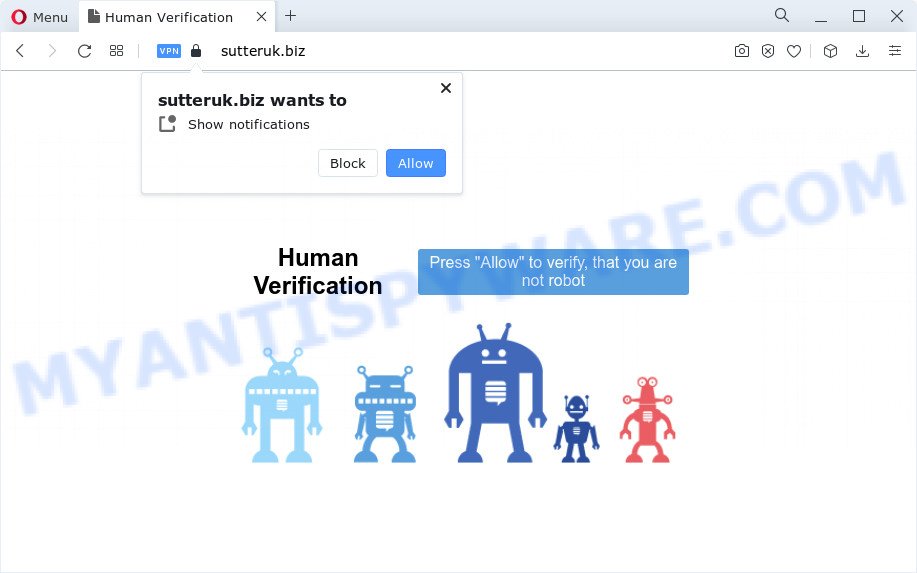
Once you click the ‘Allow’ button, then you will start seeing unwanted ads in form of pop-ups on the screen. The devs behind Sutteruk.biz use these push notifications to bypass popup blocker and therefore display a large number of unwanted advertisements. These ads are used to promote suspicious browser extensions, free gifts scams, fake software, and adult websites.

If you are getting spam notifications, you can remove Sutteruk.biz subscription by going into your web browser’s settings and following the Sutteruk.biz removal guidance below. Once you remove notifications subscription, the Sutteruk.biz pop ups advertisements will no longer display on the desktop.
Threat Summary
| Name | Sutteruk.biz pop-up |
| Type | push notifications advertisements, pop-up advertisements, popups, pop up virus |
| Distribution | adware software, social engineering attack, dubious pop-up advertisements, PUPs |
| Symptoms |
|
| Removal | Sutteruk.biz removal guide |
How did you get infected with Sutteruk.biz popups
Security professionals have determined that users are redirected to Sutteruk.biz by adware or from shady ads. Adware is a form of unwanted software designed to throw ads up on your browser screen. Adware software generates revenue for its developer by often displaying lots of ads and pop up deals. You might experience a change in your start page or search engine, new tabs opening or even a redirect to misleading websites.
Adware gets on your PC system together with various freeware. This means that you need to be very careful when installing software downloaded from the Internet, even from a large proven hosting. Be sure to read the Terms of Use and the Software license, choose only the Manual, Advanced or Custom install type, switch off all undesired modules and programs are offered to install.
So, obviously, you need to remove the adware software sooner. Use the free few simple steps below. This guide will allow you clean your computer of adware and thereby get rid of the Sutteruk.biz undesired pop-ups.
How to remove Sutteruk.biz pop ups (removal steps)
If you have constant pop ups or unwanted advertisements, slow personal computer, crashing device issues, you are in need of adware removal assistance. The step-by-step instructions below will guide you forward to get Sutteruk.biz popup advertisements removed and will allow you get your PC operating at peak capacity again.
To remove Sutteruk.biz pop ups, complete the following steps:
- Manual Sutteruk.biz pop-up advertisements removal
- Automatic Removal of Sutteruk.biz popup ads
- Use AdBlocker to block Sutteruk.biz and stay safe online
- Finish words
Manual Sutteruk.biz pop-up advertisements removal
In most cases, it’s possible to manually get rid of Sutteruk.biz ads. This way does not involve the use of any tricks or removal utilities. You just need to restore the normal settings of the personal computer and web-browser. This can be done by following a few simple steps below. If you want to quickly delete Sutteruk.biz pop ups, as well as perform a full scan of your PC system, we recommend that you use adware removal tools, which are listed below.
Remove newly installed adware
Some of potentially unwanted software, adware and browser hijackers can be uninstalled using the Add/Remove programs utility that can be found in the Microsoft Windows Control Panel. So, if you are running any version of Microsoft Windows and you have noticed an unwanted program, then first try to get rid of it through Add/Remove programs.
- If you are using Windows 8, 8.1 or 10 then click Windows button, next press Search. Type “Control panel”and press Enter.
- If you are using Windows XP, Vista, 7, then press “Start” button and press “Control Panel”.
- It will open the Windows Control Panel.
- Further, click “Uninstall a program” under Programs category.
- It will show a list of all software installed on the device.
- Scroll through the all list, and remove questionable and unknown apps. To quickly find the latest installed apps, we recommend sort programs by date.
See more details in the video tutorial below.
Remove Sutteruk.biz notifications from web browsers
if you became a victim of cyber frauds and clicked on the “Allow” button, then your internet browser was configured to display intrusive advertisements. To remove the ads, you need to remove the notification permission that you gave the Sutteruk.biz web page to send browser notification spam.
Google Chrome:
- Just copy and paste the following text into the address bar of Chrome.
- chrome://settings/content/notifications
- Press Enter.
- Remove the Sutteruk.biz URL and other rogue notifications by clicking three vertical dots button next to each and selecting ‘Remove’.

Android:
- Open Chrome.
- In the top right corner, find and tap the Google Chrome menu (three dots).
- In the menu tap ‘Settings’, scroll down to ‘Advanced’.
- In the ‘Site Settings’, tap on ‘Notifications’, locate the Sutteruk.biz site and tap on it.
- Tap the ‘Clean & Reset’ button and confirm.

Mozilla Firefox:
- In the top right corner of the screen, click on the three horizontal stripes to expand the Main menu.
- In the menu go to ‘Options’, in the menu on the left go to ‘Privacy & Security’.
- Scroll down to the ‘Permissions’ section and click the ‘Settings’ button next to ‘Notifications’.
- Locate sites you down’t want to see notifications from (for example, Sutteruk.biz), click on drop-down menu next to each and select ‘Block’.
- Save changes.

Edge:
- In the right upper corner, click on the three dots to expand the Edge menu.
- Click ‘Settings’. Click ‘Advanced’ on the left side of the window.
- Click ‘Manage permissions’ button, located beneath ‘Website permissions’.
- Click the switch under the Sutteruk.biz and each dubious URL.

Internet Explorer:
- Click ‘Tools’ button in the right upper corner of the browser.
- In the drop-down menu select ‘Internet Options’.
- Select the ‘Privacy’ tab and click ‘Settings below ‘Pop-up Blocker’ section.
- Select the Sutteruk.biz site and other suspicious sites below and delete them one by one by clicking the ‘Remove’ button.

Safari:
- On the top menu select ‘Safari’, then ‘Preferences’.
- Open ‘Websites’ tab, then in the left menu click on ‘Notifications’.
- Check for Sutteruk.biz domain, other dubious sites and apply the ‘Deny’ option for each.
Remove Sutteruk.biz advertisements from Chrome
If you’re getting Sutteruk.biz advertisements, then you can try to get rid of it by resetting Chrome to its default state. It will also clear cookies, content and site data, temporary and cached data. It will keep your personal information such as browsing history, bookmarks, passwords and web form auto-fill data.

- First, launch the Chrome and click the Menu icon (icon in the form of three dots).
- It will display the Google Chrome main menu. Choose More Tools, then press Extensions.
- You will see the list of installed extensions. If the list has the addon labeled with “Installed by enterprise policy” or “Installed by your administrator”, then complete the following tutorial: Remove Chrome extensions installed by enterprise policy.
- Now open the Chrome menu once again, click the “Settings” menu.
- Next, click “Advanced” link, which located at the bottom of the Settings page.
- On the bottom of the “Advanced settings” page, click the “Reset settings to their original defaults” button.
- The Chrome will display the reset settings dialog box as shown on the screen above.
- Confirm the web browser’s reset by clicking on the “Reset” button.
- To learn more, read the post How to reset Google Chrome settings to default.
Get rid of Sutteruk.biz popup ads from Mozilla Firefox
Resetting your Firefox is good initial troubleshooting step for any issues with your web-browser program, including the redirect to Sutteruk.biz web-site. When using the reset feature, your personal information such as passwords, bookmarks, browsing history and web form auto-fill data will be saved.
First, launch the Firefox and press ![]() button. It will show the drop-down menu on the right-part of the web-browser. Further, click the Help button (
button. It will show the drop-down menu on the right-part of the web-browser. Further, click the Help button (![]() ) as shown on the screen below.
) as shown on the screen below.

In the Help menu, select the “Troubleshooting Information” option. Another way to open the “Troubleshooting Information” screen – type “about:support” in the web-browser adress bar and press Enter. It will open the “Troubleshooting Information” page similar to the one below. In the upper-right corner of this screen, click the “Refresh Firefox” button.

It will open the confirmation prompt. Further, click the “Refresh Firefox” button. The Firefox will start a process to fix your problems that caused by the Sutteruk.biz adware software. After, it is complete, click the “Finish” button.
Get rid of Sutteruk.biz pop-up ads from Microsoft Internet Explorer
If you find that Internet Explorer internet browser settings such as start page, search provider by default and new tab page had been changed by adware related to the Sutteruk.biz popup ads, then you may restore your settings, via the reset browser procedure.
First, run the IE, click ![]() ) button. Next, click “Internet Options” as displayed on the image below.
) button. Next, click “Internet Options” as displayed on the image below.

In the “Internet Options” screen select the Advanced tab. Next, press Reset button. The Internet Explorer will open the Reset Internet Explorer settings dialog box. Select the “Delete personal settings” check box and press Reset button.

You will now need to reboot your PC system for the changes to take effect. It will remove adware that causes Sutteruk.biz pop-up advertisements, disable malicious and ad-supported web browser’s extensions and restore the Internet Explorer’s settings such as startpage, search engine and new tab page to default state.
Automatic Removal of Sutteruk.biz popup ads
There are not many good free anti-malware programs with high detection ratio. The effectiveness of malicious software removal utilities depends on various factors, mostly on how often their virus/malware signatures DB are updated in order to effectively detect modern malicious software, adware, hijackers and other potentially unwanted programs. We suggest to use several programs, not just one. These applications which listed below will help you delete all components of the adware from your disk and Windows registry and thereby remove Sutteruk.biz pop up ads.
How to get rid of Sutteruk.biz pop up ads with Zemana Anti-Malware
Zemana Anti-Malware is a malicious software removal tool. Currently, there are two versions of the program, one of them is free and second is paid (premium). The principle difference between the free and paid version of the tool is real-time protection module. If you just need to check your computer for malware and remove adware software which cause undesired Sutteruk.biz pop-ups, then the free version will be enough for you.
Installing the Zemana AntiMalware (ZAM) is simple. First you will need to download Zemana Anti Malware (ZAM) on your Microsoft Windows Desktop from the link below.
164809 downloads
Author: Zemana Ltd
Category: Security tools
Update: July 16, 2019
When the download is finished, close all windows on your PC. Further, start the install file named Zemana.AntiMalware.Setup. If the “User Account Control” dialog box pops up as shown on the screen below, click the “Yes” button.

It will show the “Setup wizard” that will assist you install Zemana Anti-Malware on the computer. Follow the prompts and do not make any changes to default settings.

Once installation is done successfully, Zemana Anti Malware (ZAM) will automatically start and you may see its main window such as the one below.

Next, click the “Scan” button to perform a system scan with this utility for the adware that causes Sutteruk.biz pop ups in your internet browser. This procedure can take quite a while, so please be patient. When a malicious software, adware or PUPs are found, the number of the security threats will change accordingly.

As the scanning ends, it will display the Scan Results. Review the results once the tool has done the system scan. If you think an entry should not be quarantined, then uncheck it. Otherwise, simply click “Next” button.

The Zemana Anti-Malware (ZAM) will start to delete adware software responsible for Sutteruk.biz pop ups. After that process is done, you can be prompted to restart your computer.
Use HitmanPro to get rid of Sutteruk.biz advertisements
The HitmanPro tool is free (30 day trial) and easy to use. It may scan and remove malware, potentially unwanted applications and adware in Firefox, Google Chrome, Internet Explorer and MS Edge web-browsers and thereby delete all intrusive Sutteruk.biz advertisements. HitmanPro is powerful enough to find and remove malicious registry entries and files that are hidden on the PC.
Please go to the following link to download the latest version of Hitman Pro for Microsoft Windows. Save it on your Windows desktop or in any other place.
When the downloading process is complete, open the file location. You will see an icon like below.

Double click the Hitman Pro desktop icon. When the utility is opened, you will see a screen as shown in the following example.

Further, click “Next” button to perform a system scan with this utility for the adware which cause annoying Sutteruk.biz pop-up ads. Once finished, a list of all items found is created like below.

All found items will be marked. You can remove them all by simply press “Next” button. It will display a prompt, press the “Activate free license” button.
Get rid of Sutteruk.biz pop ups with MalwareBytes Free
Remove Sutteruk.biz pop-ups manually is difficult and often the adware software is not completely removed. Therefore, we recommend you to run the MalwareBytes Anti Malware (MBAM) which are fully clean your personal computer. Moreover, this free program will help you to delete malicious software, PUPs, toolbars and browser hijackers that your device can be infected too.
Installing the MalwareBytes is simple. First you’ll need to download MalwareBytes from the following link.
327064 downloads
Author: Malwarebytes
Category: Security tools
Update: April 15, 2020
After downloading is done, close all software and windows on your personal computer. Double-click the set up file called MBSetup. If the “User Account Control” prompt pops up like below, click the “Yes” button.

It will open the Setup wizard which will help you install MalwareBytes on your computer. Follow the prompts and do not make any changes to default settings.

Once install is finished successfully, press “Get Started” button. MalwareBytes Free will automatically start and you can see its main screen as displayed on the image below.

Now click the “Scan” button . MalwareBytes program will scan through the whole computer for the adware that cause popups. This process may take quite a while, so please be patient. While the MalwareBytes Anti Malware (MBAM) is scanning, you can see number of objects it has identified either as being malicious software.

After the checking is complete, the results are displayed in the scan report. Review the results once the tool has complete the system scan. If you think an entry should not be quarantined, then uncheck it. Otherwise, simply click “Quarantine” button. The MalwareBytes Free will get rid of adware which cause pop ups and move the selected items to the program’s quarantine. Once the procedure is done, you may be prompted to restart the PC.

We suggest you look at the following video, which completely explains the process of using the MalwareBytes Free to remove adware software, browser hijacker and other malware.
Use AdBlocker to block Sutteruk.biz and stay safe online
It’s important to run adblocker programs like AdGuard to protect your computer from harmful web-pages. Most security experts says that it is okay to stop advertisements. You should do so just to stay safe! And, of course, the AdGuard can to stop Sutteruk.biz and other undesired web pages.
- Please go to the link below to download the latest version of AdGuard for Windows. Save it directly to your Microsoft Windows Desktop.
Adguard download
26841 downloads
Version: 6.4
Author: © Adguard
Category: Security tools
Update: November 15, 2018
- After downloading it, launch the downloaded file. You will see the “Setup Wizard” program window. Follow the prompts.
- When the setup is finished, press “Skip” to close the installation program and use the default settings, or press “Get Started” to see an quick tutorial which will help you get to know AdGuard better.
- In most cases, the default settings are enough and you don’t need to change anything. Each time, when you start your device, AdGuard will start automatically and stop unwanted advertisements, block Sutteruk.biz, as well as other malicious or misleading webpages. For an overview of all the features of the program, or to change its settings you can simply double-click on the icon called AdGuard, which is located on your desktop.
Finish words
After completing the steps above, your device should be free from adware that causes Sutteruk.biz ads and other malware. The Google Chrome, Firefox, Internet Explorer and MS Edge will no longer redirect you to various annoying webpages such as Sutteruk.biz. Unfortunately, if the step-by-step instructions does not help you, then you have caught a new adware, and then the best way – ask for help here.


















