Enhesita.online is a webpage which lures unsuspecting users into registering for spam push notifications to send unwanted adverts to the internet browser. It shows the ‘Show notifications’ confirmation request that attempts to get you to press the ‘Allow’ button to subscribe to its notifications.
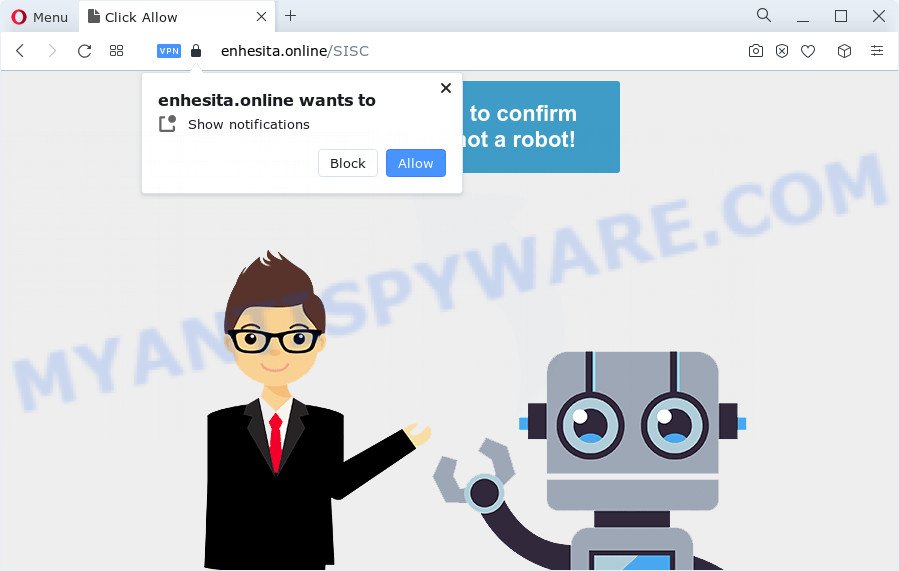
If you press the ‘Allow’, then your browser will be configured to show popup ads in the lower right corner of the screen. Push notifications are originally designed to alert the user of recently published blog posts. Scammers abuse ‘push notifications’ to avoid antivirus software and adblocker programs by presenting intrusive ads. These ads are displayed in the lower right corner of the screen urges users to play online games, visit suspicious web sites, install browser add-ons & so on.

The best way to remove Enhesita.online spam notifications open the web browser’s settings and follow the Enhesita.online removal instructions below. Once you delete Enhesita.online subscription, the spam notifications will no longer show on your desktop.
Threat Summary
| Name | Enhesita.online pop up |
| Type | browser notification spam advertisements, pop up ads, pop-ups, pop up virus |
| Distribution | malicious pop up advertisements, adware software, social engineering attack, potentially unwanted software |
| Symptoms |
|
| Removal | Enhesita.online removal guide |
How does your PC get infected with Enhesita.online pop ups
These Enhesita.online popups are caused by suspicious ads on the websites you visit or adware. Adware software is unwanted software created to throw advertisements up on your internet browser screen. Adware generates revenue for its creator by automatically showing a large number of ads and pop up deals. You might experience a change in your startpage or search provider, new tabs opening or even a redirect to malicious web-sites.
Adware usually come bundled with free applications that downloaded from the World Wide Web. Which means that you need to be proactive and carefully read the Terms of use and the License agreement properly. For the most part, adware and PUPs will be clearly described, so take the time to carefully read all the information about the software that you downloaded and want to install on your PC system.
If you want to delete Enhesita.online pop-up advertisements, you will not succeed, because the adware software is very stubborn. But with the help of the following steps, you surely can remove Enhesita.online pop ups completely from your web browsers.
How to remove Enhesita.online pop ups from Chrome, Firefox, IE, Edge
Even if you’ve the up-to-date classic antivirus installed, and you’ve checked your PC system for malicious software and removed anything found, you need to do the tutorial below. The Enhesita.online advertisements removal is not simple as installing another antivirus. Classic antivirus apps are not created to run together and will conflict with each other, or possibly crash Windows. Instead we advise complete the manual steps below after that use Zemana Anti Malware, MalwareBytes Anti-Malware or Hitman Pro, which are free software dedicated to search for and get rid of adware software which causes annoying Enhesita.online pop up advertisements. Run these utilities to ensure the adware is removed.
To remove Enhesita.online pop ups, execute the following steps:
- How to manually remove Enhesita.online
- Automatic Removal of Enhesita.online ads
- Stop Enhesita.online advertisements
- To sum up
How to manually remove Enhesita.online
In this section of the post, we have posted the steps that will help to remove Enhesita.online pop-ups manually. Although compared to removal tools, this method loses in time, but you don’t need to download anything on the PC system. It will be enough for you to follow the detailed tutorial with images. We tried to describe each step in detail, but if you realized that you might not be able to figure it out, or simply do not want to change the Windows and web browser settings, then it’s better for you to use tools from trusted developers, which are listed below.
Remove questionable apps using Microsoft Windows Control Panel
Some potentially unwanted applications, browser hijacking software and adware can be removed by uninstalling the free software they came with. If this way does not succeed, then looking them up in the list of installed applications in Windows Control Panel. Use the “Uninstall” command in order to get rid of them.
Press Windows button ![]() , then click Search
, then click Search ![]() . Type “Control panel”and press Enter. If you using Windows XP or Windows 7, then click “Start” and select “Control Panel”. It will display the Windows Control Panel like the one below.
. Type “Control panel”and press Enter. If you using Windows XP or Windows 7, then click “Start” and select “Control Panel”. It will display the Windows Control Panel like the one below.

Further, click “Uninstall a program” ![]()
It will display a list of all apps installed on your computer. Scroll through the all list, and remove any questionable and unknown programs.
Remove Enhesita.online notifications from web browsers
If you’re in situation where you don’t want to see push notifications from the Enhesita.online website. In this case, you can turn off web notifications for your internet browser in MS Windows/Mac/Android. Find your internet browser in the list below, follow tutorial to delete browser permissions to display push notifications.
Google Chrome:
- Just copy and paste the following text into the address bar of Chrome.
- chrome://settings/content/notifications
- Press Enter.
- Remove the Enhesita.online URL and other rogue notifications by clicking three vertical dots button next to each and selecting ‘Remove’.

Android:
- Tap ‘Settings’.
- Tap ‘Notifications’.
- Find and tap the browser that shows Enhesita.online spam notifications ads.
- In the opened window, locate Enhesita.online URL, other questionable URLs and set the toggle button to ‘OFF’ on them one-by-one.

Mozilla Firefox:
- In the top right hand corner, click the Firefox menu (three bars).
- Choose ‘Options’ and click on ‘Privacy & Security’ on the left hand side.
- Scroll down to the ‘Permissions’ section and click the ‘Settings’ button next to ‘Notifications’.
- Find sites you down’t want to see notifications from (for example, Enhesita.online), click on drop-down menu next to each and select ‘Block’.
- Save changes.

Edge:
- In the right upper corner, click on the three dots to expand the Edge menu.
- Click ‘Settings’. Click ‘Advanced’ on the left side of the window.
- In the ‘Website permissions’ section click ‘Manage permissions’.
- Right-click the Enhesita.online URL. Click ‘Delete’.

Internet Explorer:
- Click the Gear button on the top right corner of the Internet Explorer.
- In the drop-down menu select ‘Internet Options’.
- Select the ‘Privacy’ tab and click ‘Settings under ‘Pop-up Blocker’ section.
- Locate the Enhesita.online URL and click the ‘Remove’ button to delete the domain.

Safari:
- On the top menu select ‘Safari’, then ‘Preferences’.
- Select the ‘Websites’ tab and then select ‘Notifications’ section on the left panel.
- Locate the Enhesita.online domain and select it, click the ‘Deny’ button.
Get rid of Enhesita.online advertisements from Internet Explorer
In order to recover all browser search provider by default, newtab page and homepage you need to reset the Internet Explorer to the state, that was when the Windows was installed on your PC system.
First, start the Internet Explorer, click ![]() ) button. Next, click “Internet Options” as shown in the following example.
) button. Next, click “Internet Options” as shown in the following example.

In the “Internet Options” screen select the Advanced tab. Next, click Reset button. The Microsoft Internet Explorer will show the Reset Internet Explorer settings dialog box. Select the “Delete personal settings” check box and click Reset button.

You will now need to reboot your computer for the changes to take effect. It will delete adware that causes Enhesita.online advertisements, disable malicious and ad-supported web-browser’s extensions and restore the Internet Explorer’s settings such as homepage, default search provider and new tab to default state.
Remove Enhesita.online pop up advertisements from Chrome
Reset Chrome settings will allow you to completely reset your web browser. The result of activating this function will bring Google Chrome settings back to its original settings. This can remove Enhesita.online ads and disable harmful extensions. However, your saved passwords and bookmarks will not be changed, deleted or cleared.

- First, launch the Google Chrome and click the Menu icon (icon in the form of three dots).
- It will open the Google Chrome main menu. Select More Tools, then click Extensions.
- You will see the list of installed extensions. If the list has the extension labeled with “Installed by enterprise policy” or “Installed by your administrator”, then complete the following steps: Remove Chrome extensions installed by enterprise policy.
- Now open the Google Chrome menu once again, click the “Settings” menu.
- Next, click “Advanced” link, which located at the bottom of the Settings page.
- On the bottom of the “Advanced settings” page, press the “Reset settings to their original defaults” button.
- The Google Chrome will open the reset settings dialog box as shown on the image above.
- Confirm the web browser’s reset by clicking on the “Reset” button.
- To learn more, read the post How to reset Chrome settings to default.
Get rid of Enhesita.online popups from Firefox
Resetting Mozilla Firefox browser will reset all the settings to their original state and will remove Enhesita.online advertisements, malicious add-ons and extensions. However, your themes, bookmarks, history, passwords, and web form auto-fill information will not be deleted.
Press the Menu button (looks like three horizontal lines), and click the blue Help icon located at the bottom of the drop down menu as displayed on the image below.

A small menu will appear, click the “Troubleshooting Information”. On this page, press “Refresh Firefox” button as shown on the image below.

Follow the onscreen procedure to revert back your Mozilla Firefox web browser settings to their default state.
Automatic Removal of Enhesita.online ads
AntiMalware programs differ from each other by many features like performance, scheduled scans, automatic updates, virus signature database, technical support, compatibility with other antivirus software and so on. We advise you use the following free software: Zemana Anti Malware (ZAM), MalwareBytes Free and Hitman Pro. Each of these applications has all of needed features, but most importantly, they can locate the adware and delete Enhesita.online pop-ups from the Mozilla Firefox, MS Edge, Internet Explorer and Google Chrome.
Remove Enhesita.online pop up advertisements with Zemana
Zemana AntiMalware (ZAM) is a free tool that performs a scan of your personal computer and displays if there are existing adware software, browser hijackers, viruses, worms, spyware, trojans and other malware residing on your personal computer. If malicious software is found, Zemana can automatically remove it. Zemana does not conflict with other anti malware and antivirus software installed on your computer.
Download Zemana AntiMalware (ZAM) on your MS Windows Desktop by clicking on the following link.
164809 downloads
Author: Zemana Ltd
Category: Security tools
Update: July 16, 2019
Once the downloading process is finished, close all programs and windows on your computer. Double-click the setup file named Zemana.AntiMalware.Setup. If the “User Account Control” dialog box pops up as displayed on the image below, click the “Yes” button.

It will open the “Setup wizard” that will help you install Zemana Free on your device. Follow the prompts and do not make any changes to default settings.

Once setup is complete successfully, Zemana AntiMalware will automatically start and you can see its main screen as shown in the following example.

Now click the “Scan” button . Zemana Anti Malware (ZAM) utility will begin scanning the whole PC to find out adware that causes unwanted Enhesita.online popup advertisements.

Once finished, Zemana will open a scan report. Review the scan results and then press “Next” button. The Zemana Free will delete adware related to the Enhesita.online popup ads and move the selected threats to the Quarantine. After finished, you may be prompted to restart the computer.
Use Hitman Pro to remove Enhesita.online pop-up advertisements
Hitman Pro is a free removal utility that can check your computer for a wide range of security threats such as malicious software, adwares, potentially unwanted applications as well as adware that causes Enhesita.online advertisements in your web browser. It will perform a deep scan of your PC system including hard drives and Microsoft Windows registry. After a malicious software is found, it will help you to remove all found threats from your computer by a simple click.

- Visit the page linked below to download Hitman Pro. Save it to your Desktop so that you can access the file easily.
- Once downloading is done, run the HitmanPro, double-click the HitmanPro.exe file.
- If the “User Account Control” prompts, click Yes to continue.
- In the HitmanPro window, press the “Next” to start scanning your device for the adware responsible for Enhesita.online pop up advertisements. Depending on your device, the scan can take anywhere from a few minutes to close to an hour. When a malicious software, adware or PUPs are found, the number of the security threats will change accordingly. Wait until the the checking is complete.
- After the scan get finished, you’ll be displayed the list of all detected items on your PC. Next, you need to click “Next”. Now, click the “Activate free license” button to start the free 30 days trial to remove all malware found.
Remove Enhesita.online ads with MalwareBytes Anti Malware (MBAM)
Trying to delete Enhesita.online pop-ups can become a battle of wills between the adware infection and you. MalwareBytes Anti Malware (MBAM) can be a powerful ally, deleting most of today’s adware, malware and potentially unwanted applications with ease. Here’s how to use MalwareBytes Anti Malware will help you win.
Please go to the following link to download the latest version of MalwareBytes AntiMalware (MBAM) for MS Windows. Save it to your Desktop.
327064 downloads
Author: Malwarebytes
Category: Security tools
Update: April 15, 2020
When downloading is complete, close all applications and windows on your computer. Open a directory in which you saved it. Double-click on the icon that’s called MBSetup as displayed on the screen below.
![]()
When the installation begins, you’ll see the Setup wizard which will help you set up Malwarebytes on your computer.

Once install is complete, you will see window like the one below.

Now click the “Scan” button . MalwareBytes Free utility will begin scanning the whole PC system to find out adware related to the Enhesita.online ads. A scan can take anywhere from 10 to 30 minutes, depending on the number of files on your device and the speed of your computer. When a threat is found, the count of the security threats will change accordingly.

After MalwareBytes Anti Malware completes the scan, MalwareBytes will open a scan report. Once you have selected what you want to delete from your PC click “Quarantine” button.

The Malwarebytes will now start to delete adware that cause unwanted Enhesita.online pop ups. Once disinfection is complete, you may be prompted to restart your computer.

The following video explains few simple steps on how to delete hijacker, adware software and other malware with MalwareBytes Free.
Stop Enhesita.online advertisements
It’s also critical to protect your browsers from harmful web pages and ads by using an adblocker program such as AdGuard. Security experts says that it will greatly reduce the risk of malicious software, and potentially save lots of money. Additionally, the AdGuard can also protect your privacy by blocking almost all trackers.
- Visit the page linked below to download AdGuard. Save it on your Desktop.
Adguard download
26841 downloads
Version: 6.4
Author: © Adguard
Category: Security tools
Update: November 15, 2018
- After the downloading process is done, start the downloaded file. You will see the “Setup Wizard” program window. Follow the prompts.
- After the setup is done, click “Skip” to close the installation program and use the default settings, or press “Get Started” to see an quick tutorial that will allow you get to know AdGuard better.
- In most cases, the default settings are enough and you don’t need to change anything. Each time, when you launch your PC system, AdGuard will run automatically and stop unwanted advertisements, block Enhesita.online, as well as other malicious or misleading webpages. For an overview of all the features of the program, or to change its settings you can simply double-click on the icon called AdGuard, that can be found on your desktop.
To sum up
Now your PC should be free of the adware that causes Enhesita.online popup advertisements in your web-browser. We suggest that you keep AdGuard (to help you stop unwanted advertisements and intrusive malicious web pages) and Zemana (to periodically scan your PC for new adwares and other malicious software). Probably you are running an older version of Java or Adobe Flash Player. This can be a security risk, so download and install the latest version right now.
If you are still having problems while trying to delete Enhesita.online pop-up ads from the Edge, Google Chrome, Mozilla Firefox and Microsoft Internet Explorer, then ask for help here here.


















