According to cyber threat analysts, Kersatur.online pop ups are a social engineering attack which deceives unsuspecting users into subscribing to spam push notifications from this or similar web sites that will in turn bombard users with unwanted advertisements usually related to adware, adult web sites and other click fraud schemes. This website tells that you must subscribe to notifications in order to download a file, watch a video, access the content of the web-site, connect to the Internet, enable Flash Player, and so on.
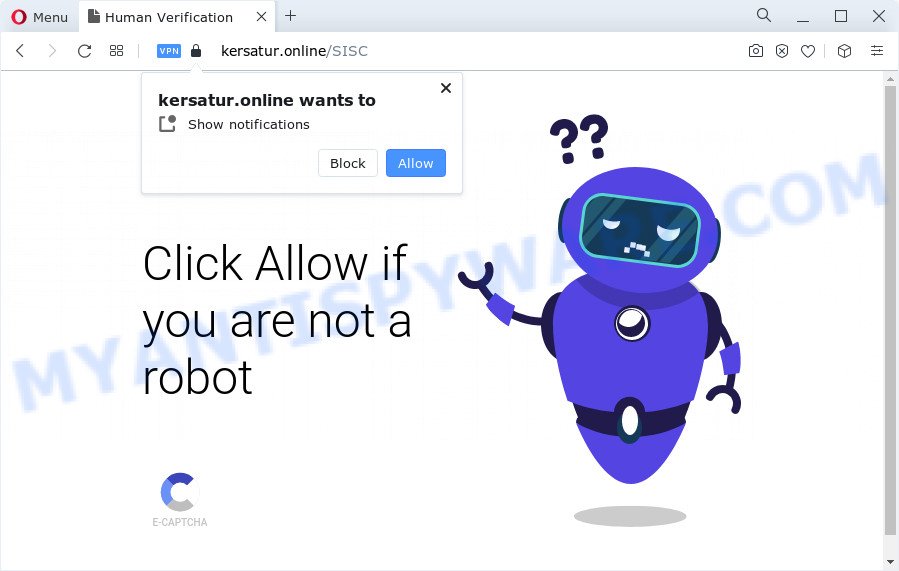
Once you click on the ‘Allow’ button, then your web browser will be configured to show annoying advertisements on your desktop, even when you are not using the browser. The spam notifications will promote ‘free’ online games, fake prizes scams, suspicious web-browser extensions, adult webpages, and fake downloads as displayed on the screen below.

The best method to unsubscribe from Kersatur.online browser notification spam open your web-browser’s settings and complete the Kersatur.online removal instructions below. Once you remove notifications subscription, the Kersatur.online pop ups ads will no longer appear on the desktop.
Threat Summary
| Name | Kersatur.online pop-up |
| Type | spam notifications ads, popups, popup ads, popup virus |
| Distribution | shady pop up advertisements, social engineering attack, potentially unwanted software, adware software |
| Symptoms |
|
| Removal | Kersatur.online removal guide |
How does your PC get infected with Kersatur.online pop ups
Cyber threat analysts have determined that users are re-directed to Kersatur.online by adware software or from malicious advertisements. Adware is developed for the purpose of showing numerous popups and/or unwanted adverts on the affected PC system without the user’s consent. It is important, don’t click on these ads, as they can lead you to more malicious or misleading webpages. Adware usually gets installed alongside free programs, codecs and shareware.
Adware usually is bundled with certain free programs that you download off of the Net. So, think back, have you ever download and run any freeware. In order to avoid infection, in the Setup wizard, you should be be proactive and carefully read the ‘Terms of use’, the ‘license agreement’ and other install screens, as well as to always choose the ‘Manual’ or ‘Advanced’ install mode, when installing anything downloaded from the Internet.
So, if you happen to encounter annoying Kersatur.online advertisements, then be quick and take effort to get rid of adware software that causes Kersatur.online ads in your internet browser as soon as possible. Follow the few simple steps below to get rid of Kersatur.online pop-ups. Let us know how you managed by sending us your comments please.
How to remove Kersatur.online pop up advertisements from Chrome, Firefox, IE, Edge
In order to delete Kersatur.online pop up advertisements, start by closing any programs and pop ups that are open. If a pop up won’t close, then close your web-browser (Firefox, MS Edge, IE and Google Chrome). If a program won’t close then please reboot your computer. Next, follow the steps below.
To remove Kersatur.online pop ups, use the steps below:
- How to remove Kersatur.online pop-up ads without any software
- Automatic Removal of Kersatur.online pop ups
- Use AdBlocker to block Kersatur.online and stay safe online
- Finish words
How to remove Kersatur.online pop-up ads without any software
Looking for a way to remove Kersatur.online advertisements manually without installing any apps? Then this section of the article is just for you. Below are some simple steps you can take. Performing these steps requires basic knowledge of browser and Microsoft Windows setup. If you are not sure that you can follow them, it is better to use free tools listed below that can allow you delete Kersatur.online advertisements.
Remove newly installed PUPs
First of all, check the list of installed software on your device and remove all unknown and newly installed apps. If you see an unknown program with incorrect spelling or varying capital letters, it have most likely been installed by malware and you should clean it off first with malware removal tool like Zemana.
Windows 8, 8.1, 10
First, press Windows button

After the ‘Control Panel’ opens, click the ‘Uninstall a program’ link under Programs category like below.

You will see the ‘Uninstall a program’ panel as on the image below.

Very carefully look around the entire list of applications installed on your PC. Most probably, one of them is the adware that causes multiple undesired pop-ups. If you’ve many programs installed, you can help simplify the search of harmful programs by sort the list by date of installation. Once you’ve found a dubious, unwanted or unused program, right click to it, after that press ‘Uninstall’.
Windows XP, Vista, 7
First, click ‘Start’ button and select ‘Control Panel’ at right panel such as the one below.

When the Windows ‘Control Panel’ opens, you need to press ‘Uninstall a program’ under ‘Programs’ as shown below.

You will see a list of applications installed on your PC system. We recommend to sort the list by date of installation to quickly find the software that were installed last. Most likely, it’s the adware software related to the Kersatur.online pop-ups. If you’re in doubt, you can always check the program by doing a search for her name in Google, Yahoo or Bing. After the application which you need to uninstall is found, simply press on its name, and then press ‘Uninstall’ like below.

Remove Kersatur.online notifications from internet browsers
If you’ve clicked the “Allow” button in the Kersatur.online pop up and gave a notification permission, you should delete this notification permission first from your internet browser settings. To delete the Kersatur.online permission to send spam notifications to your personal computer, use the following steps. These steps are for Microsoft Windows, Mac and Android.
|
|
|
|
|
|
Get rid of Kersatur.online pop-ups from Firefox
If your Firefox web-browser is redirected to Kersatur.online without your permission or an unknown search provider opens results for your search, then it may be time to perform the browser reset. Your saved bookmarks, form auto-fill information and passwords won’t be cleared or changed.
First, run the Firefox. Next, press the button in the form of three horizontal stripes (![]() ). It will display the drop-down menu. Next, press the Help button (
). It will display the drop-down menu. Next, press the Help button (![]() ).
).

In the Help menu click the “Troubleshooting Information”. In the upper-right corner of the “Troubleshooting Information” page click on “Refresh Firefox” button like below.

Confirm your action, click the “Refresh Firefox”.
Get rid of Kersatur.online pop-ups from Internet Explorer
By resetting Microsoft Internet Explorer browser you return your browser settings to its default state. This is good initial when troubleshooting problems that might have been caused by adware that cause intrusive Kersatur.online advertisements.
First, start the Microsoft Internet Explorer, click ![]() ) button. Next, press “Internet Options” as shown on the image below.
) button. Next, press “Internet Options” as shown on the image below.

In the “Internet Options” screen select the Advanced tab. Next, press Reset button. The Microsoft Internet Explorer will open the Reset Internet Explorer settings dialog box. Select the “Delete personal settings” check box and press Reset button.

You will now need to reboot your device for the changes to take effect. It will remove adware related to the Kersatur.online pop-up advertisements, disable malicious and ad-supported web-browser’s extensions and restore the Microsoft Internet Explorer’s settings like newtab, homepage and default search provider to default state.
Remove Kersatur.online advertisements from Google Chrome
If you have adware, Kersatur.online advertisements problems or Chrome is running slow, then reset Google Chrome can help you. In this guide we will show you the way to reset your Google Chrome settings and data to original settings without reinstall.

- First, run the Chrome and click the Menu icon (icon in the form of three dots).
- It will show the Chrome main menu. Choose More Tools, then click Extensions.
- You’ll see the list of installed plugins. If the list has the extension labeled with “Installed by enterprise policy” or “Installed by your administrator”, then complete the following steps: Remove Chrome extensions installed by enterprise policy.
- Now open the Google Chrome menu once again, press the “Settings” menu.
- Next, click “Advanced” link, that located at the bottom of the Settings page.
- On the bottom of the “Advanced settings” page, click the “Reset settings to their original defaults” button.
- The Chrome will display the reset settings dialog box as on the image above.
- Confirm the web-browser’s reset by clicking on the “Reset” button.
- To learn more, read the article How to reset Chrome settings to default.
Automatic Removal of Kersatur.online pop ups
Anti Malware programs differ from each other by many features such as performance, scheduled scans, automatic updates, virus signature database, technical support, compatibility with other antivirus programs and so on. We suggest you run the following free apps: Zemana Anti-Malware (ZAM), MalwareBytes and Hitman Pro. Each of these programs has all of needed features, but most importantly, they have the ability to search for the adware software and delete Kersatur.online pop-ups from the Chrome, Firefox, MS Edge and Microsoft Internet Explorer.
Use Zemana AntiMalware (ZAM) to delete Kersatur.online advertisements
Zemana is a free tool that performs a scan of your personal computer and displays if there are existing adware, browser hijackers, viruses, worms, spyware, trojans and other malware residing on your PC. If malicious software is detected, Zemana AntiMalware (ZAM) can automatically remove it. Zemana doesn’t conflict with other anti-malware and antivirus programs installed on your personal computer.

- Please go to the link below to download the latest version of Zemana for Windows. Save it directly to your Windows Desktop.
Zemana AntiMalware
164810 downloads
Author: Zemana Ltd
Category: Security tools
Update: July 16, 2019
- When the download is finished, close all software and windows on your computer. Open a file location. Double-click on the icon that’s named Zemana.AntiMalware.Setup.
- Further, press Next button and follow the prompts.
- Once setup is complete, click the “Scan” button . Zemana utility will begin scanning the whole personal computer to find out adware that causes Kersatur.online advertisements. Depending on your PC, the scan can take anywhere from a few minutes to close to an hour. During the scan Zemana will find threats present on your personal computer.
- When Zemana Anti Malware (ZAM) is complete scanning your PC system, Zemana Free will open a list of all items detected by the scan. Review the scan results and then click “Next”. After that process is complete, you can be prompted to restart your computer.
Remove Kersatur.online ads from browsers with HitmanPro
If Zemana cannot get rid of this adware software, then we recommends to run the Hitman Pro. Hitman Pro is a free removal tool for hijackers, potentially unwanted software, toolbars and adware that causes Kersatur.online popup ads in your web-browser. It’s specially designed to work as a second scanner for your device.
First, click the following link, then press the ‘Download’ button in order to download the latest version of Hitman Pro.
When the download is done, open the file location. You will see an icon like below.

Double click the Hitman Pro desktop icon. Once the utility is opened, you will see a screen as displayed in the figure below.

Further, press “Next” button . HitmanPro tool will begin scanning the whole personal computer to find out adware which cause intrusive Kersatur.online ads. This task may take some time, so please be patient. Once Hitman Pro has finished scanning your PC, it will show the Scan Results as displayed below.

All found threats will be marked. You can remove them all by simply click “Next” button. It will display a dialog box, click the “Activate free license” button.
How to remove Kersatur.online with MalwareBytes
Remove Kersatur.online pop ups manually is difficult and often the adware software is not fully removed. Therefore, we recommend you to use the MalwareBytes Free which are completely clean your computer. Moreover, this free program will allow you to delete malicious software, potentially unwanted applications, toolbars and hijackers that your PC can be infected too.

MalwareBytes AntiMalware can be downloaded from the following link. Save it on your MS Windows desktop.
327067 downloads
Author: Malwarebytes
Category: Security tools
Update: April 15, 2020
When the download is complete, run it and follow the prompts. Once installed, the MalwareBytes will try to update itself and when this task is done, click the “Scan” button to perform a system scan for the adware which causes annoying Kersatur.online pop up advertisements. Depending on your computer, the scan can take anywhere from a few minutes to close to an hour. While the MalwareBytes AntiMalware (MBAM) tool is scanning, you may see count of objects it has identified as being infected by malicious software. When you’re ready, click “Quarantine” button.
The MalwareBytes AntiMalware (MBAM) is a free application that you can use to delete all detected folders, files, services, registry entries and so on. To learn more about this malicious software removal utility, we recommend you to read and follow the tutorial or the video guide below.
Use AdBlocker to block Kersatur.online and stay safe online
Run ad-blocking program such as AdGuard in order to stop advertisements, malvertisements, pop-ups and online trackers, avoid having to install harmful and adware browser plug-ins and add-ons which affect your computer performance and impact your computer security. Surf the Internet anonymously and stay safe online!
Click the link below to download the latest version of AdGuard for MS Windows. Save it to your Desktop so that you can access the file easily.
26841 downloads
Version: 6.4
Author: © Adguard
Category: Security tools
Update: November 15, 2018
When downloading is complete, launch the downloaded file. You will see the “Setup Wizard” screen as displayed below.

Follow the prompts. After the installation is finished, you will see a window like below.

You can click “Skip” to close the installation program and use the default settings, or click “Get Started” button to see an quick tutorial which will help you get to know AdGuard better.
In most cases, the default settings are enough and you do not need to change anything. Each time, when you start your PC, AdGuard will run automatically and stop undesired advertisements, block Kersatur.online, as well as other malicious or misleading websites. For an overview of all the features of the program, or to change its settings you can simply double-click on the AdGuard icon, which is located on your desktop.
Finish words
Now your computer should be clean of the adware software that causes Kersatur.online ads in your web-browser. We suggest that you keep AdGuard (to help you stop unwanted ads and intrusive harmful web-sites) and Zemana AntiMalware (to periodically scan your PC for new malware, browser hijackers and adware). Make sure that you have all the Critical Updates recommended for MS Windows operating system. Without regular updates you WILL NOT be protected when new browser hijackers, harmful applications and adware are released.
If you are still having problems while trying to remove Kersatur.online advertisements from your internet browser, then ask for help here.


















