Npolicito.online pop-up is a browser-based scam which deceives users to accept spam browser notifications via the web browser. This web-site will display the message ‘Click Allow to’ (watch a video, enable Flash Player, download a file, connect to the Internet, access the content of the web page), asking you to subscribe to notifications.
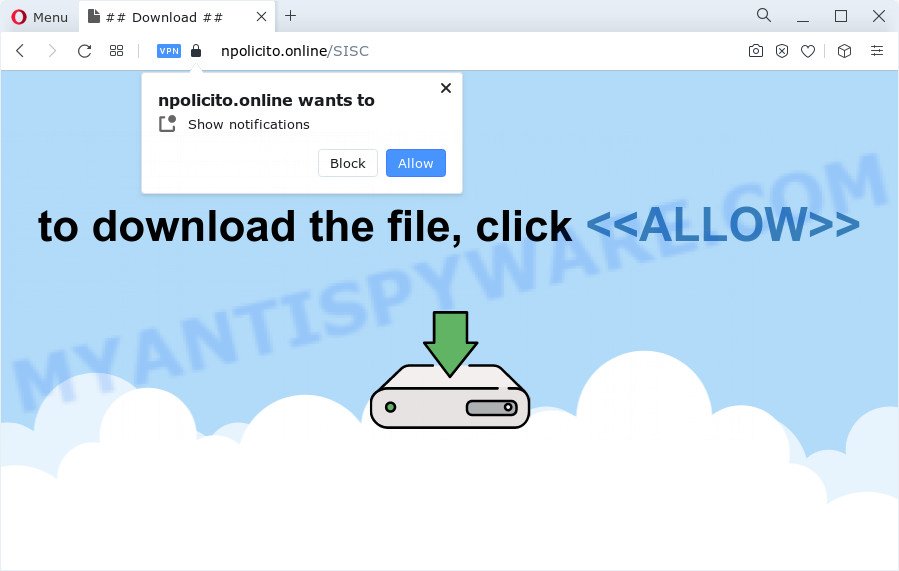
Once click on the ‘Allow’, the Npolicito.online website gets your permission to send browser notification spam in form of pop up advertisements in the lower right corner of your screen. Push notifications are originally designed to alert the user of recently published blog posts. Cybercriminals abuse ‘browser notification feature’ to avoid anti-virus and ad blocker programs by presenting unwanted adverts. These advertisements are displayed in the lower right corner of the screen urges users to play online games, visit dubious web sites, install web-browser add-ons & so on.

The best way to get rid of Npolicito.online browser notification spam open the web-browser’s settings and follow the Npolicito.online removal guide below. Once you remove notifications subscription, the Npolicito.online pop ups advertisements will no longer show on your screen.
Threat Summary
| Name | Npolicito.online pop up |
| Type | spam notifications ads, popup advertisements, pop up virus, pop-ups |
| Distribution | PUPs, social engineering attack, adware, misleading pop-up advertisements |
| Symptoms |
|
| Removal | Npolicito.online removal guide |
How does your device get infected with Npolicito.online pop-ups
These Npolicito.online popups are caused by malicious ads on the web-sites you visit or adware. By definition, adware software is a piece of software that displays advertisements on a PC. However, people basically use the word ‘adware’ to describe a form of malicious software that presents unwanted ads to the user. In most cases, this kind of adware do not have any uninstall procedures and can use technologies that are similar to those used by malicious software to penetrate the computer.
Most of unwanted ads and pop ups come from web-browser toolbars and/or extensions, BHOs (browser helper objects) and optional programs. In many cases, these items claim itself as software that improve your experience on the Internet by providing a fast and interactive start page or a search engine that does not track you. Remember, how to avoid the unwanted applications. Be cautious, run only reputable apps which download from reputable sources. NEVER install any unknown and suspicious programs.
Instructions which is shown below, will help you to clean your computer from the adware as well as remove Npolicito.online unwanted pop up ads from the Edge, Microsoft Internet Explorer, Google Chrome and Mozilla Firefox and other internet browsers.
How to remove Npolicito.online popups (removal guidance)
Most often adware requires more than a simple uninstall through the use of MS Windows Control panel in order to be fully removed. For that reason, our team developed several removal methods that we’ve combined in a detailed guidance. Therefore, if you’ve the unwanted Npolicito.online advertisements on your device and are currently trying to have it removed then feel free to follow the few simple steps below in order to resolve your problem. Read this manual carefully, bookmark it or open this page on your smartphone, because you may need to close your browser or reboot your PC.
To remove Npolicito.online pop ups, complete the steps below:
- Manual Npolicito.online advertisements removal
- Automatic Removal of Npolicito.online popup ads
- How to block Npolicito.online
- To sum up
Manual Npolicito.online advertisements removal
The most common adware can be removed manually, without the use of anti-virus or other removal tools. The manual steps below will guide you through how to get rid of Npolicito.online pop-up ads step by step. Although each of the steps is simple and does not require special knowledge, but you doubt that you can finish them, then use the free utilities, a list of which is given below.
Delete adware through the Microsoft Windows Control Panel
When troubleshooting a device, one common step is go to Windows Control Panel and uninstall suspicious software. The same approach will be used in the removal of Npolicito.online pop-up advertisements. Please use instructions based on your MS Windows version.
Press Windows button ![]() , then click Search
, then click Search ![]() . Type “Control panel”and press Enter. If you using Windows XP or Windows 7, then press “Start” and select “Control Panel”. It will open the Windows Control Panel as displayed on the image below.
. Type “Control panel”and press Enter. If you using Windows XP or Windows 7, then press “Start” and select “Control Panel”. It will open the Windows Control Panel as displayed on the image below.

Further, click “Uninstall a program” ![]()
It will open a list of all applications installed on your computer. Scroll through the all list, and uninstall any questionable and unknown software.
Remove Npolicito.online notifications from web browsers
If you are in situation where you don’t want to see spam notifications from the Npolicito.online web site. In this case, you can turn off web notifications for your browser in Windows/Apple Mac/Android. Find your web-browser in the list below, follow step-by-step tutorial to remove internet browser permissions to display push notifications.
Google Chrome:
- Just copy and paste the following text into the address bar of Chrome.
- chrome://settings/content/notifications
- Press Enter.
- Remove the Npolicito.online URL and other rogue notifications by clicking three vertical dots button next to each and selecting ‘Remove’.

Android:
- Open Chrome.
- Tap on the Menu button (three dots) on the top-right corner of the Chrome window.
- In the menu tap ‘Settings’, scroll down to ‘Advanced’.
- Tap on ‘Site settings’ and then ‘Notifications’. In the opened window, locate the Npolicito.online URL, other rogue notifications and tap on them one-by-one.
- Tap the ‘Clean & Reset’ button and confirm.

Mozilla Firefox:
- In the top right corner, click the Firefox menu (three bars).
- Select ‘Options’ and click on ‘Privacy & Security’ on the left hand side of the screen.
- Scroll down to ‘Permissions’ section and click ‘Settings…’ button next to ‘Notifications’.
- In the opened window, locate Npolicito.online, other suspicious URLs, click the drop-down menu and select ‘Block’.
- Click ‘Save Changes’ button.

Edge:
- In the right upper corner, click the Edge menu button (three dots).
- Scroll down to ‘Settings’. In the menu on the left go to ‘Advanced’.
- Click ‘Manage permissions’ button, located beneath ‘Website permissions’.
- Click the switch under the Npolicito.online so that it turns off.

Internet Explorer:
- Click the Gear button on the top-right corner of the screen.
- In the drop-down menu select ‘Internet Options’.
- Select the ‘Privacy’ tab and click ‘Settings under ‘Pop-up Blocker’ section.
- Find the Npolicito.online URL and click the ‘Remove’ button to delete the domain.

Safari:
- Click ‘Safari’ button on the left-upper corner and select ‘Preferences’.
- Select the ‘Websites’ tab and then select ‘Notifications’ section on the left panel.
- Locate the Npolicito.online URL and select it, click the ‘Deny’ button.
Remove Npolicito.online pop-up advertisements from Internet Explorer
The Internet Explorer reset is great if your web browser is hijacked or you have unwanted add-ons or toolbars on your browser, that installed by an malware.
First, open the Internet Explorer. Next, press the button in the form of gear (![]() ). It will display the Tools drop-down menu, click the “Internet Options” as displayed below.
). It will display the Tools drop-down menu, click the “Internet Options” as displayed below.

In the “Internet Options” window click on the Advanced tab, then press the Reset button. The Internet Explorer will show the “Reset Internet Explorer settings” window as on the image below. Select the “Delete personal settings” check box, then click “Reset” button.

You will now need to reboot your personal computer for the changes to take effect.
Get rid of Npolicito.online popup ads from Mozilla Firefox
If your Firefox web browser is redirected to Npolicito.online without your permission or an unknown search engine shows results for your search, then it may be time to perform the web-browser reset. Essential information such as bookmarks, browsing history, passwords, cookies, auto-fill data and personal dictionaries will not be removed.
Start the Firefox and click the menu button (it looks like three stacked lines) at the top right of the browser screen. Next, click the question-mark icon at the bottom of the drop-down menu. It will show the slide-out menu.

Select the “Troubleshooting information”. If you’re unable to access the Help menu, then type “about:support” in your address bar and press Enter. It bring up the “Troubleshooting Information” page as displayed in the following example.

Click the “Refresh Firefox” button at the top right of the Troubleshooting Information page. Select “Refresh Firefox” in the confirmation prompt. The Mozilla Firefox will start a process to fix your problems that caused by the Npolicito.online adware software. Once, it’s finished, press the “Finish” button.
Remove Npolicito.online popups from Chrome
Annoying Npolicito.online popups or other symptom of having adware software in your web browser is a good reason to reset Google Chrome. This is an easy way to restore the Google Chrome settings and not lose any important information.

- First, start the Google Chrome and press the Menu icon (icon in the form of three dots).
- It will open the Chrome main menu. Select More Tools, then click Extensions.
- You will see the list of installed extensions. If the list has the add-on labeled with “Installed by enterprise policy” or “Installed by your administrator”, then complete the following guide: Remove Chrome extensions installed by enterprise policy.
- Now open the Chrome menu once again, press the “Settings” menu.
- Next, press “Advanced” link, that located at the bottom of the Settings page.
- On the bottom of the “Advanced settings” page, press the “Reset settings to their original defaults” button.
- The Google Chrome will open the reset settings dialog box as shown on the image above.
- Confirm the web browser’s reset by clicking on the “Reset” button.
- To learn more, read the blog post How to reset Google Chrome settings to default.
Automatic Removal of Npolicito.online popup ads
If the Npolicito.online pop ups are still there, the situation is more serious. But don’t worry. There are several tools which are created to detect and remove adware from your web-browser and computer. If you’re looking for a free solution to adware removal, then Zemana is a good option. Also you can get HitmanPro and MalwareBytes Anti Malware (MBAM). Both programs also available for free unlimited scanning and for removal of detected malicious software, adware software and PUPs.
How to get rid of Npolicito.online pop-ups with Zemana Anti Malware
Zemana AntiMalware (ZAM) is a free program for MS Windows operating system to detect and get rid of adware that causes Npolicito.online pop-ups, and other unwanted apps like PUPs, harmful web browser plugins, browser toolbars.
Visit the following page to download Zemana Anti-Malware. Save it on your Windows desktop or in any other place.
164810 downloads
Author: Zemana Ltd
Category: Security tools
Update: July 16, 2019
When downloading is complete, close all programs and windows on your computer. Open a directory in which you saved it. Double-click on the icon that’s named Zemana.AntiMalware.Setup like below.
![]()
When the setup starts, you will see the “Setup wizard” that will allow you install Zemana Free on your PC.

Once setup is done, you will see window as displayed in the following example.

Now click the “Scan” button to begin scanning your PC system for the adware software related to the Npolicito.online pop-ups. A scan can take anywhere from 10 to 30 minutes, depending on the number of files on your device and the speed of your computer.

When the scan is finished, you may check all threats found on your computer. Once you have selected what you want to delete from your PC click “Next” button.

The Zemana will start to remove adware that causes Npolicito.online pop ups.
Get rid of Npolicito.online pop ups and malicious extensions with Hitman Pro
Hitman Pro is a free removal tool that can be downloaded and run to remove adware that causes Npolicito.online ads in your internet browser, hijackers, malware, PUPs, toolbars and other threats from your PC system. You can use this tool to search for threats even if you have an antivirus or any other security program.
Visit the following page to download Hitman Pro. Save it to your Desktop so that you can access the file easily.
When downloading is complete, open the file location. You will see an icon like below.

Double click the Hitman Pro desktop icon. When the utility is started, you will see a screen like the one below.

Further, click “Next” button to perform a system scan for the adware software responsible for Npolicito.online pop ups. This process may take some time, so please be patient. Once Hitman Pro completes the scan, Hitman Pro will display a list of found items as shown on the screen below.

Make sure all items have ‘checkmark’ and click “Next” button. It will show a dialog box, click the “Activate free license” button.
Use MalwareBytes Free to remove Npolicito.online pop up ads
Delete Npolicito.online ads manually is difficult and often the adware is not fully removed. Therefore, we suggest you to use the MalwareBytes AntiMalware which are completely clean your PC system. Moreover, this free program will allow you to delete malware, potentially unwanted apps, toolbars and hijackers that your computer can be infected too.

- Click the link below to download MalwareBytes. Save it to your Desktop so that you can access the file easily.
Malwarebytes Anti-malware
327067 downloads
Author: Malwarebytes
Category: Security tools
Update: April 15, 2020
- When the download is complete, close all apps and windows on your personal computer. Open a directory in which you saved it. Double-click on the icon that’s named MBsetup.
- Choose “Personal computer” option and click Install button. Follow the prompts.
- Once install is complete, click the “Scan” button . MalwareBytes tool will begin scanning the whole device to find out adware that causes multiple undesired pop-ups. A scan may take anywhere from 10 to 30 minutes, depending on the count of files on your PC and the speed of your computer. While the MalwareBytes Free program is checking, you can see count of objects it has identified as threat.
- After finished, a list of all threats found is prepared. Next, you need to click “Quarantine”. Once the process is complete, you can be prompted to restart your device.
The following video offers a steps on how to remove hijackers, adware and other malicious software with MalwareBytes Free.
How to block Npolicito.online
One of the worst things is the fact that you cannot stop all those annoying web-sites such as Npolicito.online using only built-in Microsoft Windows capabilities. However, there is a program out that you can use to stop intrusive internet browser redirections, ads and popups in any modern web browsers including Google Chrome, Internet Explorer, Edge and Mozilla Firefox. It is named Adguard and it works very well.
AdGuard can be downloaded from the following link. Save it on your Windows desktop or in any other place.
26841 downloads
Version: 6.4
Author: © Adguard
Category: Security tools
Update: November 15, 2018
When downloading is done, double-click the downloaded file to start it. The “Setup Wizard” window will show up on the computer screen as shown in the figure below.

Follow the prompts. AdGuard will then be installed and an icon will be placed on your desktop. A window will show up asking you to confirm that you want to see a quick instructions like below.

Press “Skip” button to close the window and use the default settings, or click “Get Started” to see an quick guide that will help you get to know AdGuard better.
Each time, when you start your PC, AdGuard will start automatically and stop undesired advertisements, block Npolicito.online, as well as other malicious or misleading web-pages. For an overview of all the features of the program, or to change its settings you can simply double-click on the AdGuard icon, that can be found on your desktop.
To sum up
Now your computer should be free of the adware that cause pop ups. We suggest that you keep AdGuard (to help you block unwanted popup ads and intrusive harmful web pages) and Zemana Free (to periodically scan your computer for new malicious software, browser hijackers and adware). Make sure that you have all the Critical Updates recommended for Windows operating system. Without regular updates you WILL NOT be protected when new browser hijackers, malicious software and adware software are released.
If you are still having problems while trying to delete Npolicito.online ads from your web browser, then ask for help here.


















