What is DailySportSearch?
The experienced security experts have determined that DailySportSearch is defined as a PUP (potentially unwanted program) from the category of Browser hijackers. The aim of a browser hijacker is to make advertising profit. For example, a browser hijacker redirects the user’s homepage to the browser hijacker’s page that contains advertisements or sponsored links; a browser hijacker redirects the user web searches to a link the browser hijacker wants the user to see, rather than to legitimate search provider results. When the user clicks on advertisements in the search results, browser hijackers makers gets paid. The browser hijackers creators can gather personal information such as user browsing habits as well as browsing history and sell this information to third parties for marketing purposes.
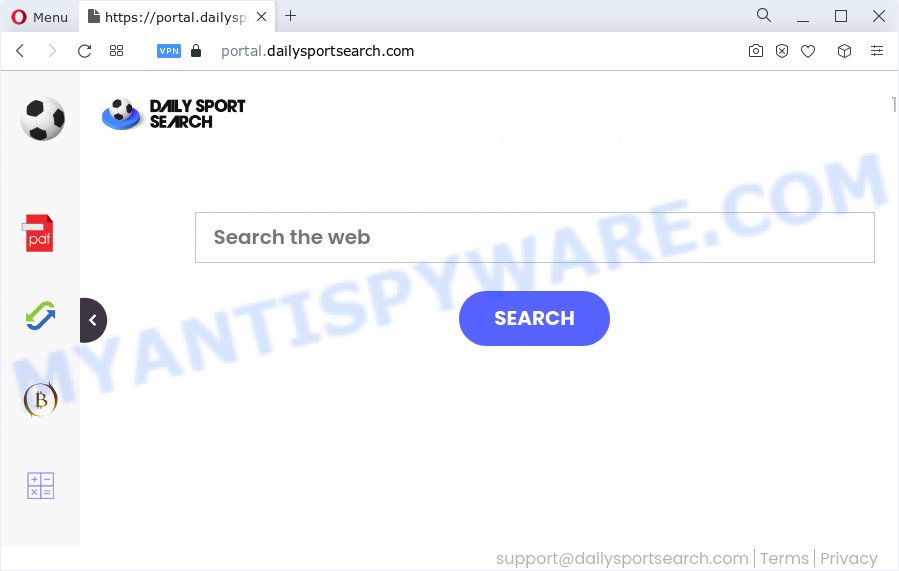
The DailySportSearch browser hijacker will change your internet browser’s search provider so that all searches are sent via feed.dailysportsearch.com, which redirects to Bing, Yahoo or Google Custom Search engine that displays the search results for your query. The devs behind this hijacker are using legitimate search engine as they may generate money from the ads which are shown in the search results.
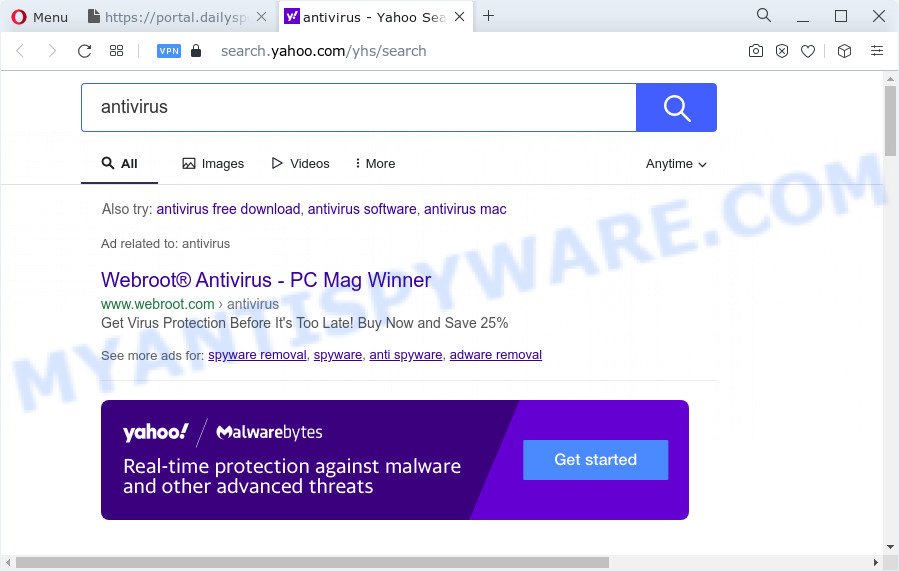
And finally, the DailySportSearch browser hijacker can gather lots of your privacy info like what web sites you’re opening, what you’re looking for the World Wide Web and so on. This information, in the future, can be transferred third party companies.
If you are unfortunate have browser hijacker, adware or malware running on your personal computer, you can follow the steps here to delete DailySportSearch from the computer.
How can a browser hijacker get on your PC system
Many potentially unwanted programs and browser hijackers like DailySportSearch are included in the freeware setup file. In many cases, a user have a chance to disable all included “offers”, but some installers are created to confuse the average users, in order to trick them into installing an adware or PUPs. Anyway, easier to prevent the hijacker rather than clean up your device after one. So, keep the web-browser updated (turn on automatic updates), use a good antivirus software, double check a free software before you run it (do a google search, scan a downloaded file with VirusTotal), avoid harmful and unknown web pages.
Threat Summary
| Name | DailySportSearch |
| Type | browser hijacker, redirect virus, search engine hijacker, PUP, startpage hijacker |
| Asociated domains | feed.dailysportsearch.com, get.dailysportsearch.com, portal.dailysportsearch.com, install.dailysportsearch.com |
| Affected Browser Settings | home page, search engine, new tab URL |
| Distribution | malicious popup advertisements, free applications setup files, fake update tools |
| Symptoms | You experience lots of of unexpected advertising pop-ups. Web page links reroute to webpages different from what you expected. Unexpected application installed without your knowledge. An unwanted browser toolbar appears in your web-browser. Your web-browser search provider has modified without your permission. |
| Removal | DailySportSearch removal guide |
How to remove DailySportSearch browser hijacker
According to cyber security professionals, DailySportSearch removal can be complete manually and/or automatically. The free malware removal tools which are listed below will help you get rid of hijacker, malicious browser addons, adware and potentially unwanted programs . However, if you are not willing to install other programs to delete browser hijacker, then use following guidance to restore browser newtab, homepage and search provider by default to defaults.
To remove DailySportSearch, use the following steps:
- How to manually delete DailySportSearch
- Automatic Removal of DailySportSearch
- Run AdBlocker to block DailySportSearch and stay safe online
- To sum up
How to manually delete DailySportSearch
Most common hijackers may be deleted without any antivirus software. The manual hijacker removal is few simple steps that will teach you how to delete browser hijacker. If you do not want to remove DailySportSearch in the manually due to the fact that you are an unskilled computer user, then you can use free removal utilities listed below.
Remove potentially unwanted applications through the Microsoft Windows Control Panel
Check out the MS Windows Control Panel (Programs and Features section) to see all installed apps. We recommend to click on the “Date Installed” in order to sort the list of apps by the date you installed them. If you see any unknown and questionable applications, they are the ones you need to uninstall.
Press Windows button ![]() , then click Search
, then click Search ![]() . Type “Control panel”and press Enter. If you using Windows XP or Windows 7, then click “Start” and select “Control Panel”. It will display the Windows Control Panel as shown below.
. Type “Control panel”and press Enter. If you using Windows XP or Windows 7, then click “Start” and select “Control Panel”. It will display the Windows Control Panel as shown below.

Further, click “Uninstall a program” ![]()
It will show a list of all applications installed on your computer. Scroll through the all list, and uninstall any suspicious and unknown applications.
Remove DailySportSearch from Chrome
Like other modern browsers, the Google Chrome has the ability to reset the settings to their default values and thereby recover the web browser default search provider, start page and new tab that have been changed by the DailySportSearch hijacker.
First run the Chrome. Next, click the button in the form of three horizontal dots (![]() ).
).
It will open the Chrome menu. Select More Tools, then click Extensions. Carefully browse through the list of installed add-ons. If the list has the extension signed with “Installed by enterprise policy” or “Installed by your administrator”, then complete the following steps: Remove Google Chrome extensions installed by enterprise policy.
Open the Chrome menu once again. Further, press the option named “Settings”.

The web browser will display the settings screen. Another way to show the Chrome’s settings – type chrome://settings in the internet browser adress bar and press Enter
Scroll down to the bottom of the page and press the “Advanced” link. Now scroll down until the “Reset” section is visible, as displayed on the image below and click the “Reset settings to their original defaults” button.

The Chrome will open the confirmation prompt as on the image below.

You need to confirm your action, click the “Reset” button. The browser will start the procedure of cleaning. Once it’s finished, the internet browser’s settings including start page, default search engine and new tab page back to the values which have been when the Google Chrome was first installed on your computer.
Get rid of DailySportSearch from Mozilla Firefox by resetting browser settings
If the Firefox settings like new tab, search provider by default and startpage have been modified by the browser hijacker, then resetting it to the default state can help. It will save your personal information like saved passwords, bookmarks, auto-fill data and open tabs.
First, launch the Firefox. Next, click the button in the form of three horizontal stripes (![]() ). It will display the drop-down menu. Next, click the Help button (
). It will display the drop-down menu. Next, click the Help button (![]() ).
).

In the Help menu click the “Troubleshooting Information”. In the upper-right corner of the “Troubleshooting Information” page click on “Refresh Firefox” button similar to the one below.

Confirm your action, press the “Refresh Firefox”.
Remove DailySportSearch browser hijacker from Microsoft Internet Explorer
The Microsoft Internet Explorer reset is great if your web-browser is hijacked or you’ve unwanted extensions or toolbars on your web browser, which installed by a malware.
First, open the IE. Next, click the button in the form of gear (![]() ). It will show the Tools drop-down menu, click the “Internet Options” as shown below.
). It will show the Tools drop-down menu, click the “Internet Options” as shown below.

In the “Internet Options” window click on the Advanced tab, then click the Reset button. The Internet Explorer will show the “Reset Internet Explorer settings” window as shown on the image below. Select the “Delete personal settings” check box, then click “Reset” button.

You will now need to reboot your device for the changes to take effect.
Automatic Removal of DailySportSearch
Manual removal is not always as effective as you might think. Often, even the most experienced users can not completely remove hijacker from the infected device. So, we recommend to check your personal computer for any remaining malicious components with free browser hijacker removal applications below.
Run Zemana to remove DailySportSearch hijacker
Zemana is an amazing tool to get rid of DailySportSearch browser hijacker from your web browser. It also removes malicious software and adware from your device. It improves your system’s performance by deleting potentially unwanted apps.
- Please go to the link below to download the latest version of Zemana Anti-Malware for Windows. Save it to your Desktop.
Zemana AntiMalware
164809 downloads
Author: Zemana Ltd
Category: Security tools
Update: July 16, 2019
- Once you have downloaded the setup file, make sure to double click on the Zemana.AntiMalware.Setup. This would start the Zemana AntiMalware installation on your personal computer.
- Select setup language and click ‘OK’ button.
- On the next screen ‘Setup Wizard’ simply press the ‘Next’ button and follow the prompts.

- Finally, once the install is complete, Zemana will open automatically. Else, if doesn’t then double-click on the Zemana AntiMalware icon on your desktop.
- Now that you have successfully install Zemana Free, let’s see How to use Zemana Anti-Malware to get rid of DailySportSearch browser hijacker from your computer.
- After you have started the Zemana, you’ll see a window as displayed on the screen below, just press ‘Scan’ button to scan for browser hijacker.

- Now pay attention to the screen while Zemana AntiMalware (ZAM) scans your personal computer.

- Once the scan get completed, Zemana Anti-Malware (ZAM) will open a list of all items detected by the scan. When you’re ready, click ‘Next’ button.

- Zemana may require a reboot PC system in order to complete the DailySportSearch hijacker removal process.
- If you want to fully delete browser hijacker from your PC system, then press ‘Quarantine’ icon, select all malware, adware, potentially unwanted software and other threats and click Delete.
- Restart your PC system to complete the browser hijacker removal procedure.
Get rid of DailySportSearch browser hijacker and malicious extensions with Hitman Pro
In order to make sure that no more malicious folders and files related to DailySportSearch hijacker are inside your PC system, you must run another effective malicious software scanner. We recommend to run Hitman Pro. No installation is necessary with this tool.

- Click the following link to download the latest version of HitmanPro for MS Windows. Save it to your Desktop.
- After the download is finished, start the HitmanPro, double-click the HitmanPro.exe file.
- If the “User Account Control” prompts, press Yes to continue.
- In the HitmanPro window, press the “Next” . HitmanPro tool will start scanning the whole device to find out the DailySportSearch browser hijacker.
- As the scanning ends, Hitman Pro will display a list of found threats. Make sure all threats have ‘checkmark’ and press “Next”. Now, press the “Activate free license” button to start the free 30 days trial to remove all malicious software found.
Use MalwareBytes Anti-Malware to delete DailySportSearch hijacker
Remove DailySportSearch browser hijacker manually is difficult and often the browser hijacker is not fully removed. Therefore, we recommend you to use the MalwareBytes Free that are completely clean your computer. Moreover, this free application will help you to remove malware, potentially unwanted apps, toolbars and adware software that your computer can be infected too.

- MalwareBytes Free can be downloaded from the following link. Save it directly to your Windows Desktop.
Malwarebytes Anti-malware
327064 downloads
Author: Malwarebytes
Category: Security tools
Update: April 15, 2020
- At the download page, click on the Download button. Your web-browser will display the “Save as” dialog box. Please save it onto your Windows desktop.
- Once the download is done, please close all software and open windows on your device. Double-click on the icon that’s called MBSetup.
- This will open the Setup wizard of MalwareBytes Anti-Malware (MBAM) onto your personal computer. Follow the prompts and don’t make any changes to default settings.
- When the Setup wizard has finished installing, the MalwareBytes Anti-Malware will run and open the main window.
- Further, click the “Scan” button to search for DailySportSearch browser hijacker. This procedure can take some time, so please be patient. While the tool is scanning, you can see how many objects and files has already scanned.
- Once MalwareBytes AntiMalware has finished scanning, MalwareBytes AntiMalware (MBAM) will display a scan report.
- Once you’ve selected what you want to remove from your PC system press the “Quarantine” button. When finished, you may be prompted to reboot the computer.
- Close the Anti Malware and continue with the next step.
Video instruction, which reveals in detail the steps above.
Run AdBlocker to block DailySportSearch and stay safe online
If you browse the Internet, you can’t avoid malicious advertising. But you can protect your browser against it. Download and run an ad-blocking program. AdGuard is an ad blocker which can filter out a lot of of the malvertising, blocking dynamic scripts from loading malicious content.
Please go to the link below to download AdGuard. Save it to your Desktop so that you can access the file easily.
26841 downloads
Version: 6.4
Author: © Adguard
Category: Security tools
Update: November 15, 2018
Once the downloading process is complete, double-click the downloaded file to start it. The “Setup Wizard” window will show up on the computer screen as on the image below.

Follow the prompts. AdGuard will then be installed and an icon will be placed on your desktop. A window will show up asking you to confirm that you want to see a quick tutorial as on the image below.

Click “Skip” button to close the window and use the default settings, or press “Get Started” to see an quick instructions that will assist you get to know AdGuard better.
Each time, when you launch your personal computer, AdGuard will start automatically and stop unwanted ads, block DailySportSearch, as well as other malicious or misleading websites. For an overview of all the features of the program, or to change its settings you can simply double-click on the AdGuard icon, that is located on your desktop.
To sum up
After completing the tutorial above, your computer should be free from the DailySportSearch browser hijacker and other PUPs. The MS Edge, Internet Explorer, Mozilla Firefox and Google Chrome will no longer open the DailySportSearch website on startup. Unfortunately, if the steps does not help you, then you have caught a new hijacker, and then the best way – ask for help here.






















