What is NetGameSearch?
The IT security specialists have determined that NetGameSearch is a potentially unwanted application (PUA) belonging to the family of Browser hijackers. A browser hijacker is a part of software that is developed to take over the internet browser and control user’s surfing preferences. It commonly aims at Google Chrome internet browser, but it’s possible that it can hijack other web browser too. The browser hijackers and PUPs can sneak into the computer unnoticed due to the fact that it’s actively being promoted in free programs. We advise that you uninstall NetGameSearch as soon as you notice the changes it has made to your browser settings.
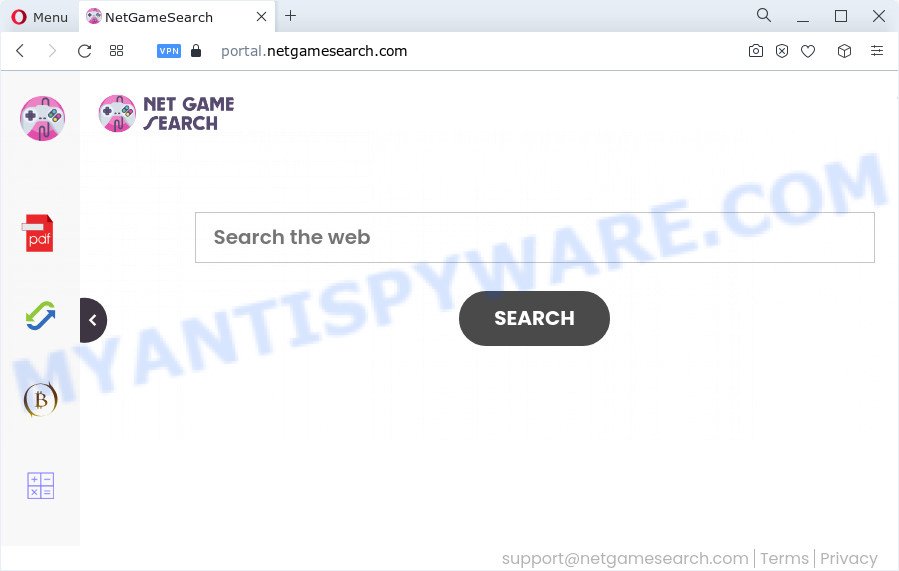
Most often, browser hijackers promote fake search providers by setting their address as the default search engine. In this case, the hijacker installs feed.netgamesearch.com as a search provider. This means that users whose browser is infected with the hijacker are forced to visit netgamesearch.com each time they search in the World Wide Web, open a new window or tab. And since netgamesearch.com is not a real search engine and does not have the ability to find the information users need, this web-site redirects the user’s web-browser to the Yahoo search engine.
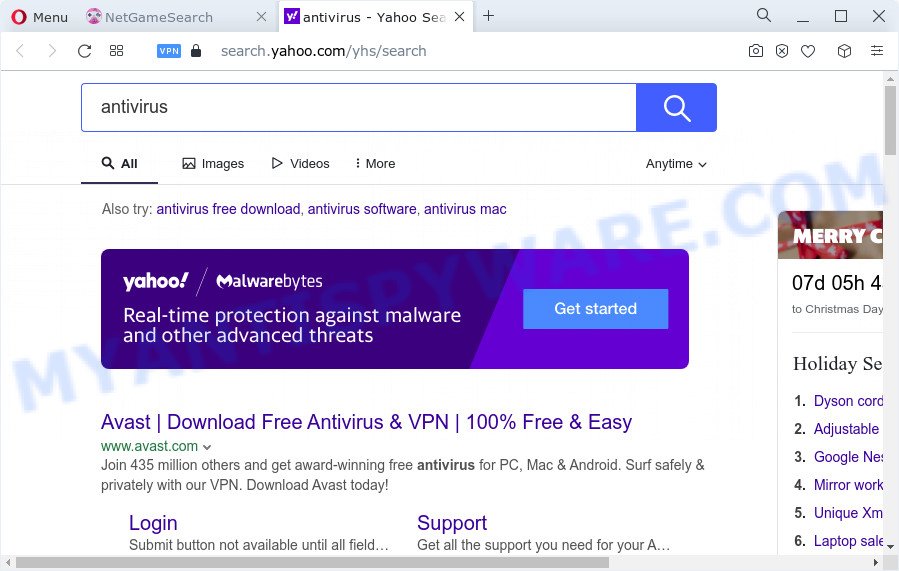
Another reason why you need to remove NetGameSearch is its online data-tracking activity. It can collect privacy data, including:
- IP addresses;
- URLs visited;
- search queries/terms;
- clicks on links and ads;
- internet browser version information.
So, if you happen to encounter a browser hijacker or other such problem, then be quick and take effort to delete the browser hijacker as soon as possible. Follow the step-by-step guidance below to delete NetGameSearch. Let us know how you managed by sending us your comments please.
How can a browser hijacker get on your device
Potentially unwanted programs and browser hijackers spreads along with various free software. This means that you need to be very careful when installing software downloaded from the Web, even from a large proven hosting. Be sure to read the Terms of Use and the Software license, select only the Manual, Advanced or Custom setup option, switch off all additional modules and applications are offered to install.
Threat Summary
| Name | NetGameSearch |
| Type | PUP, search provider hijacker, browser hijacker, redirect virus, start page hijacker |
| Associated domains | feed.netgamesearch.com, portal.netgamesearch.com, get.netgamesearch.com, install.netgamesearch.com |
| Affected Browser Settings | search provider, newtab URL, startpage |
| Distribution | dubious pop up ads, fake updaters, freeware setup files |
| Symptoms | Pop ups and newtabs are loaded without your request. Your web browser is rerouted to web pages you did not want. New entries appear in your Programs folder. Unwanted internet browser toolbar(s) Your web browser search provider has replaced without your permission. |
| Removal | NetGameSearch removal guide |
How to remove NetGameSearch hijacker
There are a simple manual guide below that will help you to remove NetGameSearch from the Windows system. The most effective way to delete this browser hijacker is to follow the manual removal guidance and then run Zemana AntiMalware, MalwareBytes or Hitman Pro automatic tools (all are free). The manual method will help to weaken this browser hijacker and the free malware removal tools will completely remove NetGameSearch and return the Chrome, Edge, Firefox and Microsoft Internet Explorer settings to default.
To remove NetGameSearch, follow the steps below:
- How to manually remove NetGameSearch
- Automatic Removal of NetGameSearch
- Use AdBlocker to block NetGameSearch and stay safe online
- Finish words
How to manually remove NetGameSearch
Read this section to know how to manually remove the NetGameSearch browser hijacker. Even if the guidance does not work for you, there are several free malicious software removers below that can easily handle such browser hijackers.
Uninstall NetGameSearch related applications through the Control Panel of your PC
First of all, check the list of installed software on your computer and uninstall all unknown and newly added apps. If you see an unknown program with incorrect spelling or varying capital letters, it have most likely been installed by malware and you should clean it off first with malware removal utility such as Zemana Anti-malware.
Windows 8, 8.1, 10
First, press the Windows button
Windows XP, Vista, 7
First, click “Start” and select “Control Panel”.
It will display the Windows Control Panel as shown below.

Next, click “Uninstall a program” ![]()
It will open a list of all apps installed on your device. Scroll through the all list, and delete any questionable and unknown software. To quickly find the latest installed applications, we recommend sort programs by date in the Control panel.
Remove NetGameSearch hijacker from web-browsers
Annoying NetGameSearch hijacker or other symptoms of browser hijacker in your internet browser is a good reason to find and delete harmful extensions. This is an easy way to restore web browsers settings and not lose any important information.
You can also try to delete NetGameSearch browser hijacker by reset Chrome settings. |
If you are still experiencing issues with NetGameSearch browser hijacker removal, you need to reset Firefox browser. |
Another solution to get rid of NetGameSearch hijacker from Internet Explorer is reset Internet Explorer settings. |
|
Automatic Removal of NetGameSearch
If you’re an unskilled computer user, then all your attempts to remove NetGameSearch browser hijacker by following the manual steps above might result in failure. To find and remove all of the NetGameSearch related files and registry entries that keep this browser hijacker on your personal computer, run free anti malware software like Zemana, MalwareBytes Anti Malware and HitmanPro from our list below.
Run Zemana Free to remove NetGameSearch hijacker
If you need a free utility that can easily scan for and delete NetGameSearch hijacker, then use Zemana Anti-Malware (ZAM). This is a very handy application, which is primarily designed to quickly locate and remove adware and malicious software affecting browsers and modifying their settings.
- First, please go to the link below, then click the ‘Download’ button in order to download the latest version of Zemana AntiMalware.
Zemana AntiMalware
164810 downloads
Author: Zemana Ltd
Category: Security tools
Update: July 16, 2019
- Once you have downloaded the setup file, make sure to double click on the Zemana.AntiMalware.Setup. This would start the Zemana installation on your PC system.
- Select install language and click ‘OK’ button.
- On the next screen ‘Setup Wizard’ simply click the ‘Next’ button and follow the prompts.

- Finally, once the installation is done, Zemana will run automatically. Else, if doesn’t then double-click on the Zemana Anti Malware icon on your desktop.
- Now that you have successfully install Zemana, let’s see How to use Zemana Free to remove NetGameSearch hijacker from your computer.
- After you have opened the Zemana Free, you will see a window as displayed in the figure below, just click ‘Scan’ button to perform a system scan with this tool for the hijacker.

- Now pay attention to the screen while Zemana scans your personal computer.

- Once the scan is done, Zemana AntiMalware will display a list of all threats detected by the scan. Review the report and then click ‘Next’ button.

- Zemana Anti-Malware may require a reboot personal computer in order to complete the NetGameSearch hijacker removal procedure.
- If you want to fully remove hijacker from your device, then click ‘Quarantine’ icon, select all malicious software, adware, PUPs and other items and click Delete.
- Restart your PC system to complete the browser hijacker removal process.
Delete NetGameSearch browser hijacker from web-browsers with Hitman Pro
Hitman Pro is a free portable program that scans your computer for adware, potentially unwanted programs and hijackers such as NetGameSearch and allows remove them easily. Moreover, it will also help you delete any harmful web-browser extensions and add-ons.

- Installing the Hitman Pro is simple. First you will need to download Hitman Pro by clicking on the link below. Save it on your Microsoft Windows desktop or in any other place.
- Once the download is done, double click the HitmanPro icon. Once this tool is opened, press “Next” button to perform a system scan for the NetGameSearch browser hijacker. While the tool is checking, you can see number of objects and files has already scanned.
- After the scan is complete, it will show the Scan Results. Review the results once the utility has finished the system scan. If you think an entry should not be quarantined, then uncheck it. Otherwise, simply click “Next” button. Now click the “Activate free license” button to begin the free 30 days trial to remove all malicious software found.
How to remove NetGameSearch with MalwareBytes
If you’re still having problems with the NetGameSearch hijacker — or just wish to check your PC system occasionally for hijacker and other malicious software — download MalwareBytes Free. It is free for home use, and searches for and removes various undesired software that attacks your computer or degrades PC system performance. MalwareBytes can delete adware, PUPs as well as malicious software, including ransomware and trojans.

- First, click the following link, then click the ‘Download’ button in order to download the latest version of MalwareBytes Free.
Malwarebytes Anti-malware
327067 downloads
Author: Malwarebytes
Category: Security tools
Update: April 15, 2020
- At the download page, click on the Download button. Your web-browser will open the “Save as” dialog box. Please save it onto your Windows desktop.
- Once downloading is finished, please close all software and open windows on your computer. Double-click on the icon that’s named MBSetup.
- This will launch the Setup wizard of MalwareBytes Anti Malware (MBAM) onto your PC system. Follow the prompts and don’t make any changes to default settings.
- When the Setup wizard has finished installing, the MalwareBytes Free will start and open the main window.
- Further, click the “Scan” button to perform a system scan for the NetGameSearch browser hijacker. A scan may take anywhere from 10 to 30 minutes, depending on the number of files on your PC and the speed of your PC system. While the MalwareBytes Free is scanning, you can see how many objects it has identified either as being malware.
- Once the system scan is complete, you’ll be shown the list of all detected threats on your computer.
- In order to remove all items, simply click the “Quarantine” button. When disinfection is complete, you may be prompted to restart the computer.
- Close the Anti Malware and continue with the next step.
Video instruction, which reveals in detail the steps above.
Use AdBlocker to block NetGameSearch and stay safe online
We recommend to install an adblocker program that can block NetGameSearch redirects and any unwanted web-pages. The ad blocker utility such as AdGuard is a application that basically removes advertising from the Internet and blocks access to malicious web sites. Moreover, security experts says that using ad-blocking applications is necessary to stay safe when surfing the Internet.
AdGuard can be downloaded from the following link. Save it to your Desktop so that you can access the file easily.
26841 downloads
Version: 6.4
Author: © Adguard
Category: Security tools
Update: November 15, 2018
After downloading it, run the downloaded file. You will see the “Setup Wizard” screen like below.

Follow the prompts. Once the setup is finished, you will see a window as displayed in the figure below.

You can click “Skip” to close the install application and use the default settings, or click “Get Started” button to see an quick tutorial that will allow you get to know AdGuard better.
In most cases, the default settings are enough and you do not need to change anything. Each time, when you launch your PC system, AdGuard will launch automatically and stop unwanted advertisements, block NetGameSearch, as well as other harmful or misleading websites. For an overview of all the features of the program, or to change its settings you can simply double-click on the AdGuard icon, which is located on your desktop.
Finish words
Now your PC system should be free of the NetGameSearch hijacker. We suggest that you keep AdGuard (to help you block unwanted pop-up ads and annoying harmful web-sites) and Zemana (to periodically scan your personal computer for new hijackers and other malware). Probably you are running an older version of Java or Adobe Flash Player. This can be a security risk, so download and install the latest version right now.
If you are still having problems while trying to delete NetGameSearch from the Firefox, Microsoft Edge, Internet Explorer and Google Chrome, then ask for help here here.






















