What is PDFSearchHQ?
According to experienced security researchers, PDFSearchHQ is a PUP (potentially unwanted program) that belongs to the family of browser hijackers . It affects your personal computer and modifies internet browser settings. PDFSearchHQ can take over your internet browser and force you to use an unwanted website as your startpage, search engine by default and new tab page. When PDFSearchHQ in the computer, it can gather user data such as search queries as well as browsing history. so if you find this potentially unwanted program on the computer you need to remove it. The detailed removal guidance will help you get rid of PDFSearchHQ and protect your device from more dangerous apps.
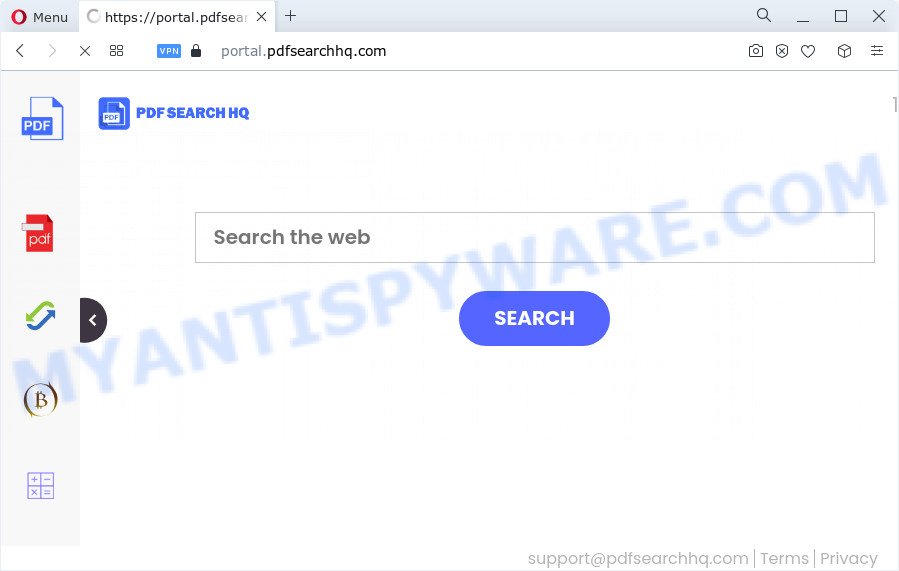
Most often, hijackers promote fake search providers by setting their address as the default search engine. In this case, the hijacker installs feed.pdfsearchhq.com as a search provider. This means that users whose web browser is hijacked with the hijacker are forced to visit pdfsearchhq.com each time they search in the Internet, open a new window or tab. And since pdfsearchhq.com is not a real search provider and does not have the ability to find the information users need, this web page redirects the user’s internet browser to the Yahoo search engine.
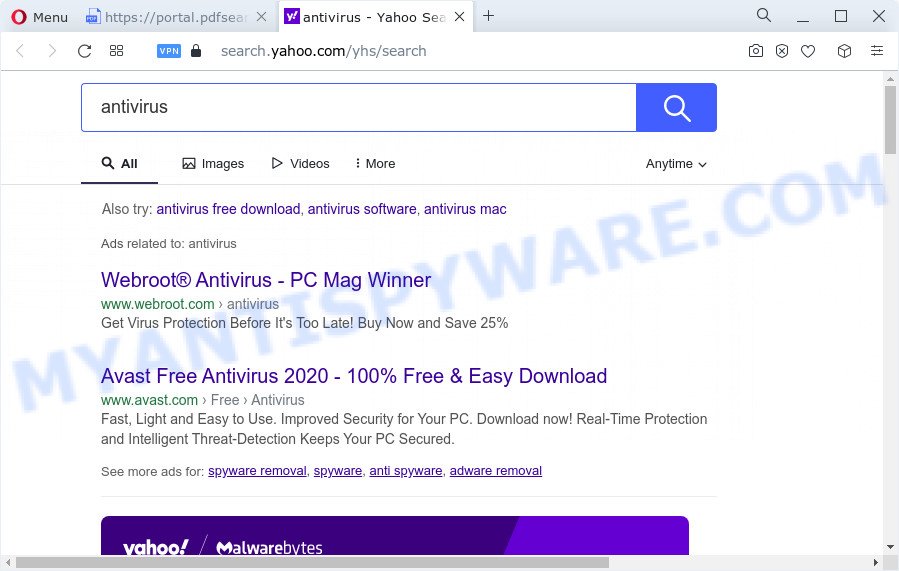
And finally, the PDFSearchHQ browser hijacker can collect your user information like what web-sites you’re opening, what you’re looking for the Web and so on. This information, in the future, can be sold to third parties.
In order to get rid of browser hijacker from your device, clean the infected web-browsers and revert back the Edge, Mozilla Firefox, Chrome and IE settings to its default state, please use the PDFSearchHQ removal guide below.
How can a browser hijacker get on your PC
Browser hijackers and potentially unwanted programs usually is bundled within free applications which downloaded from the Internet. Which means that you need to be proactive and carefully read the Terms of use and the License agreement properly. For the most part, a browser hijacker will be clearly described, so take the time to carefully read all the information about the software that you downloaded and want to install on your computer. In the Setup wizard, you should select the Advanced, Custom or Manual install mode to control what components and third-party applications to be installed, otherwise you run the risk of infecting your computer with an unwanted program like the PDFSearchHQ hijacker.
Threat Summary
| Name | PDFSearchHQ |
| Type | PUP, startpage hijacker, browser hijacker, redirect virus, search engine hijacker |
| Associated domains | feed.pdfsearchhq.com, portal.pdfsearchhq.com, get.pdfsearchhq.com, install.pdfsearchhq.com |
| Affected Browser Settings | newtab page URL, start page, search engine |
| Distribution | suspicious pop up advertisements, fake updaters, free programs installers |
| Symptoms | Pop-up ads won’t go away. You keep getting redirected to unfamiliar web-pages. Unwanted program installed without your knowledge. New browser toolbars suddenly installed on your web-browser. Unwanted changes in your web browser like displaying new tabs you did not open. |
| Removal | PDFSearchHQ removal guide |
How to remove PDFSearchHQ hijacker
In the instructions below we will show how to delete PDFSearchHQ from Microsoft Edge, Firefox, Microsoft Internet Explorer and Chrome internet browsers for MS Windows OS, natively or by using free malware removal tools. Certain of the steps will require you to reboot your device or shut down this webpage. So, read this tutorial carefully, then bookmark this page or open it on your smartphone for later reference.
To remove PDFSearchHQ, use the following steps:
- How to manually remove PDFSearchHQ
- Automatic Removal of PDFSearchHQ
- Stop PDFSearchHQ redirect
- Finish words
How to manually remove PDFSearchHQ
Read this section to know how to manually get rid of the PDFSearchHQ hijacker. Even if the steps does not work for you, there are several free malware removers below that can easily handle such hijackers.
Delete potentially unwanted software using MS Windows Control Panel
The main cause of start page or search engine hijacking could be PUPs, adware or other unwanted programs that you may have unintentionally installed on the personal computer. You need to identify and remove all suspicious software.
Make sure you have closed all web-browsers and other programs. Next, remove any undesired and suspicious apps from your Control panel.
Windows 10, 8.1, 8
Now, click the Windows button, type “Control panel” in search and press Enter. Choose “Programs and Features”, then “Uninstall a program”.

Look around the entire list of programs installed on your personal computer. Most likely, one of them is the PDFSearchHQ browser hijacker. Choose the dubious program or the program that name is not familiar to you and delete it.
Windows Vista, 7
From the “Start” menu in Microsoft Windows, select “Control Panel”. Under the “Programs” icon, choose “Uninstall a program”.

Choose the dubious or any unknown programs, then press “Uninstall/Change” button to delete this undesired program from your personal computer.
Windows XP
Click the “Start” button, select “Control Panel” option. Click on “Add/Remove Programs”.

Choose an unwanted application, then click “Change/Remove” button. Follow the prompts.
Remove PDFSearchHQ browser hijacker from browsers
If you have ‘PDFSearchHQ hijacker’ removal problem, then remove unwanted extensions can help you. In the steps below we will show you the method to remove malicious extensions without reinstall. This will also help to remove PDFSearchHQ hijacker from your web-browser.
You can also try to delete PDFSearchHQ browser hijacker by reset Chrome settings. |
If you are still experiencing problems with PDFSearchHQ browser hijacker removal, you need to reset Mozilla Firefox browser. |
Another solution to get rid of PDFSearchHQ hijacker from Internet Explorer is reset Internet Explorer settings. |
|
Automatic Removal of PDFSearchHQ
Run malicious software removal utilities to remove PDFSearchHQ automatically. The freeware tools specially designed for browser hijacker, adware and other potentially unwanted apps removal. These utilities can get rid of most of hijacker from Microsoft Internet Explorer, Microsoft Edge, Firefox and Google Chrome. Moreover, it can remove all components of PDFSearchHQ from Windows registry and system drives.
How to delete PDFSearchHQ with Zemana
You can download and use the Zemana AntiMalware (ZAM) for free. This anti malware utility will scan all the registry keys and files in your PC along with the system settings and internet browser extensions. If it finds any malware, adware software or browser addon that is created to reroute your browser to the PDFSearchHQ web site then the Zemana Anti-Malware will delete them from your PC system completely.

- Visit the following page to download the latest version of Zemana AntiMalware (ZAM) for MS Windows. Save it on your Microsoft Windows desktop or in any other place.
Zemana AntiMalware
164809 downloads
Author: Zemana Ltd
Category: Security tools
Update: July 16, 2019
- Once downloading is finished, close all software and windows on your computer. Open a file location. Double-click on the icon that’s named Zemana.AntiMalware.Setup.
- Further, press Next button and follow the prompts.
- Once installation is finished, press the “Scan” button . Zemana Anti-Malware program will scan through the whole PC system for the PDFSearchHQ browser hijacker. Depending on your PC, the scan can take anywhere from a few minutes to close to an hour. When a malware, adware software or PUPs are found, the number of the security threats will change accordingly.
- As the scanning ends, a list of all threats found is prepared. Review the results once the utility has finished the system scan. If you think an entry should not be quarantined, then uncheck it. Otherwise, simply press “Next”. When disinfection is complete, you may be prompted to reboot your PC.
Remove PDFSearchHQ hijacker and malicious extensions with HitmanPro
Hitman Pro is a free removal utility which can scan your PC for a wide range of security threats such as adware, malicious software, potentially unwanted applications as well as PDFSearchHQ browser hijacker. It will perform a deep scan of your device including hard drives and Microsoft Windows registry. After a malicious software is found, it will help you to delete all detected threats from your PC system with a simple click.

- First, visit the following page, then click the ‘Download’ button in order to download the latest version of HitmanPro.
- Once the downloading process is complete, double click the Hitman Pro icon. Once this utility is opened, press “Next” button for scanning your device for the PDFSearchHQ hijacker. Depending on your personal computer, the scan can take anywhere from a few minutes to close to an hour. While the Hitman Pro application is checking, you can see how many objects it has identified as threat.
- When HitmanPro has finished scanning your PC system, HitmanPro will open a scan report. Next, you need to click “Next” button. Now click the “Activate free license” button to begin the free 30 days trial to delete all malicious software found.
How to delete PDFSearchHQ with MalwareBytes Free
We recommend using the MalwareBytes Anti-Malware (MBAM) which are fully clean your computer of the hijacker. The free tool is an advanced malware removal program designed by (c) Malwarebytes lab. This program uses the world’s most popular anti-malware technology. It is able to help you remove hijacker, potentially unwanted software, malware, adware, toolbars, ransomware and other security threats from your computer for free.

Download MalwareBytes from the link below.
327064 downloads
Author: Malwarebytes
Category: Security tools
Update: April 15, 2020
When the download is done, run it and follow the prompts. Once installed, the MalwareBytes will try to update itself and when this procedure is finished, press the “Scan” button . MalwareBytes AntiMalware utility will begin scanning the whole PC system to find out the PDFSearchHQ browser hijacker. When a malicious software, adware or potentially unwanted programs are detected, the count of the security threats will change accordingly. Make sure to check mark the items that are unsafe and then click “Quarantine” button.
The MalwareBytes Free is a free program that you can use to remove all detected folders, files, services, registry entries and so on. To learn more about this malware removal tool, we suggest you to read and follow the step-by-step instructions or the video guide below.
Stop PDFSearchHQ redirect
In order to increase your security and protect your device against new annoying advertisements and harmful web pages, you need to use adblocker program that stops an access to malicious advertisements and webpages. Moreover, the program can stop the display of intrusive advertising, which also leads to faster loading of web-sites and reduce the consumption of web traffic.
Visit the page linked below to download the latest version of AdGuard for Windows. Save it to your Desktop.
26841 downloads
Version: 6.4
Author: © Adguard
Category: Security tools
Update: November 15, 2018
After downloading is finished, launch the downloaded file. You will see the “Setup Wizard” screen like below.

Follow the prompts. After the installation is done, you will see a window as displayed on the image below.

You can click “Skip” to close the install application and use the default settings, or click “Get Started” button to see an quick tutorial which will help you get to know AdGuard better.
In most cases, the default settings are enough and you don’t need to change anything. Each time, when you start your device, AdGuard will start automatically and stop undesired ads, block PDFSearchHQ, as well as other harmful or misleading webpages. For an overview of all the features of the program, or to change its settings you can simply double-click on the AdGuard icon, which can be found on your desktop.
Finish words
After completing the few simple steps above, your computer should be clean from the PDFSearchHQ hijacker and other unwanted software. The Google Chrome, Internet Explorer, Edge and Firefox will no longer show the PDFSearchHQ web-site on startup. Unfortunately, if the few simple steps does not help you, then you have caught a new browser hijacker, and then the best way – ask for help here.


















