Mntzr-january2019.com pop-ups are a social engineering attack that lures people into signing up for browser notification spam to deliver unwanted adverts directly to the desktop. This webpage will state that you need to click ‘Allow’ button in order to download a file, watch a video, enable Flash Player, access the content of the web-page, connect to the Internet, and so on.
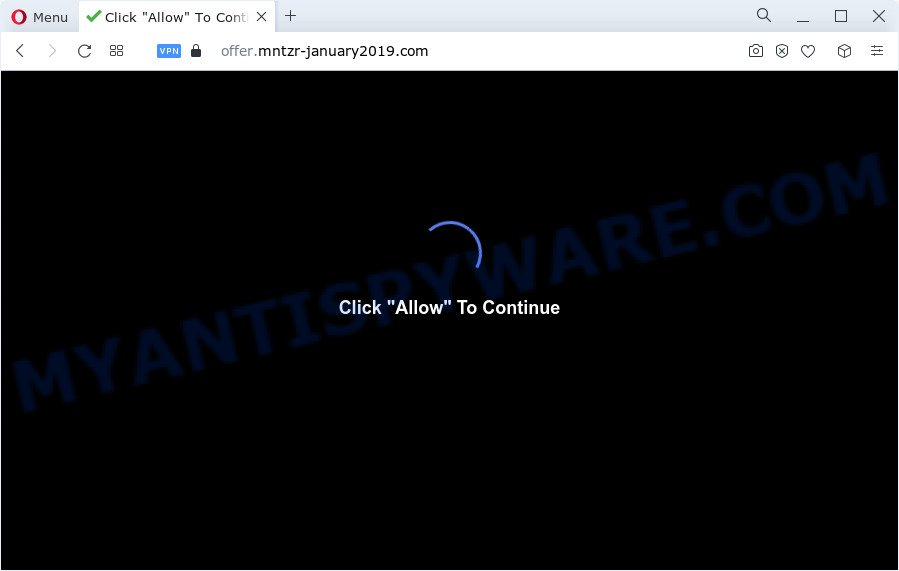
If you click on the ‘Allow’ button, then your browser will be configured to display annoying ads on your desktop, even when the internet browser is closed. The browser notification spam will essentially be ads for ‘free’ online games, giveaway scams, suspicious browser extensions, adult webpages, and fake downloads as shown in the figure below.

If you’re receiving spam notifications, you can remove Mntzr-january2019.com subscription by going into your web browser’s settings and following the Mntzr-january2019.com removal tutorial below. Once you delete Mntzr-january2019.com subscription, the browser notification spam will no longer appear on your internet browser.
Threat Summary
| Name | Mntzr-january2019.com pop-up |
| Type | push notifications ads, popup ads, pop ups, pop-up virus |
| Distribution | social engineering attack, potentially unwanted apps, misleading popup advertisements, adware |
| Symptoms |
|
| Removal | Mntzr-january2019.com removal guide |
How does your PC system get infected with Mntzr-january2019.com pop-ups
Cyber security professionals have determined that users are redirected to Mntzr-january2019.com by adware software or from dubious ads. Adware software’s basic purpose is to present ads. These ads are often shown as sponsored links, unclosable windows or different offers and deals. Clicks on the advertisements produce a monetary payoff for the software developers. Adware can work like Spyware, since it sends confidential data such as searches and trends to advertisers.
Adware usually is bundled with certain free programs that you download off of the Internet. So, think back, have you ever download and run any free programs. In order to avoid infection, in the Setup wizard, you should be be proactive and carefully read the ‘Terms of use’, the ‘license agreement’ and other installation screens, as well as to always select the ‘Manual’ or ‘Advanced’ setup mode, when installing anything downloaded from the Internet.
If you want to remove Mntzr-january2019.com popup ads, you will not succeed, because the adware software is very stubborn. But with the help of the following instructions, you surely can delete Mntzr-january2019.com ads completely from your internet browsers.
How to remove Mntzr-january2019.com pop-up ads from Chrome, Firefox, IE, Edge
The adware software is a form of malicious software that you might have difficulty in uninstalling it from your personal computer. Thankfully, you’ve found the effective Mntzr-january2019.com popups removal guidance in this blog post. Both the manual removal way and the automatic removal solution will be provided below and you can just select the one that best for you. If you’ve any questions or need assist then type a comment below. Read it once, after doing so, please bookmark this page (or open it on your smartphone) as you may need to close your web-browser or restart your PC system.
To remove Mntzr-january2019.com pop ups, follow the steps below:
- How to delete Mntzr-january2019.com advertisements without any software
- Deleting the Mntzr-january2019.com, check the list of installed programs first
- Remove Mntzr-january2019.com notifications from web browsers
- Remove Mntzr-january2019.com from Firefox by resetting web browser settings
- Remove Mntzr-january2019.com advertisements from Google Chrome
- Delete Mntzr-january2019.com pop-up advertisements from Internet Explorer
- Automatic Removal of Mntzr-january2019.com popups
- Stop Mntzr-january2019.com pop-up advertisements
- Finish words
How to delete Mntzr-january2019.com advertisements without any software
The step-by-step tutorial created by our team will allow you manually remove Mntzr-january2019.com pop-up ads from a web-browser. If you have little experience in using computers, we recommend that you use the free utilities listed below.
Deleting the Mntzr-january2019.com, check the list of installed programs first
Some of potentially unwanted programs, adware software and browser hijackers can be uninstalled using the Add/Remove programs utility that is located in the MS Windows Control Panel. So, if you’re running any version of MS Windows and you have noticed an unwanted program, then first try to get rid of it through Add/Remove programs.
Windows 8, 8.1, 10
First, press the Windows button
Windows XP, Vista, 7
First, press “Start” and select “Control Panel”.
It will display the Windows Control Panel similar to the one below.

Next, press “Uninstall a program” ![]()
It will open a list of all programs installed on your computer. Scroll through the all list, and delete any dubious and unknown applications. To quickly find the latest installed applications, we recommend sort apps by date in the Control panel.
Remove Mntzr-january2019.com notifications from web browsers
If you’ve allowed the Mntzr-january2019.com site to send browser notification spam to your web-browser, then we will need to delete these permissions. Depending on web-browser, you can follow the steps below to remove the Mntzr-january2019.com permissions to send browser notification spam.
|
|
|
|
|
|
Remove Mntzr-january2019.com from Firefox by resetting web browser settings
This step will help you remove Mntzr-january2019.com pop-ups, third-party toolbars, disable malicious extensions and revert back your default start page, newtab page and search provider settings.
First, launch the Firefox and click ![]() button. It will display the drop-down menu on the right-part of the browser. Further, click the Help button (
button. It will display the drop-down menu on the right-part of the browser. Further, click the Help button (![]() ) as shown on the image below.
) as shown on the image below.

In the Help menu, select the “Troubleshooting Information” option. Another way to open the “Troubleshooting Information” screen – type “about:support” in the browser adress bar and press Enter. It will open the “Troubleshooting Information” page as on the image below. In the upper-right corner of this screen, click the “Refresh Firefox” button.

It will show the confirmation dialog box. Further, press the “Refresh Firefox” button. The Mozilla Firefox will begin a procedure to fix your problems that caused by the Mntzr-january2019.com adware. When, it’s finished, click the “Finish” button.
Remove Mntzr-january2019.com advertisements from Google Chrome
The adware can modify your Chrome settings without your knowledge. You may see an unrequested web page as your search provider or home page, additional extensions and toolbars. Reset Google Chrome internet browser will allow you to remove Mntzr-january2019.com pop up ads and reset the unwanted changes caused by adware. However, your saved passwords and bookmarks will not be changed, deleted or cleared.
First open the Google Chrome. Next, click the button in the form of three horizontal dots (![]() ).
).
It will show the Google Chrome menu. Choose More Tools, then click Extensions. Carefully browse through the list of installed extensions. If the list has the plugin signed with “Installed by enterprise policy” or “Installed by your administrator”, then complete the following guidance: Remove Google Chrome extensions installed by enterprise policy.
Open the Google Chrome menu once again. Further, click the option named “Settings”.

The web-browser will show the settings screen. Another solution to display the Google Chrome’s settings – type chrome://settings in the internet browser adress bar and press Enter
Scroll down to the bottom of the page and click the “Advanced” link. Now scroll down until the “Reset” section is visible, like below and click the “Reset settings to their original defaults” button.

The Chrome will open the confirmation prompt as shown on the screen below.

You need to confirm your action, click the “Reset” button. The web-browser will start the process of cleaning. After it is complete, the internet browser’s settings including search provider, home page and new tab back to the values that have been when the Google Chrome was first installed on your personal computer.
Delete Mntzr-january2019.com pop-up advertisements from Internet Explorer
By resetting Microsoft Internet Explorer web-browser you restore your web browser settings to its default state. This is basic when troubleshooting problems that might have been caused by adware responsible for Mntzr-january2019.com advertisements.
First, run the Internet Explorer, click ![]() ) button. Next, click “Internet Options” similar to the one below.
) button. Next, click “Internet Options” similar to the one below.

In the “Internet Options” screen select the Advanced tab. Next, click Reset button. The Microsoft Internet Explorer will show the Reset Internet Explorer settings prompt. Select the “Delete personal settings” check box and click Reset button.

You will now need to reboot your computer for the changes to take effect. It will remove adware software that cause pop ups, disable malicious and ad-supported browser’s extensions and restore the Microsoft Internet Explorer’s settings such as default search engine, newtab page and startpage to default state.
Automatic Removal of Mntzr-january2019.com popups
Best Mntzr-january2019.com advertisements removal tool should locate and get rid of adware software, malware, PUPs, toolbars, keyloggers, browser hijackers, worms, Trojans, and pop up generators. The key is locating one with a good reputation and these features. Most quality applications listed below offer a free scan and malware removal so you can search for and uninstall unwanted software without having to pay.
How to delete Mntzr-january2019.com pop-ups with Zemana Anti-Malware
Zemana Free is a malicious software scanner that is very effective for detecting and removing adware software responsible for Mntzr-january2019.com popup advertisements. The steps below will explain how to download, install, and use Zemana AntiMalware (ZAM) to scan and remove malware, spyware, adware, potentially unwanted apps, hijackers from your computer for free.
First, visit the page linked below, then click the ‘Download’ button in order to download the latest version of Zemana.
164809 downloads
Author: Zemana Ltd
Category: Security tools
Update: July 16, 2019
Once the download is complete, close all software and windows on your PC. Open a directory in which you saved it. Double-click on the icon that’s called Zemana.AntiMalware.Setup like below.
![]()
When the installation begins, you will see the “Setup wizard” that will help you setup Zemana Free on your computer.

Once installation is complete, you will see window as shown on the image below.

Now press the “Scan” button to perform a system scan for the adware responsible for Mntzr-january2019.com ads. This procedure can take quite a while, so please be patient. While the Zemana Anti-Malware program is scanning, you can see number of objects it has identified as threat.

When Zemana Anti Malware is finished scanning your device, Zemana AntiMalware will display a screen that contains a list of malware that has been detected. Next, you need to click “Next” button.

The Zemana will delete adware software that causes multiple annoying popups.
Delete Mntzr-january2019.com pop ups and harmful extensions with Hitman Pro
HitmanPro is a free utility that can search for adware software that causes multiple annoying pop ups. It’s not always easy to locate all the junk apps that your device might have picked up on the Internet. HitmanPro will scan for the adware software, hijackers and other malicious software you need to remove.
Please go to the link below to download the latest version of HitmanPro for MS Windows. Save it directly to your Windows Desktop.
When downloading is complete, open the file location and double-click the Hitman Pro icon. It will start the HitmanPro tool. If the User Account Control dialog box will ask you want to run the program, click Yes button to continue.

Next, press “Next” to detect adware responsible for Mntzr-january2019.com advertisements. Depending on your personal computer, the scan may take anywhere from a few minutes to close to an hour.

When HitmanPro has finished scanning your personal computer, it will display the Scan Results similar to the one below.

Make sure all threats have ‘checkmark’ and click “Next” button. It will open a dialog box, click the “Activate free license” button. The Hitman Pro will begin to remove adware software which causes intrusive Mntzr-january2019.com pop ups. After the process is done, the tool may ask you to restart your PC.
How to get rid of Mntzr-january2019.com with MalwareBytes Anti Malware
We advise using the MalwareBytes AntiMalware (MBAM) that are fully clean your personal computer of the adware. The free tool is an advanced malicious software removal program designed by (c) Malwarebytes lab. This application uses the world’s most popular anti-malware technology. It is able to help you remove annoying Mntzr-january2019.com advertisements from your web browsers, PUPs, malware, hijackers, toolbars, ransomware and other security threats from your computer for free.

Download MalwareBytes AntiMalware (MBAM) from the link below.
327064 downloads
Author: Malwarebytes
Category: Security tools
Update: April 15, 2020
When downloading is done, run it and follow the prompts. Once installed, the MalwareBytes Anti-Malware will try to update itself and when this procedure is complete, click the “Scan” button . MalwareBytes Free application will scan through the whole PC system for the adware software that causes Mntzr-january2019.com pop-up advertisements. This procedure may take quite a while, so please be patient. When a threat is detected, the number of the security threats will change accordingly. Wait until the the scanning is complete. Review the scan results and then press “Quarantine” button.
The MalwareBytes Anti-Malware is a free application that you can use to remove all detected folders, files, services, registry entries and so on. To learn more about this malicious software removal utility, we advise you to read and follow the steps or the video guide below.
Stop Mntzr-january2019.com pop-up advertisements
It is also critical to protect your internet browsers from malicious websites and ads by using an ad blocker program like AdGuard. Security experts says that it will greatly reduce the risk of malicious software, and potentially save lots of money. Additionally, the AdGuard can also protect your privacy by blocking almost all trackers.
Installing the AdGuard is simple. First you’ll need to download AdGuard by clicking on the following link. Save it directly to your MS Windows Desktop.
26841 downloads
Version: 6.4
Author: © Adguard
Category: Security tools
Update: November 15, 2018
After downloading it, double-click the downloaded file to run it. The “Setup Wizard” window will show up on the computer screen as displayed below.

Follow the prompts. AdGuard will then be installed and an icon will be placed on your desktop. A window will show up asking you to confirm that you want to see a quick tutorial as displayed below.

Click “Skip” button to close the window and use the default settings, or click “Get Started” to see an quick guidance that will allow you get to know AdGuard better.
Each time, when you start your PC system, AdGuard will start automatically and stop unwanted ads, block Mntzr-january2019.com, as well as other harmful or misleading web sites. For an overview of all the features of the program, or to change its settings you can simply double-click on the AdGuard icon, that can be found on your desktop.
Finish words
After completing the step-by-step instructions outlined above, your computer should be free from adware that causes annoying Mntzr-january2019.com ads and other malware. The IE, MS Edge, Chrome and Firefox will no longer reroute you to various unwanted web-pages similar to Mntzr-january2019.com. Unfortunately, if the step-by-step instructions does not help you, then you have caught a new adware software, and then the best way – ask for help here.


















