Rdsb21.club pop up is a browser-based scam that is designed to mislead you and other unsuspecting users into subscribing to spam notifications so that it can send unwanted ads to the screen. It displays the ‘Show notifications’ pop-up that attempts to get the user to click the ‘Allow’ button to subscribe to its notifications.
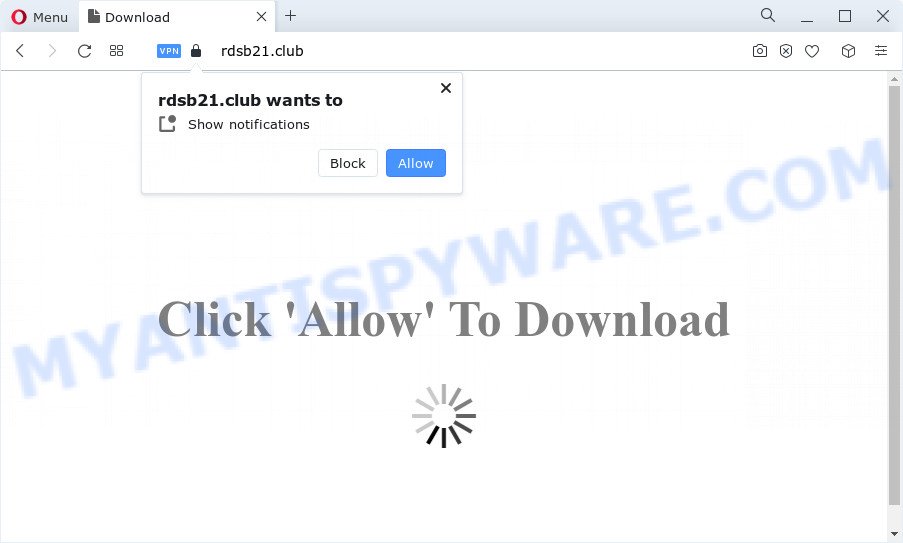
Once you press the ‘Allow’, then your web-browser will be configured to show popup ads in the lower right corner of your desktop. The authors of Rdsb21.club use these push notifications to bypass protection against pop ups in the web browser and therefore display a large amount of unwanted adverts. These advertisements are used to promote dubious web browser addons, fake prizes scams, fake software, and adult web-pages.

In order to delete Rdsb21.club push notifications open the web browser’s settings and follow the Rdsb21.club removal steps below. Once you remove notifications subscription, the Rdsb21.club popups advertisements will no longer show on your screen.
Threat Summary
| Name | Rdsb21.club pop-up |
| Type | spam notifications ads, pop-ups, pop-up advertisements, pop up virus |
| Distribution | potentially unwanted software, adware, social engineering attack, shady pop up advertisements |
| Symptoms |
|
| Removal | Rdsb21.club removal guide |
How does your computer get infected with Rdsb21.club pop-ups
These Rdsb21.club popups are caused by malicious advertisements on the web-sites you visit or adware. By definition, adware is a piece of applications that presents ads on a PC. However, people basically use the word ‘adware’ to describe a form of malware that presents unwanted advertisements to the user. Most commonly, this kind of adware do not have any uninstall procedures and can use technologies that are similar to those used by malicious software to penetrate the PC.
Adware most likely to occur during the setup of free applications due the fact that PUPs like this are usually hidden in the install package. Thus, if you’ve installed some free software using Quick(Standard) method, you may have let adware software get inside your device. Keep in mind that the Quick mode is unreliable because it do not warn about optional apps. Thus, bundled programs will be installed automatically unless you choose Advanced/Custom method and reject its installation.
The guide below explaining steps to delete Rdsb21.club pop up ads problem. Feel free to use it for removal of the adware software that may attack Chrome, Microsoft Edge, IE and Firefox and other popular web-browsers. The guidance will allow you remove adware software and thus clean your web browser from all undesired ads.
How to remove Rdsb21.club pop ups from Chrome, Firefox, IE, Edge
We recommend opting for automatic Rdsb21.club ads removal in order to remove all adware related entries easily. This method requires scanning the personal computer with reputable antimalware, e.g. Zemana Anti-Malware, MalwareBytes Anti Malware or Hitman Pro. However, if you prefer manual removal steps, you can follow the steps below in this blog post. Read this manual carefully, bookmark it or open this page on your smartphone, because you may need to exit your web-browser or reboot your personal computer.
To remove Rdsb21.club pop ups, complete the steps below:
- How to manually get rid of Rdsb21.club
- Automatic Removal of Rdsb21.club advertisements
- Block Rdsb21.club and other unwanted web sites
- To sum up
How to manually get rid of Rdsb21.club
This part of the article is a step-by-step tutorial that will show you how to remove Rdsb21.club popups manually. You just need to follow every step. In this case, you do not need to download any additional tools.
Delete potentially unwanted apps using Windows Control Panel
Check out the Windows Control Panel (Programs and Features section) to see all installed programs. We suggest to click on the “Date Installed” in order to sort the list of apps by the date you installed them. If you see any unknown and suspicious programs, they are the ones you need to uninstall.
Press Windows button ![]() , then click Search
, then click Search ![]() . Type “Control panel”and press Enter. If you using Windows XP or Windows 7, then press “Start” and select “Control Panel”. It will display the Windows Control Panel as displayed on the image below.
. Type “Control panel”and press Enter. If you using Windows XP or Windows 7, then press “Start” and select “Control Panel”. It will display the Windows Control Panel as displayed on the image below.

Further, press “Uninstall a program” ![]()
It will display a list of all software installed on your device. Scroll through the all list, and delete any questionable and unknown programs.
Remove Rdsb21.club notifications from internet browsers
If you’re in situation where you don’t want to see push notifications from the Rdsb21.club web-page. In this case, you can turn off web notifications for your web browser in Windows/Mac OS/Android. Find your web-browser in the list below, follow step-by-step guide to get rid of internet browser permissions to display push notifications.
|
|
|
|
|
|
Remove Rdsb21.club advertisements from Chrome
Run the Reset internet browser tool of the Google Chrome to reset all its settings such as homepage, default search provider and new tab to original defaults. This is a very useful utility to use, in the case of internet browser redirects to undesired ad webpages such as Rdsb21.club.
First launch the Chrome. Next, press the button in the form of three horizontal dots (![]() ).
).
It will show the Chrome menu. Select More Tools, then click Extensions. Carefully browse through the list of installed add-ons. If the list has the plugin signed with “Installed by enterprise policy” or “Installed by your administrator”, then complete the following tutorial: Remove Google Chrome extensions installed by enterprise policy.
Open the Google Chrome menu once again. Further, click the option named “Settings”.

The web browser will display the settings screen. Another way to show the Google Chrome’s settings – type chrome://settings in the web browser adress bar and press Enter
Scroll down to the bottom of the page and click the “Advanced” link. Now scroll down until the “Reset” section is visible, as displayed on the image below and click the “Reset settings to their original defaults” button.

The Chrome will display the confirmation dialog box such as the one below.

You need to confirm your action, click the “Reset” button. The browser will start the procedure of cleaning. Once it’s finished, the internet browser’s settings including newtab page, home page and search engine by default back to the values which have been when the Chrome was first installed on your computer.
Get rid of Rdsb21.club advertisements from Microsoft Internet Explorer
By resetting Internet Explorer browser you restore your browser settings to its default state. This is good initial when troubleshooting problems that might have been caused by adware software responsible for Rdsb21.club ads.
First, launch the Microsoft Internet Explorer. Next, click the button in the form of gear (![]() ). It will show the Tools drop-down menu, click the “Internet Options” like the one below.
). It will show the Tools drop-down menu, click the “Internet Options” like the one below.

In the “Internet Options” window click on the Advanced tab, then click the Reset button. The IE will show the “Reset Internet Explorer settings” window as shown below. Select the “Delete personal settings” check box, then click “Reset” button.

You will now need to reboot your device for the changes to take effect.
Remove Rdsb21.club ads from Mozilla Firefox
If the Firefox web browser is rerouted to Rdsb21.club and you want to restore the Firefox settings back to their default values, then you should follow the few simple steps below. However, your themes, bookmarks, history, passwords, and web form auto-fill information will not be deleted.
Start the Firefox and click the menu button (it looks like three stacked lines) at the top right of the browser screen. Next, press the question-mark icon at the bottom of the drop-down menu. It will open the slide-out menu.

Select the “Troubleshooting information”. If you are unable to access the Help menu, then type “about:support” in your address bar and press Enter. It bring up the “Troubleshooting Information” page like below.

Click the “Refresh Firefox” button at the top right of the Troubleshooting Information page. Select “Refresh Firefox” in the confirmation dialog box. The Firefox will begin a process to fix your problems that caused by the Rdsb21.club adware. Once, it is done, click the “Finish” button.
Automatic Removal of Rdsb21.club advertisements
It’s not enough to remove Rdsb21.club popup ads from your internet browser by completing the manual steps above to solve all problems. Some the adware software related files may remain on your personal computer and they will recover the adware even after you delete it. For that reason we recommend to run free antimalware tool such as Zemana, MalwareBytes Anti Malware and HitmanPro. Either of those programs should can look for and remove adware which causes intrusive Rdsb21.club popup ads.
Use Zemana to remove Rdsb21.club popups
Zemana Free is a free utility that performs a scan of your computer and displays if there are existing adware, browser hijackers, viruses, worms, spyware, trojans and other malware residing on your PC system. If malware is detected, Zemana Free can automatically remove it. Zemana AntiMalware does not conflict with other anti malware and antivirus programs installed on your device.

- Installing the Zemana is simple. First you’ll need to download Zemana Anti-Malware by clicking on the following link. Save it on your Microsoft Windows desktop.
Zemana AntiMalware
164809 downloads
Author: Zemana Ltd
Category: Security tools
Update: July 16, 2019
- After the downloading process is finished, close all programs and windows on your computer. Open a file location. Double-click on the icon that’s named Zemana.AntiMalware.Setup.
- Further, press Next button and follow the prompts.
- Once install is finished, click the “Scan” button to begin checking your computer for the adware software that causes unwanted Rdsb21.club pop ups. Depending on your personal computer, the scan can take anywhere from a few minutes to close to an hour.
- When finished, you will be shown the list of all detected items on your computer. All found threats will be marked. You can delete them all by simply press “Next”. When disinfection is complete, you can be prompted to restart your personal computer.
Use Hitman Pro to remove Rdsb21.club pop-ups
HitmanPro is one of the most effective utilities for uninstalling adware software, potentially unwanted apps and other malicious software. It can detect hidden adware in your PC system and delete all malicious folders and files related to adware. Hitman Pro will allow you to remove Rdsb21.club ads from your PC and Microsoft Internet Explorer, Chrome, Mozilla Firefox and Microsoft Edge. We strongly advise you to download this tool as the authors are working hard to make it better.
Download HitmanPro by clicking on the following link.
Once the download is done, open the file location and double-click the Hitman Pro icon. It will run the HitmanPro tool. If the User Account Control prompt will ask you want to start the application, press Yes button to continue.

Next, click “Next” to look for adware software that causes Rdsb21.club popups. While the tool is scanning, you can see number of objects and files has already scanned.

When Hitman Pro is finished scanning your PC system, you can check all items detected on your PC system as displayed below.

When you’re ready, press “Next” button. It will open a prompt, click the “Activate free license” button. The HitmanPro will delete adware which causes intrusive Rdsb21.club advertisements and move the selected items to the Quarantine. After finished, the utility may ask you to restart your device.
Run MalwareBytes AntiMalware (MBAM) to remove Rdsb21.club advertisements
If you are still having issues with the Rdsb21.club popup ads — or just wish to scan your computer occasionally for adware and other malicious software — download MalwareBytes Anti Malware. It is free for home use, and scans for and deletes various undesired apps that attacks your computer or degrades PC system performance. MalwareBytes Anti-Malware can get rid of adware, PUPs as well as malicious software, including ransomware and trojans.
Click the following link to download MalwareBytes Anti Malware (MBAM). Save it to your Desktop.
327064 downloads
Author: Malwarebytes
Category: Security tools
Update: April 15, 2020
After downloading is complete, close all windows on your PC system. Further, open the file named MBSetup. If the “User Account Control” dialog box pops up as shown below, press the “Yes” button.

It will show the Setup wizard that will allow you setup MalwareBytes Anti-Malware on the personal computer. Follow the prompts and do not make any changes to default settings.

Once setup is complete successfully, click “Get Started” button. Then MalwareBytes AntiMalware (MBAM) will automatically start and you can see its main window like below.

Next, press the “Scan” button to detect adware related to the Rdsb21.club pop-up advertisements. While the MalwareBytes AntiMalware program is checking, you can see how many objects it has identified as threat.

Once MalwareBytes Anti-Malware (MBAM) has completed scanning, MalwareBytes will produce a list of unwanted software and adware. Next, you need to click “Quarantine” button.

The MalwareBytes Anti-Malware will remove adware which causes annoying Rdsb21.club pop ups and move the selected items to the Quarantine. After disinfection is finished, you can be prompted to reboot your PC system. We suggest you look at the following video, which completely explains the procedure of using the MalwareBytes AntiMalware to delete hijackers, adware and other malicious software.
Block Rdsb21.club and other unwanted web sites
By installing an adblocker program like AdGuard, you’re able to block Rdsb21.club, autoplaying video ads and remove lots of distracting and annoying ads on web-pages.
- Download AdGuard from the link below.
Adguard download
26841 downloads
Version: 6.4
Author: © Adguard
Category: Security tools
Update: November 15, 2018
- After downloading it, run the downloaded file. You will see the “Setup Wizard” program window. Follow the prompts.
- Once the installation is complete, click “Skip” to close the install program and use the default settings, or click “Get Started” to see an quick tutorial that will assist you get to know AdGuard better.
- In most cases, the default settings are enough and you do not need to change anything. Each time, when you launch your PC system, AdGuard will launch automatically and stop unwanted ads, block Rdsb21.club, as well as other malicious or misleading web pages. For an overview of all the features of the program, or to change its settings you can simply double-click on the icon called AdGuard, which is located on your desktop.
To sum up
Now your device should be free of the adware which causes annoying Rdsb21.club ads. We suggest that you keep AdGuard (to help you stop unwanted popups and annoying harmful websites) and Zemana Anti-Malware (to periodically scan your computer for new malicious software, browser hijackers and adware). Make sure that you have all the Critical Updates recommended for MS Windows OS. Without regular updates you WILL NOT be protected when new browser hijackers, harmful programs and adware software are released.
If you are still having problems while trying to get rid of Rdsb21.club pop-ups from your web browser, then ask for help here.


















