What is Decent Web?
According to cyber threat analysts, Decent Web is a potentially unwanted program (PUP) that belongs to the category of browser hijackers. Browser hijacker is a kind of software that is created to change the web browser settings without the knowledge or permission of the computer user, and it usually redirects the affected system’s internet browser to certain advertisement-related web sites. A browser hijacker initiates numerous pop-ups, installs multiple toolbars on the web browser, redirects user web searches to its own web-page, modifies the default browser search provider or home page and generates multiple pop-up ads. If your web browser is affected by a browser hijacker you may need to complete manual steps or use a malware removal tool to revert changes made to your web-browsers.
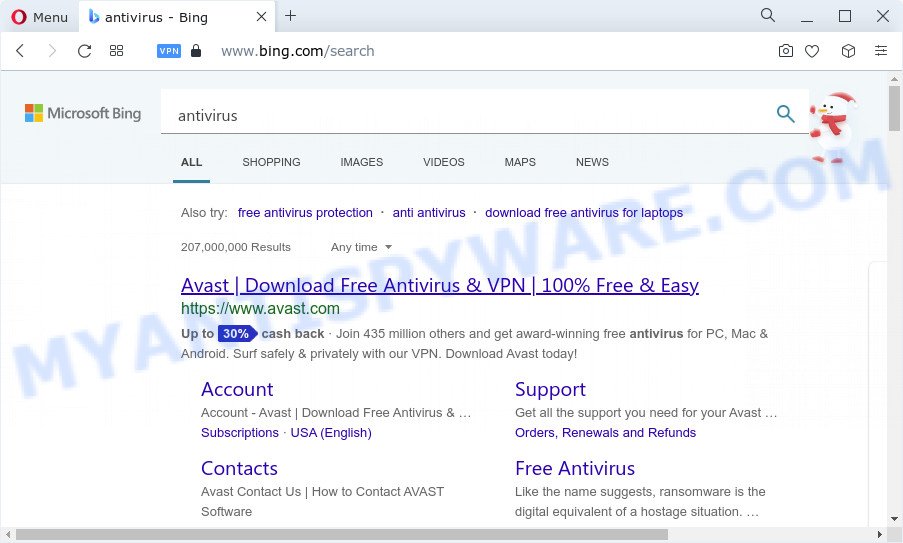
When you perform a search via Decent Web, in addition to search results from Yahoo, Bing or Google Custom Search that provide links to web pages, news articles, images or videos you will also be shown a ton of undesired ads. The devs behind Decent Web doing this to generate advertising money from these advertisements
Another reason why you need to get rid of Decent Web is its online data-tracking activity. It can gather personal info, including:
- IP addresses;
- URLs visited;
- search queries/terms;
- clicks on links and advertisements;
- web browser version information.
Therefore, PUPs does not really have beneficial features. So, we suggest you remove Decent Web from the computer without a wait. This will also prevent the browser hijacker from tracking your online activities. A full Decent Web removal can be easily carried out using manual or automatic way listed below.
How can a browser hijacker get on your PC
Potentially unwanted programs and browser hijackers usually spreads as a part of freeware that downloaded from the Internet. Which means that you need to be proactive and carefully read the Terms of use and the License agreement properly. For the most part, a browser hijacker will be clearly described, so take the time to carefully read all the information about the software that you downloaded and want to install on your PC. In the Setup wizard, you should choose the Advanced, Custom or Manual install option to control what components and third-party applications to be installed, otherwise you run the risk of infecting your PC system with an unwanted application such as the Decent Web browser hijacker.
Threat Summary
| Name | Decent Web |
| Type | home page hijacker, PUP, search engine hijacker, browser hijacker, redirect virus |
| Associated domains | tailsearch.com |
| Affected Browser Settings | newtab URL, startpage, search engine |
| Distribution | fake updaters, misleading popup ads, free software installation packages |
| Symptoms | Pop-ups and new tab pages are loaded without your request. Your browser is redirected to webpages you did not want. Your personal computer starts automatically installing unexpected programs. An unwanted web browser toolbar appears in your web-browser. Your internet browser home page has replaced without your permission. |
| Removal | Decent Web removal guide |
How to remove Decent Web hijacker
The following few simple steps will allow you delete Decent Web browser hijacker from the Edge, Internet Explorer, Firefox and Chrome. Moreover, this step-by-step guidance will allow you remove other malware such as potentially unwanted applications, adware software and toolbars that your personal computer may be affected too. Please do the guide step by step. If you need assist or have any questions, then ask for our assistance or type a comment below. Certain of the steps below will require you to shut down this web-site. So, please read the steps carefully, after that bookmark it or open it on your smartphone for later reference.
To remove Decent Web, use the steps below:
- How to manually remove Decent Web
- Automatic Removal of Decent Web
- Stop Decent Web redirect
- To sum up
How to manually remove Decent Web
Most common hijackers may be removed without any antivirus apps. The manual browser hijacker removal is steps that will teach you how to remove Decent Web browser hijacker. If you do not want to delete Decent Web in the manually due to the fact that you are an unskilled computer user, then you can run free removal utilities listed below.
Uninstalling the Decent Web, check the list of installed software first
Some of PUPs, adware software and hijacker can be uninstalled using the Add/Remove programs tool that can be found in the MS Windows Control Panel. So, if you are using any version of MS Windows and you have noticed an unwanted program, then first try to remove it through Add/Remove programs.
Make sure you have closed all browsers and other programs. Next, delete any undesired and suspicious applications from your Control panel.
Windows 10, 8.1, 8
Now, press the Windows button, type “Control panel” in search and press Enter. Select “Programs and Features”, then “Uninstall a program”.

Look around the entire list of software installed on your personal computer. Most likely, one of them is the Decent Web hijacker. Choose the suspicious program or the application that name is not familiar to you and uninstall it.
Windows Vista, 7
From the “Start” menu in MS Windows, select “Control Panel”. Under the “Programs” icon, choose “Uninstall a program”.

Select the questionable or any unknown apps, then click “Uninstall/Change” button to remove this undesired application from your computer.
Windows XP
Click the “Start” button, select “Control Panel” option. Click on “Add/Remove Programs”.

Select an unwanted program, then press “Change/Remove” button. Follow the prompts.
Remove Decent Web hijacker from Internet Explorer
By resetting IE internet browser you return your web browser settings to its default state. This is good initial when troubleshooting problems that might have been caused by hijacker such as Decent Web.
First, open the Microsoft Internet Explorer. Next, click the button in the form of gear (![]() ). It will show the Tools drop-down menu, click the “Internet Options” like below.
). It will show the Tools drop-down menu, click the “Internet Options” like below.

In the “Internet Options” window click on the Advanced tab, then click the Reset button. The IE will open the “Reset Internet Explorer settings” window like below. Select the “Delete personal settings” check box, then click “Reset” button.

You will now need to restart your PC for the changes to take effect.
Remove Decent Web from Chrome
In order to be sure that there is nothing left behind, we suggest you to reset Google Chrome web browser. It will restore Chrome settings including newtab, search provider by default and homepage to defaults.
Open the Chrome menu by clicking on the button in the form of three horizontal dotes (![]() ). It will display the drop-down menu. Choose More Tools, then click Extensions.
). It will display the drop-down menu. Choose More Tools, then click Extensions.
Carefully browse through the list of installed plugins. If the list has the addon labeled with “Installed by enterprise policy” or “Installed by your administrator”, then complete the following instructions: Remove Chrome extensions installed by enterprise policy otherwise, just go to the step below.
Open the Google Chrome main menu again, click to “Settings” option.

Scroll down to the bottom of the page and click on the “Advanced” link. Now scroll down until the Reset settings section is visible, like below and press the “Reset settings to their original defaults” button.

Confirm your action, click the “Reset” button.
Remove Decent Web hijacker from Mozilla Firefox
If the Mozilla Firefox settings like default search provider, newtab page and startpage have been replaced by the hijacker, then resetting it to the default state can help. However, your saved passwords and bookmarks will not be changed, deleted or cleared.
First, launch the Firefox. Next, click the button in the form of three horizontal stripes (![]() ). It will display the drop-down menu. Next, press the Help button (
). It will display the drop-down menu. Next, press the Help button (![]() ).
).

In the Help menu click the “Troubleshooting Information”. In the upper-right corner of the “Troubleshooting Information” page click on “Refresh Firefox” button as displayed in the following example.

Confirm your action, press the “Refresh Firefox”.
Automatic Removal of Decent Web
Manual removal guide may not be for an unskilled computer user. Each Decent Web removal step above, such as removing questionable programs, restoring affected shortcut files, removing the hijacker from system settings, must be performed very carefully. If you are have doubts about the steps above, then we recommend that you use the automatic Decent Web removal steps listed below.
How to remove Decent Web with Zemana
If you need a free utility that can easily scan for and remove Decent Web browser hijacker, then use Zemana AntiMalware. This is a very handy program, which is primarily designed to quickly look for and remove adware software and malicious software affecting web browsers and modifying their settings.

- First, click the link below, then press the ‘Download’ button in order to download the latest version of Zemana Anti Malware.
Zemana AntiMalware
164742 downloads
Author: Zemana Ltd
Category: Security tools
Update: July 16, 2019
- At the download page, click on the Download button. Your browser will show the “Save as” prompt. Please save it onto your Windows desktop.
- Once the downloading process is finished, please close all apps and open windows on your personal computer. Next, run a file called Zemana.AntiMalware.Setup.
- This will launch the “Setup wizard” of Zemana Anti Malware (ZAM) onto your personal computer. Follow the prompts and do not make any changes to default settings.
- When the Setup wizard has finished installing, the Zemana will start and show the main window.
- Further, click the “Scan” button to scan for Decent Web browser hijacker. Depending on your PC system, the scan can take anywhere from a few minutes to close to an hour. While the utility is scanning, you can see number of objects and files has already scanned.
- When the system scan is complete, Zemana AntiMalware will display you the results.
- Make sure all items have ‘checkmark’ and click the “Next” button. The tool will delete Decent Web browser hijacker and move the selected items to the program’s quarantine. When the clean up is complete, you may be prompted to restart the computer.
- Close the Zemana Free and continue with the next step.
Run Hitman Pro to remove Decent Web browser hijacker
HitmanPro is a free removal tool. It deletes PUPs, adware, hijackers and unwanted web-browser extensions. It will search for and remove Decent Web hijacker. HitmanPro uses very small personal computer resources and is a portable program. Moreover, HitmanPro does add another layer of malware protection.

- Visit the page linked below to download HitmanPro. Save it on your Desktop.
- When the download is done, double click the Hitman Pro icon. Once this utility is started, click “Next” button to look for Decent Web hijacker. This task may take some time, so please be patient. During the scan HitmanPro will search for threats exist on your device.
- After the scan is complete, you can check all threats detected on your computer. When you are ready, click “Next” button. Now press the “Activate free license” button to begin the free 30 days trial to get rid of all malware found.
Use MalwareBytes Free to get rid of Decent Web browser hijacker
Manual Decent Web hijacker removal requires some computer skills. Some files and registry entries that created by the hijacker can be not completely removed. We recommend that use the MalwareBytes that are fully free your device of hijacker. Moreover, this free program will allow you to remove malware, potentially unwanted apps, adware and toolbars that your PC system can be infected too.

- MalwareBytes can be downloaded from the following link. Save it to your Desktop.
Malwarebytes Anti-malware
327008 downloads
Author: Malwarebytes
Category: Security tools
Update: April 15, 2020
- After the downloading process is finished, close all applications and windows on your PC system. Open a file location. Double-click on the icon that’s named MBsetup.
- Select “Personal computer” option and click Install button. Follow the prompts.
- Once setup is done, click the “Scan” button to detect Decent Web hijacker. Depending on your personal computer, the scan can take anywhere from a few minutes to close to an hour. While the MalwareBytes Anti Malware utility is checking, you can see number of objects it has identified as being infected by malware.
- After MalwareBytes Anti Malware has finished scanning your device, MalwareBytes will open a list of found items. All found items will be marked. You can remove them all by simply click “Quarantine”. When the procedure is done, you can be prompted to restart your PC system.
The following video offers a few simple steps on how to delete browser hijackers, adware and other malicious software with MalwareBytes Free.
Stop Decent Web redirect
We recommend to install an ad-blocker application which can block Decent Web redirects and other unwanted websites. The ad blocking tool like AdGuard is a program that basically removes advertising from the Net and blocks access to malicious web-sites. Moreover, security experts says that using ad blocker apps is necessary to stay safe when surfing the Internet.
Download AdGuard by clicking on the following link. Save it on your MS Windows desktop.
26827 downloads
Version: 6.4
Author: © Adguard
Category: Security tools
Update: November 15, 2018
After downloading it, start the downloaded file. You will see the “Setup Wizard” screen like the one below.

Follow the prompts. Once the installation is done, you will see a window as on the image below.

You can click “Skip” to close the installation program and use the default settings, or click “Get Started” button to see an quick tutorial that will allow you get to know AdGuard better.
In most cases, the default settings are enough and you don’t need to change anything. Each time, when you start your computer, AdGuard will start automatically and stop unwanted advertisements, block Decent Web redirects, as well as other malicious or misleading web-sites. For an overview of all the features of the application, or to change its settings you can simply double-click on the AdGuard icon, which can be found on your desktop.
To sum up
Now your computer should be clean of the Decent Web browser hijacker. We suggest that you keep AdGuard (to help you block unwanted popups and unwanted harmful websites) and Zemana Free (to periodically scan your computer for new hijackers and other malware). Probably you are running an older version of Java or Adobe Flash Player. This can be a security risk, so download and install the latest version right now.
If you are still having problems while trying to remove Decent Web from the Edge, Mozilla Firefox, Chrome and Internet Explorer, then ask for help here here.




















