What is SearchConverterBox?
According to computer security experts, SearchConverterBox is a potentially unwanted program (PUP) that falls under the group of Browser hijackers. Browser hijackers are designed to take over the web browser and control user’s surfing preferences. It commonly aims at Chrome web browser, but it’s possible that it can hijack other browser too. The browser hijackers and PUPs can sneak into the PC system unnoticed due to the fact that it’s actively being promoted in free applications. We recommend that you delete SearchConverterBox as soon as you notice the changes it has made to your search provider, start page and new tab page.
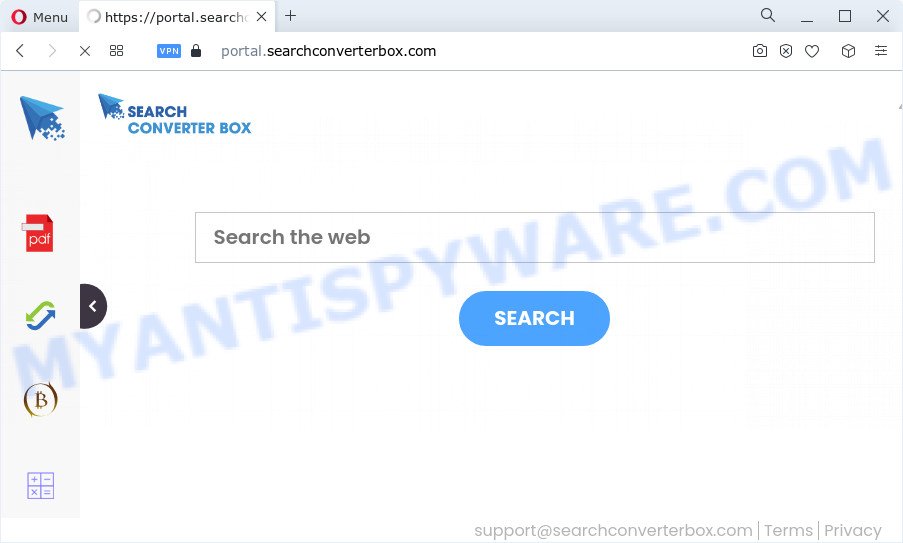
The SearchConverterBox hijacker will modify your web browser’s search provider so that all searches are sent through feed.searchconverterbox.com, which redirects to Bing, Yahoo or Google Custom Search engine which shows the search results for your query. The devs behind this browser hijacker are utilizing legitimate search provider as they may make revenue from the ads that are displayed in the search results.
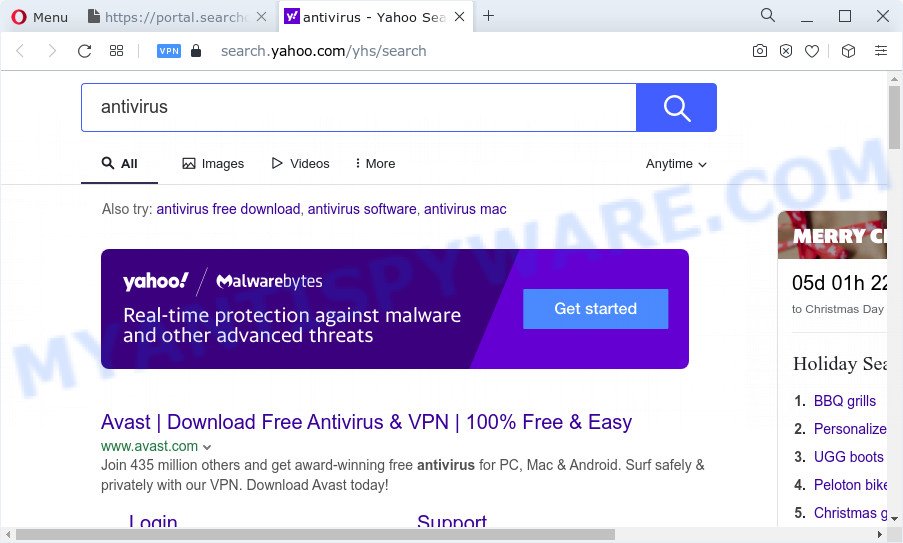
The computer security professionals do not recommend having PUPs like SearchConverterBox on the computer, as it is not known exactly what it does. In addition to the above, it has the ability to collect lots of your user information which can be later transferred third party companies. You don’t know if your home address, account names and passwords are safe. And of course you completely do not know what will happen when you click on any ads on the SearchConverterBox web-site.
To find out how to remove SearchConverterBox, we suggest to read the few simple steps added to this article below. The tutorial was prepared by computer security experts who discovered a way to remove the browser hijacker out of the personal computer.
How can a browser hijacker get on your computer
PUPs and browser hijackers such as SearchConverterBox most likely to occur during the setup of free programs due the fact that potentially unwanted applications like this are mostly hidden in the setup file. Thus, if you have installed some free software using Quick(Standard) method, you may have let a hijacker get inside the device. Keep in mind that the Quick mode is unreliable because it do not warn about bundled programs. Thus, optional apps will be installed automatically unless you select Advanced/Custom method and uncheck its installation.
Threat Summary
| Name | SearchConverterBox |
| Type | PUP, search provider hijacker, home page hijacker, redirect virus, browser hijacker |
| Associated domains | feed.searchconverterbox.com, portal.searchconverterbox.com, get.searchconverterbox.com, install.searchconverterbox.com |
| Affected Browser Settings | new tab page URL, search engine, start page |
| Distribution | fake update tools, misleading pop up ads, free programs setup files |
| Symptoms | You experience lots of of unexpected pop-up windows. Every time you perform an Internet search, your web-browser is rerouted to another web site. Your PC system starts automatically installing unwanted software. Unwanted web-browser toolbar(s) Your internet browser search provider has modified without your permission. |
| Removal | SearchConverterBox removal guide |
How to remove SearchConverterBox hijacker (removal guidance)
When a hijacker like SearchConverterBox gets installed on your computer without your knowledge, it’s not easy to delete. In most cases, there is no Uninstall program which simply remove the browser hijacker from your PC. So, we recommend using several well-proven free specialized tools such as Zemana, MalwareBytes Free or Hitman Pro. But the best method to remove SearchConverterBox browser hijacker will be to perform several manual steps, after that additionally use free malware removal tools.
To remove SearchConverterBox, use the following steps:
- How to manually get rid of SearchConverterBox
- Automatic Removal of SearchConverterBox
- How to stop SearchConverterBox redirect
- Finish words
How to manually get rid of SearchConverterBox
Read this section to know how to manually delete the SearchConverterBox hijacker. Even if the few simple steps does not work for you, there are several free malware removers below which can easily handle such hijackers.
Uninstall SearchConverterBox related programs through the Control Panel of your device
It is of primary importance to first identify and delete all PUPs, adware software and hijackers through ‘Add/Remove Programs’ (MS Windows XP) or ‘Uninstall a program’ (Windows 10, 8, 7) section of your MS Windows Control Panel.
Windows 8, 8.1, 10
First, press the Windows button
Windows XP, Vista, 7
First, click “Start” and select “Control Panel”.
It will show the Windows Control Panel such as the one below.

Next, click “Uninstall a program” ![]()
It will open a list of all software installed on your personal computer. Scroll through the all list, and remove any questionable and unknown programs. To quickly find the latest installed software, we recommend sort apps by date in the Control panel.
Remove SearchConverterBox browser hijacker from web browsers
This step will show you how to get rid of malicious add-ons. This can delete SearchConverterBox hijacker and fix some surfing issues, especially after browser hijacker infection.
You can also try to remove SearchConverterBox hijacker by reset Chrome settings. |
If you are still experiencing issues with SearchConverterBox hijacker removal, you need to reset Mozilla Firefox browser. |
Another method to remove SearchConverterBox browser hijacker from IE is reset IE settings. |
|
Automatic Removal of SearchConverterBox
Manual removal steps does not always help to get rid of browser hijacker fully, as it’s not easy to identify and remove components of browser hijacker and all malicious files from hard disk. Therefore, it’s recommended that you run malicious software removal utility to completely remove SearchConverterBox off your PC. Several free malware removal utilities are currently available that can be used against the hijacker. The optimum method would be to use Zemana Anti Malware (ZAM), MalwareBytes AntiMalware (MBAM) and HitmanPro.
Remove SearchConverterBox hijacker with Zemana Free
Zemana highly recommended, because it can detect security threats such hijacker and adware that most ‘classic’ antivirus software fail to pick up on. Moreover, if you have any SearchConverterBox hijacker removal problems which cannot be fixed by this utility automatically, then Zemana Free provides 24X7 online assistance from the highly experienced support staff.

- Visit the page linked below to download the latest version of Zemana Free for MS Windows. Save it directly to your Windows Desktop.
Zemana AntiMalware
164810 downloads
Author: Zemana Ltd
Category: Security tools
Update: July 16, 2019
- When the download is finished, close all programs and windows on your computer. Open a file location. Double-click on the icon that’s named Zemana.AntiMalware.Setup.
- Further, click Next button and follow the prompts.
- Once installation is finished, click the “Scan” button to perform a system scan for the SearchConverterBox hijacker. Depending on your PC, the scan may take anywhere from a few minutes to close to an hour.
- After the system scan is done, the results are displayed in the scan report. In order to remove all threats, simply click “Next”. After disinfection is done, you can be prompted to reboot your computer.
Use Hitman Pro to remove SearchConverterBox from the computer
HitmanPro is a free portable program that scans your PC for adware, potentially unwanted applications and hijackers like SearchConverterBox and allows remove them easily. Moreover, it will also help you get rid of any malicious web-browser extensions and add-ons.
Visit the following page to download the latest version of HitmanPro for Windows. Save it directly to your Microsoft Windows Desktop.
When the downloading process is done, open the file location and double-click the Hitman Pro icon. It will start the HitmanPro tool. If the User Account Control prompt will ask you want to run the program, click Yes button to continue.

Next, click “Next” to look for SearchConverterBox hijacker. This task may take quite a while, so please be patient. While the utility is checking, you can see how many objects and files has already scanned.

After the scan get finished, it will show the Scan Results as on the image below.

Make sure to check mark the items that are unsafe and then click “Next” button. It will display a prompt, press the “Activate free license” button. The Hitman Pro will delete SearchConverterBox browser hijacker. After finished, the utility may ask you to reboot your PC.
Get rid of SearchConverterBox browser hijacker with MalwareBytes
We advise using the MalwareBytes Free. You can download and install MalwareBytes Free to detect and remove SearchConverterBox browser hijacker from your computer. When installed and updated, this free malware remover automatically detects and removes all threats exist on the computer.

- Installing the MalwareBytes AntiMalware is simple. First you’ll need to download MalwareBytes by clicking on the following link.
Malwarebytes Anti-malware
327067 downloads
Author: Malwarebytes
Category: Security tools
Update: April 15, 2020
- At the download page, click on the Download button. Your web-browser will show the “Save as” prompt. Please save it onto your Windows desktop.
- After the downloading process is finished, please close all apps and open windows on your computer. Double-click on the icon that’s named MBSetup.
- This will run the Setup wizard of MalwareBytes Free onto your PC system. Follow the prompts and do not make any changes to default settings.
- When the Setup wizard has finished installing, the MalwareBytes will open and show the main window.
- Further, press the “Scan” button . MalwareBytes utility will begin scanning the whole computer to find out SearchConverterBox hijacker. Depending on your personal computer, the scan can take anywhere from a few minutes to close to an hour.
- When finished, MalwareBytes AntiMalware (MBAM) will open a scan report.
- Review the report and then press the “Quarantine” button. After that process is done, you may be prompted to reboot the computer.
- Close the Anti-Malware and continue with the next step.
Video instruction, which reveals in detail the steps above.
How to stop SearchConverterBox redirect
Use ad-blocker application like AdGuard in order to block ads, malvertisements, pop-ups and online trackers, avoid having to install malicious and adware browser plug-ins and add-ons that affect your device performance and impact your PC system security. Browse the Net anonymously and stay safe online!
- Please go to the link below to download the latest version of AdGuard for MS Windows. Save it on your Microsoft Windows desktop.
Adguard download
26841 downloads
Version: 6.4
Author: © Adguard
Category: Security tools
Update: November 15, 2018
- When the download is done, start the downloaded file. You will see the “Setup Wizard” program window. Follow the prompts.
- When the installation is complete, press “Skip” to close the install program and use the default settings, or click “Get Started” to see an quick tutorial that will allow you get to know AdGuard better.
- In most cases, the default settings are enough and you don’t need to change anything. Each time, when you start your personal computer, AdGuard will launch automatically and stop undesired advertisements, block SearchConverterBox, as well as other malicious or misleading web sites. For an overview of all the features of the program, or to change its settings you can simply double-click on the icon called AdGuard, that is located on your desktop.
Finish words
Now your personal computer should be clean of the SearchConverterBox hijacker. We suggest that you keep Zemana (to periodically scan your personal computer for new browser hijackers and other malware) and AdGuard (to help you block unwanted pop up ads and malicious web-pages). Moreover, to prevent any browser hijacker, please stay clear of unknown and third party applications, make sure that your antivirus program, turn on the option to locate potentially unwanted apps.
If you need more help with SearchConverterBox related issues, go to here.


















