According to cyber security experts, Pgradulti.online is a web site that uses social engineering methods to fool people into allowing spam notifications from this or similar webpages that will in turn bombard users with unwanted advertisements usually related to adware software, adult websites and other click fraud schemes. It displays the ‘Show notifications’ prompt claims that clicking ‘Allow’ button will let you enable Flash Player, download a file, access the content of the web site, watch a video, connect to the Internet, and so on.
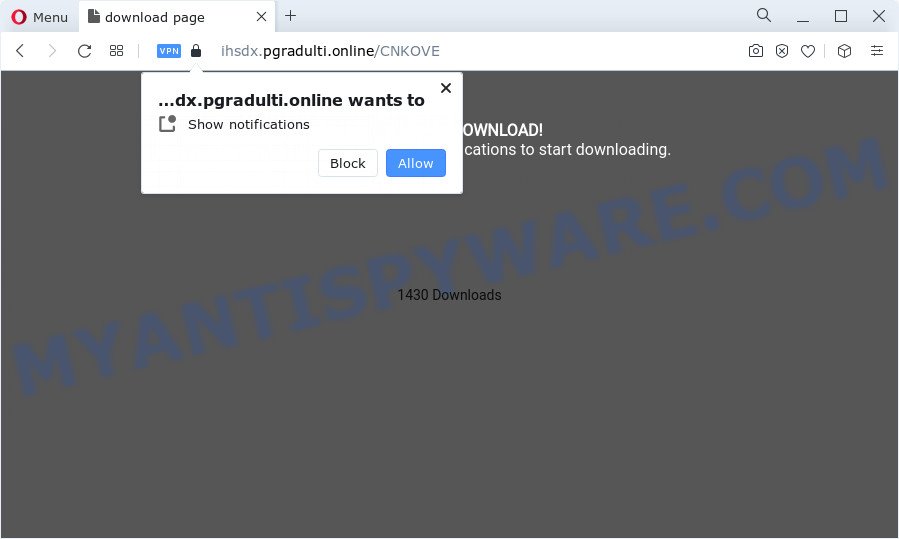
If you click the ‘Allow’ button, then your web browser will be configured to display pop-up adverts in the lower right corner of Windows or Mac. Push notifications are originally created to alert the user of newly published content. Cyber criminals abuse ‘push notifications’ to avoid anti-virus and ad-blocker applications by showing unwanted adverts. These ads are displayed in the lower right corner of the screen urges users to play online games, visit dubious web sites, install internet browser extensions & so on.

To end this intrusive behavior and remove Pgradulti.online browser notification spam, you need to change browser settings that got modified by adware software. For that, perform the Pgradulti.online removal tutorial below. Once you remove notifications subscription, the Pgradulti.online pop-ups ads will no longer appear on your desktop.
Threat Summary
| Name | Pgradulti.online pop-up |
| Type | spam notifications ads, popups, pop up virus, pop up ads |
| Distribution | adware, misleading popup advertisements, PUPs, social engineering attack |
| Symptoms |
|
| Removal | Pgradulti.online removal guide |
Where the Pgradulti.online pop ups comes from
Experienced security professionals have determined that users are re-directed to Pgradulti.online by adware software or from suspicious ads. Adware is a type of potentially unwanted programs whose motive is to generate profit for its developer. It have various ways of earning by displaying the ads forcibly to its victims. Adware can open pop-up windows, show undesired ads, modify the victim’s browser settings, or redirect the victim’s internet browser to unwanted web pages. Aside from causing unwanted advertisements and internet browser redirects, it also can slow down the device.
Most of unwanted advertisements and pop-ups come from web-browser toolbars and/or addons, BHOs (browser helper objects) and additional apps. In many cases, these items claim itself as programs that improve your experience on the Web by providing a fast and interactive start page or a search engine that does not track you. Remember, how to avoid the unwanted software. Be cautious, start only reputable programs which download from reputable sources. NEVER install any unknown and questionable apps.
If you realized any of the symptoms mentioned above, we suggest you to complete step-by-step tutorial below to get rid of the adware and remove Pgradulti.online popups from your web browser.
How to remove Pgradulti.online advertisements (removal instructions)
There exist several free adware software removal tools. Also it is possible to remove Pgradulti.online ads manually. But we advise to combine all these methods below into the one removal algorithm. Follow the steps of the guide. Certain of the steps will require you to reboot your personal computer or exit this webpage. So, read this instructions carefully, then bookmark this page or open it on your smartphone for later reference.
To remove Pgradulti.online pop ups, complete the steps below:
- How to manually remove Pgradulti.online
- Uninstalling the Pgradulti.online, check the list of installed programs first
- Remove Pgradulti.online notifications from web-browsers
- Get rid of Pgradulti.online from Mozilla Firefox by resetting web-browser settings
- Get rid of Pgradulti.online pop up advertisements from IE
- Remove Pgradulti.online popup ads from Chrome
- Automatic Removal of Pgradulti.online popups
- Block Pgradulti.online and other undesired websites
- To sum up
How to manually remove Pgradulti.online
In most cases, it’s possible to manually get rid of Pgradulti.online pop ups. This way does not involve the use of any tricks or removal tools. You just need to restore the normal settings of the device and internet browser. This can be done by following a few simple steps below. If you want to quickly remove Pgradulti.online ads, as well as perform a full scan of your PC system, we recommend that you run adware removal utilities, which are listed below.
Uninstalling the Pgradulti.online, check the list of installed programs first
One of the first things to attempt for removal of adware is to check your personal computer installed programs screen and look for unwanted and dubious programs. If there are any software you do not recognize or are no longer using, you should delete them. If that doesn’t work, then you may need to use adware removal tool like Zemana AntiMalware (ZAM).
Make sure you have closed all browsers and other applications. Next, remove any unknown and suspicious programs from your Control panel.
Windows 10, 8.1, 8
Now, click the Windows button, type “Control panel” in search and press Enter. Choose “Programs and Features”, then “Uninstall a program”.

Look around the entire list of software installed on your computer. Most probably, one of them is the adware software which causes unwanted pop-ups. Choose the questionable application or the program that name is not familiar to you and uninstall it.
Windows Vista, 7
From the “Start” menu in Windows, select “Control Panel”. Under the “Programs” icon, select “Uninstall a program”.

Choose the questionable or any unknown programs, then click “Uninstall/Change” button to delete this undesired application from your PC system.
Windows XP
Click the “Start” button, select “Control Panel” option. Click on “Add/Remove Programs”.

Choose an undesired program, then click “Change/Remove” button. Follow the prompts.
Remove Pgradulti.online notifications from web-browsers
If you have allowed the Pgradulti.online push notifications, you might notice that this website sending requests, and it can become annoying. To better control your personal computer, here’s how to remove Pgradulti.online browser notification spam from your web browser.
Google Chrome:
- Just copy and paste the following text into the address bar of Google Chrome.
- chrome://settings/content/notifications
- Press Enter.
- Delete the Pgradulti.online site and other questionable URLs by clicking three vertical dots button next to each and selecting ‘Remove’.

Android:
- Open Chrome.
- In the top right hand corner of the browser window, tap on Chrome’s main menu button, represented by three vertical dots.
- In the menu tap ‘Settings’, scroll down to ‘Advanced’.
- Tap on ‘Site settings’ and then ‘Notifications’. In the opened window, find the Pgradulti.online site, other dubious sites and tap on them one-by-one.
- Tap the ‘Clean & Reset’ button and confirm.

Mozilla Firefox:
- In the right upper corner of the Firefox, click the Menu button, represented by three horizontal stripes.
- Go to ‘Options’, and Select ‘Privacy & Security’ on the left side of the window.
- Scroll down to ‘Permissions’ and then to ‘Settings’ next to ‘Notifications’.
- Find sites you down’t want to see notifications from (for example, Pgradulti.online), click on drop-down menu next to each and select ‘Block’.
- Save changes.

Edge:
- In the top-right corner, click the Edge menu button (three dots).
- Click ‘Settings’. Click ‘Advanced’ on the left side of the window.
- Click ‘Manage permissions’ button below ‘Website permissions’.
- Click the switch under the Pgradulti.online and each questionable domain.

Internet Explorer:
- Click the Gear button on the top-right corner.
- When the drop-down menu appears, click on ‘Internet Options’.
- Click on the ‘Privacy’ tab and select ‘Settings’ in the pop-up blockers section.
- Locate the Pgradulti.online site and click the ‘Remove’ button to delete the URL.

Safari:
- On the top menu select ‘Safari’, then ‘Preferences’.
- Open ‘Websites’ tab, then in the left menu click on ‘Notifications’.
- Check for Pgradulti.online URL, other dubious URLs and apply the ‘Deny’ option for each.
Get rid of Pgradulti.online from Mozilla Firefox by resetting web-browser settings
If your Mozilla Firefox web browser is re-directed to Pgradulti.online without your permission or an unknown search provider shows results for your search, then it may be time to perform the internet browser reset. Essential information like bookmarks, browsing history, passwords, cookies, auto-fill data and personal dictionaries will not be removed.
Press the Menu button (looks like three horizontal lines), and click the blue Help icon located at the bottom of the drop down menu as displayed on the screen below.

A small menu will appear, click the “Troubleshooting Information”. On this page, press “Refresh Firefox” button like below.

Follow the onscreen procedure to revert back your Mozilla Firefox internet browser settings to their default values.
Get rid of Pgradulti.online pop up advertisements from IE
The Microsoft Internet Explorer reset is great if your web-browser is hijacked or you have unwanted add-ons or toolbars on your browser, which installed by an malware.
First, launch the Microsoft Internet Explorer, click ![]() ) button. Next, press “Internet Options” as shown in the following example.
) button. Next, press “Internet Options” as shown in the following example.

In the “Internet Options” screen select the Advanced tab. Next, press Reset button. The Microsoft Internet Explorer will show the Reset Internet Explorer settings prompt. Select the “Delete personal settings” check box and click Reset button.

You will now need to restart your computer for the changes to take effect. It will delete adware related to the Pgradulti.online ads, disable malicious and ad-supported internet browser’s extensions and restore the Internet Explorer’s settings like new tab page, search engine and home page to default state.
Remove Pgradulti.online popup ads from Chrome
If adware software, other program or add-ons modified your Google Chrome settings without your knowledge, then you can remove Pgradulti.online pop up ads and return your internet browser settings in Google Chrome at any time. Essential information like bookmarks, browsing history, passwords, cookies, auto-fill data and personal dictionaries will not be removed.
Open the Google Chrome menu by clicking on the button in the form of three horizontal dotes (![]() ). It will open the drop-down menu. Choose More Tools, then click Extensions.
). It will open the drop-down menu. Choose More Tools, then click Extensions.
Carefully browse through the list of installed addons. If the list has the plugin labeled with “Installed by enterprise policy” or “Installed by your administrator”, then complete the following tutorial: Remove Google Chrome extensions installed by enterprise policy otherwise, just go to the step below.
Open the Google Chrome main menu again, press to “Settings” option.

Scroll down to the bottom of the page and click on the “Advanced” link. Now scroll down until the Reset settings section is visible, as displayed on the image below and click the “Reset settings to their original defaults” button.

Confirm your action, press the “Reset” button.
Automatic Removal of Pgradulti.online popups
Many antivirus companies have designed programs that help detect adware and thereby delete Pgradulti.online from the MS Edge, Google Chrome, Firefox and IE web-browsers. Below is a a few of the free applications you may want to use. Your personal computer may have lots of PUPs, adware and browser hijackers installed at the same time, so we advise, if any unwanted or malicious program returns after restarting the personal computer, then start your computer into Safe Mode and run the antimalware tool again.
Remove Pgradulti.online popup advertisements with Zemana AntiMalware (ZAM)
Download Zemana Anti-Malware (ZAM) to remove Pgradulti.online pop up advertisements automatically from all of your web browsers. This is a free program specially created for malicious software removal. This tool can remove adware software, browser hijacker from MS Edge, Chrome, Microsoft Internet Explorer and Mozilla Firefox and MS Windows registry automatically.
Download Zemana Free on your device from the link below.
164809 downloads
Author: Zemana Ltd
Category: Security tools
Update: July 16, 2019
When the downloading process is finished, launch it and follow the prompts. Once installed, the Zemana Anti Malware will try to update itself and when this task is complete, press the “Scan” button for scanning your device for the adware software that causes Pgradulti.online pop ups.

Depending on your computer, the scan can take anywhere from a few minutes to close to an hour. While the Zemana Free is scanning, you can see how many objects it has identified either as being malicious software. You may remove threats (move to Quarantine) by simply press “Next” button.

The Zemana Free will get rid of adware that causes multiple annoying pop-ups.
Get rid of Pgradulti.online advertisements and harmful extensions with Hitman Pro
Hitman Pro is a malicious software removal utility that is created to locate and terminate hijackers, potentially unwanted apps, adware software and dubious processes from the affected PC. It is a portable program that can be run instantly from USB stick. HitmanPro have an advanced system monitoring utility that uses a white-list database to stop questionable processes and applications.
First, visit the following page, then press the ‘Download’ button in order to download the latest version of Hitman Pro.
Once the download is done, open the folder in which you saved it. You will see an icon like below.

Double click the HitmanPro desktop icon. After the tool is launched, you will see a screen such as the one below.

Further, click “Next” button to perform a system scan for the adware responsible for Pgradulti.online ads. When finished, you will be displayed the list of all detected items on your PC system as displayed in the figure below.

Once you have selected what you wish to delete from your PC system press “Next” button. It will open a dialog box, click the “Activate free license” button.
Delete Pgradulti.online popup ads with MalwareBytes Free
Trying to remove Pgradulti.online advertisements can become a battle of wills between the adware infection and you. MalwareBytes can be a powerful ally, deleting most of today’s adware, malicious software and PUPs with ease. Here’s how to use MalwareBytes Anti-Malware (MBAM) will help you win.
Click the following link to download the latest version of MalwareBytes for Microsoft Windows. Save it directly to your MS Windows Desktop.
327064 downloads
Author: Malwarebytes
Category: Security tools
Update: April 15, 2020
After downloading is done, close all applications and windows on your device. Open a directory in which you saved it. Double-click on the icon that’s named MBSetup as displayed below.
![]()
When the setup starts, you will see the Setup wizard which will help you install Malwarebytes on your PC system.

Once setup is done, you will see window as displayed on the screen below.

Now click the “Scan” button to perform a system scan with this tool for the adware that causes multiple annoying pop ups. This procedure can take some time, so please be patient. While the MalwareBytes Anti-Malware (MBAM) tool is scanning, you can see count of objects it has identified as being affected by malicious software.

Once the scan get finished, you can check all items found on your personal computer. Make sure all threats have ‘checkmark’ and press “Quarantine” button.

The Malwarebytes will now delete adware which cause undesired Pgradulti.online pop up ads. Once finished, you may be prompted to restart your device.

The following video explains step-by-step instructions on how to delete hijacker, adware software and other malware with MalwareBytes Anti-Malware (MBAM).
Block Pgradulti.online and other undesired websites
The AdGuard is a very good ad-blocker program for the MS Edge, Mozilla Firefox, IE and Chrome, with active user support. It does a great job by removing certain types of undesired advertisements, popunders, pop-ups, undesired newtab pages, and even full page advertisements and web-site overlay layers. Of course, the AdGuard can block the Pgradulti.online pop-up advertisements automatically or by using a custom filter rule.
Installing the AdGuard is simple. First you’ll need to download AdGuard on your PC from the following link.
26841 downloads
Version: 6.4
Author: © Adguard
Category: Security tools
Update: November 15, 2018
After downloading it, start the downloaded file. You will see the “Setup Wizard” screen as on the image below.

Follow the prompts. After the installation is done, you will see a window as shown on the image below.

You can click “Skip” to close the install program and use the default settings, or click “Get Started” button to see an quick tutorial which will assist you get to know AdGuard better.
In most cases, the default settings are enough and you do not need to change anything. Each time, when you run your computer, AdGuard will start automatically and stop unwanted advertisements, block Pgradulti.online, as well as other malicious or misleading websites. For an overview of all the features of the application, or to change its settings you can simply double-click on the AdGuard icon, that is located on your desktop.
To sum up
Now your computer should be free of the adware software that causes Pgradulti.online advertisements in your internet browser. We suggest that you keep AdGuard (to help you stop unwanted pop-up advertisements and intrusive harmful web sites) and Zemana Anti Malware (ZAM) (to periodically scan your computer for new adwares and other malicious software). Probably you are running an older version of Java or Adobe Flash Player. This can be a security risk, so download and install the latest version right now.
If you are still having problems while trying to remove Pgradulti.online pop ups from the Edge, Chrome, Mozilla Firefox and Internet Explorer, then ask for help here here.


















