The cyber security researchers have determined that Startvideo.site pop ups are a social engineering attack that deceives you and other unsuspecting users to accept browser notification spam via the web browser. When you visit the Startvideo.site website that wants to send you spam notifications, you will be greeted with a confirmation request that asks whether you want to agree to them or not. Your options will be ‘Block’ and ‘Allow’.
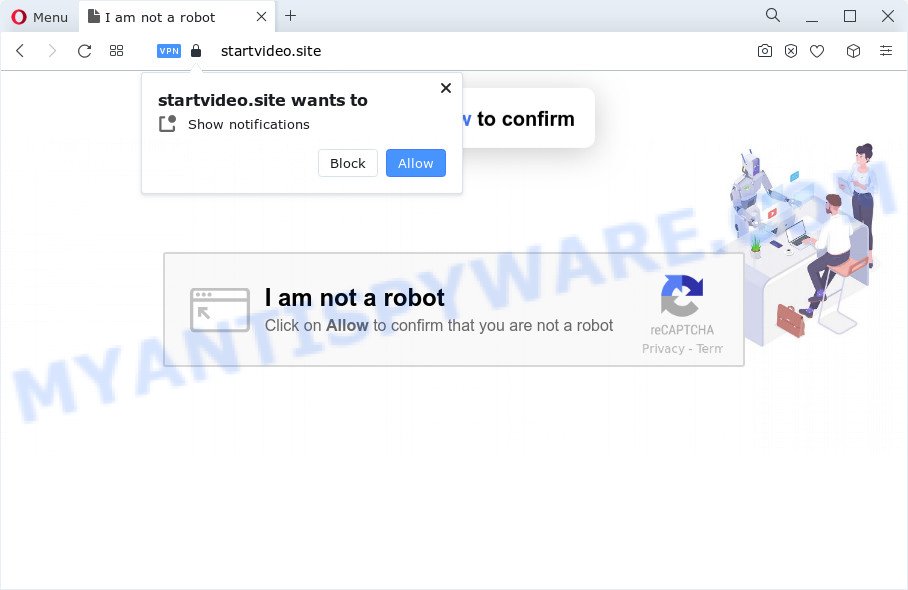
Once enabled, the Startvideo.site browser notification spam will start popping up in the right bottom corner of your desktop occasionally and spam you with intrusive adverts. The authors of Startvideo.site use these push notifications to bypass pop-up blocker and therefore display a large amount of unwanted ads. These ads are used to promote suspicious browser extensions, giveaway scams, fake software, and adult web-sites.

In order to unsubscribe from Startvideo.site push notifications open your browser’s settings and perform the Startvideo.site removal instructions below. Once you remove Startvideo.site subscription, the push notifications will no longer appear on the desktop.
Threat Summary
| Name | Startvideo.site pop up |
| Type | push notifications ads, pop-ups, pop-up virus, popup ads |
| Distribution | shady popup advertisements, potentially unwanted programs, adware software, social engineering attack |
| Symptoms |
|
| Removal | Startvideo.site removal guide |
How does your computer get infected with Startvideo.site popups
Some research has shown that users can be redirected to Startvideo.site from misleading advertisements or by PUPs and adware. Adware software’s basic purpose is to show ads. These advertisements are often displayed as sponsored links, pop ups or push notifications. Clicks on the ads produce a monetary payoff for the software developers. Adware can work like Spyware, since it sends privacy data such as searches and trends to advertisers.
Adware most likely to occur during the setup of freeware due the fact that this unwanted software is usually hidden in the setup file. Thus, if you have installed some free programs using Quick(Standard) method, you may have let adware get inside your device. Keep in mind that the Quick mode is unreliable because it do not warn about third-party apps. Thus, additional software will be installed automatically unless you select Advanced/Custom method and uncheck its installation.
Below we are discussing the methods which are very useful in uninstalling adware. The instructions will also assist you to remove Startvideo.site ads from your web browser for free.
How to remove Startvideo.site pop up advertisements (removal steps)
According to computer security researchers, Startvideo.site ads removal can be complete manually and/or automatically. These tools which are listed below will help you remove adware software, malicious web browser add-ons, malware and potentially unwanted programs . However, if you are not willing to install other programs to get rid of Startvideo.site pop-up advertisements, then use instructions listed below to restore your PC settings to their previous states.
To remove Startvideo.site pop ups, complete the steps below:
- How to remove Startvideo.site popup ads without any software
- Uninstall adware through the Windows Control Panel
- Remove Startvideo.site notifications from browsers
- Remove Startvideo.site pop-ups from Chrome
- Delete Startvideo.site from Firefox by resetting internet browser settings
- Get rid of Startvideo.site pop up advertisements from Microsoft Internet Explorer
- Automatic Removal of Startvideo.site pop ups
- Block Startvideo.site and other intrusive web pages
- Finish words
How to remove Startvideo.site popup ads without any software
In this section of the blog post, we have posted the steps that will help to get rid of Startvideo.site advertisements manually. Although compared to removal tools, this solution loses in time, but you don’t need to install anything on your computer. It will be enough for you to follow the detailed guidance with images. We tried to describe each step in detail, but if you realized that you might not be able to figure it out, or simply do not want to change the Windows and browser settings, then it’s better for you to run tools from trusted developers, which are listed below.
Uninstall adware through the Windows Control Panel
When troubleshooting a PC, one common step is go to Microsoft Windows Control Panel and remove questionable programs. The same approach will be used in the removal of Startvideo.site popups. Please use steps based on your Windows version.
Windows 8, 8.1, 10
First, click the Windows button
Windows XP, Vista, 7
First, press “Start” and select “Control Panel”.
It will show the Windows Control Panel as displayed below.

Next, click “Uninstall a program” ![]()
It will open a list of all software installed on your computer. Scroll through the all list, and remove any suspicious and unknown programs. To quickly find the latest installed software, we recommend sort applications by date in the Control panel.
Remove Startvideo.site notifications from browsers
If you’re in situation where you don’t want to see push notifications from the Startvideo.site webpage. In this case, you can turn off web notifications for your internet browser in MS Windows/Apple Mac/Android. Find your internet browser in the list below, follow instructions to remove web browser permissions to display spam notifications.
|
|
|
|
|
|
Remove Startvideo.site pop-ups from Chrome
Reset Google Chrome will assist you to delete Startvideo.site popup ads from your web-browser as well as to recover internet browser settings hijacked by adware software. All undesired, harmful and ‘ad-supported’ add-ons will also be removed from the web-browser. Essential information such as bookmarks, browsing history, passwords, cookies, auto-fill data and personal dictionaries will not be removed.
Open the Google Chrome menu by clicking on the button in the form of three horizontal dotes (![]() ). It will open the drop-down menu. Select More Tools, then press Extensions.
). It will open the drop-down menu. Select More Tools, then press Extensions.
Carefully browse through the list of installed extensions. If the list has the extension labeled with “Installed by enterprise policy” or “Installed by your administrator”, then complete the following tutorial: Remove Google Chrome extensions installed by enterprise policy otherwise, just go to the step below.
Open the Google Chrome main menu again, click to “Settings” option.

Scroll down to the bottom of the page and click on the “Advanced” link. Now scroll down until the Reset settings section is visible, as on the image below and click the “Reset settings to their original defaults” button.

Confirm your action, press the “Reset” button.
Delete Startvideo.site from Firefox by resetting internet browser settings
If your Mozilla Firefox web-browser is re-directed to Startvideo.site without your permission or an unknown search provider opens results for your search, then it may be time to perform the web-browser reset. Your saved bookmarks, form auto-fill information and passwords won’t be cleared or changed.
First, run the Mozilla Firefox. Next, click the button in the form of three horizontal stripes (![]() ). It will open the drop-down menu. Next, click the Help button (
). It will open the drop-down menu. Next, click the Help button (![]() ).
).

In the Help menu click the “Troubleshooting Information”. In the upper-right corner of the “Troubleshooting Information” page press on “Refresh Firefox” button as displayed on the image below.

Confirm your action, click the “Refresh Firefox”.
Get rid of Startvideo.site pop up advertisements from Microsoft Internet Explorer
In order to restore all web-browser newtab page, search provider and homepage you need to reset the Internet Explorer to the state, that was when the Microsoft Windows was installed on your personal computer.
First, launch the Internet Explorer, then click ‘gear’ icon ![]() . It will show the Tools drop-down menu on the right part of the internet browser, then press the “Internet Options” as shown on the image below.
. It will show the Tools drop-down menu on the right part of the internet browser, then press the “Internet Options” as shown on the image below.

In the “Internet Options” screen, select the “Advanced” tab, then press the “Reset” button. The Microsoft Internet Explorer will show the “Reset Internet Explorer settings” prompt. Further, click the “Delete personal settings” check box to select it. Next, click the “Reset” button as displayed below.

Once the procedure is done, click “Close” button. Close the Microsoft Internet Explorer and reboot your device for the changes to take effect. This step will help you to restore your browser’s start page, newtab page and search provider by default to default state.
Automatic Removal of Startvideo.site pop ups
Malware removal tools are pretty useful when you think your PC is affected by adware software. Below we will discover best utilities which can get rid of adware and Startvideo.site pop-up advertisements from your computer and web browser.
Remove Startvideo.site advertisements with Zemana Anti Malware (ZAM)
Zemana is a program that is used for malware, adware, hijackers and PUPs removal. The program is one of the most efficient anti-malware utilities. It helps in malware removal and and defends all other types of security threats. One of the biggest advantages of using Zemana Anti-Malware is that is easy to use and is free. Also, it constantly keeps updating its virus/malware signatures DB. Let’s see how to install and check your personal computer with Zemana Free in order to delete Startvideo.site pop up ads from your PC.
Installing the Zemana Free is simple. First you will need to download Zemana on your PC system from the following link.
164810 downloads
Author: Zemana Ltd
Category: Security tools
Update: July 16, 2019
After the downloading process is finished, run it and follow the prompts. Once installed, the Zemana Anti-Malware (ZAM) will try to update itself and when this process is finished, click the “Scan” button to perform a system scan with this tool for the adware that causes unwanted Startvideo.site pop up advertisements.

Depending on your computer, the scan can take anywhere from a few minutes to close to an hour. While the Zemana Anti Malware (ZAM) application is checking, you can see how many objects it has identified as threat. In order to delete all threats, simply click “Next” button.

The Zemana Free will delete adware software which cause annoying Startvideo.site pop-ups.
Get rid of Startvideo.site pop-up ads and harmful extensions with HitmanPro
If the Startvideo.site popup ads problem persists, use the Hitman Pro and scan if your PC is hijacked by adware. The HitmanPro is a downloadable security utility that provides on-demand scanning and helps remove adware software, PUPs, and other malicious software. It works with your existing antivirus.

- Visit the following page to download HitmanPro. Save it on your Windows desktop.
- Once downloading is complete, start the HitmanPro, double-click the HitmanPro.exe file.
- If the “User Account Control” prompts, click Yes to continue.
- In the Hitman Pro window, click the “Next” to look for adware that causes Startvideo.site ads in your browser. This task may take quite a while, so please be patient. While the utility is checking, you can see how many objects and files has already scanned.
- After HitmanPro has completed scanning, HitmanPro will produce a list of unwanted applications and adware. All detected items will be marked. You can delete them all by simply press “Next”. Now, press the “Activate free license” button to start the free 30 days trial to delete all malicious software found.
Use MalwareBytes Free to remove Startvideo.site popups
Manual Startvideo.site pop-ups removal requires some computer skills. Some files and registry entries that created by the adware software can be not fully removed. We recommend that use the MalwareBytes Free that are fully free your PC system of adware. Moreover, the free program will help you to get rid of malware, potentially unwanted applications, browser hijackers and toolbars that your computer can be infected too.

Please go to the following link to download the latest version of MalwareBytes AntiMalware for Microsoft Windows. Save it directly to your Microsoft Windows Desktop.
327066 downloads
Author: Malwarebytes
Category: Security tools
Update: April 15, 2020
After the download is finished, run it and follow the prompts. Once installed, the MalwareBytes AntiMalware will try to update itself and when this task is complete, click the “Scan” button . MalwareBytes Anti-Malware (MBAM) application will scan through the whole device for the adware software responsible for Startvideo.site ads. This procedure may take quite a while, so please be patient. While the MalwareBytes Free tool is checking, you can see number of objects it has identified as being infected by malicious software. Review the scan results and then click “Quarantine” button.
The MalwareBytes Anti-Malware is a free program that you can use to remove all detected folders, files, services, registry entries and so on. To learn more about this malicious software removal utility, we suggest you to read and follow the steps or the video guide below.
Block Startvideo.site and other intrusive web pages
In order to increase your security and protect your device against new annoying advertisements and malicious web-sites, you need to use adblocker program that blocks an access to harmful ads and webpages. Moreover, the application can block the display of intrusive advertising, that also leads to faster loading of web sites and reduce the consumption of web traffic.
- AdGuard can be downloaded from the following link. Save it on your Desktop.
Adguard download
26841 downloads
Version: 6.4
Author: © Adguard
Category: Security tools
Update: November 15, 2018
- After downloading it, run the downloaded file. You will see the “Setup Wizard” program window. Follow the prompts.
- After the installation is finished, click “Skip” to close the install program and use the default settings, or click “Get Started” to see an quick tutorial that will help you get to know AdGuard better.
- In most cases, the default settings are enough and you do not need to change anything. Each time, when you start your device, AdGuard will launch automatically and stop unwanted ads, block Startvideo.site, as well as other harmful or misleading websites. For an overview of all the features of the application, or to change its settings you can simply double-click on the icon named AdGuard, that can be found on your desktop.
Finish words
After completing the guide above, your device should be clean from this adware and other malware. The Microsoft Edge, Chrome, Firefox and Microsoft Internet Explorer will no longer display undesired Startvideo.site website when you browse the Internet. Unfortunately, if the steps does not help you, then you have caught a new adware software, and then the best way – ask for help.
Please create a new question by using the “Ask Question” button in the Questions and Answers. Try to give us some details about your problems, so we can try to help you more accurately. Wait for one of our trained “Security Team” or Site Administrator to provide you with knowledgeable assistance tailored to your problem with the unwanted Startvideo.site pop-ups.


















