The computer security researchers have determined that Lookawoman.com is a misleading web site which is designed to lure users into signing up for its push notifications. This web-page will show the ‘Confirm notifications’ prompt that attempts to get the user to press the ‘Allow’ button to subscribe to its notifications.
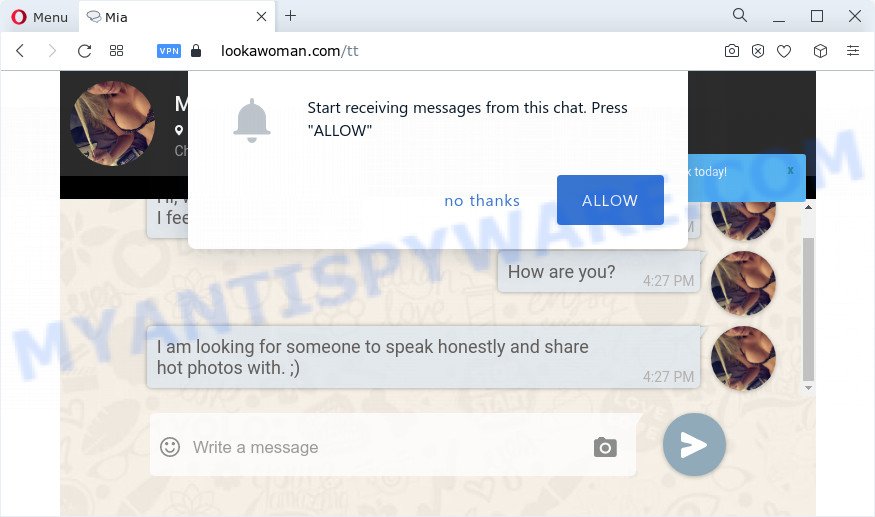
Once you click the ‘Allow’ button, then you will start seeing unwanted advertisements in form of pop up windows on the desktop. The browser notification spam will promote ‘free’ online games, free gifts scams, dubious internet browser addons, adult websites, and fake software as on the image below.

To end this intrusive behavior and remove Lookawoman.com spam notifications, you need to change browser settings that got modified by adware. For that, follow the Lookawoman.com removal guidance below. Once you delete notifications subscription, the Lookawoman.com popups ads will no longer appear on the screen.
Threat Summary
| Name | Lookawoman.com pop-up |
| Type | spam notifications ads, popup advertisements, pop-ups, pop-up virus |
| Distribution | social engineering attack, adware, dubious pop up advertisements, PUPs |
| Symptoms |
|
| Removal | Lookawoman.com removal guide |
How does your computer get infected with Lookawoman.com pop ups
These Lookawoman.com pop ups are caused by suspicious ads on the web-sites you visit or adware software. Adware is form of apps created to add ads into your Net surfing or even desktop experience. Adware can be created to modify your home page, search provider, search results, or even add toolbars to your web browser. Adware run in the background when you’re online, and adware software can slow down your personal computer and affect its performance.
Adware usually come bundled with another program in the same setup file. The risk of this is especially high for the various free programs downloaded from the Internet. The developers of the apps are hoping that users will use the quick install option, that is simply to press the Next button, without paying attention to the information on the screen and don’t carefully considering every step of the install procedure. Thus, adware can infiltrate your computer without your knowledge. Therefore, it is very important to read everything that the application says during installation, including the ‘Terms of Use’ and ‘Software license’. Use only the Manual, Custom or Advanced setup type. This method will help you to disable all optional and unwanted programs and components.
Thus, the adware does not really have beneficial features. So, we advise you delete adware responsible for Lookawoman.com popup advertisements sooner. This will also prevent the adware from tracking your online activities. A full Lookawoman.com popup ads removal can be easily carried out using manual or automatic solution listed below.
How to remove Lookawoman.com popup advertisements from Chrome, Firefox, IE, Edge
To remove Lookawoman.com pop ups from your PC system, you must remove all suspicious programs and every component that could be related to the adware software. Besides, to restore your web-browser default search engine, start page and new tab page, you should reset the infected internet browsers. As soon as you are finished with Lookawoman.com popups removal process, we suggest you scan your device with malware removal utilities listed below. It’ll complete the removal procedure on your PC.
To remove Lookawoman.com pop ups, execute the following steps:
- How to manually remove Lookawoman.com
- Automatic Removal of Lookawoman.com popup ads
- How to stop Lookawoman.com advertisements
- Finish words
How to manually remove Lookawoman.com
In most cases, it’s possible to manually remove Lookawoman.com advertisements. This way does not involve the use of any tricks or removal tools. You just need to recover the normal settings of the personal computer and browser. This can be done by following a few simple steps below. If you want to quickly remove Lookawoman.com popups, as well as perform a full scan of your computer, we recommend that you run adware software removal tools, which are listed below.
Removing the Lookawoman.com, check the list of installed programs first
Check out the Windows Control Panel (Programs and Features section) to see all installed applications. We recommend to click on the “Date Installed” in order to sort the list of programs by the date you installed them. If you see any unknown and dubious programs, they are the ones you need to delete.
- If you are using Windows 8, 8.1 or 10 then click Windows button, next press Search. Type “Control panel”and press Enter.
- If you are using Windows XP, Vista, 7, then press “Start” button and press “Control Panel”.
- It will display the Windows Control Panel.
- Further, press “Uninstall a program” under Programs category.
- It will display a list of all software installed on the PC.
- Scroll through the all list, and remove dubious and unknown software. To quickly find the latest installed apps, we recommend sort programs by date.
See more details in the video guidance below.
Remove Lookawoman.com notifications from web-browsers
If you’re in situation where you don’t want to see spam notifications from the Lookawoman.com web page. In this case, you can turn off web notifications for your browser in Windows/Mac/Android. Find your web browser in the list below, follow step-by-step instructions to get rid of web-browser permissions to display browser notification spam.
Google Chrome:
- Just copy and paste the following text into the address bar of Google Chrome.
- chrome://settings/content/notifications
- Press Enter.
- Remove the Lookawoman.com URL and other dubious sites by clicking three vertical dots button next to each and selecting ‘Remove’.

Android:
- Open Google Chrome.
- Tap on the Menu button (three dots) on the right upper corner of the browser.
- In the menu tap ‘Settings’, scroll down to ‘Advanced’.
- In the ‘Site Settings’, tap on ‘Notifications’, find the Lookawoman.com URL and tap on it.
- Tap the ‘Clean & Reset’ button and confirm.

Mozilla Firefox:
- Click the Menu button (three horizontal stripes) on the right upper corner of the browser.
- In the drop-down menu select ‘Options’. In the left side select ‘Privacy & Security’.
- Scroll down to ‘Permissions’ section and click ‘Settings…’ button next to ‘Notifications’.
- Locate sites you down’t want to see notifications from (for example, Lookawoman.com), click on drop-down menu next to each and select ‘Block’.
- Save changes.

Edge:
- Click the More button (three dots) in the right upper corner of the window.
- Scroll down, locate and click ‘Settings’. In the left side select ‘Advanced’.
- Click ‘Manage permissions’ button, located beneath ‘Website permissions’.
- Click the switch under the Lookawoman.com URL so that it turns off.

Internet Explorer:
- Click the Gear button on the right upper corner of the window.
- Go to ‘Internet Options’ in the menu.
- Select the ‘Privacy’ tab and click ‘Settings under ‘Pop-up Blocker’ section.
- Find the Lookawoman.com URL and click the ‘Remove’ button to remove the site.

Safari:
- Go to ‘Preferences’ in the Safari menu.
- Select the ‘Websites’ tab and then select ‘Notifications’ section on the left panel.
- Find the Lookawoman.com domain and select it, click the ‘Deny’ button.
Remove Lookawoman.com pop ups from Chrome
Another way to remove Lookawoman.com ads from Google Chrome is Reset Google Chrome settings. This will disable harmful add-ons and reset Chrome settings to default values. Essential information like bookmarks, browsing history, passwords, cookies, auto-fill data and personal dictionaries will not be removed.

- First launch the Google Chrome and press Menu button (small button in the form of three dots).
- It will open the Chrome main menu. Select More Tools, then click Extensions.
- You will see the list of installed extensions. If the list has the extension labeled with “Installed by enterprise policy” or “Installed by your administrator”, then complete the following instructions: Remove Chrome extensions installed by enterprise policy.
- Now open the Google Chrome menu once again, click the “Settings” menu.
- You will see the Chrome’s settings page. Scroll down and click “Advanced” link.
- Scroll down again and click the “Reset” button.
- The Chrome will display the reset profile settings page as shown on the screen above.
- Next click the “Reset” button.
- Once this procedure is finished, your internet browser’s default search engine, newtab page and start page will be restored to their original defaults.
- To learn more, read the post How to reset Google Chrome settings to default.
Remove Lookawoman.com from Firefox by resetting web browser settings
If your Firefox browser is rerouted to Lookawoman.com without your permission or an unknown search provider displays results for your search, then it may be time to perform the internet browser reset. Essential information like bookmarks, browsing history, passwords, cookies, auto-fill data and personal dictionaries will not be removed.
Launch the Firefox and click the menu button (it looks like three stacked lines) at the top right of the web-browser screen. Next, press the question-mark icon at the bottom of the drop-down menu. It will display the slide-out menu.

Select the “Troubleshooting information”. If you’re unable to access the Help menu, then type “about:support” in your address bar and press Enter. It bring up the “Troubleshooting Information” page as shown in the figure below.

Click the “Refresh Firefox” button at the top right of the Troubleshooting Information page. Select “Refresh Firefox” in the confirmation prompt. The Mozilla Firefox will begin a procedure to fix your problems that caused by the Lookawoman.com adware. After, it’s complete, click the “Finish” button.
Delete Lookawoman.com pop ups from IE
If you find that IE browser settings like default search provider, new tab page and startpage had been modified by adware software which causes undesired Lookawoman.com pop up advertisements, then you may revert back your settings, via the reset web-browser procedure.
First, start the IE. Next, click the button in the form of gear (![]() ). It will display the Tools drop-down menu, click the “Internet Options” as displayed below.
). It will display the Tools drop-down menu, click the “Internet Options” as displayed below.

In the “Internet Options” window click on the Advanced tab, then click the Reset button. The IE will open the “Reset Internet Explorer settings” window as shown in the following example. Select the “Delete personal settings” check box, then click “Reset” button.

You will now need to restart your personal computer for the changes to take effect.
Automatic Removal of Lookawoman.com popup ads
In order to fully get rid of Lookawoman.com, you not only need to uninstall adware from your personal computer, but also delete all its components in your personal computer including Windows registry entries. We suggest to download and use free removal tools to automatically clean your device of adware that causes Lookawoman.com pop-up ads in your browser.
Delete Lookawoman.com popups with Zemana
Zemana Anti Malware (ZAM) is a free application for Windows OS to detect and delete adware responsible for Lookawoman.com advertisements, and other undesired applications like potentially unwanted software, malicious web-browser extensions, browser toolbars.
First, please go to the following link, then click the ‘Download’ button in order to download the latest version of Zemana.
164807 downloads
Author: Zemana Ltd
Category: Security tools
Update: July 16, 2019
After the download is done, close all windows on your PC. Further, run the setup file named Zemana.AntiMalware.Setup. If the “User Account Control” prompt pops up as shown below, click the “Yes” button.

It will open the “Setup wizard” which will allow you install Zemana AntiMalware on the computer. Follow the prompts and do not make any changes to default settings.

Once setup is done successfully, Zemana Free will automatically run and you may see its main window as on the image below.

Next, click the “Scan” button to begin checking your PC system for the adware software that causes Lookawoman.com pop ups. This procedure can take quite a while, so please be patient.

When the scan get completed, Zemana Free will display a scan report. Make sure to check mark the threats which are unsafe and then click “Next” button.

The Zemana Anti-Malware (ZAM) will remove adware that cause intrusive Lookawoman.com pop ups and move the selected threats to the program’s quarantine. When the cleaning procedure is done, you can be prompted to reboot your computer.
Remove Lookawoman.com pop up ads from internet browsers with HitmanPro
HitmanPro is a portable program that requires no hard install to identify and get rid of adware responsible for Lookawoman.com pop ups. The application itself is small in size (only a few Mb). HitmanPro does not need any drivers and special dlls. It is probably easier to use than any alternative malware removal tools you’ve ever tried. Hitman Pro works on 64 and 32-bit versions of Microsoft Windows 10, 8, 7 and XP. It proves that removal tool can be just as effective as the widely known antivirus programs.

- Hitman Pro can be downloaded from the following link. Save it on your Desktop.
- Once downloading is finished, double click the Hitman Pro icon. Once this tool is started, press “Next” button to perform a system scan for the adware that causes Lookawoman.com popups. A system scan can take anywhere from 5 to 30 minutes, depending on your personal computer. While the HitmanPro program is scanning, you can see how many objects it has identified as threat.
- After Hitman Pro completes the scan, HitmanPro will display a scan report. Review the report and then press “Next” button. Now click the “Activate free license” button to begin the free 30 days trial to delete all malware found.
Remove Lookawoman.com pop up ads with MalwareBytes
We suggest using the MalwareBytes Anti-Malware (MBAM). You may download and install MalwareBytes AntiMalware (MBAM) to find adware software and thereby get rid of Lookawoman.com pop-ups from your browsers. When installed and updated, this free malware remover automatically searches for and removes all threats present on the computer.

MalwareBytes Anti Malware can be downloaded from the following link. Save it on your Microsoft Windows desktop or in any other place.
327063 downloads
Author: Malwarebytes
Category: Security tools
Update: April 15, 2020
Once the downloading process is complete, run it and follow the prompts. Once installed, the MalwareBytes AntiMalware (MBAM) will try to update itself and when this process is finished, click the “Scan” button to start checking your computer for the adware software related to the Lookawoman.com ads. A scan can take anywhere from 10 to 30 minutes, depending on the count of files on your computer and the speed of your PC. While the tool is checking, you can see number of objects and files has already scanned. Review the report and then press “Quarantine” button.
The MalwareBytes AntiMalware (MBAM) is a free program that you can use to remove all detected folders, files, services, registry entries and so on. To learn more about this malicious software removal utility, we recommend you to read and follow the steps or the video guide below.
How to stop Lookawoman.com advertisements
In order to increase your security and protect your PC system against new undesired ads and malicious web pages, you need to run ad-blocker program that blocks an access to malicious advertisements and web-pages. Moreover, the application can stop the display of intrusive advertising, which also leads to faster loading of web pages and reduce the consumption of web traffic.
Click the following link to download AdGuard. Save it on your Desktop.
26841 downloads
Version: 6.4
Author: © Adguard
Category: Security tools
Update: November 15, 2018
After downloading it, start the downloaded file. You will see the “Setup Wizard” screen as on the image below.

Follow the prompts. Once the installation is done, you will see a window as shown in the following example.

You can click “Skip” to close the setup program and use the default settings, or press “Get Started” button to see an quick tutorial which will help you get to know AdGuard better.
In most cases, the default settings are enough and you don’t need to change anything. Each time, when you start your device, AdGuard will start automatically and stop unwanted ads, block Lookawoman.com, as well as other malicious or misleading web-pages. For an overview of all the features of the program, or to change its settings you can simply double-click on the AdGuard icon, that can be found on your desktop.
Finish words
Once you have done the step-by-step guide outlined above, your computer should be clean from this adware and other malware. The Chrome, IE, Mozilla Firefox and MS Edge will no longer display undesired Lookawoman.com web-site when you browse the Web. Unfortunately, if the few simple steps does not help you, then you have caught a new adware software, and then the best way – ask for help.
Please create a new question by using the “Ask Question” button in the Questions and Answers. Try to give us some details about your problems, so we can try to help you more accurately. Wait for one of our trained “Security Team” or Site Administrator to provide you with knowledgeable assistance tailored to your problem with the undesired Lookawoman.com pop-up ads.


















