According to cyber threat analysts, Rainfraest.online popups are a social engineering attack that uses the browser notification feature to fool you into allowing push notifications from this or similar webpages that will in turn bombard you with pop-up adverts usually related to adware, adult web pages and other click fraud schemes. This web site will ask you to click on the ‘Allow’ in order to to access the content of the web site, watch a video, connect to the Internet, download a file, enable Flash Player, and so on.
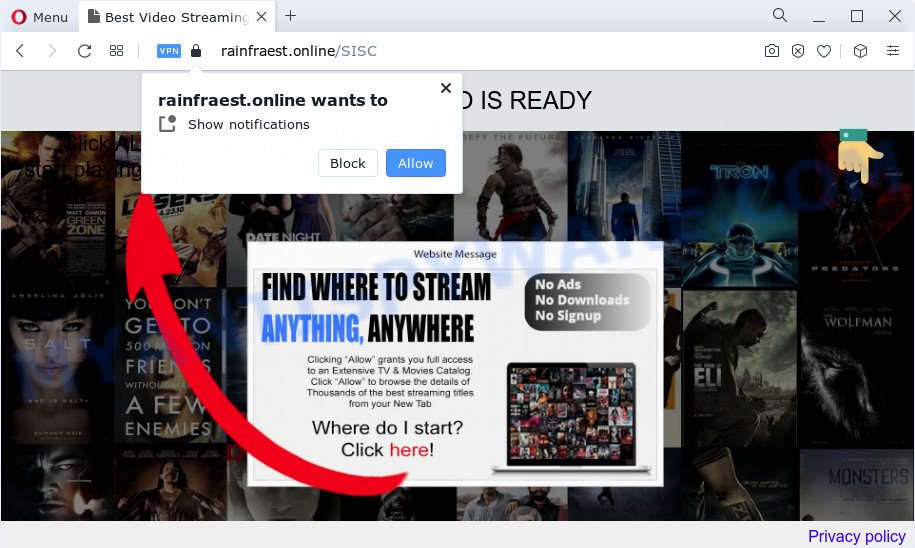
Once you click the ‘Allow’ button, then you will start seeing unwanted advertisements in form of pop-ups on the web browser. Push notifications are originally created to alert the user of recently published news. Cybercriminals abuse ‘browser notification feature’ to avoid antivirus and ad blocking apps by showing unwanted adverts. These advertisements are displayed in the lower right corner of the screen urges users to play online games, visit dubious websites, install web browser plugins & so on.

If you are getting push notifications, you can get rid of Rainfraest.online subscription by going into your web-browser’s settings and following the Rainfraest.online removal steps below. Once you delete notifications subscription, the Rainfraest.online pop ups ads will no longer show on your screen.
Threat Summary
| Name | Rainfraest.online pop-up |
| Type | push notifications ads, pop up ads, pop up virus, pop-ups |
| Distribution | potentially unwanted applications, suspicious pop up advertisements, adware, social engineering attack |
| Symptoms |
|
| Removal | Rainfraest.online removal guide |
Where the Rainfraest.online pop ups comes from
Computer security professionals have determined that users are rerouted to Rainfraest.online by adware or from misleading ads. Adware is short for ‘ad supported’ software. Adware shows unwanted ads that appear in unclosable windows or advertising banners on computer screens. In order to display advertisements as often as possible adware can modify your web browser settings. You may even find that your personal computer settings are modified without your conscious permission. The creators of adware software do so in order to generate profit via third-party ad network. Thus every your click on the adverts makes profit for them.
Most commonly, a free software setup file includes third-party programs like this adware software. So, be very careful when you agree to install anything. The best way – is to choose a Custom, Advanced or Manual install method. Here reject all third-party software in which you are unsure or that causes even a slightest suspicion. The main thing you should remember, you do not need to install any bundled apps which you do not trust!
How to remove Rainfraest.online ads (removal guide)
There are a simple manual guide below which will assist you to get rid of Rainfraest.online pop ups from your Windows PC system. The most effective method to get rid of this adware is to complete the manual removal instructions and then use Zemana AntiMalware, MalwareBytes or HitmanPro automatic tools (all are free). The manual method will help to weaken this adware and these malicious software removal tools will completely remove Rainfraest.online ads and restore the Microsoft Edge, Mozilla Firefox, Chrome and Internet Explorer settings to default.
To remove Rainfraest.online pop ups, use the steps below:
- Manual Rainfraest.online popups removal
- Automatic Removal of Rainfraest.online ads
- Use AdBlocker to stop Rainfraest.online pop-ups and stay safe online
- To sum up
Manual Rainfraest.online popups removal
Looking for a method to get rid of Rainfraest.online popup advertisements manually without downloading any utilities? Then this section of the post is just for you. Below are some simple steps you can take. Performing these steps requires basic knowledge of web-browser and MS Windows setup. If you are not sure that you can follow them, it is better to use free utilities listed below that can help you remove Rainfraest.online pop-ups.
Remove recently installed adware
First, go to Windows Control Panel and delete suspicious software, all programs you do not remember installing. It is important to pay the most attention to software you installed just before Rainfraest.online pop-up advertisements appeared on your web browser. If you don’t know what a program does, look for the answer on the Internet.
Windows 8, 8.1, 10
First, press the Windows button
Windows XP, Vista, 7
First, press “Start” and select “Control Panel”.
It will show the Windows Control Panel as displayed in the figure below.

Next, click “Uninstall a program” ![]()
It will show a list of all software installed on your computer. Scroll through the all list, and delete any dubious and unknown apps. To quickly find the latest installed apps, we recommend sort programs by date in the Control panel.
Remove Rainfraest.online notifications from browsers
If you’re in situation where you don’t want to see spam notifications from the Rainfraest.online webpage. In this case, you can turn off web notifications for your browser in Microsoft Windows/Mac OS/Android. Find your browser in the list below, follow instructions to remove web-browser permissions to show spam notifications.
|
|
|
|
|
|
Remove Rainfraest.online pop ups from Firefox
If the Mozilla Firefox settings like search engine by default, start page and new tab page have been changed by the adware software, then resetting it to the default state can help. It will keep your personal information such as browsing history, bookmarks, passwords and web form auto-fill data.
First, launch the Mozilla Firefox and click ![]() button. It will show the drop-down menu on the right-part of the internet browser. Further, click the Help button (
button. It will show the drop-down menu on the right-part of the internet browser. Further, click the Help button (![]() ) as shown below.
) as shown below.

In the Help menu, select the “Troubleshooting Information” option. Another way to open the “Troubleshooting Information” screen – type “about:support” in the web browser adress bar and press Enter. It will open the “Troubleshooting Information” page like the one below. In the upper-right corner of this screen, click the “Refresh Firefox” button.

It will show the confirmation prompt. Further, click the “Refresh Firefox” button. The Mozilla Firefox will start a procedure to fix your problems that caused by the Rainfraest.online adware. After, it is finished, click the “Finish” button.
Delete Rainfraest.online popup ads from IE
If you find that Internet Explorer browser settings such as newtab, default search provider and startpage had been modified by adware related to the Rainfraest.online advertisements, then you may return your settings, via the reset internet browser procedure.
First, run the Internet Explorer. Next, click the button in the form of gear (![]() ). It will open the Tools drop-down menu, click the “Internet Options” as displayed in the figure below.
). It will open the Tools drop-down menu, click the “Internet Options” as displayed in the figure below.

In the “Internet Options” window click on the Advanced tab, then click the Reset button. The Internet Explorer will open the “Reset Internet Explorer settings” window as on the image below. Select the “Delete personal settings” check box, then press “Reset” button.

You will now need to reboot your personal computer for the changes to take effect.
Remove Rainfraest.online pop ups from Google Chrome
Annoying Rainfraest.online popups or other symptom of having adware software in your web browser is a good reason to reset Chrome. This is an easy method to recover the Chrome settings and not lose any important information.

- First launch the Google Chrome and press Menu button (small button in the form of three dots).
- It will open the Google Chrome main menu. Select More Tools, then press Extensions.
- You’ll see the list of installed extensions. If the list has the extension labeled with “Installed by enterprise policy” or “Installed by your administrator”, then complete the following steps: Remove Chrome extensions installed by enterprise policy.
- Now open the Google Chrome menu once again, click the “Settings” menu.
- You will see the Google Chrome’s settings page. Scroll down and press “Advanced” link.
- Scroll down again and click the “Reset” button.
- The Chrome will open the reset profile settings page as shown on the image above.
- Next click the “Reset” button.
- Once this task is finished, your web browser’s search engine, start page and new tab will be restored to their original defaults.
- To learn more, read the blog post How to reset Chrome settings to default.
Automatic Removal of Rainfraest.online ads
Spyware, adware, potentially unwanted applications and browser hijackers can be difficult to get rid of manually. Do not try to remove this software without the aid of malicious software removal utilities. In order to fully remove adware software from your PC, run professionally created utilities, like Zemana, MalwareBytes AntiMalware and HitmanPro.
Get rid of Rainfraest.online popup ads with Zemana Anti-Malware (ZAM)
Zemana AntiMalware (ZAM) is one of the best in its class, it can locate and get rid of lots of of various security threats, including adware, hijackers, spyware and trojans that masqueraded as legitimate system programs. Also Zemana Free includes another tool called FRST – is a helpful program for manual removal of files and parts of the Windows registry created by malicious software.
Download Zemana Free on your Windows Desktop by clicking on the link below.
164809 downloads
Author: Zemana Ltd
Category: Security tools
Update: July 16, 2019
After downloading is complete, run it and follow the prompts. Once installed, the Zemana will try to update itself and when this process is finished, click the “Scan” button to perform a system scan with this utility for the adware software that causes multiple unwanted pop ups.

Make sure all threats have ‘checkmark’ and click “Next” button.

The Zemana AntiMalware (ZAM) will delete adware software related to the Rainfraest.online pop ups and move the selected threats to the Quarantine.
Delete Rainfraest.online pop up advertisements from web-browsers with Hitman Pro
If the Rainfraest.online ads problem persists, run the HitmanPro and check if your web browser is infected by adware. The Hitman Pro is a downloadable security tool that provides on-demand scanning and helps remove adware software, potentially unwanted applications, and other malicious software. It works with your existing antivirus software.

- Installing the Hitman Pro is simple. First you’ll need to download Hitman Pro on your Microsoft Windows Desktop from the link below.
- After downloading is finished, start the HitmanPro, double-click the HitmanPro.exe file.
- If the “User Account Control” prompts, click Yes to continue.
- In the Hitman Pro window, click the “Next” . HitmanPro utility will start scanning the whole computer to find out adware software that causes Rainfraest.online pop ups in your internet browser. When a malware, adware or potentially unwanted programs are detected, the number of the security threats will change accordingly.
- Once the scan is complete, you can check all items detected on your computer. Review the results once the utility has finished the system scan. If you think an entry should not be quarantined, then uncheck it. Otherwise, simply press “Next”. Now, click the “Activate free license” button to start the free 30 days trial to get rid of all malware found.
Use MalwareBytes Free to remove Rainfraest.online advertisements
You can remove Rainfraest.online advertisements automatically through the use of MalwareBytes Anti Malware. We recommend this free malware removal tool because it may easily remove browser hijackers, adware, PUPs and toolbars with all their components such as files, folders and registry entries.
MalwareBytes AntiMalware (MBAM) can be downloaded from the following link. Save it directly to your MS Windows Desktop.
327064 downloads
Author: Malwarebytes
Category: Security tools
Update: April 15, 2020
After the download is complete, close all windows on your device. Further, start the file named MBSetup. If the “User Account Control” dialog box pops up as displayed in the figure below, click the “Yes” button.

It will open the Setup wizard that will assist you install MalwareBytes Free on the PC. Follow the prompts and don’t make any changes to default settings.

Once installation is complete successfully, click “Get Started” button. Then MalwareBytes will automatically start and you may see its main window as shown below.

Next, press the “Scan” button . MalwareBytes Anti-Malware (MBAM) program will scan through the whole PC system for the adware software that causes undesired Rainfraest.online popup ads.

When MalwareBytes is finished scanning your personal computer, MalwareBytes Anti-Malware (MBAM) will open you the results. Review the scan results and then press “Quarantine” button.

The MalwareBytes Free will remove adware software which cause annoying Rainfraest.online pop-ups and move the selected threats to the program’s quarantine. Once the task is done, you can be prompted to restart your PC system. We recommend you look at the following video, which completely explains the procedure of using the MalwareBytes Anti-Malware (MBAM) to delete browser hijackers, adware and other malicious software.
Use AdBlocker to stop Rainfraest.online pop-ups and stay safe online
One of the worst things is the fact that you cannot block all those annoying web sites such as Rainfraest.online using only built-in Microsoft Windows capabilities. However, there is a program out that you can use to block intrusive browser redirects, advertisements and pop ups in any modern web browsers including Firefox, Internet Explorer, Chrome and Microsoft Edge. It is called Adguard and it works very well.
- First, visit the following page, then click the ‘Download’ button in order to download the latest version of AdGuard.
Adguard download
26841 downloads
Version: 6.4
Author: © Adguard
Category: Security tools
Update: November 15, 2018
- After downloading is finished, run the downloaded file. You will see the “Setup Wizard” program window. Follow the prompts.
- After the installation is done, press “Skip” to close the installation program and use the default settings, or click “Get Started” to see an quick tutorial which will assist you get to know AdGuard better.
- In most cases, the default settings are enough and you don’t need to change anything. Each time, when you run your PC system, AdGuard will run automatically and stop undesired advertisements, block Rainfraest.online, as well as other harmful or misleading websites. For an overview of all the features of the program, or to change its settings you can simply double-click on the icon named AdGuard, that can be found on your desktop.
To sum up
Now your computer should be free of the adware software related to the Rainfraest.online popup advertisements. We suggest that you keep AdGuard (to help you block unwanted pop-up ads and annoying harmful web pages) and Zemana Anti Malware (ZAM) (to periodically scan your device for new malware, hijackers and adware). Make sure that you have all the Critical Updates recommended for MS Windows OS. Without regular updates you WILL NOT be protected when new browser hijackers, malicious apps and adware are released.
If you are still having problems while trying to remove Rainfraest.online advertisements from your web browser, then ask for help here.


















