Load20.biz pop up is a browser-based scam which attempts to fool people into registering for push notifications from this or similar web sites that will in turn bombard users with unwanted adverts usually related to adware, adult web-sites and other click fraud schemes. It will deliver the message stating that you should click ‘Allow’ button in order to connect to the Internet, enable Flash Player, watch a video, download a file, access the content of the web-page, and so on.
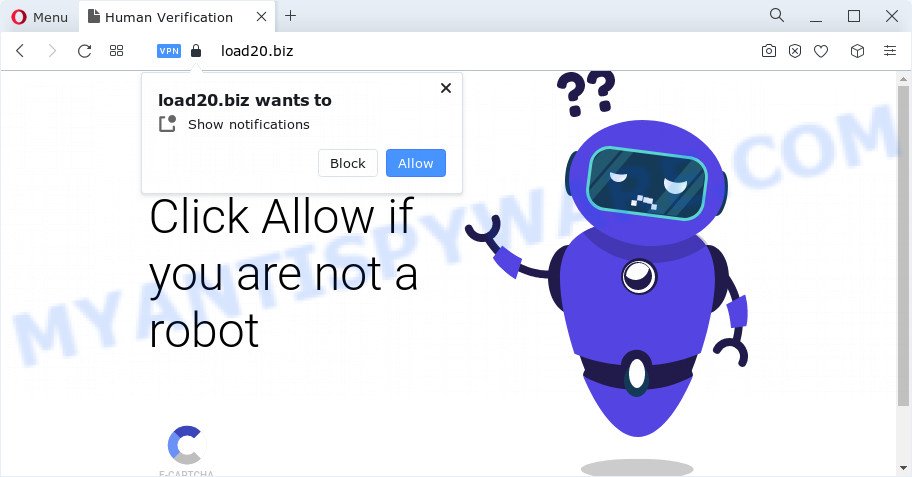
If click on the ‘Allow’ button, the Load20.biz web site gets your permission to send browser notification spam in form of popup adverts in the lower right corner of your screen. The makers of Load20.biz use these push notifications to bypass protection against pop ups in the web browser and therefore display lots of unwanted adverts. These ads are used to promote questionable web-browser extensions, giveaway scams, fake software, and adult web-sites.

The best way to remove Load20.biz browser notification spam open the web browser’s settings and perform the Load20.biz removal guidance below. Once you delete Load20.biz subscription, the browser notification spam will no longer appear on your web-browser.
Threat Summary
| Name | Load20.biz pop-up |
| Type | spam notifications advertisements, pop-up virus, pop ups, pop-up advertisements |
| Distribution | potentially unwanted applications, adware, social engineering attack, dubious pop-up advertisements |
| Symptoms |
|
| Removal | Load20.biz removal guide |
Where the Load20.biz popups comes from
These Load20.biz pop ups are caused by malicious advertisements on the web-pages you visit or adware. Adware is created for the purpose of displaying various popups and/or annoying advertisements on the affected computer without the user’s permission. It’s important, do not click on these advertisements, as they can lead you to more harmful or misleading web sites. Adware usually gets installed alongside free software, codecs and shareware.
Most of unwanted ads and pop-ups come from internet browser toolbars and/or extensions, BHOs (browser helper objects) and optional applications. Most often, these items claim itself as applications that improve your experience on the World Wide Web by providing a fast and interactive home page or a search provider that does not track you. Remember, how to avoid the unwanted software. Be cautious, start only reputable applications which download from reputable sources. NEVER install any unknown and suspicious apps.
If your web-browser has been hijacked by the adware software, you must have done any of the steps below. Once you’ve removed Load20.biz popups from your PC by following our few simple steps below, make sure not to commit the same mistakes again in the future.
How to remove Load20.biz pop up advertisements (removal steps)
We recommend opting for automatic Load20.biz pop up advertisements removal in order to get rid of all adware related entries easily. This way requires scanning the personal computer with reputable anti-malware, e.g. Zemana Free, MalwareBytes AntiMalware (MBAM) or Hitman Pro. However, if you prefer manual removal steps, you can follow the instructions below in this blog post. Read it once, after doing so, please bookmark this page (or open it on your smartphone) as you may need to exit your web-browser or restart your PC system.
To remove Load20.biz pop ups, complete the steps below:
- How to remove Load20.biz pop up ads without any software
- Automatic Removal of Load20.biz pop-ups
- Block Load20.biz and other intrusive web-pages
- To sum up
How to remove Load20.biz pop up ads without any software
In most cases, it’s possible to manually get rid of Load20.biz pop-ups. This way does not involve the use of any tricks or removal tools. You just need to recover the normal settings of the PC system and web-browser. This can be done by following a few simple steps below. If you want to quickly delete Load20.biz pop ups, as well as perform a full scan of your PC, we recommend that you use adware software removal utilities, which are listed below.
Delete adware software through the MS Windows Control Panel
Some programs are free only because their installer contains an adware. This unwanted programs generates revenue for the creators when it is installed. More often this adware software can be uninstalled by simply uninstalling it from the ‘Uninstall a Program’ that is located in Windows control panel.
Windows 8, 8.1, 10
First, press Windows button

After the ‘Control Panel’ opens, click the ‘Uninstall a program’ link under Programs category as shown in the following example.

You will see the ‘Uninstall a program’ panel as displayed below.

Very carefully look around the entire list of software installed on your PC. Most likely, one of them is the adware responsible for Load20.biz pop up ads. If you’ve many software installed, you can help simplify the search of malicious applications by sort the list by date of installation. Once you’ve found a suspicious, unwanted or unused program, right click to it, after that click ‘Uninstall’.
Windows XP, Vista, 7
First, press ‘Start’ button and select ‘Control Panel’ at right panel as displayed in the figure below.

When the Windows ‘Control Panel’ opens, you need to click ‘Uninstall a program’ under ‘Programs’ like below.

You will see a list of programs installed on your computer. We recommend to sort the list by date of installation to quickly find the applications that were installed last. Most probably, it’s the adware which cause unwanted Load20.biz popup advertisements. If you’re in doubt, you can always check the program by doing a search for her name in Google, Yahoo or Bing. Once the program which you need to remove is found, simply click on its name, and then click ‘Uninstall’ as shown in the figure below.

Remove Load20.biz notifications from web browsers
Your internet browser likely now allows the Load20.biz web-site to send you push notifications, but you do not want the intrusive advertisements from this webpage and we understand that. We have put together this steps on how you can get rid of Load20.biz ads from Android, Edge, Chrome, Firefox, Safari and IE.
|
|
|
|
|
|
Remove Load20.biz advertisements from Internet Explorer
In order to recover all internet browser new tab page, default search provider and start page you need to reset the IE to the state, that was when the MS Windows was installed on your computer.
First, run the Internet Explorer. Next, click the button in the form of gear (![]() ). It will open the Tools drop-down menu, press the “Internet Options” like the one below.
). It will open the Tools drop-down menu, press the “Internet Options” like the one below.

In the “Internet Options” window click on the Advanced tab, then click the Reset button. The Microsoft Internet Explorer will display the “Reset Internet Explorer settings” window as shown below. Select the “Delete personal settings” check box, then press “Reset” button.

You will now need to reboot your computer for the changes to take effect.
Remove Load20.biz pop-up advertisements from Chrome
Reset Chrome settings will allow you to completely reset your internet browser. The result of activating this function will bring Chrome settings back to its default values. This can remove Load20.biz pop-ups and disable harmful extensions. However, your themes, bookmarks, history, passwords, and web form auto-fill information will not be deleted.
First launch the Chrome. Next, press the button in the form of three horizontal dots (![]() ).
).
It will open the Google Chrome menu. Choose More Tools, then press Extensions. Carefully browse through the list of installed extensions. If the list has the plugin signed with “Installed by enterprise policy” or “Installed by your administrator”, then complete the following guidance: Remove Chrome extensions installed by enterprise policy.
Open the Chrome menu once again. Further, press the option called “Settings”.

The browser will show the settings screen. Another solution to open the Google Chrome’s settings – type chrome://settings in the browser adress bar and press Enter
Scroll down to the bottom of the page and press the “Advanced” link. Now scroll down until the “Reset” section is visible, as shown on the image below and click the “Reset settings to their original defaults” button.

The Google Chrome will open the confirmation prompt as on the image below.

You need to confirm your action, press the “Reset” button. The web-browser will start the procedure of cleaning. Once it’s complete, the browser’s settings including search engine by default, newtab page and startpage back to the values which have been when the Google Chrome was first installed on your PC.
Remove Load20.biz pop-up advertisements from Mozilla Firefox
If your Mozilla Firefox web browser is redirected to Load20.biz without your permission or an unknown search provider displays results for your search, then it may be time to perform the web browser reset. However, your saved bookmarks and passwords will not be lost. This will not affect your history, passwords, bookmarks, and other saved data.
Click the Menu button (looks like three horizontal lines), and click the blue Help icon located at the bottom of the drop down menu such as the one below.

A small menu will appear, click the “Troubleshooting Information”. On this page, click “Refresh Firefox” button as shown below.

Follow the onscreen procedure to revert back your Mozilla Firefox browser settings to their default values.
Automatic Removal of Load20.biz pop-ups
Spyware, adware, potentially unwanted software and hijackers can be difficult to get rid of manually. Do not try to remove this applications without the help of malware removal utilities. In order to fully remove adware from your device, use professionally designed tools, such as Zemana, MalwareBytes Anti Malware and Hitman Pro.
Remove Load20.biz pop-ups with Zemana Free
Thinking about get rid of Load20.biz popups from your browser? Then pay attention to Zemana AntiMalware (ZAM). This is a well-known tool, originally created just to find and remove malware, adware and PUPs. But by now it has seriously changed and can not only rid you of malware, but also protect your computer from malicious software and adware, as well as identify and get rid of common viruses and trojans.

- Visit the following page to download the latest version of Zemana for MS Windows. Save it to your Desktop so that you can access the file easily.
Zemana AntiMalware
164815 downloads
Author: Zemana Ltd
Category: Security tools
Update: July 16, 2019
- When the download is done, close all applications and windows on your computer. Open a directory in which you saved it. Double-click on the icon that’s named Zemana.AntiMalware.Setup.
- Further, click Next button and follow the prompts.
- Once setup is complete, press the “Scan” button to perform a system scan with this utility for the adware software that causes Load20.biz ads. A scan can take anywhere from 10 to 30 minutes, depending on the number of files on your personal computer and the speed of your PC. While the Zemana Free is checking, you can see number of objects it has identified either as being malicious software.
- Once Zemana Anti Malware completes the scan, the results are displayed in the scan report. Review the report and then click “Next”. When finished, you may be prompted to reboot your computer.
Delete Load20.biz pop-ups and harmful extensions with Hitman Pro
HitmanPro is a free removal tool that can be downloaded and use to remove adware which cause pop ups, hijackers, malicious software, potentially unwanted apps, toolbars and other threats from your computer. You can run this utility to scan for threats even if you have an antivirus or any other security application.
HitmanPro can be downloaded from the following link. Save it on your MS Windows desktop.
Download and use Hitman Pro on your computer. Once started, press “Next” button . HitmanPro tool will begin scanning the whole personal computer to find out adware software that causes Load20.biz pop-ups. Depending on your PC, the scan can take anywhere from a few minutes to close to an hour. While the HitmanPro utility is checking, you may see count of objects it has identified as being infected by malicious software..

When that process is done, HitmanPro will produce a list of unwanted applications and adware.

In order to delete all threats, simply click Next button.
It will open a dialog box, click the “Activate free license” button to begin the free 30 days trial to delete all malware found.
Run MalwareBytes Free to get rid of Load20.biz advertisements
We recommend using the MalwareBytes. You can download and install MalwareBytes Free to detect adware and thereby remove Load20.biz pop up advertisements from your web browsers. When installed and updated, this free malware remover automatically detects and removes all threats exist on the PC system.

- Installing the MalwareBytes Anti Malware is simple. First you will need to download MalwareBytes Free from the following link.
Malwarebytes Anti-malware
327072 downloads
Author: Malwarebytes
Category: Security tools
Update: April 15, 2020
- Once downloading is done, close all programs and windows on your computer. Open a directory in which you saved it. Double-click on the icon that’s named MBsetup.
- Select “Personal computer” option and press Install button. Follow the prompts.
- Once installation is finished, click the “Scan” button to begin scanning your computer for the adware software related to the Load20.biz pop-ups. This procedure can take some time, so please be patient.
- After MalwareBytes AntiMalware completes the scan, you can check all items detected on your PC. When you’re ready, click “Quarantine”. Once finished, you may be prompted to reboot your computer.
The following video offers a steps on how to remove hijackers, adware and other malicious software with MalwareBytes AntiMalware.
Block Load20.biz and other intrusive web-pages
It’s important to run ad-blocking applications such as AdGuard to protect your PC from harmful web-sites. Most security experts says that it’s okay to stop advertisements. You should do so just to stay safe! And, of course, the AdGuard can to stop Load20.biz and other unwanted web-pages.
- Installing the AdGuard is simple. First you will need to download AdGuard by clicking on the link below.
Adguard download
26844 downloads
Version: 6.4
Author: © Adguard
Category: Security tools
Update: November 15, 2018
- When downloading is done, start the downloaded file. You will see the “Setup Wizard” program window. Follow the prompts.
- When the installation is done, press “Skip” to close the installation application and use the default settings, or click “Get Started” to see an quick tutorial which will help you get to know AdGuard better.
- In most cases, the default settings are enough and you do not need to change anything. Each time, when you launch your device, AdGuard will start automatically and stop undesired advertisements, block Load20.biz, as well as other harmful or misleading websites. For an overview of all the features of the application, or to change its settings you can simply double-click on the icon named AdGuard, that is located on your desktop.
To sum up
Now your PC should be free of the adware software responsible for Load20.biz pop-up advertisements. We suggest that you keep Zemana Free (to periodically scan your computer for new adware softwares and other malicious software) and AdGuard (to help you stop annoying pop-up ads and harmful web pages). Moreover, to prevent any adware software, please stay clear of unknown and third party applications, make sure that your antivirus program, turn on the option to find potentially unwanted apps.
If you need more help with Load20.biz pop-ups related issues, go to here.

















