According to experienced security professionals, Nsioncorr.online is a web-site which is used to lure you into allowing its browser notifications so that it can deliver unwanted adverts directly to the screen. When you visit the Nsioncorr.online web-site which wants to send you browser notification spam, you’ll be greeted with a pop up which asks whether you want to agree to them or not. Your options will be ‘Block’ and ‘Allow’.
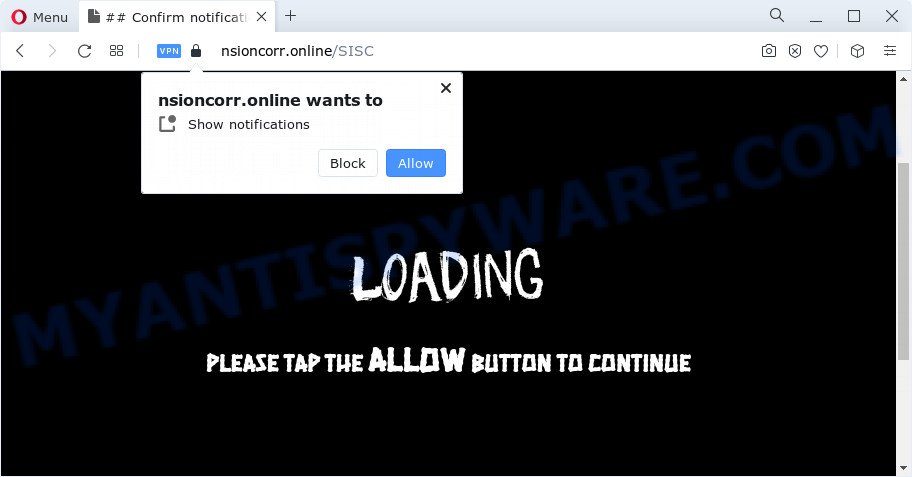
If you click the ‘Allow’ button, then your web browser will be configured to show popup ads in the right bottom corner of Windows or Mac. Push notifications are originally designed to alert the user of newly published content. Scammers abuse ‘browser notification feature’ to avoid antivirus software and ad-blocking software by presenting unwanted adverts. These ads are displayed in the lower right corner of the screen urges users to play online games, visit dubious webpages, install web-browser extensions & so on.

In order to delete Nsioncorr.online push notifications open the internet browser’s settings and follow the Nsioncorr.online removal tutorial below. Once you remove notifications subscription, the Nsioncorr.online popups ads will no longer display on your screen.
Threat Summary
| Name | Nsioncorr.online pop-up |
| Type | browser notification spam ads, pop-ups, popup virus, popup advertisements |
| Distribution | adware, social engineering attack, suspicious pop-up advertisements, potentially unwanted apps |
| Symptoms |
|
| Removal | Nsioncorr.online removal guide |
Where the Nsioncorr.online popups comes from
Some research has shown that users can be redirected to Nsioncorr.online from dubious advertisements or by potentially unwanted apps and adware software. Adware can cause many troubles such as intrusive advertisements and pop-ups on your web browser, irrelevant search results that redirect to undesired web-sites, web browser crashes and slow loading webpages. Adware software usually gets installed as a part of some free software. Do not be surprised, it happens, especially if you are an active World Wide Web user.
The most common way to get adware is a free applications setup file. In many cases, a user have a chance to disable all additional software, but certain setup packages are designed to confuse the average users, in order to trick them into installing PUPs and adware. Anyway, easier to prevent adware rather than clean up your computer after one. So, keep your web browser updated (turn on automatic updates), run good antivirus applications, double check free software before you open it (do a google search, scan a downloaded file with VirusTotal), avoid shady and unknown web-pages.
Instructions which is shown below, will allow you to clean your device from the adware software as well as get rid of Nsioncorr.online ads from the Microsoft Internet Explorer, Mozilla Firefox, Chrome and Microsoft Edge and other internet browsers.
How to remove Nsioncorr.online pop-up ads (removal guide)
In order to delete Nsioncorr.online pop ups from the Edge, IE, Mozilla Firefox and Google Chrome, you need to reset the web-browser settings. Additionally, you should look up for other questionable entries, such as files, programs, browser add-ons and shortcut files. However, if you want to remove Nsioncorr.online advertisements easily, you should use reputable antimalware tool and let it do the job for you.
To remove Nsioncorr.online pop ups, follow the steps below:
- Manual Nsioncorr.online pop-up advertisements removal
- Automatic Removal of Nsioncorr.online advertisements
- How to block Nsioncorr.online
- Finish words
Manual Nsioncorr.online pop-up advertisements removal
Looking for a solution to remove Nsioncorr.online advertisements manually without downloading any utilities? Then this section of the article is just for you. Below are some simple steps you can take. Performing these steps requires basic knowledge of browser and Microsoft Windows setup. If you are not sure that you can follow them, it is better to use free programs listed below that can help you remove Nsioncorr.online pop ups.
Remove PUPs through the Microsoft Windows Control Panel
First of all, check the list of installed apps on your PC and delete all unknown and newly added software. If you see an unknown application with incorrect spelling or varying capital letters, it have most likely been installed by malware and you should clean it off first with malicious software removal tool like Zemana Anti-Malware (ZAM).
Windows 8, 8.1, 10
First, click Windows button

Once the ‘Control Panel’ opens, click the ‘Uninstall a program’ link under Programs category as displayed in the figure below.

You will see the ‘Uninstall a program’ panel like the one below.

Very carefully look around the entire list of applications installed on your PC. Most likely, one of them is the adware that causes Nsioncorr.online popup advertisements in your web browser. If you have many applications installed, you can help simplify the search of malicious programs by sort the list by date of installation. Once you’ve found a dubious, unwanted or unused program, right click to it, after that click ‘Uninstall’.
Windows XP, Vista, 7
First, press ‘Start’ button and select ‘Control Panel’ at right panel like below.

When the Windows ‘Control Panel’ opens, you need to click ‘Uninstall a program’ under ‘Programs’ such as the one below.

You will see a list of software installed on your computer. We recommend to sort the list by date of installation to quickly find the software that were installed last. Most probably, it’s the adware related to the Nsioncorr.online pop up ads. If you’re in doubt, you can always check the program by doing a search for her name in Google, Yahoo or Bing. When the application which you need to uninstall is found, simply click on its name, and then press ‘Uninstall’ as displayed in the figure below.

Remove Nsioncorr.online notifications from web browsers
If you are in situation where you don’t want to see push notifications from the Nsioncorr.online web page. In this case, you can turn off web notifications for your internet browser in MS Windows/Apple Mac/Android. Find your internet browser in the list below, follow few simple steps to remove browser permissions to show push notifications.
Google Chrome:
- Just copy and paste the following text into the address bar of Chrome.
- chrome://settings/content/notifications
- Press Enter.
- Delete the Nsioncorr.online URL and other rogue notifications by clicking three vertical dots button next to each and selecting ‘Remove’.

Android:
- Open Chrome.
- Tap on the Menu button (three dots) on the top right hand corner of the browser.
- In the menu tap ‘Settings’, scroll down to ‘Advanced’.
- In the ‘Site Settings’, tap on ‘Notifications’, find the Nsioncorr.online site and tap on it.
- Tap the ‘Clean & Reset’ button and confirm.

Mozilla Firefox:
- Click on ‘three bars’ button at the top-right corner of the Firefox window.
- Choose ‘Options’ and click on ‘Privacy & Security’ on the left hand side of the browser window.
- Scroll down to the ‘Permissions’ section and click the ‘Settings’ button next to ‘Notifications’.
- Locate sites you down’t want to see notifications from (for example, Nsioncorr.online), click on drop-down menu next to each and select ‘Block’.
- Click ‘Save Changes’ button.

Edge:
- In the top-right corner, click the Edge menu button (three dots).
- Click ‘Settings’. Click ‘Advanced’ on the left side of the window.
- Click ‘Manage permissions’ button, located beneath ‘Website permissions’.
- Click the switch below the Nsioncorr.online site and each questionable URL.

Internet Explorer:
- Click the Gear button on the top right hand corner of the Internet Explorer.
- In the drop-down menu select ‘Internet Options’.
- Click on the ‘Privacy’ tab and select ‘Settings’ in the pop-up blockers section.
- Select the Nsioncorr.online and other questionable sites below and delete them one by one by clicking the ‘Remove’ button.

Safari:
- On the top menu select ‘Safari’, then ‘Preferences’.
- Open ‘Websites’ tab, then in the left menu click on ‘Notifications’.
- Check for Nsioncorr.online domain, other questionable URLs and apply the ‘Deny’ option for each.
Remove Nsioncorr.online pop-up advertisements from Mozilla Firefox
The Mozilla Firefox reset will get rid of redirects to unwanted Nsioncorr.online web-page, modified preferences, extensions and security settings. It’ll keep your personal information like browsing history, bookmarks, passwords and web form auto-fill data.
First, open the Firefox and click ![]() button. It will display the drop-down menu on the right-part of the web browser. Further, press the Help button (
button. It will display the drop-down menu on the right-part of the web browser. Further, press the Help button (![]() ) as on the image below.
) as on the image below.

In the Help menu, select the “Troubleshooting Information” option. Another way to open the “Troubleshooting Information” screen – type “about:support” in the browser adress bar and press Enter. It will open the “Troubleshooting Information” page like the one below. In the upper-right corner of this screen, press the “Refresh Firefox” button.

It will display the confirmation prompt. Further, click the “Refresh Firefox” button. The Firefox will begin a procedure to fix your problems that caused by the Nsioncorr.online adware. When, it’s complete, press the “Finish” button.
Remove Nsioncorr.online pop-ups from IE
If you find that IE web browser settings like default search provider, newtab page and startpage had been changed by adware that causes Nsioncorr.online ads, then you may restore your settings, via the reset browser procedure.
First, open the Internet Explorer. Next, click the button in the form of gear (![]() ). It will show the Tools drop-down menu, click the “Internet Options” like below.
). It will show the Tools drop-down menu, click the “Internet Options” like below.

In the “Internet Options” window click on the Advanced tab, then press the Reset button. The IE will show the “Reset Internet Explorer settings” window as shown in the following example. Select the “Delete personal settings” check box, then click “Reset” button.

You will now need to restart your PC system for the changes to take effect.
Remove Nsioncorr.online popup advertisements from Google Chrome
If your Chrome web browser is rerouted to intrusive Nsioncorr.online web page, it may be necessary to completely reset your web-browser program to its default settings.

- First launch the Chrome and click Menu button (small button in the form of three dots).
- It will display the Chrome main menu. Choose More Tools, then click Extensions.
- You will see the list of installed extensions. If the list has the extension labeled with “Installed by enterprise policy” or “Installed by your administrator”, then complete the following instructions: Remove Chrome extensions installed by enterprise policy.
- Now open the Google Chrome menu once again, click the “Settings” menu.
- You will see the Google Chrome’s settings page. Scroll down and click “Advanced” link.
- Scroll down again and click the “Reset” button.
- The Google Chrome will open the reset profile settings page as shown on the screen above.
- Next press the “Reset” button.
- Once this process is finished, your browser’s newtab, homepage and default search engine will be restored to their original defaults.
- To learn more, read the blog post How to reset Chrome settings to default.
Automatic Removal of Nsioncorr.online advertisements
It’s not enough to delete Nsioncorr.online pop up ads from your web browser by following the manual steps above to solve all problems. Some the adware related files may remain on your computer and they will restore the adware even after you get rid of it. For that reason we suggest to run free anti malware tool like Zemana AntiMalware, MalwareBytes and Hitman Pro. Either of those programs should can locate and get rid of adware responsible for Nsioncorr.online pop-ups.
Use Zemana Anti Malware (ZAM) to remove Nsioncorr.online pop up advertisements
If you need a free utility that can easily delete Nsioncorr.online advertisements, then use Zemana Free. This is a very handy application, which is primarily designed to quickly search for and remove adware and malware infecting internet browsers and modifying their settings.
Click the link below to download Zemana Anti Malware (ZAM). Save it to your Desktop so that you can access the file easily.
164815 downloads
Author: Zemana Ltd
Category: Security tools
Update: July 16, 2019
Once the downloading process is finished, close all programs and windows on your personal computer. Open a directory in which you saved it. Double-click on the icon that’s named Zemana.AntiMalware.Setup as shown in the figure below.
![]()
When the install starts, you will see the “Setup wizard” that will help you set up Zemana on your computer.

Once install is complete, you will see window as displayed in the following example.

Now press the “Scan” button for scanning your device for the adware that causes Nsioncorr.online advertisements. Depending on your personal computer, the scan may take anywhere from a few minutes to close to an hour. When a threat is found, the number of the security threats will change accordingly. Wait until the the scanning is complete.

When Zemana Anti-Malware (ZAM) is done scanning your computer, you’ll be displayed the list of all detected threats on your personal computer. Review the results once the tool has done the system scan. If you think an entry should not be quarantined, then uncheck it. Otherwise, simply click “Next” button.

The Zemana Free will get rid of adware that causes multiple undesired pop-ups and move the selected threats to the Quarantine.
Use HitmanPro to get rid of Nsioncorr.online pop ups
Hitman Pro is a free removal utility that can be downloaded and use to delete adware which cause pop-ups, browser hijackers, malicious software, PUPs, toolbars and other threats from your computer. You can use this tool to search for threats even if you have an antivirus or any other security program.
Please go to the following link to download Hitman Pro. Save it directly to your MS Windows Desktop.
Download and run HitmanPro on your computer. Once started, click “Next” button to perform a system scan for the adware software that cause pop ups. A system scan can take anywhere from 5 to 30 minutes, depending on your PC. While the Hitman Pro application is checking, you can see number of objects it has identified as threat..

Once the checking is done, you may check all threats found on your PC.

Next, you need to click Next button.
It will display a dialog box, press the “Activate free license” button to start the free 30 days trial to delete all malicious software found.
Use MalwareBytes Free to delete Nsioncorr.online ads
If you’re still having problems with the Nsioncorr.online advertisements — or just wish to check your computer occasionally for adware software and other malware — download MalwareBytes Anti-Malware (MBAM). It is free for home use, and detects and deletes various unwanted applications that attacks your computer or degrades computer performance. MalwareBytes Free can remove adware, potentially unwanted apps as well as malicious software, including ransomware and trojans.

- First, visit the page linked below, then click the ‘Download’ button in order to download the latest version of MalwareBytes Anti-Malware (MBAM).
Malwarebytes Anti-malware
327072 downloads
Author: Malwarebytes
Category: Security tools
Update: April 15, 2020
- After downloading is done, close all programs and windows on your personal computer. Open a file location. Double-click on the icon that’s named MBsetup.
- Select “Personal computer” option and press Install button. Follow the prompts.
- Once install is complete, press the “Scan” button to perform a system scan for the adware software that causes Nsioncorr.online advertisements in your internet browser. This task may take some time, so please be patient. While the MalwareBytes Free tool is checking, you may see number of objects it has identified as being infected by malware.
- After the checking is complete, a list of all threats detected is created. You may delete items (move to Quarantine) by simply press “Quarantine”. When that process is finished, you can be prompted to restart your computer.
The following video offers a instructions on how to remove browser hijackers, adware and other malware with MalwareBytes Free.
How to block Nsioncorr.online
Use ad blocker program like AdGuard in order to block advertisements, malvertisements, pop-ups and online trackers, avoid having to install harmful and adware browser plug-ins and add-ons that affect your personal computer performance and impact your personal computer security. Surf the Web anonymously and stay safe online!
- Visit the page linked below to download AdGuard. Save it to your Desktop.
Adguard download
26843 downloads
Version: 6.4
Author: © Adguard
Category: Security tools
Update: November 15, 2018
- After the download is done, launch the downloaded file. You will see the “Setup Wizard” program window. Follow the prompts.
- When the installation is complete, click “Skip” to close the installation application and use the default settings, or click “Get Started” to see an quick tutorial that will assist you get to know AdGuard better.
- In most cases, the default settings are enough and you don’t need to change anything. Each time, when you start your PC, AdGuard will run automatically and stop undesired ads, block Nsioncorr.online, as well as other malicious or misleading web pages. For an overview of all the features of the application, or to change its settings you can simply double-click on the icon called AdGuard, that is located on your desktop.
Finish words
Now your computer should be free of the adware that cause pop-ups. We suggest that you keep AdGuard (to help you stop unwanted pop-up advertisements and undesired malicious websites) and Zemana (to periodically scan your computer for new malware, browser hijackers and adware). Make sure that you have all the Critical Updates recommended for Microsoft Windows OS. Without regular updates you WILL NOT be protected when new hijackers, harmful software and adware are released.
If you are still having problems while trying to delete Nsioncorr.online popup ads from your web browser, then ask for help here.

















